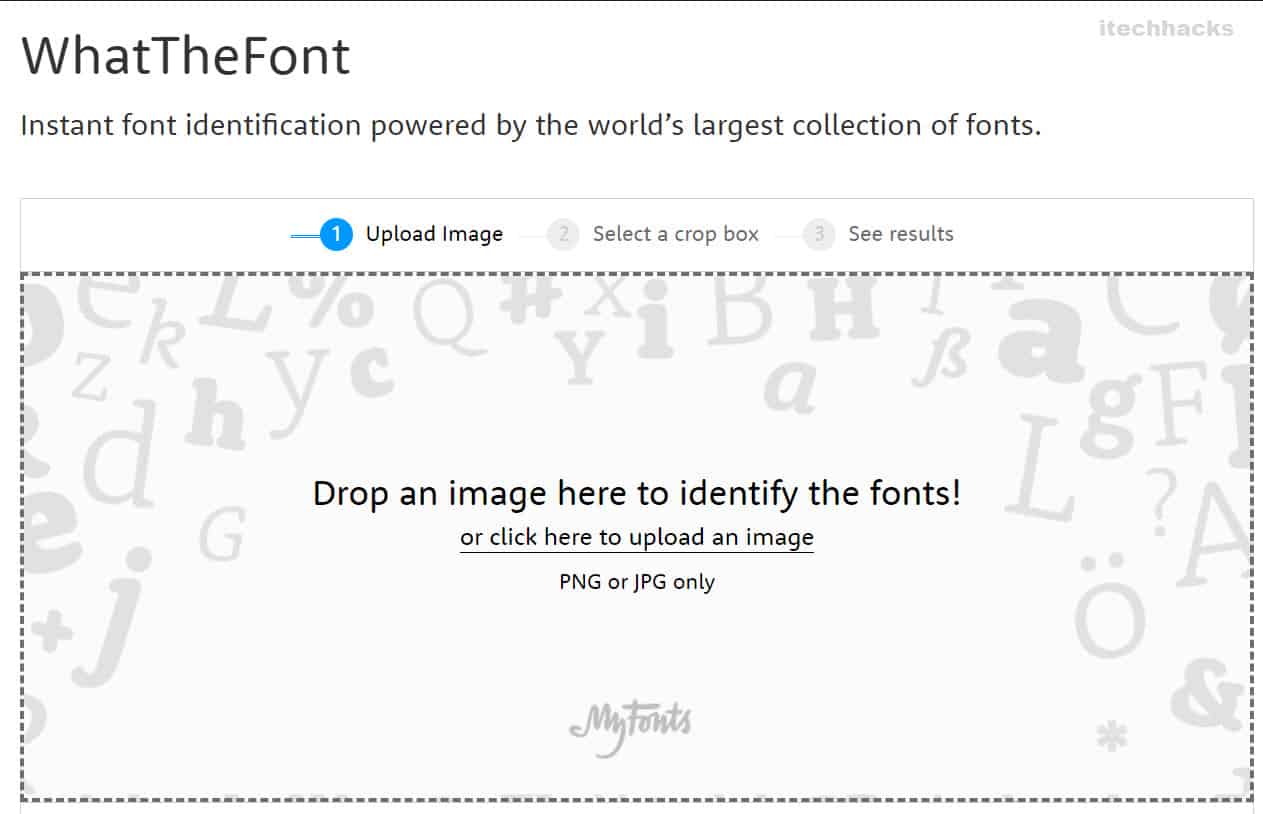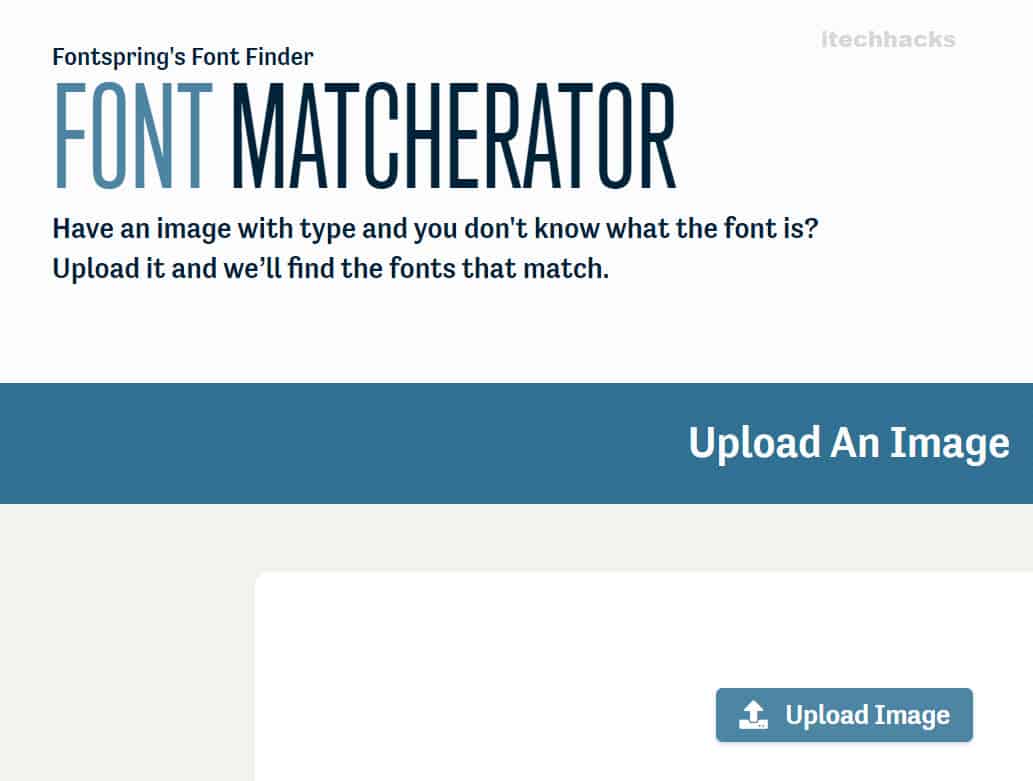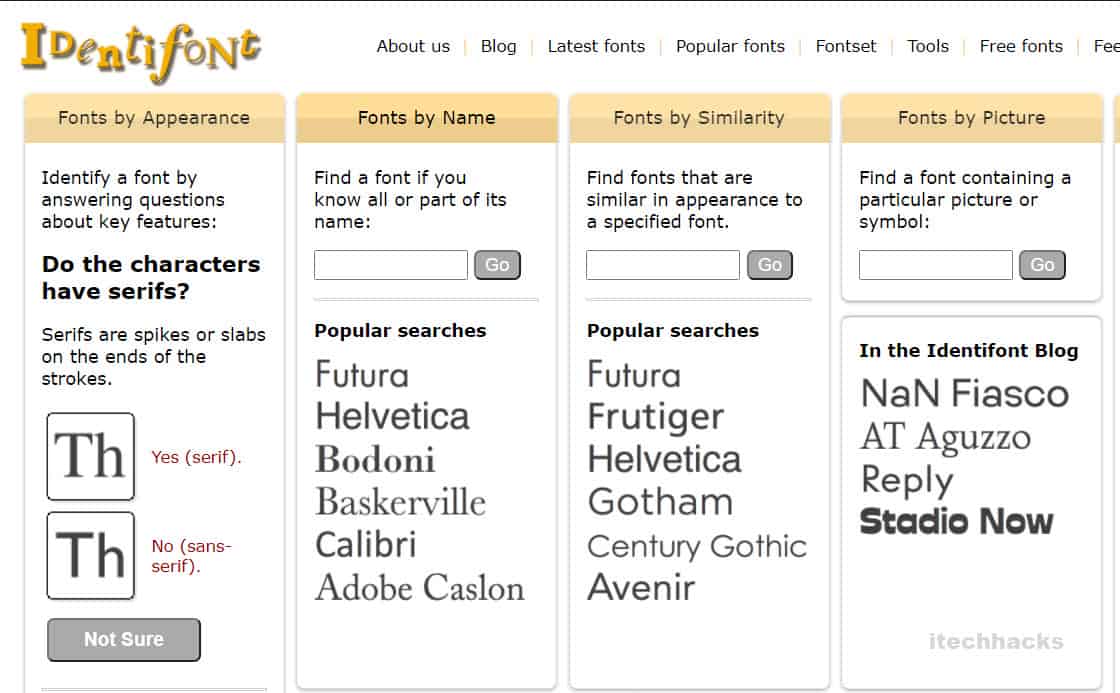- Identify unique font in images by using specialized tools
- Factors affecting font identification tools include image quality and text orientation
- Tools such as What Font Is, What The Font, Font Squirrel, and Identifont provide options for identifying fonts from images with varying features and requirements
While surfing through the internet, you might come across an image containing a unique font. If you wish to know more about this font, you only have two options. One is to contact the creator of that image, which is not always possible.
Another option is to use specialized tools to identify the font of an image. However, there are a few factors on which the result of these tools depends!
1. Image Quality: If the image from which you are trying to identify the font is pixelated, the tools might not be able to identify the font accurately.
2. Text Orientation: If the words in your image are stricken through or overlapping, the font identifying tool might face some difficulty in identifying the font.
3. Font Database: It is possible that the font you are trying to identify does not exist in the database of the tool you are using.
ALSO READ: How To Change Android Fonts Without Root
How to Identify Font from Images: Font Finder
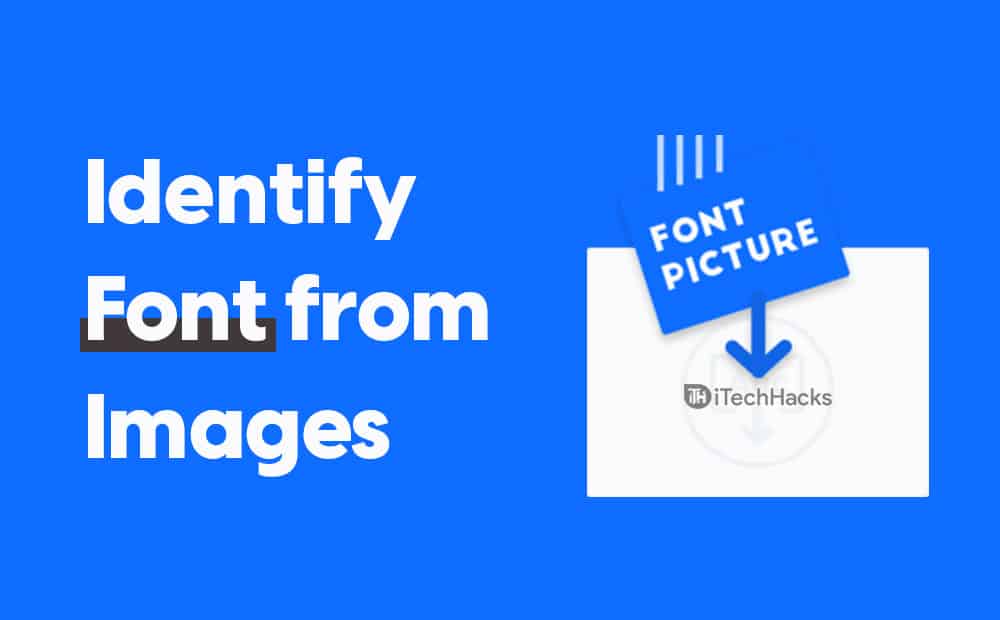
1. What Font Is: Best Font finder
This is one of the best tools which you can use to identify the font of an image. Here, you can upload the image or specify the image URL. The result displays over 60 fonts which are similar to the font from the image you have uploaded.
Users are also provided with links to pages from where they can download or buy them. Users can also make use of the Chrome extension of this tool.
There are some requirements for the text in the uploaded image.
1) The text should be horizontal.
2) Letter height should not be less than 100 pixels.
3) Not more than 50 characters.
4) Letters should not touch each other.
This tool is free to use for less than 5 searches in a day. If you are a professional designer, you will have to get is premium version. You can upgrade to PRO membership at $39.99 per year or $59.90 for three years.
Visit WhatFontis
2. What The Font.
This is another most widely used tool for identifying font from images of JPG as well as PNG format. It has a collection of over 133,000 font styles. An application version of this website is also available for Android and iOS users. Font recognition
Several results are displayed in a list which contains the different fonts which are similar to the font of the text in your uploaded image.
There are some requirements for the text in the uploaded image.
1) The text should be horizontal.
2) Letter height should not be less than 100 pixels.
3) Make sure the font in the picture is not edited.
The tool is free to use, but the results are all paid and thus, you should look for another tool if you are looking for free alternatives to the font from the image you have uploaded.
Visit What The Font
3. Font Squirrel: Font Finder
This tool is similar to the tools listed above. On the Home page of this tool, you will find some of the best fonts which you can download for free! Click on ‘Matcherator’ to identify fonts from an image using this tool.
Here, you can upload the image or specify the image URL. A distinguishing feature of this tool is that it has the ability to rotate images and identify fonts that are not placed horizontally. This feature cannot be found in most of the tools used to identify fonts in an image.
Most of the features provided by this tool are free to use! You can also download some freely available fonts from this tool.
Visit Font Squirrel
4. Font Matcherator: Find Font
This is another useful tool where you can upload an image or use an image URL to identify the font in it. Even here, you can upload images that are not oriented horizontally. It provides options to rotate the image after uploading it.
Then, click on ‘Matcherate It!‘ option to initiate the identification process. This process is completely free of cost! However, if you wish to download the font from the results, you need to pay a fee.
Visit Font Matcherator
5. Identifont: Font Detection
Above, we have listed some of the best tools which can be used to identify fonts from an image. However, what if you don’t have an image and still wish to search for its font? In such a situation, you can make use of Identifont.
This tool has 5 different options which can be used to identify fonts. They are as follows:
1) Fonts by Appearance.
2) Fonts by Name.
3) Fonts by Similarly.
4) Fonts by picture.
5) Fonts by Designer/Publisher.
You can use any of these options, based on the information you have about the font you wish to identify!
Visit Identifont
ALSO READ: Top 5 Best Song/Music Finder Apps
Conclusion:
If you have come across an image or a website that has an attractive font, you can upload that image or the screenshot of the website on any of the tools listed above, to identify the font and get several similar fonts. If you know of any such tool which can be used to identify fonts in any image and is not listed above, then do let us know about it in the comments section below.