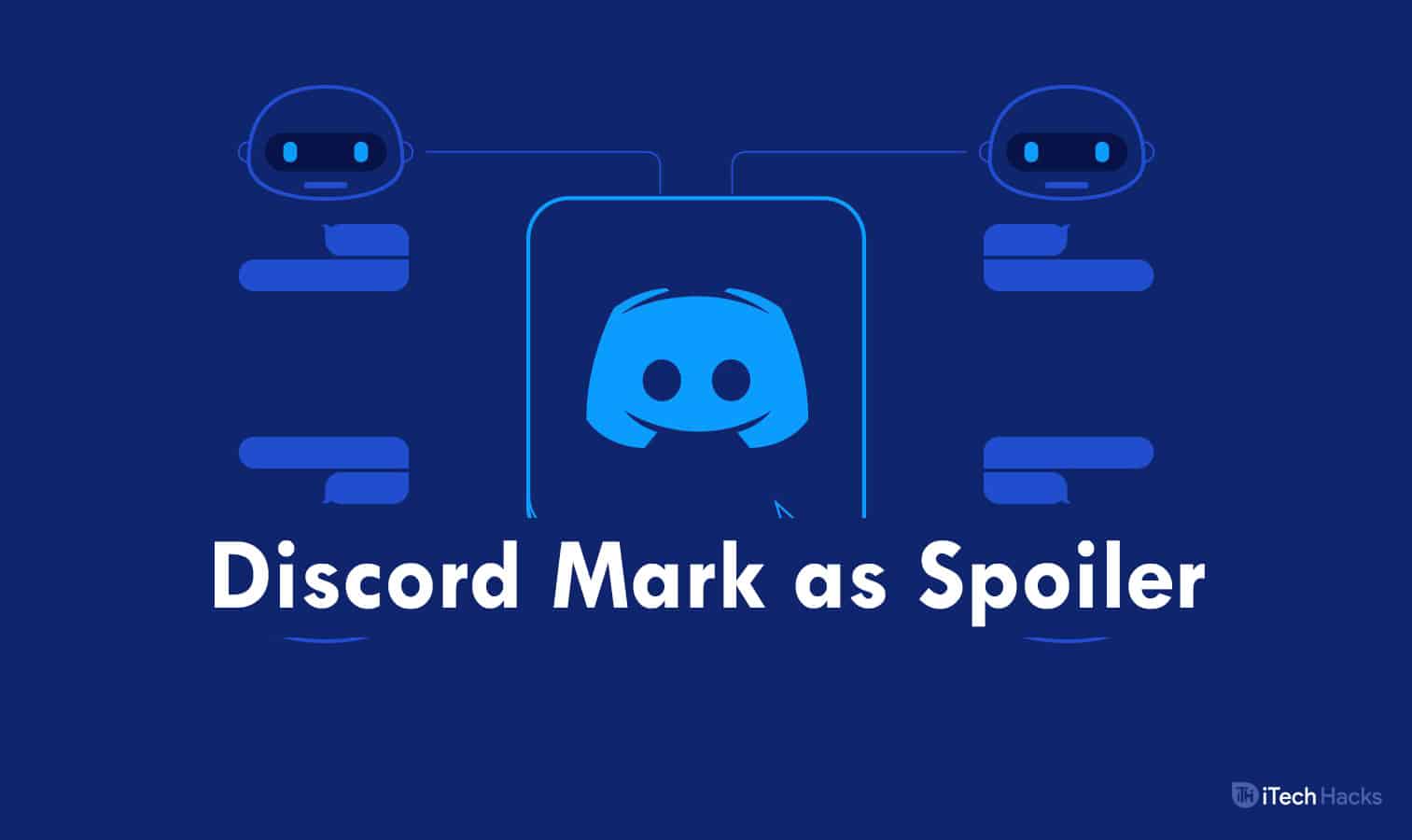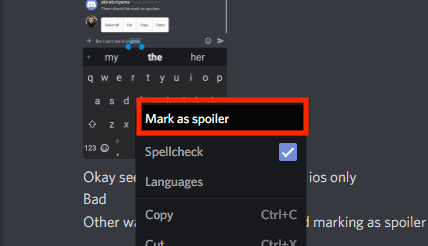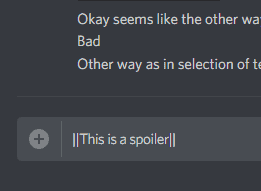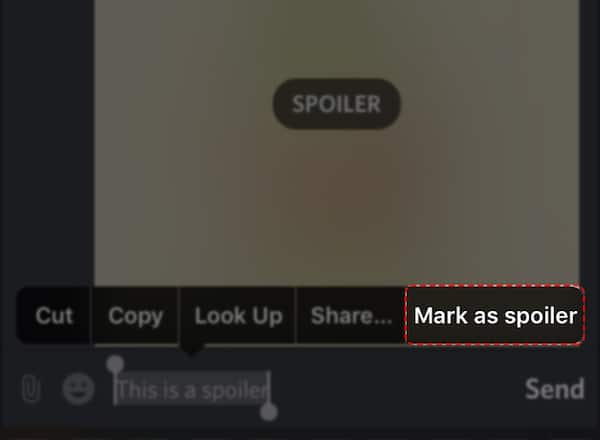- Discord is a communication app with over 250 million users, used for sharing text, images, video, and audio in various communities like gaming and education.
- Spoiler tags on Discord help maintain suspense by blacking out text, images, or videos until users voluntarily click to reveal them.
- Methods to mark spoilers include using formatting bar or spoiler markdown commands on PC and smartphones, while images/videos can also be marked on PC. Smartphone users can rename files to mark them as spoilers.
Discord is an application where you can communicate with specific communities by sharing text, images, video, and audio. There are more than 250 million users of this software belonging to organizations such as gaming, education, reviews, etc.
It is possible that while sharing texts, images, or videos on any Discord server, you might want to refrain from openly talking about a specific topic. In such a case, you can mark your text, image, or video with a spoiler tag.
What is Spoiler Tag on Discord?
If you discuss the climax of a newly released movie or the plot twist of a recently published book, you can mark your text with a spoiler tag so that the suspense is not spoilt for other users.
On marking your text with a spoiler tag, it gets blacked out, and users can view it by voluntarily clicking on it. Also, the images and videos which are marked with the spoiler tag are blurred out. Even they can be viewed by willingly clicking on them.
ALSO READ: List of Best Discord Commands & Status
How to Mark Spoilers on Discord
You can mark the spoiler tag on PCs as well as smartphones. Below, we have listed some of the best methods you can use to mark Spoilers on Discord.
Method 1: Discord Mark as Spoiler (for PC and smartphones)
This is one of the easiest methods to mark Spoilers on Discord. The steps involved in this method are as follows.
Step 1- Type the text you want to send in the channel or group.
Step 2- Using the mouse, highlight the text you wish to mark as a Spoiler.
Step 3- You will notice that a formatting bar appears above the highlighted text. Click on the Eye icon from this bar.
You can also right-click on the highlighted text and select the ‘Mark as spoiler‘ option from the drop-down box.
Step 4- The highlighted text will now appear between two vertical lines. This indicates that your text has been marked as a spoiler. Hit Enter to send the message to the channel or group.
As a result, the text which you had marked as a spoiler will be blacked out for all the members of the channel or group. They can view it by voluntarily clicking on it.
ALSO READ: How to Fix Discord Awaiting Endpoint Error (Guide)
Method 2: Using Spoiler Markdown Command (for PCs and smartphones)
Step 1- Type the text in the textbox of your channel or group.
Step 2- Enclose the part of the text you wish to mark as a spoiler with two vertical bars on each side. For example, || text || is used to mark the word ‘text‘ as a spoiler.
You can find these bars from the symbols on the keyboard of your smartphone. On your PC, press shift and backlash buttons simultaneously to get the vertical bars.
Step 3- Hit Enter to send the text. You will notice that the part enclosed by the vertical bars has been marked as a spoiler and has been blacked out.
Method 3: Using the Discord Spoiler Slash Command (for PC and Android)
In this method, the entire text gets marked as a spoiler. Unlike the previous methods, where you could mark a part of the text as a spoiler.
Step 1- Type the text in the textbox of your channel or group.
Step 2- Then, type ‘/spoiler‘ at the start of your text.
Step 3- Hit Enter, and the entire text gets blacked out for or all the members of your channel or group.
ALSO READ: Discord Overlay Not Working – 6 Methods to Fix
Method 4: Marking Images/Videos as a Spoiler on PC.
To mark an image or video as a Spoiler on Discord for PC is very easy. Let us look at the steps to be executed.
Step 1- Upload the attachment of the image or video that you wish to mark as a spoiler.
Step 2- Before coding on ‘Upload‘ check the ‘Mark as spoiler‘ checkbox.
On hitting enter, your image or video will be uploaded and will be blurred out. Other members can click on it to view the photo or video you have uploaded and mark it as a Spoiler.
Method 5: Marking Images/Videos as a Spoiler on Smartphones
Discord has not yet added the feature to mark a video or image as a spoiler for smartphone users. However, you can follow the steps listed below to do so!
Step 1- From the file manager of your smartphone, search for the image or video that you wish to upload to your channel or group.
Step 2- Rename the image or video on your smartphone. The new name should start with ‘SPOILER_‘ without the quotes.
Step 3- Now, use Discord to share the same image or video with your channel or group. It will be automatically marked as a spoiler.
ALSO READ: How To Screen Share in Discord Server 2024
Conclusion:
These are some of the best and the most straightforward methods to mark your text as Spoilers on Discord for PC and smartphone users. The steps involved in these methods are easy to understand and execute. If you know of any better method to mark Spoilers on Discord, please let us know in the comments section below.