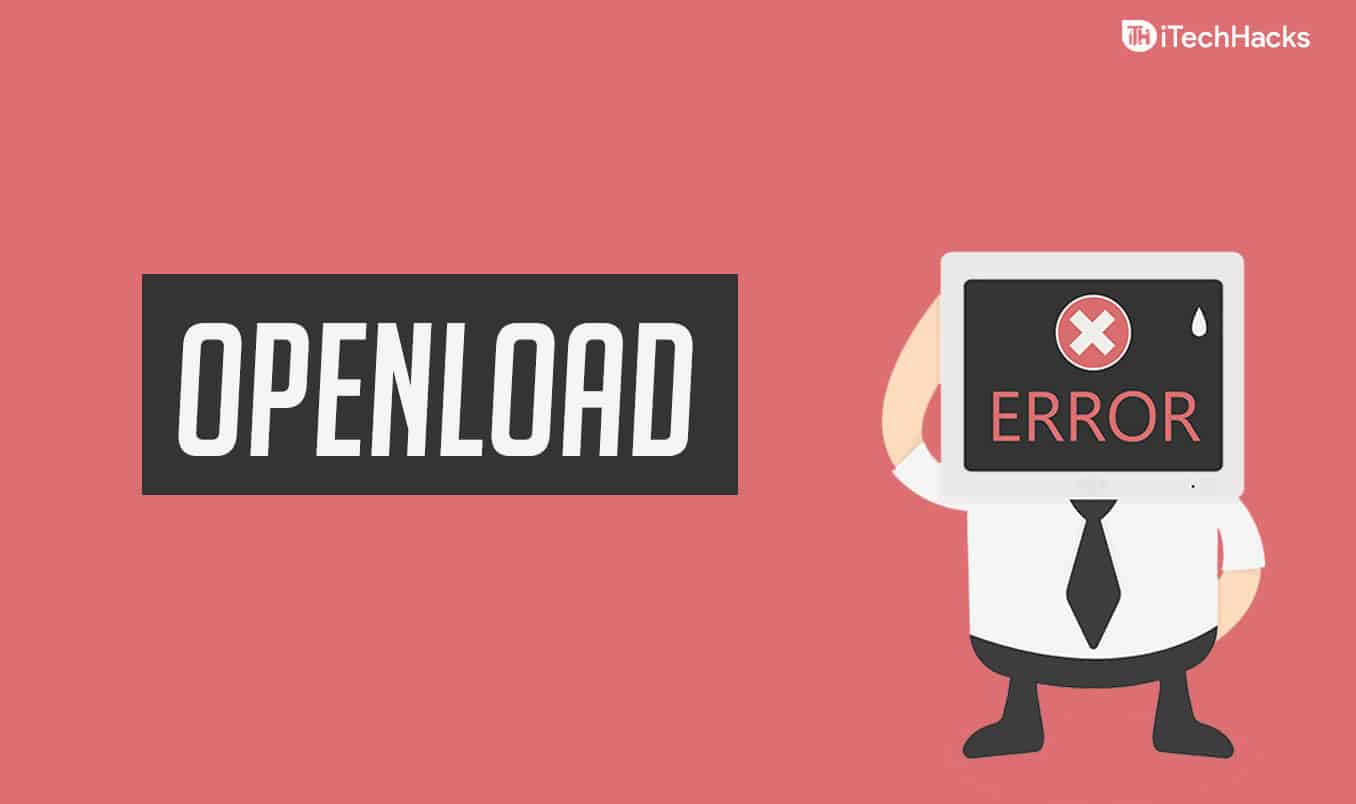- Olpair.com error can be fixed by pairing your IP address with their servers, allowing you to watch movies and TV shows without interruption.
- For a more permanent solution, disable hosters with captchas by following simple steps on Kodi, ensuring smooth streaming experience on openload.co.
- To fix olpair.com error on Firestick, replace your IP address using a VPN and follow steps to pair with olpair.com, enabling uninterrupted streaming.
Are you getting olpair.com error while streaming your favorite movie or a tv show? If yes, then don’t worry as here we will help you to fix the Openload Pair olpair.com/pair error. For the past few years, the Olpair server is giving us the best service. And it is beneficial for all the users as it provides the best service.
In the Olpair server, the user can use the service for four hours by hiding your IP address. When the time is over, you need to change the IP address, and for that, you need to repeat the 3 authorization method every four hours.
However, if you use an excellent VPN service, then it is better as the service won’t get interrupted every four hours and the IP address will be changed automatically.
ALSO CHECK: How to Fix Windows 10 Update Stuck and Failed
Fix https://olpair.com and Openload.co/pair Error on Kodi
There are different methods available to fix the https://olpair.com error. Check out a few ways and solve the error.
1. Pair your IP address and fix Olpair.com error (For Windows)
This one is one of the most simple methods to fix the olpair.com pair error. Just pairing your IP address with their servers will solve your issue. However, this is not a permanent solution, but you can watch your favorite movies, TV Shows from the openload.co servers.
Follow the steps and pair your IP address:
Step- 1: Enable your VPN
Always you need to use a VPN that provides a stable IP address. The two superfast VPN services are Express VPN and IPVanish VPN. These provide a stable IP address for trouble-free streaming. So, first, you need to enable the VPN on your device.
Step- 2: Open a Web Browser
Now open a web browser that supports HTML5 and the latest scripts. The advanced browsers which support all the latest scripts and codes are Safari, Mozilla Firefox, and Google Chrome.
Step- 3: Enter https://olpair.com/ in the URL bar
In the web browser, go to the URL address bar and type the URL. Once it is opened, you will see your public IP on the screen. Pair it to stream all the content from openload.co and other hosters.
Step- 4: Check I’m not a robot Box
Now, checking the box “I am not a robot” to prove you are a human, not a robot.
Once you verify it, there will be a blue tick mark in the I’m not a robot box. Then click on the PAIR button.
Step- 6: Close the browser
That’s it! You have paired the IP address with https://olpair.com and https://openload.co web servers. Once everything is done, you will receive a message on your screen. Then close the web browser.
2. Fix olpair.com error by disabling hosters with captcha (Permanent Fix)
Another method to fix the error is to disable all the streaming links which ask for captcha verification. To do this, you need to disable the hosters with captchas. Follow the steps given below:
Step- 1: Open Exodus Add-on
For example, let us take Exodux Add-on to fix the error. So, first, open the Kodi on your device and go to Add-ons> Video Add-ons> then Exodus
Step- 2: Go to Tools
Once you open the Exodus add-on, there is an option named Tools in the dashboard. Other tools might not have this option. Click on the Tools.
Step- 3: Select SETTINGS: Providers
Open the Providers settings of Exodus Kodi addon.
Step- 4: Disable Hosters With Captchas
In providers, settings scroll down and disable hosters with the captchas option from the dashboard. Once you disable, click on Ok to save the settings and then reload Exodus.
Once you reload, you can start watching your favorite movies and TV Shows. Now, you won’t have an error for pairing or captcha verification. It won’t ask to pair with https://olpair.com to get access openload.co streaming links.
ALSO CHECK: How to Fix Logitech Wireless Keyboard not Working
Fix olpair.com and openload.co/pair Error on Firestick
If you are using Kodi on Firestick and getting the error frequently, then follow the steps and solve it.
First, you need to replace your IP Address by using a VPN for safe streaming.
Follow the steps:
- First, go to Firestick Settings by using the right button on the remote
- Choose My Fire TV option
- Go To Developer Options
- Now, enable USB debugging and Allow the apps from an unknown source
- Go back to Firestick Home
- Go to the Search option and search Silk Browser
- Choose Download and open Silk Browser
- In the URL address bar type https://olpair.com
- Verify “I am not a Robot.”
- Select Pair and go back home
That’s it! Enjoy streaming without any interruption. After a few hours again follow the same steps and enjoy.
Final Words:
The olpair.com or openload pair error can be resolved in one of two ways. The first method is simple, but it is only a temporary solution; to enjoy openload streaming, you must repeat the process every 4 hours. You must authorize IP on https://olpair.com to use this method. In the second method, you must manually block hosters who use captchas; to do so, follow the steps above and go to settings, then disable hosters who use captchas. If you have any issues, please let us know in the comments.