- com.osp.app.signin is a system app found on Samsung devices that helps users sign in to their Samsung account and use various Samsung services
- The package is essential for apps like Samsung Members, Secure Folder, PENUP, Find My Mobile, and Samsung Health to function properly on Samsung phones
- It is completely safe, and if users encounter issues like "Unfortunately, com.osp.app.signin has stopped," they can clear the cache to resolve the issue. Uninstalling requires root access, which is not recommended due to potential risks.
Ever come across com.osp.app.signin package on your phone and wondered what is this? This package is available on all Samsung phones and if you have a Samsung phone/tablet you may see it. But what is this package and what it does, whether it is a virus and can I uninstall it? If you have similar questions about it then this article is for you. This article will solve all your doubts about the com.osp.app.signin; read more to know about it.
What is com.osp.app.signin?
Com.osp.app.signin is an Android package found on Samsung devices. But what is this Android package used for? Whenever you switch your Samsung phone, this Android package comes in helpful. With this, you will be able to switch your devices easily.
Not only this, but this package also helps user sign in to their Samsung account and use various Samsung services on their device. You will be able to use the following services on your Samsung phone/tablet with the help of com.osp.app.signin-
- Samsung Members- This is the Samsung community app for Samsung devices where you can connect with other Samsung fans as well as diagnose your phones for any issues.
- Secure Folder- The secure folder is part of the Knox security on Samsung phones/tablets. You can store apps, photos, videos, files, etc, in this secure folder which will be password-protected.
- PENUP- This is the drawing app that comes on Samsung tablets and phones that supports S-Pen.
- Find My Mobile- This is an essential feature with which you track down your lost device as well as take necessary actions like resetting the device, playing a ring, etc.
- Samsung Health- Samsung Health app lets you track your health activities like steps, sports, calories burnt and consumed, etc.
These are some of the apps that demans com.osp.app.signin Android package. If your Samsung device doesn’t have this package then these apps might fail to work properly.
Is com.osp.app.signin Safe?
Wondering whether this Android Package is safe or not? com.osp.app.signin is a system app on Samsung devices and it is completely safe. This is an essential package on Samsung devices and does not contain anything suspicious. If you are thinking of it to be a virus or malware slowing down your phone or draining your phone’s battery, then worry not this package is not behind it.
What to do if com.osp.app.signin has Unfortunately Stopped?
If you keep on getting the “Unfortunately, com.osp.app.signin has stopped” error message due to which certain Samsung apps do not work, then you can clear the cache of the app to fix this issue. You can follow the steps given below to continue with it-
- Open the Settings app on your Samsung phone or tablet.
- Scroll down to Apps and tap on it.
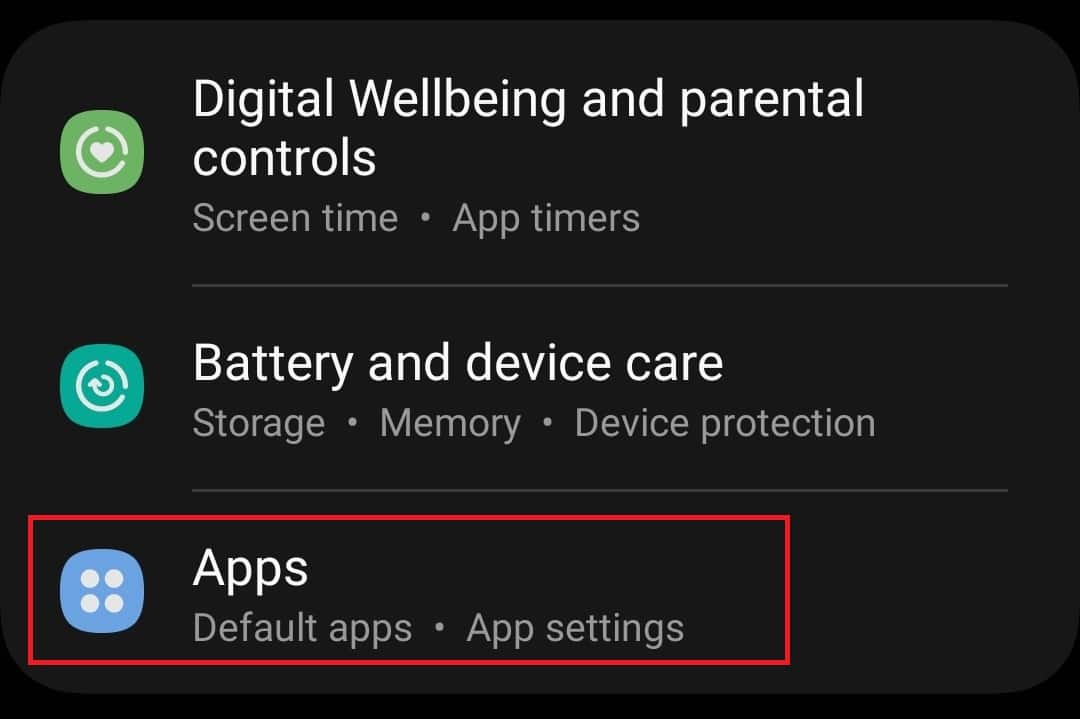
- Here, search for the Samsung Account and open it.
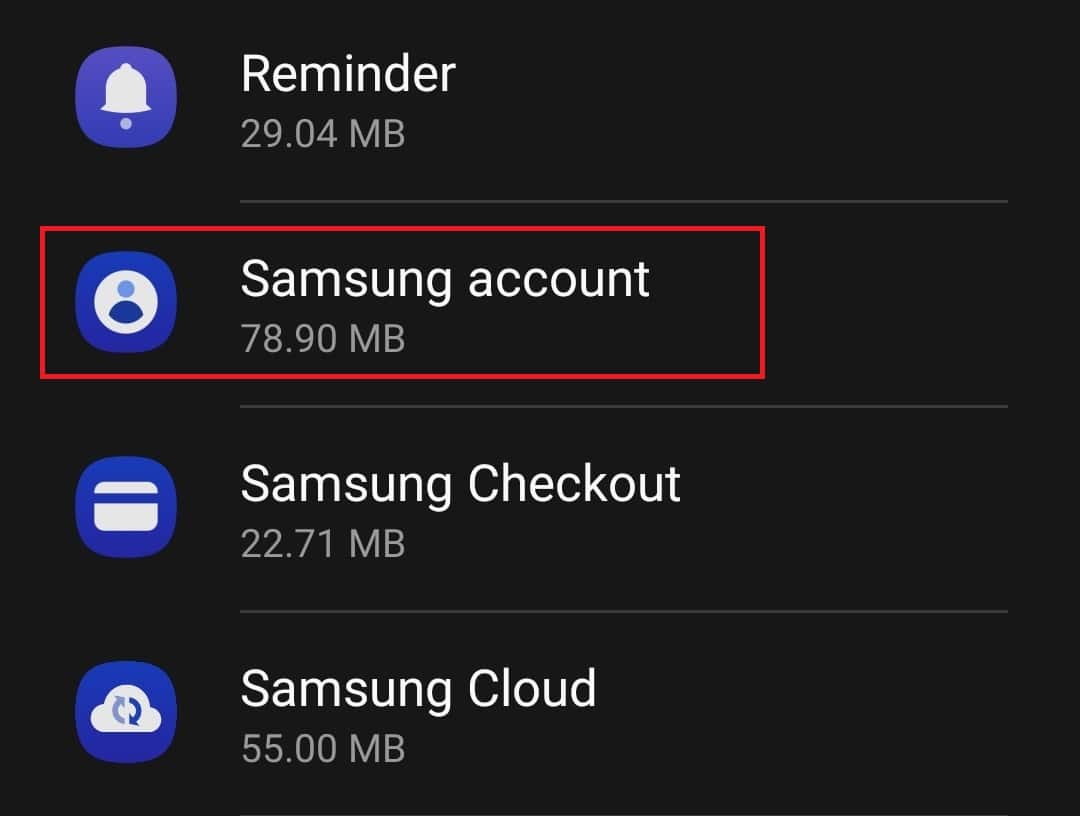
- In the App Info screen, tap on the Storage option.
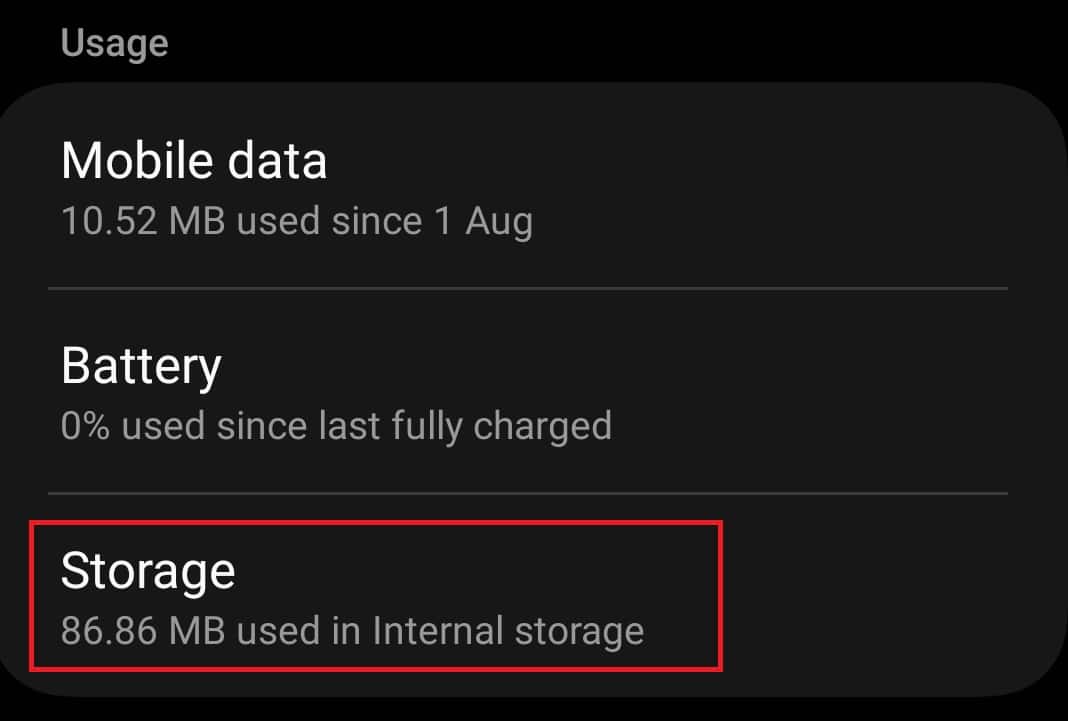
- Next, tap on the Clear Cache to clear the cache of the app.
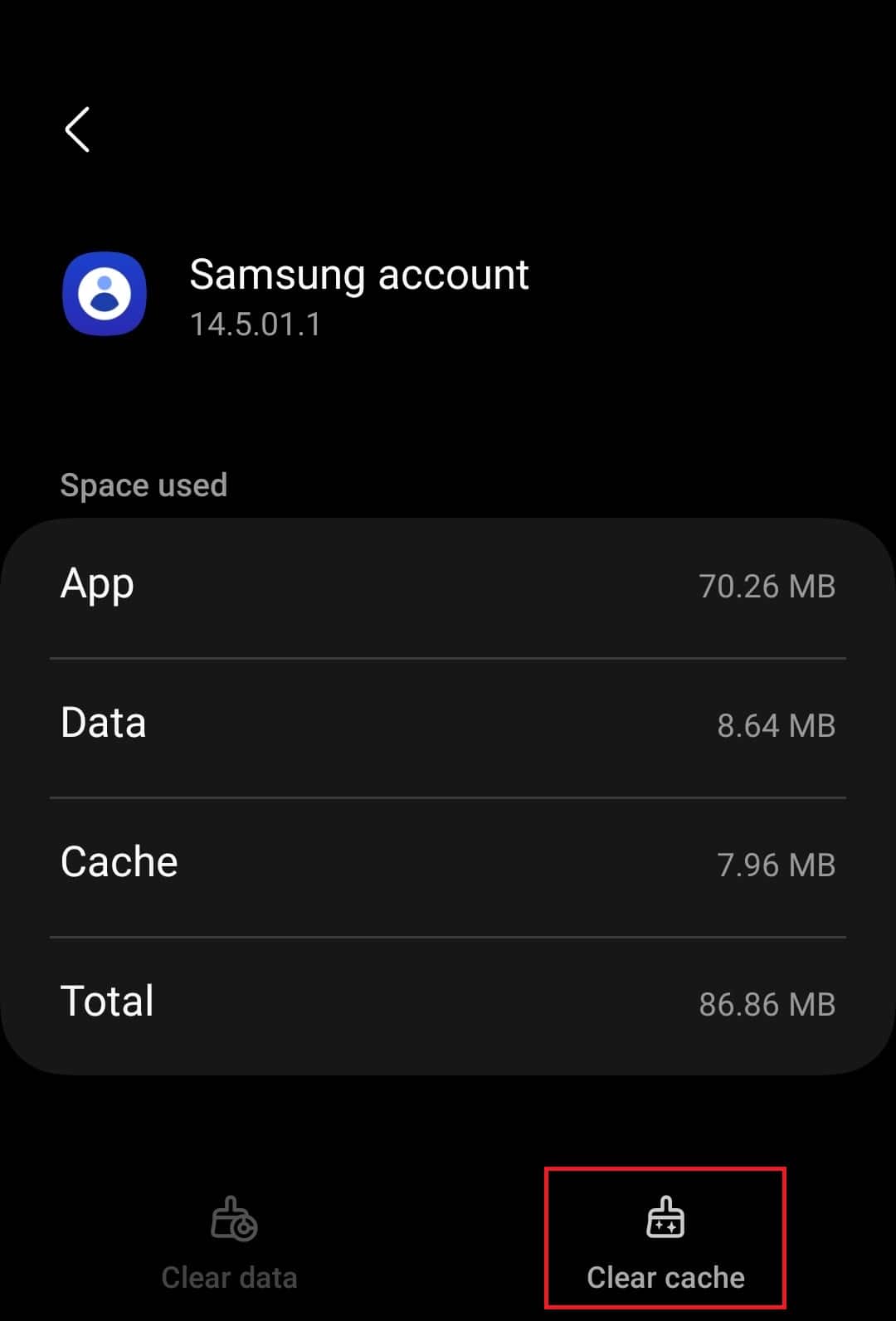
- After you do this, you should no longer face the issue.
How do I Uninstall com.osp.app.signin?
com.osp.app.signin is the part of the Samsung devices. This is essential to Samsung phones and tablets and the Samsung apps may fail to work without it. As this is a system app you cannot uninstall it the normal way. If you want to uninstall it, then you will require root access to your Samsung phone.
We do not suggest you root your phone/tablet as it may void your warranty and sometimes even hard brick the device. If you still want to continue with it then you can follow the steps given below-
Root Device without PC
If you want to root your phone without the PC, then you can follow the steps given below to do it-
- Head to the KingoRoot website and download the app from there.
- After the app has been downloaded, install it on your phone. If asked to allow installation from unknown sources, then give the permission.
- Now, launch the KingoRoot app on your device, and tap on the Root button.
- This will root your device. If your device doesn’t get rooted then you will have to do it again until your device is rooted successfully.
Root Device with PC
If the above step fails then you will have to use your Windows PC to root your Samsung phone/tablet. Here’s how you can do it-
- Open the Settings app on your phone/tablet.
- Scroll down to the bottom of Settings, and tap on About Phone.
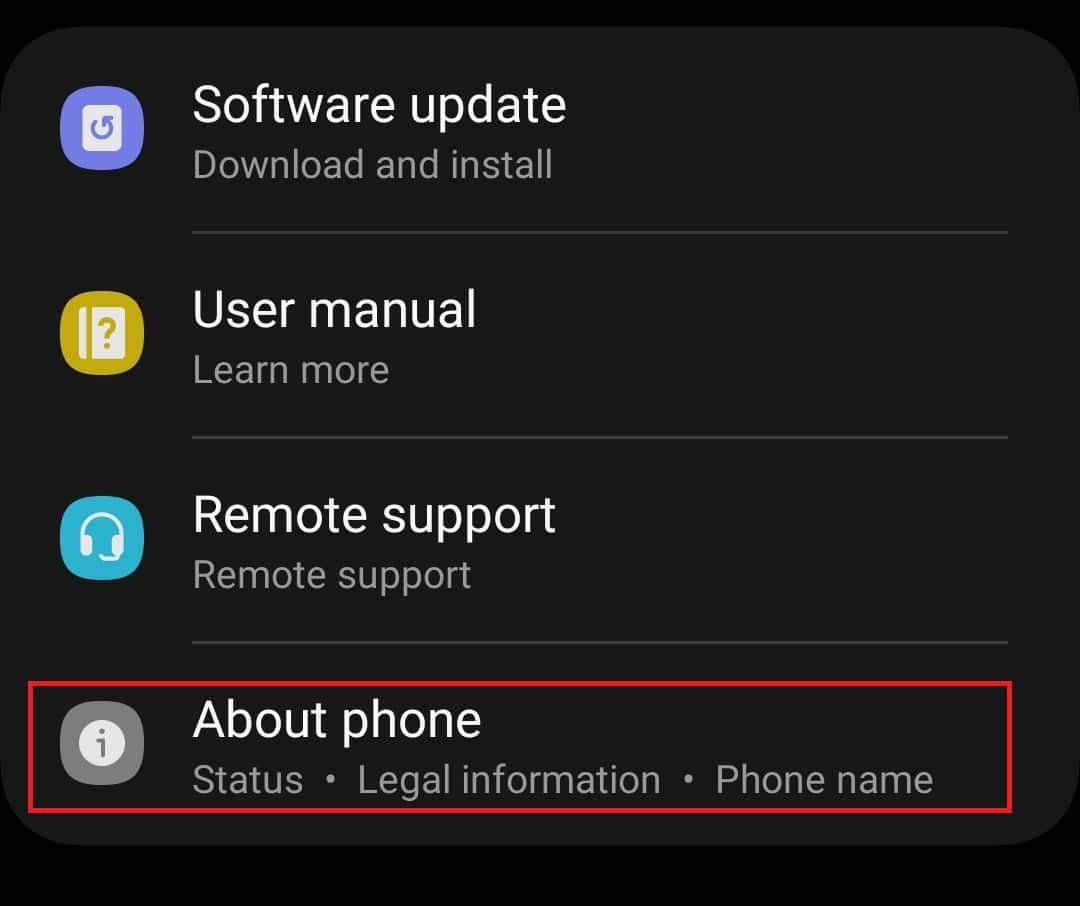
- Here, tap on the Software Information.
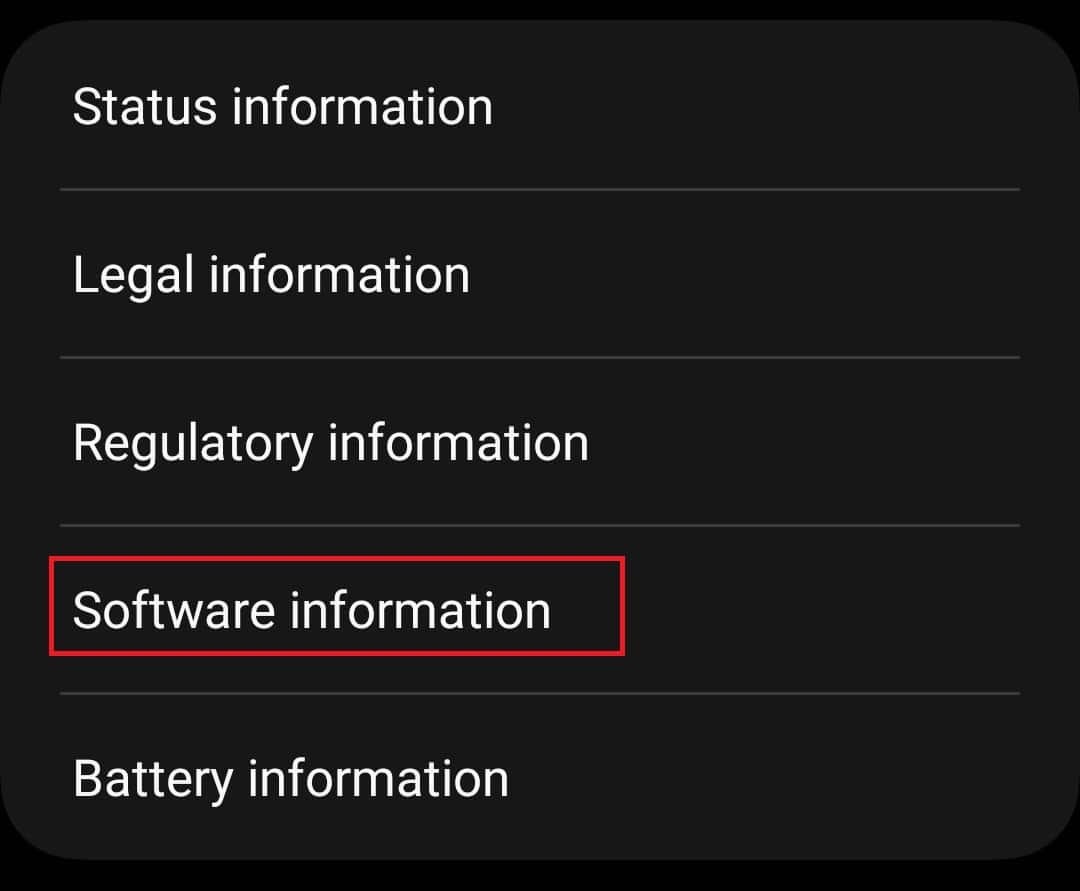
- Tap on Build Number 6-7 times repeatedly and you will be asked to enter your device’s password.
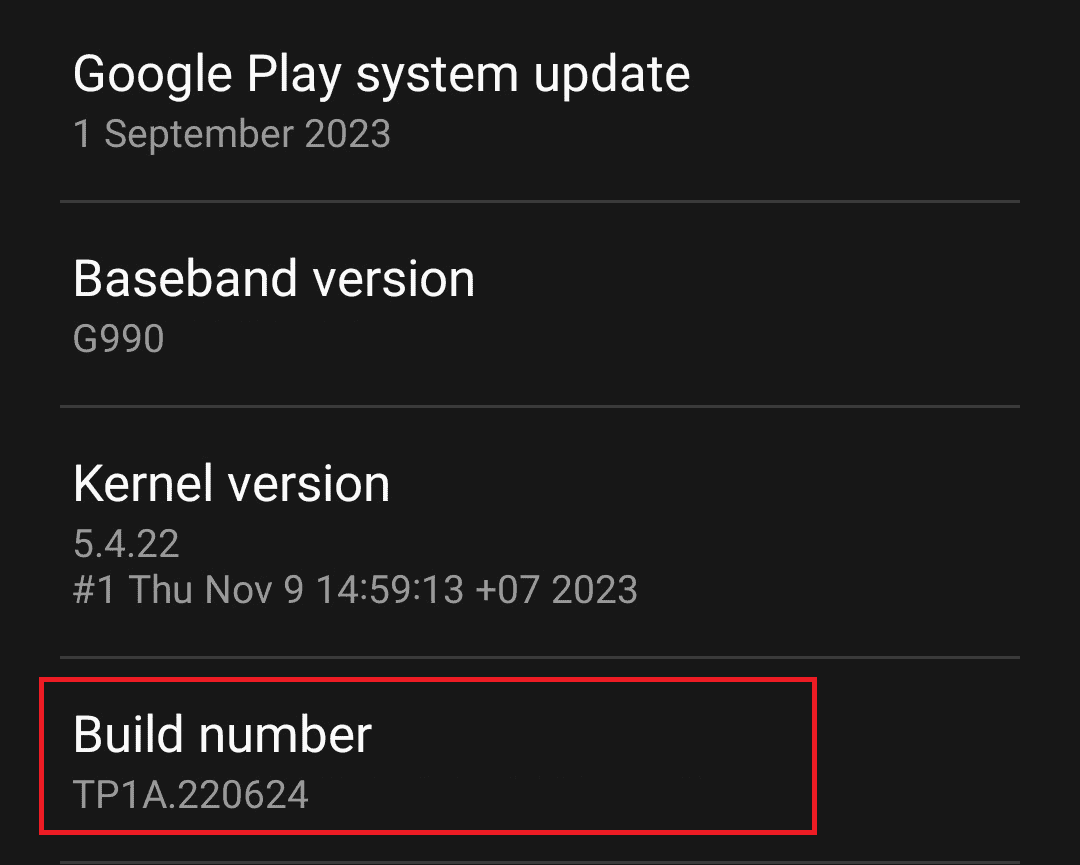
- Head back to the Settings main menu, and tap on Developer Options.
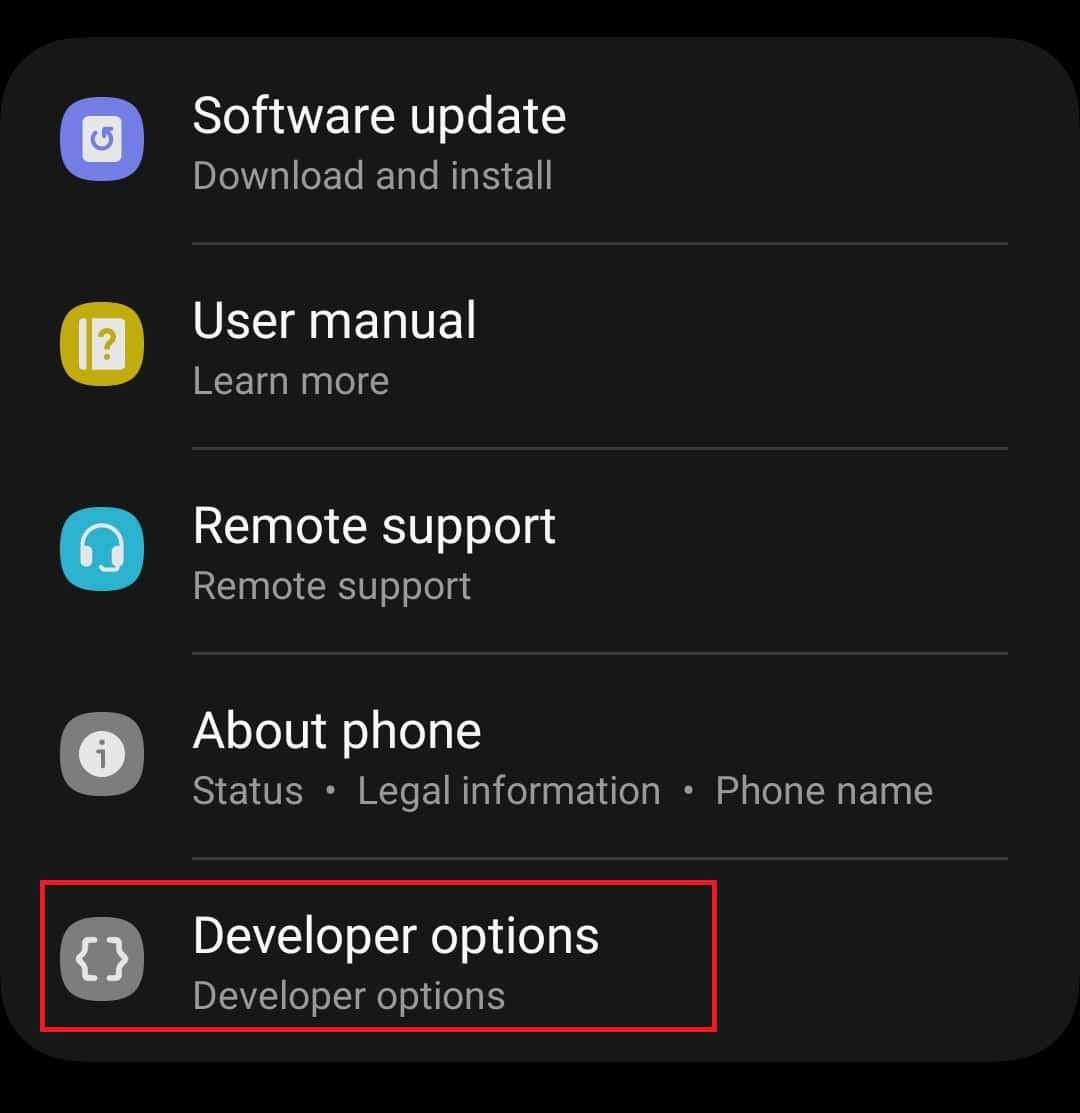
- Here, search for USB Debugging and turn on the toggle next to it. Similarly, turn on OEM Unlocking.
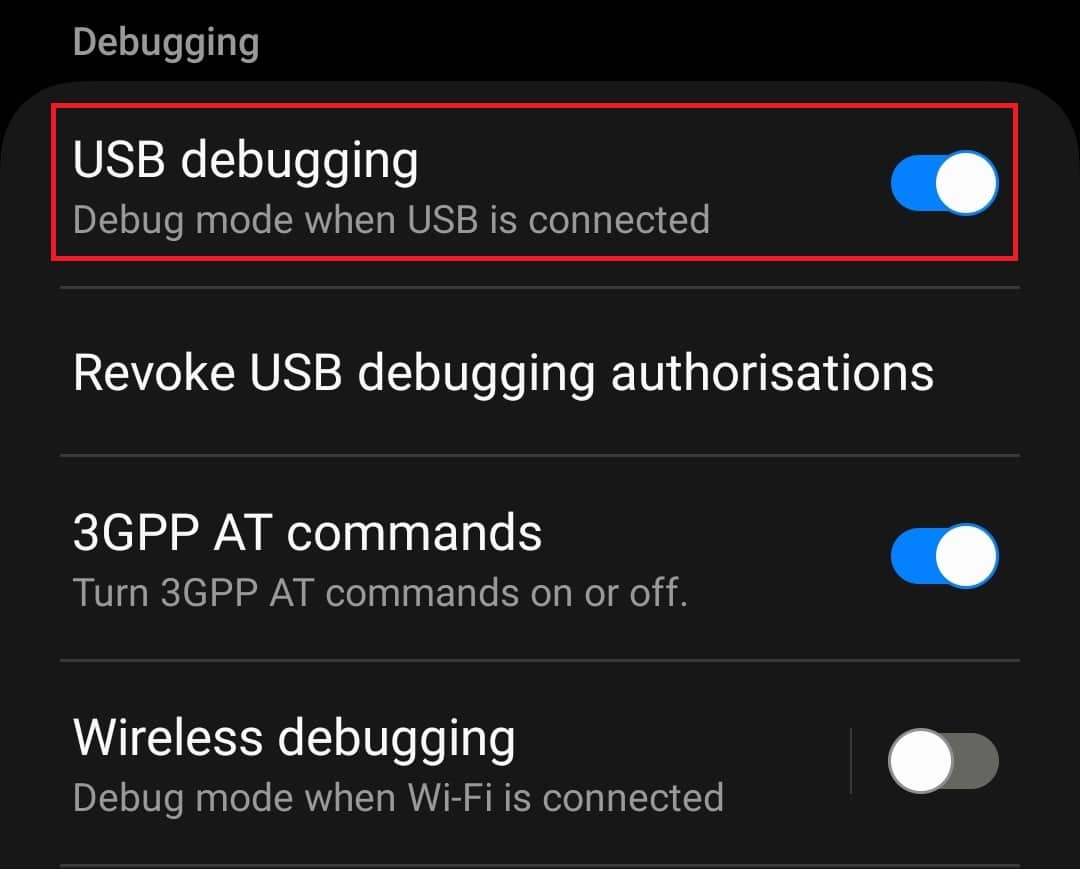
- Now, on your PC head to the official website of KingoRoot and download the software for Windows.
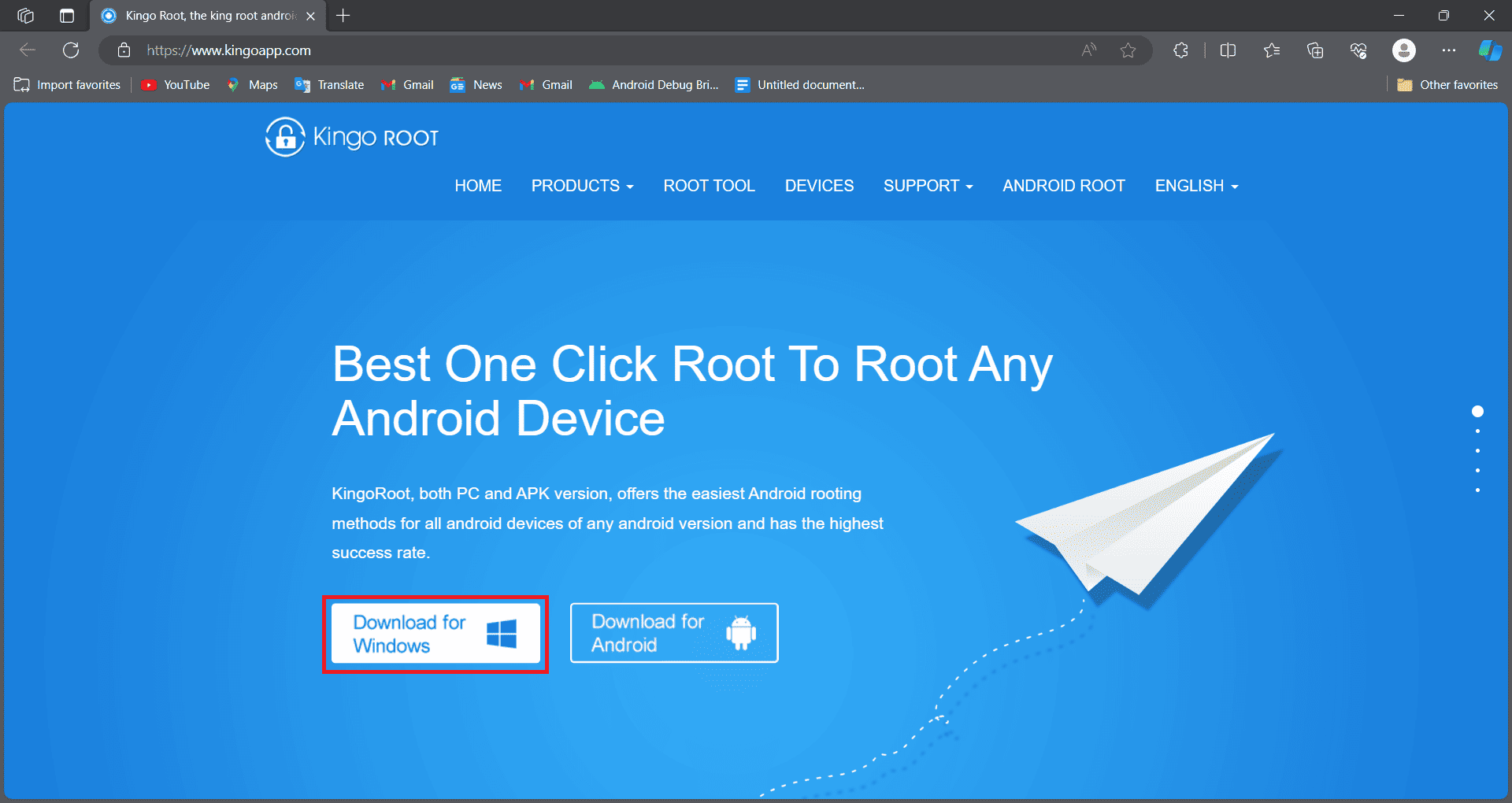
- Install KingoRoot on your PC.
- Now, connect your Samsung phone/tablet to your PC using the USB cable.
- If you are asked to allow USB debugging then do so.
- Launch the KingoRoot app on your PC after you have connected your phone to your PC.
- Now, click on the Root button to root your phone.
- After your phone has been rooted you can disconnect it from your PC.
After you have rooted your phone, you can follow the steps given below to uninstall the app-
- Open the Settings app, and open Apps here.
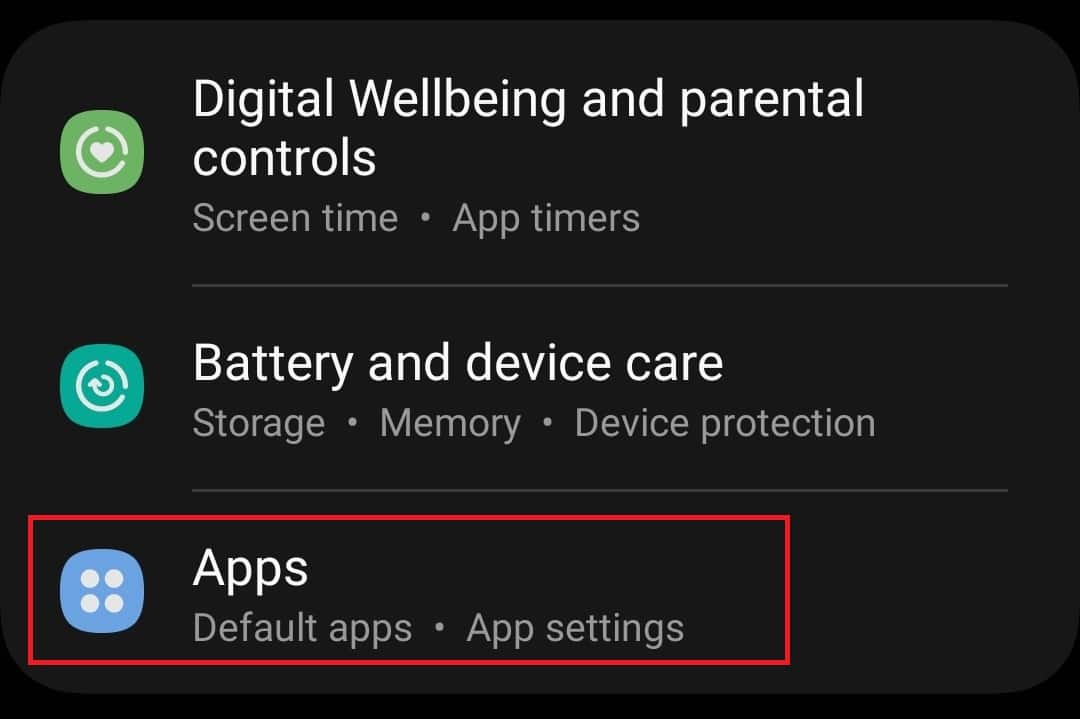
- Search for Samsung Account and tap on it.
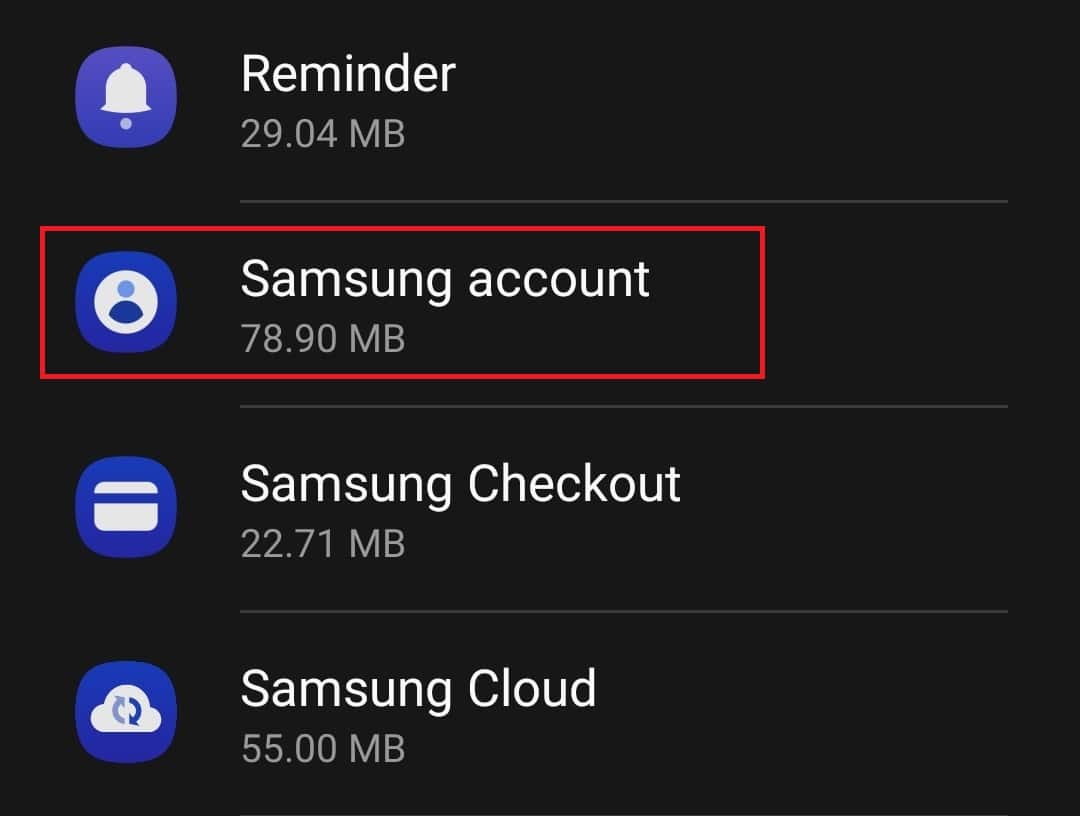
- You will see the Uninstall option here; tap on it to uninstall the app.
Final Words
We hope this article helped you understand everything about com.osp.app.signin Android package. Also, if you want to uninstall this app from your phone you can follow the steps mentioned above to uninstall it.
READ MORE:

