- The TOR Network, known for its privacy features, can be accessed and run on Google Chrome.
- TOR provides anonymity and allows access to deep web content, while Chrome offers a familiar browsing experience.
- Steps to access TOR on Chrome include installing TOR, using Proxy Switchy in Chrome, and configuring the settings for a secure browsing experience.
Have you ever wondered how to explore the internet with maximum privacy and minimal tracking? Well, the TOR Network, known for its robust privacy features, might be your answer. But how do you run it on the most popular browser, Google Chrome? In this article, we’ll guide you through the simple steps to use TOR with Chrome, making your browsing experience secure and private.
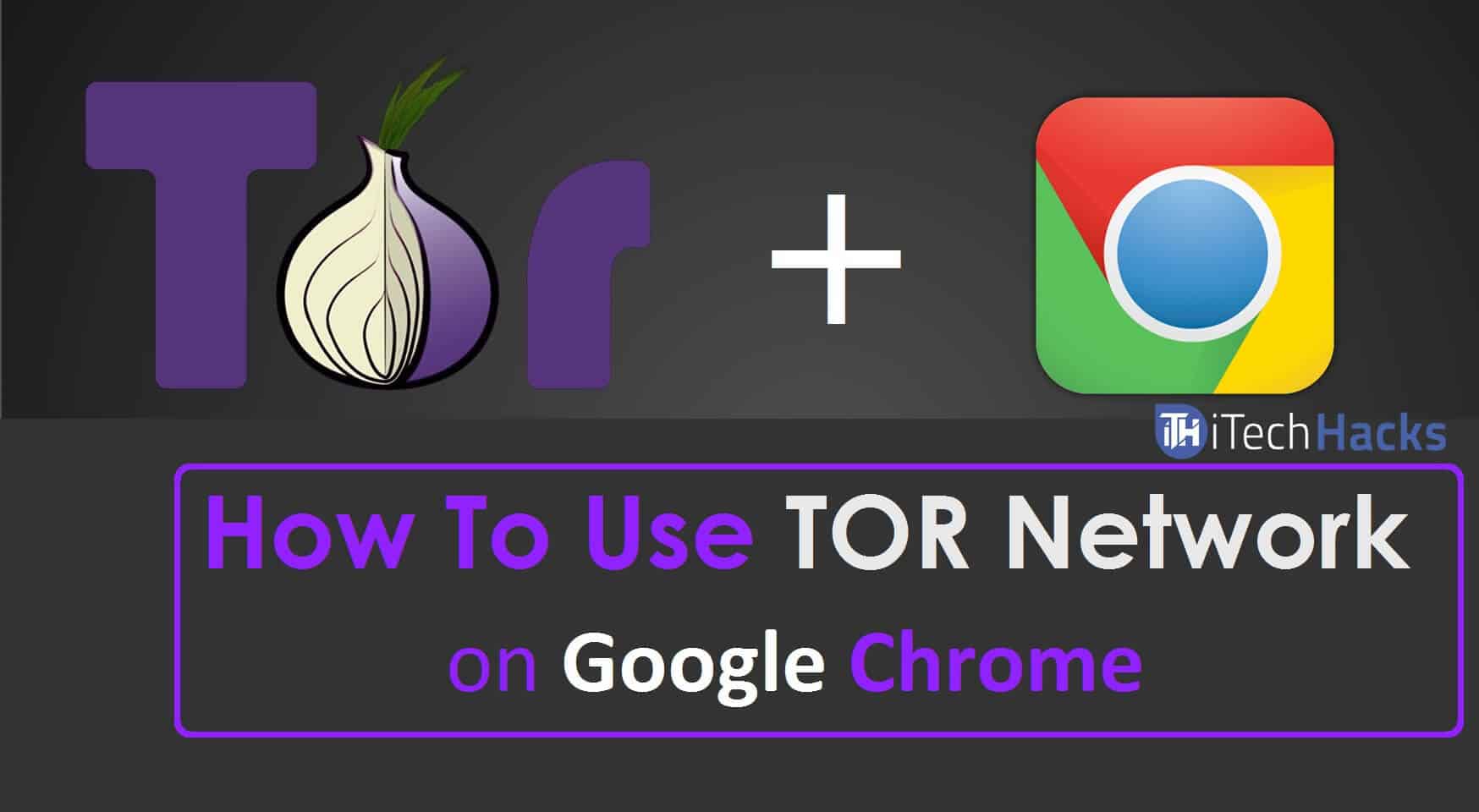
What is TOR?
The Onion Router (TOR) is a network that enables anonymous communication over the internet. Google Chrome, on the other hand, is a popular web browser known for its speed and user-friendly interface. Combining these two can offer a unique browsing experience. But why should you consider this combination? Let’s find out.
TOR is the strongest VPN as it is very difficult to trace the Tor users. On using Tor, results from the deep net can be viewed. A deep net allows you to view web-based hidden services such as gambling, guns, hacking, and much more. You can send messages and buy things anonymously. People use Tor for both licit and illicit purposes.
Why TOR with Chrome? It’s all about balancing privacy with convenience. TOR provides anonymity, while Chrome offers a familiar and efficient browsing experience. This combination brings the best of both worlds to your fingertips.
Also Read: How To Remove or Unlock Memory Card Password Using Android or PC
How To Use TOR Anonymously in Google Chrome Browser
This method is very simple. All you need to perform these 6 steps to access TOR in Chrome Browser. So let’s take a look at the steps which you need to execute to add the button for accessing Tor on chrome browser.
Steps To Access TOR On Chrome: Working
Step 1: In the very first step, you have to install Tor on your device since that is what we need to have. You can download it from here
Step 2: Then, install ‘Proxy Switchy‘ on your chrome browser which will do the actual task required for this process.
Step 3: In a proxy switch, change the name of the profile to anything you like for eg tor. Then, check the ‘manual configuration’ box. Now, in the HTTP Proxy enter the codes “127.0.0.1” and in port enter “8118” and check the box below this which reads ‘Use the same proxy server for all protocols.’
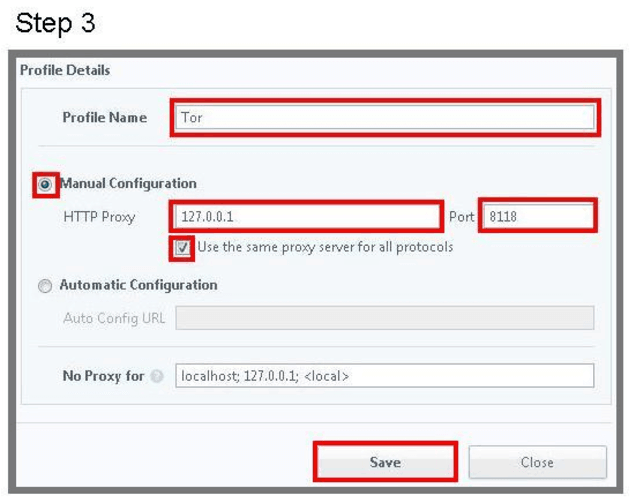
Step 4: Once you are done with the changes which you have to make listed above, hit the ‘Save‘ option which you will find at the bottom of the box.
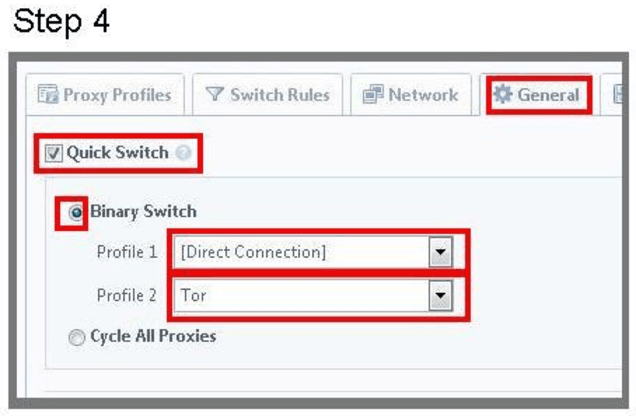 Step 5: Now, in the options of proxy switch, go to the general tab and here, check the box which says ‘quick switch‘ and also the box which says ‘binary switch’.
Step 5: Now, in the options of proxy switch, go to the general tab and here, check the box which says ‘quick switch‘ and also the box which says ‘binary switch’.
Step 6: Then, in the Profile 1 select ‘[direct connection]’ from the drop-down box and in Profile 2, select the name which you had previously entered in step 3 from the drop-down box. And finally, click on the Save option to save the changes.
Also Read: How To Hack Android Phones Using Kali Linux
Alternate: Access TOR Network Using Kronymous
Step 1: First of all you need to install the Kronymous – Access internet via Tor Network extension.
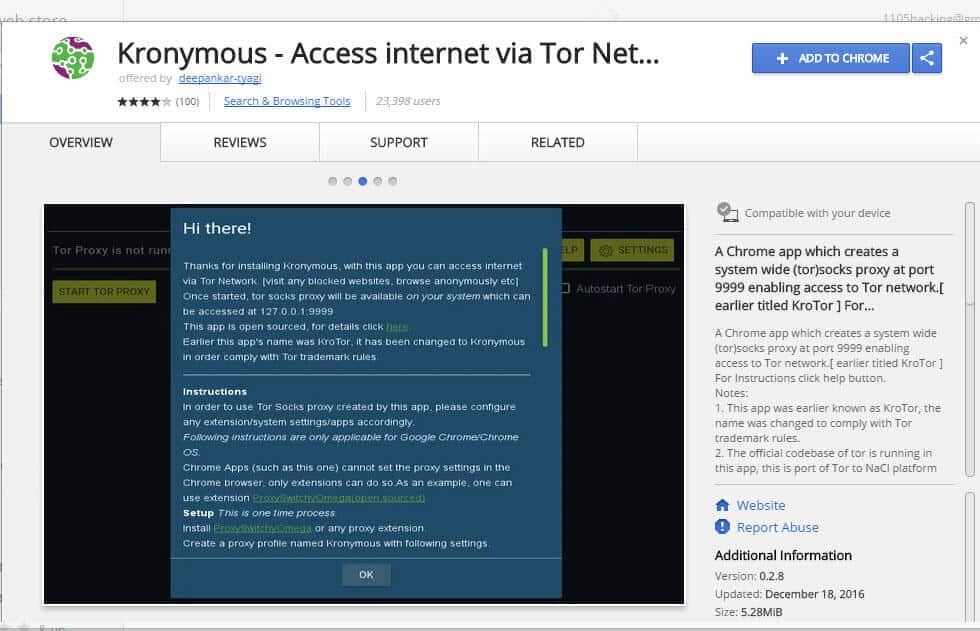
Step 2: As the extension will get installed in your chrome browser and you will see the apps in the app list, simply click on the app and then click on Ok on the popup appears.
Step 3: Now there click on ‘Start Tor Proxy‘ to start the services and within a few moments TOR services will get started.
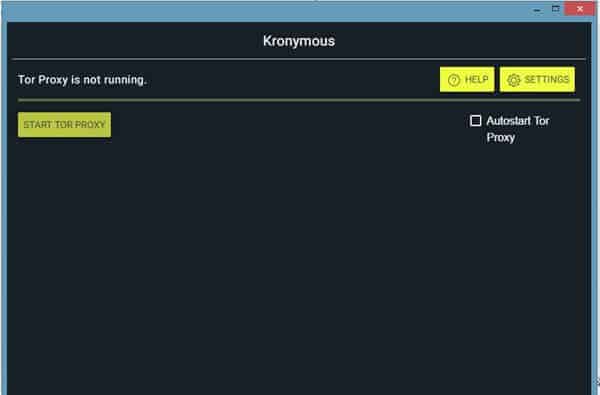 Step 4: Now you will see the done message indicating the Tor has been started.
Step 4: Now you will see the done message indicating the Tor has been started.
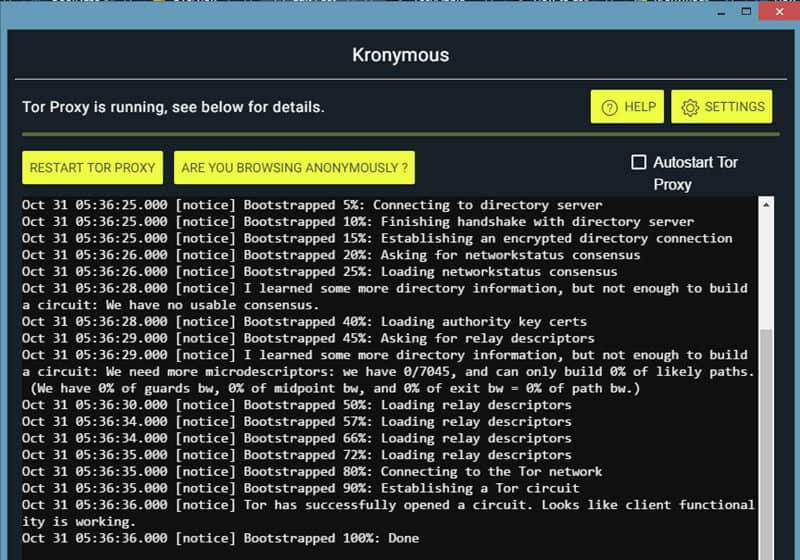 Step 5: Grats! Now you have Tor network on chrome with you start browsing anonymously.
Step 5: Grats! Now you have Tor network on chrome with you start browsing anonymously.
Also Read: How To Use Mobile Data and WiFi Network Simultaneously
Wrap Up:
That’s it! A switch will be generated which will allow you to Access TOR on Chrome Browser. The above-listed method is the easiest method that you will find for accessing tor on the Chrome browser. If you have any other better and easier method or if you are stuck at any step then, please let us know in the comments section below.

