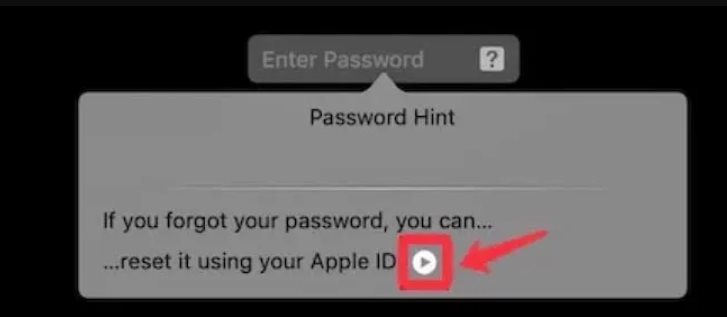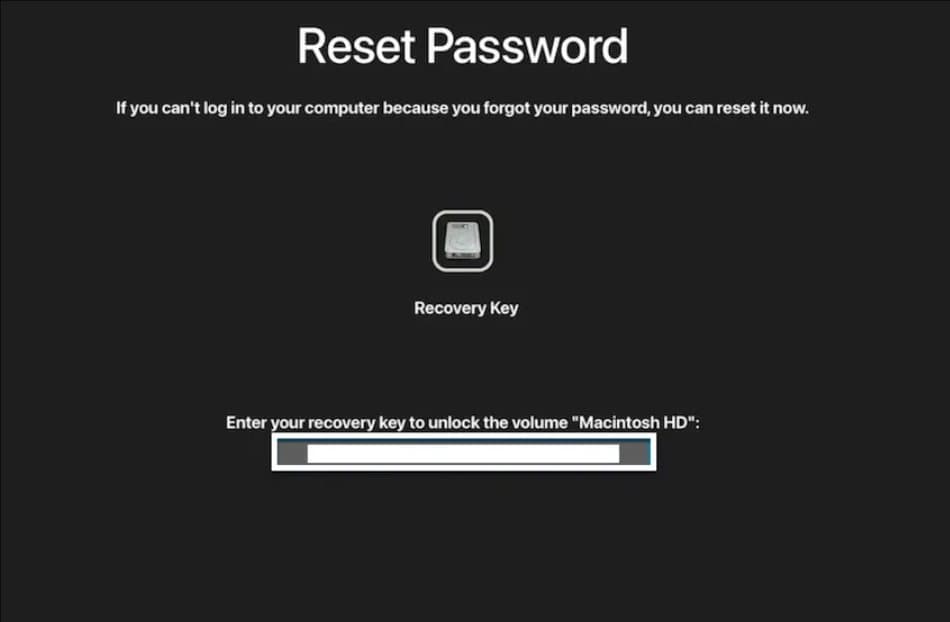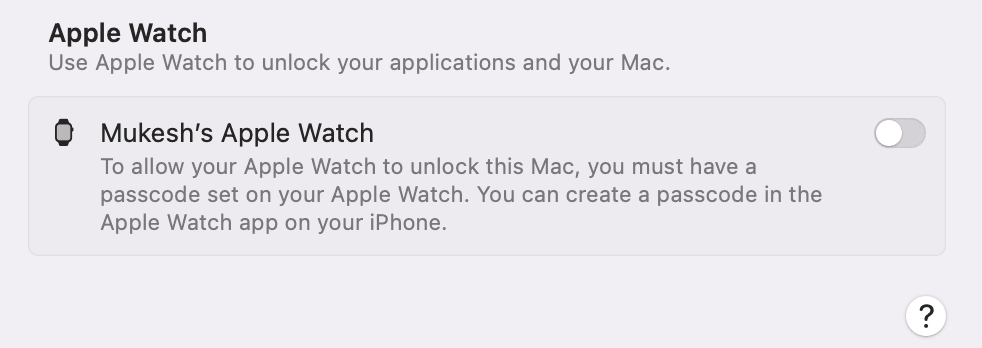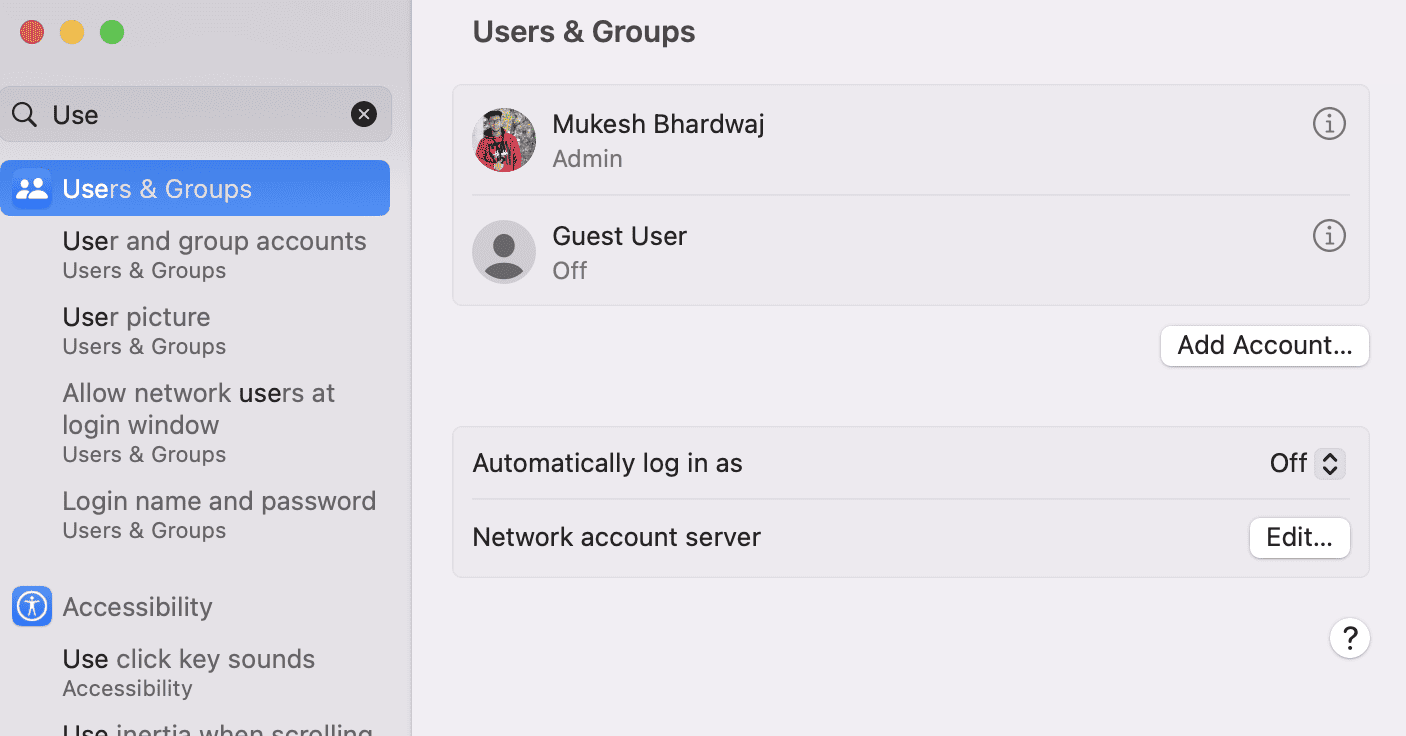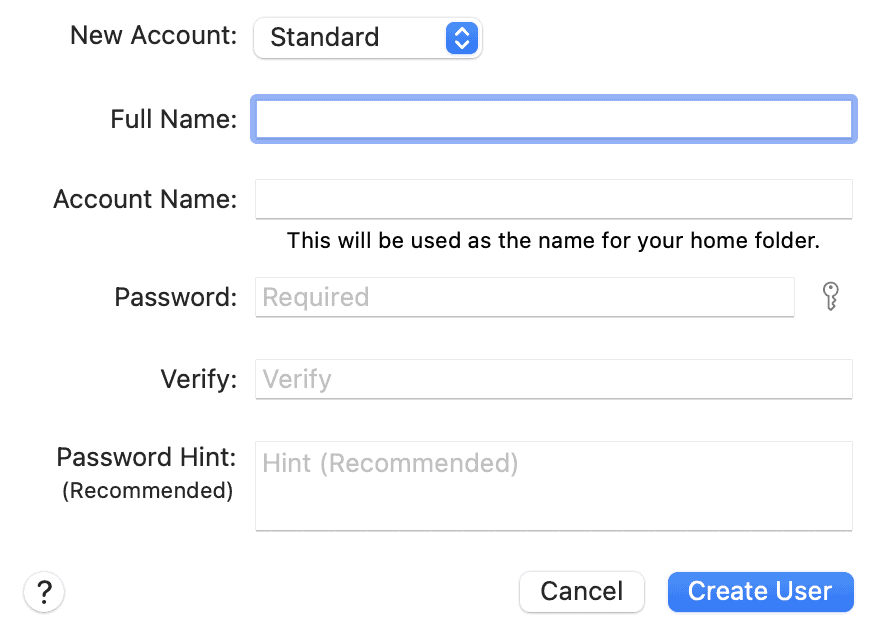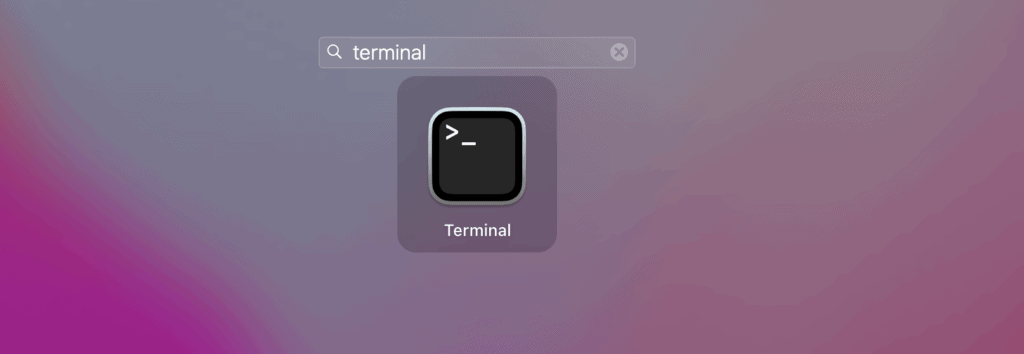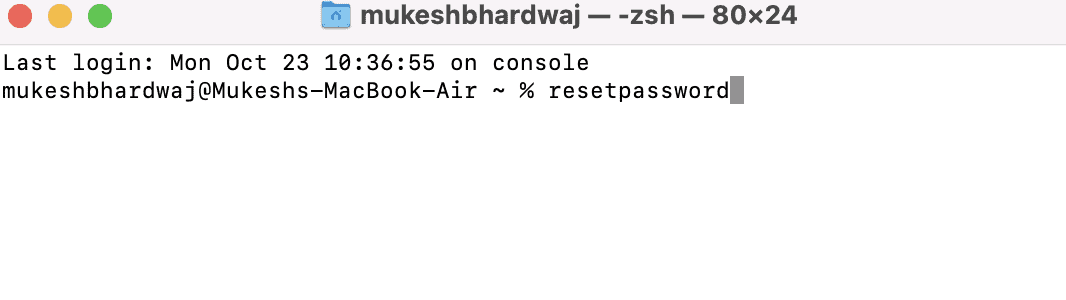- Struggling to unlock your MacBook Pro without a password:
- Apple ID Reset: If your MacBook is linked to an Apple ID, utilize it to change the password.
- ✅ MacOS Recovery Mode: Initiate the Recovery Mode and employ the Terminal for password reset.
Sometimes, it becomes necessary to unlock your Macbook Pro without a password or Apple ID because, more often than not, a lot of people forget these. While a simple method would be to reset your password, but it will make things difficult because it will log you out of all of your devices. With that being said, here’s our guide to help you unlock your Macbook Pro without a password or Apple ID, and it is all relevant even in 2025.
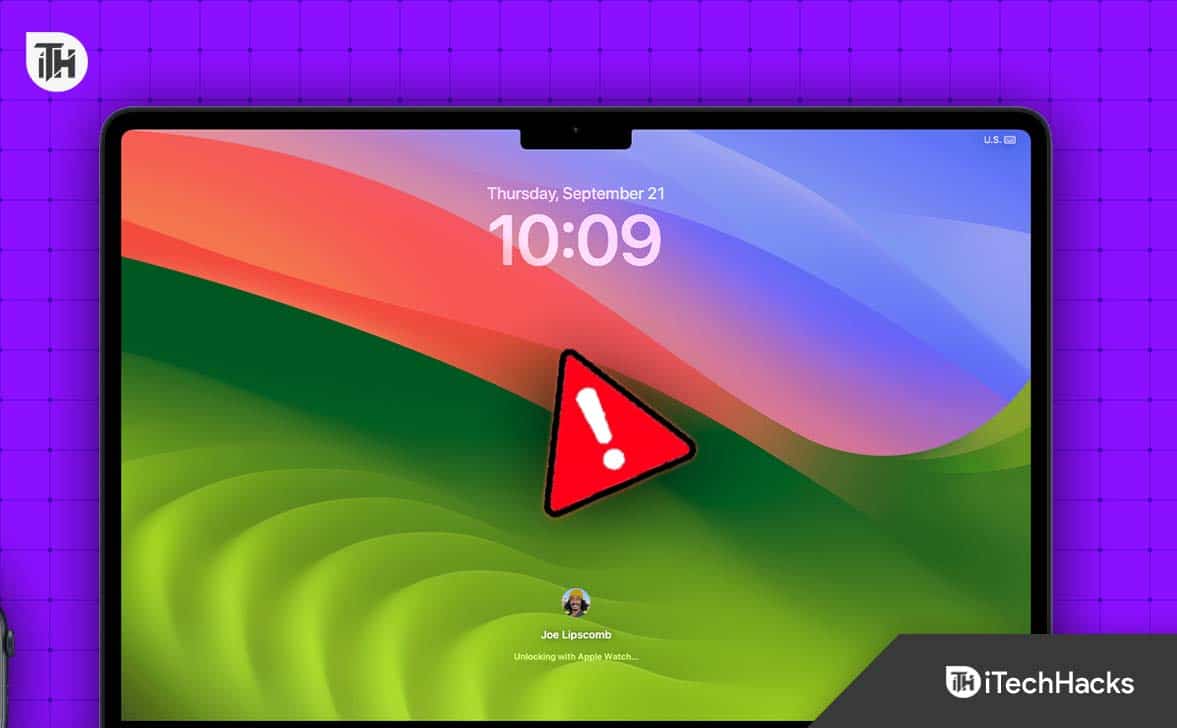
How to Unlock MacBook Pro Without Password Or Apple ID?
It is possible to unlock the Macbook Pro without password or Apple ID only if you have another Apple device that is running on the same Apple ID. Other than this, you must have access to one of the email accounts you have used to create the Apple ID. If you have these, you can follow any of the 5 methods listed in this guide.
Method 1: Unlock Macbook Pro With the Help of Apple ID
Yes, we know, the topic suggests not using the Apple ID. However, there’s a catch in this method. In this, you will also be able to reset the Apple ID password with a trick. Assuming that you have already forgotten your Macbook Pro’s password, you have to keep entering the wrong password.
We know that Macbook Pro allows the insertion of the wrong password three times. After that, you will be asked to reset your password using the Apple ID. Click on that. When done, follow these steps:
- Click on Restart and show password reset options.
- Once your Macbook Pro restarts, you will see three startup options. Click on Mac Disk or Macintosh HD.
- Now, Enter your Apple ID and password. Don’t worry if you don’t remember Apple ID password. Here’s our guide to easily recover your Apple ID password.
- Now, the Mac will send a code to your iPhone.
- Enter the code inside the Box on your Macbook Pro.
- Wait for some time until your Mac starts recovery. Now, it will ask you to create a new password.
- Enter your New Password, confirm the same by typing it again, and enter a password hint. This time, enter a hint that is too relatable; otherwise, you might forget it again.
That’s it. Now, your Macbook Pro is unlocked technically without entering the old password. However, you should know that you haven’t entered your Apple ID password because you just reset it.
Method 2: Unlock Macbook Pro Using FileVault Recovery
FileVault is an application software provided by Apple just in case things get ugly. FileVault can be named an alternative to BitLocker if you have used Windows 10 Pro. Luckily, FileVault can help you unlock your Macbook Pro without using a password or Apple ID.
Remember, if you have set up FileVault on your Macbook Pro then you can only use the recovery key and not your iCloud account to get in when you forget your password.
Now, while turning on your Macbook Pro, when you enter an incorrect password for three consecutive times, you will have the option to reset your password. But this time, click on the Arrow icon and type your FileVault recovery key. Once entered, type your new password and then confirm it.
Method 3: Unlock Macbook Pro Without Password Using Apple Watch
If you are having trouble applying the above methods, you can also use your Apple Watch to unlock your Macbook Pro, and that too without a password. However, for this method to work, you will have to make sure that you have at least once connected your Apple Watch with your Macbook Pro and enabled unlocking of your device using the Watch.
If you remember the password, do it now, and from the next time, your Macbook Pro won’t ask you for a password. Just bring your Apple Watch closer, and your Macbook will unlock. If you don’t have an Apple Watch, continue with the next method.
Method 4: Unlock Macbook Pro Without a Password Using Another ID
Another method to unlock your Macbook Pro without a password or Apple ID is to use another user ID. In case you are simply a guest user or another type of user, you can ask the Admin of the Macbook Pro to unlock the device for you.
While this may seem outrageous but a lot of Macbook Pros have multiple users, and many of them are guests. So, if you have an Admin nearby, ask him to unlock the PC for you. Here are the steps to do it:
- Click on the Apple Menu.
- Now click on System Settings.
- Again, click on Users & Groups.
- Now, enter the Administrator ID and Password. If you don’t know this, follow any of the above fixes or ask the admin of the Mac.
- Select your User ID and click on Reset Password.
- In the next page, you will get to enter your New Password and confirm it. Make sure to type a hint.
That’s it. Now, your Macbook Pro password is reset without your Apple ID.
Method 5: Unlock Your Macbook Pro Without Apple ID using Command
If none of the above methods have helped you log in or unlock your Macbook Pro without password and Apple ID, and possibly this might be your way in. However, you should know that this method won’t work for Macbooks running macOS 12 or later. That means if you have macOS Big Sur or later, you cannot follow this method. With that, here are the steps:
- First of all, enter the recovery mode.
- For Intel processor Macs, restart your PC and press down the Command + R keys together until you see the Apple Logo.
- For M1 or M2 Mac, press and hold the power button until you see the Startup Disk and Options. Click on the Gear icon and then Continue.
- Click on Launchpad and then type Terminal.
- In the terminal window, enter this command:
resetpassword.
- Press the Return button to go to the Password Reset menu.
- Now select your Volume – Macintosh HD.
- When prompted for Apple ID, you will have to enter the verification on your iPhone or iPad.
- Set your new password and restart your Mac
That’s it. Now, your Macbook Pro is unlocked and ready to use. We hope that you won’t forget the password again.
Simple Considerations Before Unlocking Your Macbook Pro
Remember, Apple Devices are considered one of the safest and most secure devices on the planet with their proprietary state-of-the-art operating system and strong security measures. Therefore, in order to unlock a Macbook Pro, you need to be the owner of the Macbook.
That means you cannot simply take someone else’s Macbook Pro and unlock it like a game or software. You need to have access to the Apple ID-linked iPhone or at least previously used email accounts. If you have nothing, it is wise for you to contact Apple customer support and take your Macbook and your invoice to the store to get things sorted.
ALSO READ:
- How to Fix Error Connecting to Apple ID Server On Mac/iPhone/iPad
- Top 10 Ways to Fix macOS Sonoma Battery Draining Fast Issues
- Top 10 Ways to Fix macOS Sonoma WiFi Problems
- Top 6 Ways to Fix macOS Sonoma Screensaver Not Working
- Top 8 Ways to Fix macOS Sonoma Update Not Showing Up
- 7 Ways to Fix Apple AirTag Not Working or Connecting