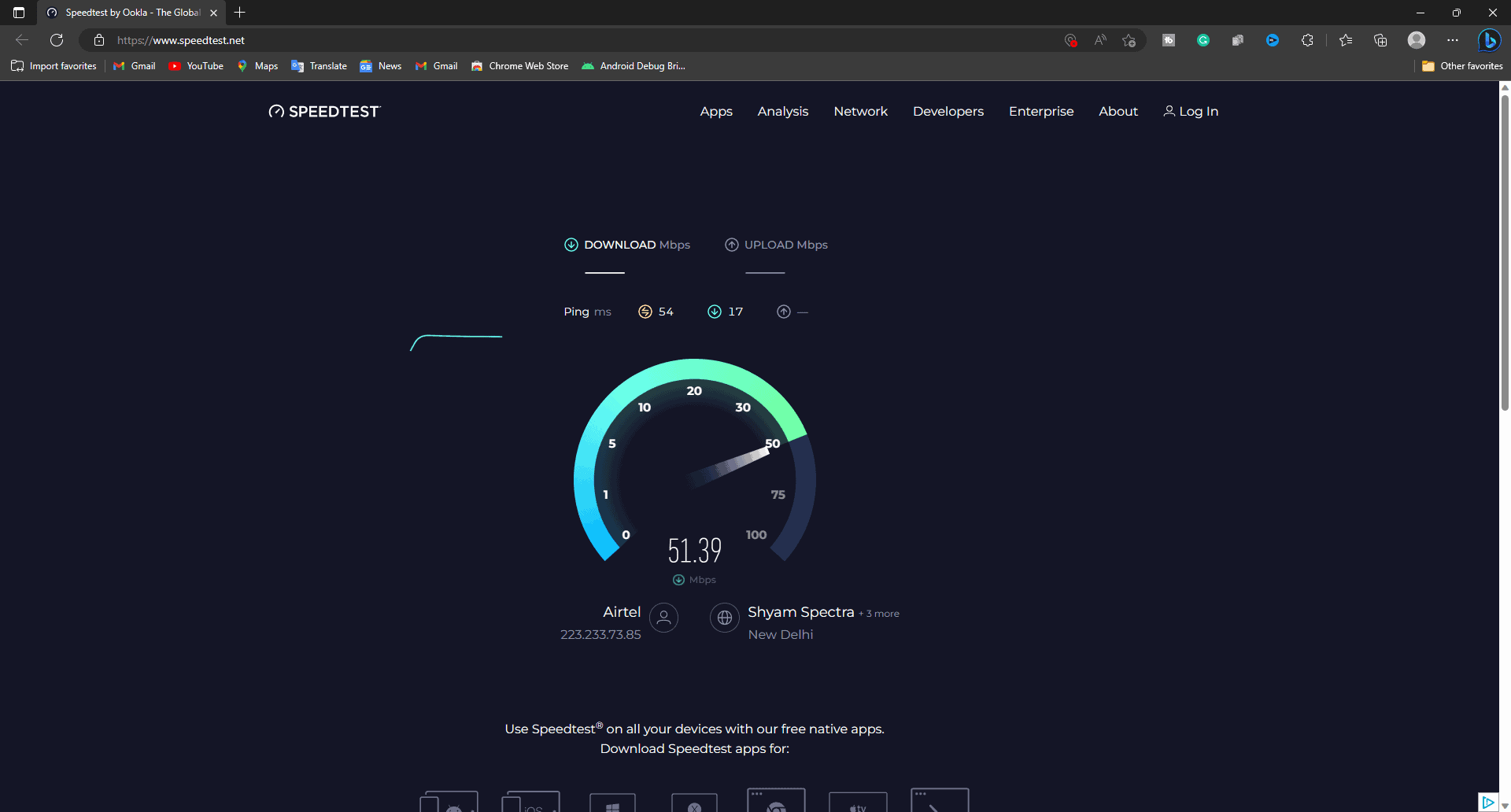- Origin Error Code 20.403 is a fatal error during game installation due to server or internet issues.
- Ways to fix the error include restarting your PC, restarting the Origin game launcher, checking internet connection, allowing app through firewall, and changing DNS.
- Detailed steps include rebooting router, close background applications, restart Origin, allow app through firewall, and reinstall Origin if needed.
The Orgin error code 20.403 pops up when the user or player tries installing the game. The installation error can pop up while installing a standalone setup or from the Origin launcher. If you are also facing the same problem, don’t worry. You are not alone. To help you out, here’s our guide that will help you completely fix the Origin error code 20.403.
What is the Origin Error Code 20.403?
The Origin Error code 20.403 is a fatal error code that stops the installation process. According to Origin, the error code 20.403 occurs mainly because of server installation issues; however, the problem can be linked straight to your internet connection. The error code 20.403 can stop the installation and might also not allow you to play games that are already installed. We have discovered two main reasons for this to happen:
- Server Error: The first reason for Origin Error Code 20.403 is a server problem. While the servers of Origin and EA are quite strong, the main problem can happen with your internet.
- Background Activities: if you are running too many background applications, Origin might sometimes give the error code 20.403 because it is unable to utilize the necessary resources.
These are two of the most common reasons for this error. If you are experiencing this, the next section will make sure your issue is fixed.
How to Fix Origin Error Code 20.403?
If you encounter the Origin Error code 20.403, here are some things you can try out.
1. Restart Your PC
The first and easiest way to counter Origin Error Code 20.403 is to restart your PC. Usually, we don’t recognize it, but a lot of activities are running in the background that are using your internet bandwidth. As a result, Origin is unable to completely utilize your internet and install the game.
Restarting your PC will fix the problems related to background running applications and free yo memory to make sure that Origin is able to utilize all the necessary resources required to launch or install your new EA ga,e.
2. Restart Origin Game Launched
If restarting your PC didn’t solve the problem, a restart of the Origin game launcher should be able to fix it. However, we are not talking about the ordinary restart of the application. You have already done that with restarting your PC. Instead, we are talking about closing the application from the task manager. Follow these steps to do that:
- Press Ctrl + Shift + Esc.
- Switch to the Process tab.
- Right-click on Origin.
- Click on End Task.
- Wait for a minute and check if another Origin app opens. If yes, close that as well.
Now, close the task manager, and open Origin and try installing your game. Check whether you notice Origin Error Code 20.403. In case you notice the error again, follow up with the next fix.
3. Check Your Internet Connection
As already said above, Origin Error Code 20.403 is often noticed if the servers are disconnected. While server issues occur from Origin’s side though they are very rare. In most cases, your internet might be at fault. As a result, you need to fix your internet connection problem.
First of all, check your internet speed by going to any internet speed test website.
If you are using a PC, there are many ways to speed up your internet. However, for starters, here are some tips to increase internet speed:
- Reboot your router and check whether your internet speed is increasing.
- If you are far away from your router, try moving closer. If it is not possible, use a range extender or repeater.
- In case you are using a laptop and the above methods are not working, try using a LAN cable.
- If your WiFi speed is not improving, try using a mobile hotspot for a while.
- Possibly the last thing you can do is speak with your ISP and ask them to increase your internet speed.
Sometimes, it is also possible that your Internet Plan is actually slow. In that case, you will need to upgrade your plan. If after doing all this, you still notice Origin Error Code 20.403, follow up with the next fix.
4. Allow the App Through the Firewall
The next method to fix Origin Error Code 20.403 is to allow the Origin app through the firewall. The firewall is usually your PC’s first line of defense. While most of the time Firewall is very important, other times, your Firewall can notice false positives and cause problems with your apps. The main problem is usually faced by gaming applications. If that’s the case, you won’t be able to know it. But here are the steps to fix it:
- Click on the Windows button.
- Type Control Panel and press Enter.
- Once the Control Panel opens, click on System and Security.
- Now, click on Windows Defender Firewall.
- Next, click on Allow an app through Windows Firewall.
- In the next window, click on Change Settings. Click Yes if prompted.
- Now click on Allow Another App.
- In the next window, click on Browse.
- From the list of applications, find Origin and add it.
- Now, tick mark both sections.
- Click on OK.
This should fix Origin Error Code 20.403 entirely. If not, it is possible that Origin is not allowing your IP to play the game. The exact reason behind this are many, such as you did something offensive, but the other fixes can work for you.
5. Change Your DNS
Sometimes, Origin blocks your IP address and in that case, you might regularly encounter the Origin Error Code 20.403. In that case, your best option would be to use a VPN. However, using a VPN usually slows down your internet speed which can result in higher ping and result in an unplayable game. Please follow these steps carefully as one wrong move can stop your internet:
- Press Windows + R.
- Type ncpa.cpl and press Enter.
- Right-click on your internet adaptor. It can be Ethernet Adaptor or WiFi adaptor. This will depend on your PC and internet connection.
- From the sub-menu that pops down, click on Properties.
- Scroll down and double-click on Internet Protocol Version 4 (TCP/IPv4).
- Under Use the following DNS server addresses, tick mark on Preferred DNS server and enter type 8.8.8.8.
- Next, under that on the Alternative DNS server, type 8.8.4.4.
That’s it. Now click on OK and restart your PC. Try installing Origin or the game you were trying to install. You should not see the Origin Error Code 20.403 again. However, if you see, the last fix is there to help.
6. Reinstall Origin App
Reinstalling is one of the best way to fix almost every problem occurring within application on your PC. If error code Origin Error Code 20.403 doesn’t seem to go away, you should try reinstalling. Here are the steps to reinstall Origin:
- Press the Windows button.
- Type Settings and click Enter.
- Now, from the left side, click on Apps.
- Next, click on Installed App.
- Find Origin and then click on the three dots and then click on Uninstall.
- Now, go to the official website of Origin and download the installer.
- Follow the on-screen installation guide to complete the installation.
Once installed, you can again proceed with the installation of your game which fetched you error code 20.403.
ALSO READ: