- Origin Error Code 327683:0 is a common issue caused by third-party software, Windows Firewall, or corrupted cached data.
- To fix this error, users can try disabling third-party antivirus, turning off Windows Defender Firewall, and clearing the cache of Origin.
- By following these troubleshooting steps, users can resolve the Origin Error Code 327683:0 and continue using the platform without any issues.
Users have recently reported experiencing Origin Error Code 327683:0, which is a very common problem. Third-party software, Windows Firewall, or corrupted cached data are the most common causes of this error code. If you’ve been having trouble with this, there are some workarounds you can try. In this article, we’ll go over all of the troubleshooting steps you can take to fix Origin error code 327683:0 in this article.
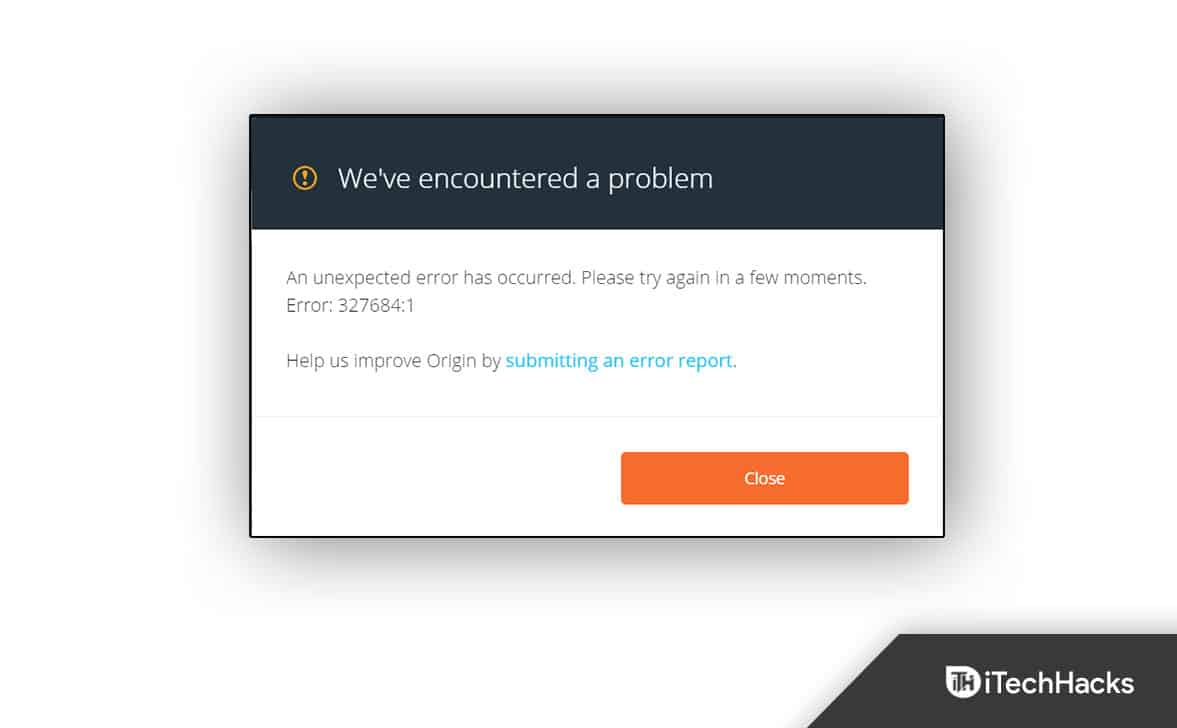
How To Fix Origin Error Code 327683:0
Disable Third-Party Antivirus
The first thing you do is to disable the third-party antivirus on your PC. The antivirus software installed on your PC may often interfere with the process on your PC. Because of the third-party antivirus on your PC, you may face the issue. You should try disabling the third-party antivirus and check if you still face the problem.
If you still face the issue, you should try uninstalling the antivirus, which should fix the Origin error code 327683:0. However, if the issue is still there, you should move to the next troubleshooting step in this article.
Disable Windows Defender Firewall
Windows Defender Firewall may also be the reason behind you facing the issue. You should try turning off the Windows Defender Firewall and then check if you encounter this issue or not. To turn off Windows Defender Firewall, follow the steps given below-
- Press the Windows key on your keyboard and then search for Windows Defender Firewall in the Start Menu. Hit Enter to open the Windows Defender Firewall on your PC.
- Now, click on the Turn Windows Defender Firewall on or off option from the left sidebar.
- Next, select the Turn off Windows Defender Firewall (not recommended) option for both Private Network Settings and Public Network Settings.
- Once done, click on OK, and the issue should be fixed.
Clear The Cache Of Origin
Another troubleshooting step for you to follow is clearing the Origin Cache. The cached data gets stored on your PC, which may include your game data and sessions. However, if not cleared for too long, the cached data may be the cause of the Origin error code 327683:0. To clear the cache of the Origin, follow the steps given below-
- Press the Windows + R key combo to open the Run Dialog Box on your keyboard.
- In the Run Dialog Box, type %ProgramData%/Origin and hit Enter.
- Next in the Windows that opens up, please select all the files except LocalContent and delete them.
- Once done, open the Run Dialog Box again, type %AppData% and hit Enter.
- Here, open the Roaming folder, and then delete the Origin folder.
- Go back, and then open the Local folder.
- Here, delete the Origin folder, and then restart your PC.
- Once done, run Origin and log in to your account. This should most probably fix the issue.
Final Words
If you have been facing Origin error code 327683:0, then you can follow the steps in this article. Following the above steps, you will be able to fix the issue you have been facing.
RELATED GUIDES:

