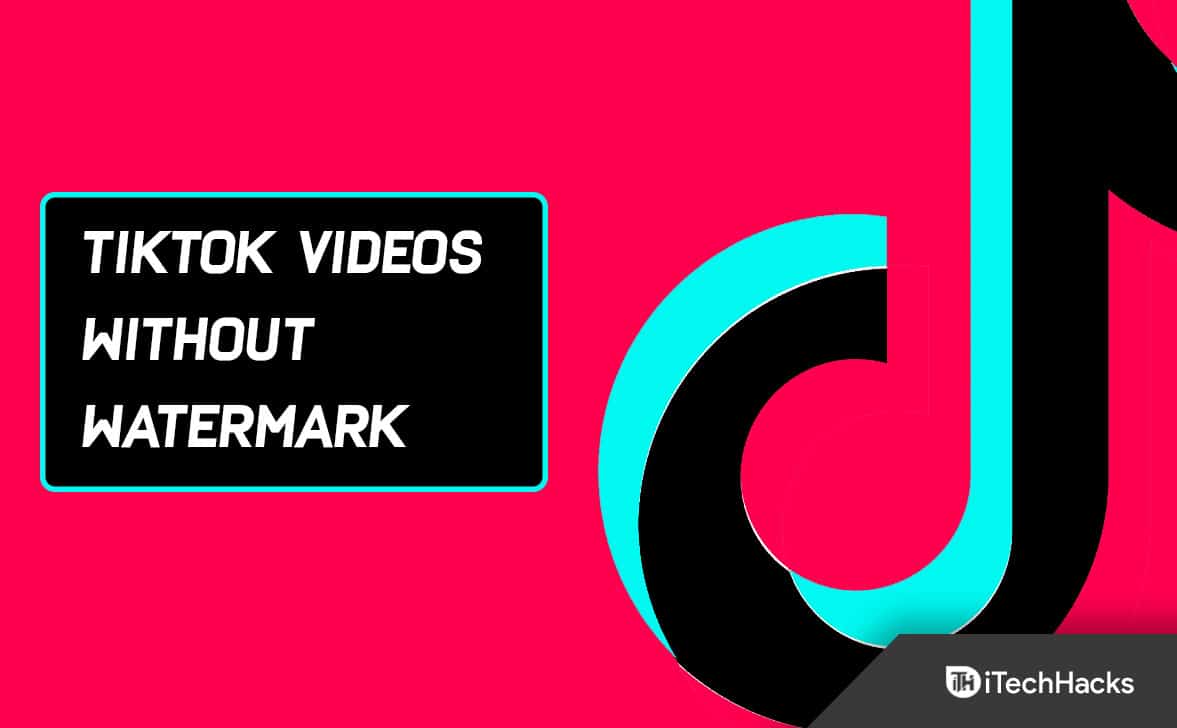- TikTok offers quick access to funny videos, but saving videos may include watermarks like the TikTok logo and user ID.
- Use online downloader websites like savett.cc to save TikTok videos without watermarks conveniently.
- Alternatively, use apps like Video Eraser on iPhone or InShot on Android to crop out watermarks from saved TikTok videos.
On average, TikTok users spend 52 minutes watching, uploading, and interacting with other users each day. And, through easy swipes on the screen, this platform offers quick and easy access to funny and creative videos.
But, if you want to save some amazing dance videos, challenge videos, or videos from celebrity stars, the annoying TikTok logo, and user ID will appear on the download. So, what are the steps to download/save TikTok videos without watermarks?
How To Remove Watermark on TikTok Videos
It’s possible you’re addicted to TikTok. Or, maybe you use the TikTok web. No matter what way you got into the world of TikTok, there are solutions for saving or using your favorite videos without watermarks.
We have listed all possible solutions to save video from Tiktok without a watermark below.
Save TikTok Video Without Watermark Using Online Downloader
One of the easiest and least resource-intensive ways to download videos without a watermark from TikTok is using downloader websites.
Follow these steps to do so:
1. Open TikTok. Locate the video you wish to download. Then, tap the ellipsis symbol.
2. Click the Copy link to copy the video link.
3. Now, visit any TikTok video downloader website. As a demonstration, let’s use savett.cc.
4. In the text box, paste the link which you copied earlier from Tiktok. Click on Search.
5. The “MP4” option is automatically selected in the dropbox. This means that there will be no watermarks on the video. Now, simply tap the Download button.
6. Click Download again to save the file.
7. Now, to view the file, select Downloads from the browser menu.
See, there is no watermark on the downloaded video. You can find the video in your camera roll. And. you can use it or forward it.
How to Remove TikTok Watermark on iPhone
Before you learn how to download TikTok videos to your iPhone, you’ll probably need to take care of a few essential tasks.
You’ll first need to make sure your iPhone has enough space. It is because photo and video files can be large.
And, your Camera Roll probably contains some pictures that are unnecessary. So, it’s better to clean the junk.
And, after you have everything ready, it’s time to figure out how to download a TikTok video from the app to your iPhone without a watermark.
Save a Video as a Live Photo on iPhone
1. Navigate to the video you want to download. And, click the Share button.
2. Select Live photos from the options.
3. A live photo is created from the TikTok video. It is saved to your camera roll. There is no watermark on the live photo.
4. Now, go to your iPhone or iPad and launch the Photos app.
5. Open the library and select the live photo.
6. Tap the box with an upward arrow button as soon as the live photo appears in the Photos app.
7. Then, choose Save as Video from the options.
8. The live photo is converted and saved alongside the original image. And, due to the fact that the live photo is not watermarked, the video it generates is also not watermarked.
Crop out Watermark from Saved Tiktok Video using iPhone
1. Open TikTok. And, locate the video you wish to download. Then, click the ellipsis button.
2. Tap Save video from the options.
3. Then, go to your iPhone or iPad’s Photos app.
4. Now, select the video from the library that you wish to edit. And, click to open it.
5. Tap Edit in the top right corner.
6. Select the crop tool at the bottom of the tools panel.
7. Then, crop the video so that the watermark is not visible. A watermark usually appears on the left side and the bottom right corner of the video alternately.
8. So, focus on one area at a time. Let’s begin with the middle-left one. And, save your changes by clicking Done.
9. The watermark that has shifted positions can be cropped out with the crop tool again. And, after making the changes, tap Done.
Remove Tiktok Watermark Using a Video Eraser App on Iphone
Watermarks in Video Eraser are pixelated with surrounding colors so they blend into the background. So, using this app is similar to removing objects in images using other apps.
This app is free as well. And it does a good job. Let’s see how it works.
1. Get Video Eraser for your iPhone and launch it.
2. There are three buttons on the landing page. They are Original Video, Processed, and More tabs.
And, opening the app should automatically take you to the Original Video page. Otherwise, go to Original Video.
3. Then, in the top-right corner, click the “plus” (+) button.
4. Choose either Photos Library, WiFi Transfer, or iTunes file sharing from the Import Videos popup. We’ll start with Photos Library.
5. Tap on the video file and hit Done.
6. You will be returned to the Original Videos page. On this page, you will see all the original videos you uploaded. And, to edit a video, click on the more button.
7. A list of options will appear. Select Remove Watermark.
8. The video editor opens. Click and drag the selector over the watermark. In TikTok videos, there are usually watermarks jumping around, so you ought to remove each watermark separately.
9. You can pause the video for one frame, then remove each watermark. Click on the area with the watermark.
10. Now, to initiate the conversion, tap the Start button located in the top right corner of the page.
11. Visit the Processed page to view the new video. Switch to the processed page in the app to remove the watermark which has now switched positions.
12. Then, tap on the video. And, verify that you choose the latest revision if more than one version is available.
13. Stop when you see the watermark. Then, choose the area containing the watermark. And, click Start to begin the conversion.
14. A pixelated mask will appear over the previously watermarked areas in the final output. However, the watermark will not be visible.
How to Remove TikTok Watermark on Android
The Android apps that remove or crop out watermarks are extremely effective and convenient.
We will now see a few methods to accomplish this.
Save TikTok Video Without Watermark Using Android App
1. From the Play Store, download SnapTik – Tiktok Downloader.
2. Open the SnapTik app. There is a text box with a Paste button on the main page of the app. You can paste a link from the clipboard into the text field if you already have it.
3. Otherwise, open TikTok. And, locate the video you want to download. then, click the Share button.
4. Click the Copy link to copy the link.
5. Open the SnapTik app. Paste the link into the text field. SnapTik will process the video and give you two options. Click Download video.
6. On the screen, you will see the title of the downloaded video. And, there will be three options.
7. Then. tap Play to watch the video. There will be no watermark on the video.
8. And, the Download tab in the app allows you to view the download history.
Crop Out Tiktok Watermarks on Android
On an Android phone, you might not be able to crop out edges from a video using the default editor. Thus, you can use third-party apps, such as InShot.
The InShot video editor can be downloaded for free from the Apple Store and Google Play Store.
1. Install InShot from the Play Store. And, open the application.
2. Tap the Video button on the opening page.
3. Then, tap a video in the library to select it. Next, click the green editing button.
4. Now, click the Crop tool in the editor.
5. You can crop out areas with a watermark by adjusting the aspect by dragging the scale. Choose No frame mode to adjust the aspect ratio unrestrained.
You can also crop out both the watermarks at once on Inshot. At each watermark appearance point, pause and adjust. Then. adjust proportions.
6. Now, to save the changes, tap the checkmark.
7. And, click Save to finish editing.
8. Then, select the frame rate and resolution. And, click Save to finish.
Now, the watermark will be cropped out.
However, it is not a good idea to crop out the watermark from TikTok videos for the obvious reason that it messes up the video’s perspective and focus.
Remove TikTok Watermarks Using Video Eraser app on Android
1. Install the Video Eraser app from the Play Store. Then, open the app.
2. There are four main sections and several assistive tools on the landing page. Select Remove Watermark from Video.
3. Now, click Allow to grant access to your device’s media.
4. And, select the video you wish to edit from the gallery.
5. A selector tool already appears on the screen when the editor opens. And, if you want to create new selector tools, simply tap elsewhere on the screen.
6. Drag the selector box to the area containing the watermark. You can adjust its width and length by dragging the corners.
And, try to keep the box as small as possible. Just make sure that it completely covers the watermarks.
7. You can also select another selector tool by touching anywhere on the screen.
8. And, adjust the watermark and cover it again using the above process. Finally, click Done.
9. The preview video appears at the top of the page. Over the watermarks, you will see a blotchy mask.
And, the watermarks will be completely erased and blended into the background.
And, although the results are pixelated, they are still good enough to share or upload. Now, to download, tap Save to phone album.
You can also forward the results directly to others by clicking the Share with friends button.
Save TikTok Without Watermark On Windows
Windows users can use VideoProc Converter software. And, although it is a video editor, it is also surprisingly equipped with a powerful download engine.
You can easily download the latest TikTok videos without having to worry due to the consistent updates of the download module.
VideoProc Converter offers a video cropping tool so users can save videos from the TikTok app without a watermark.
The video can then be reframed at any aspect ratio and the TikTok watermark can be removed.
Follow the steps below:
1. Launch VideoProc Converter. Then, click Downloader on the homepage.
2. Now, click “Add Video”. And, enter the URL of your TikTok video. This will then be analyzed by VideoProc Converter.
And, it will retrieve the video at its original quality. Then, click on “Download Selected Video”.
3. Click “+Video” if you want to download multiple TikTok videos. Then paste the links to additional videos.
4. You can now choose where you want to save the video. Click on the blue button to begin downloading the video.
5 . You can now return to VideoProc Converter’s homepage after you have saved the TikTok video. And, select “Video” instead of “Download”.
6. Then, drag the video to the UI. And, set the output format to MP4.
7. Now, we must then crop the video to remove the TikTok watermark. So, press “Crop”. Then click “Enable Cropping”.
The video frame can now be resized by dragging. Now you can remove the TikTok logo from your video.
Remove Tiktok Watermarks on Mac
We can all agree that editing on a computer is a more enjoyable experience. For creators who are committed, pro software’s precision and advanced tools are essential.
And, generally, video editing software comes with watermark removal tools as well. So, we will use Wondershare Uni Converter to remove Tiktok watermarks on Mac. It is free to download to Mac.
However, its trial version offers only one use of its features, but the quality of its output might entice you into signing up.
1. Install Wondershare Uni Converter on your computer. Then, open the application.
2. There will be four tiles. Click Toolbox on the left.
3. Then, click Watermark Editor in the tools list.
4. Now, to edit a video file, drag and drop it into the editor. You can also click the file icon.
5. Then, click on the video file in the pop-up window. And, click Open.
6. Now, on the right side of the editor, click Select Area.
7. Drag the selection tool over the watermark to cover it. However, keep the selection small.
It should cover the watermark without consuming too much screen space. And, the selection tool dimension can be adjusted more accurately by pausing and freezing the frame.
8. The app enables you to remove multiple watermarks at once. So, you can choose another selection tool by clicking Select Area. And, move it so that it covers the watermark.
9. At the bottom of the player you can see a toggle to view a preview if you wish. So, select Remove Watermark.
10. After video conversion, the saved files should automatically be opened in the specified location. You can also click on the file to open it if it isn’t already open.
11. With only a barely perceptible blotch over the watermark-occupied areas, the output video is surprisingly impressive.
Remove TikTok Watermarks on the App using Overlays
1. Firstly, open TikTok on your device. Then, tap Record to get to the record page.
2. Now, click the Upload button on the create page.
3. And, choose the video you want to upload from the library.
4. Then, select the clip by tapping the checkbox, and then click Next to continue.
5. Now, on the trim page, trim the video if necessary and hit Next.
6. Then, tap Stickers in the editor.
7. You can select or search for Stickers, GIFs, and emojis by tapping.
The watermarks should be covered with stickers. And, the stickers also can be adjusted to be larger or smaller as necessary.
They can even be rotated to adjust the angle. Or, the sticker can even be timed to appear or disappear at a specific time.
Thus, the timer of the overlay sticker can be set so that it will disappear precisely when one watermark disappears. This will make your video look more professional.
1. Tap a sticker to set a timer. Then click Set Duration.
2. You can then hit Next to advance to the final page after you have added and timed the stickers and overlays this way.
3. Now, add captions. And, change privacy settings if necessary. And, click Post to complete the upload.
4. You’d get an output similar to this, with personalization as well.
Save TikTok Without Watermark Online
If you’re looking to download TikTok videos, you may have several choices. But using SSTikTok is one of the best choices that we found.
Follow these steps:
1. On the TikTok PC or mobile app, copy the URL of a video.
2. Then, launch a web browser. And, navigate to the SSSTikTok website.
3. Then, copy and paste the link. And, click on download. The URL is analyzed for a few seconds.
4. Now, select the “Without Watermark” option.
And, the video will be downloaded immediately to the browser downloads folder.
How to Download Someone Else’s Video from TikTok
Are you also interested in downloading a video from another user on TikTok? The process is simple. Follow these steps:
1. Launch the TikTok app.
2. Click on the video you wish to download.
3. In the bottom-right corner of the page, click the share icon.
4. Now, click “Save video.”
By doing this, you will be able to save the video directly to your Camera Roll.
How to Download all TikTok Data at Once
If you don’t want to download every TikTok you post, you can download all the data from all your TikTok posts at once by following these steps:
1. Firstly, launch the TikTok app.
2. Now, in the bottom-right corner, click the Me button.
3. Then, at the bottom-right of the screen, tap the icon with three horizontal dots.
4. Now, go to Privacy. Click on “Personalization and data”. Click on “Download your data”.
5. And, click “Request data.”
Now, TikTok will let you know when your download is complete within four days. It can then be saved to your device.
Why can’t we Download certain TikTok Videos?
The user may have turned off the option to download a TikTok video if you do not see it. So, the videos can also no longer be saved.
So, for users who wish to prevent others from downloading their videos, this is an optional setting. The download settings for your account can be found by following the steps below:
1. Launch the TikTok app.
2. Then, at the bottom of the screen, select the ‘Me’ button.
3. Now, at the bottom-right of the screen, tap the icon with three horizontal dots.
4. Then, go to Privacy. And, check the Download videos box.
5. Now, on this page, you can choose whether to enable or disable downloads.
Is it ethical to download a TikTok video?
It’s important to consider whether downloading a TikTok video could cause any copyright issues.
Actually, TikTok’s Community Guidelines prohibit users from posting, sharing, or sending content that violates anyone else’s copyrights, trademark, or intellectual property rights.
So, using someone else’s content as your own is the most common copyright issue.
And, this is prevented by TikTok applying a watermark that includes both its logo and the username of the account posting the original content.
So, make sure that the watermark appears if you plan on reposting the video on another social media platform. Or, make sure that you give the user full credit in any way you can.
Final Words
This is all about how to save or download Tiktok Videos without Watermark. And, we also showed you ways to remove watermarks from downloaded Tiktok Videos. Just follow any of the above methods which you find most suited for you. And, you are good to go. Also, do comment if you have any other working methods.
RELATED ARTICLES: