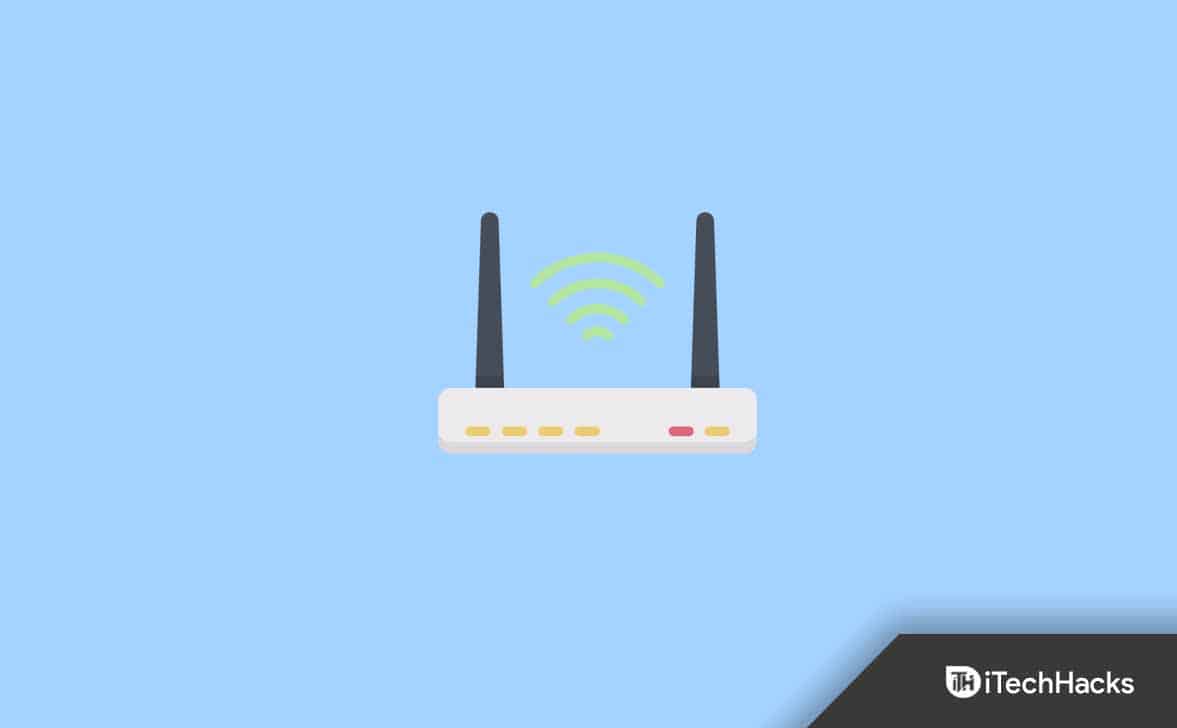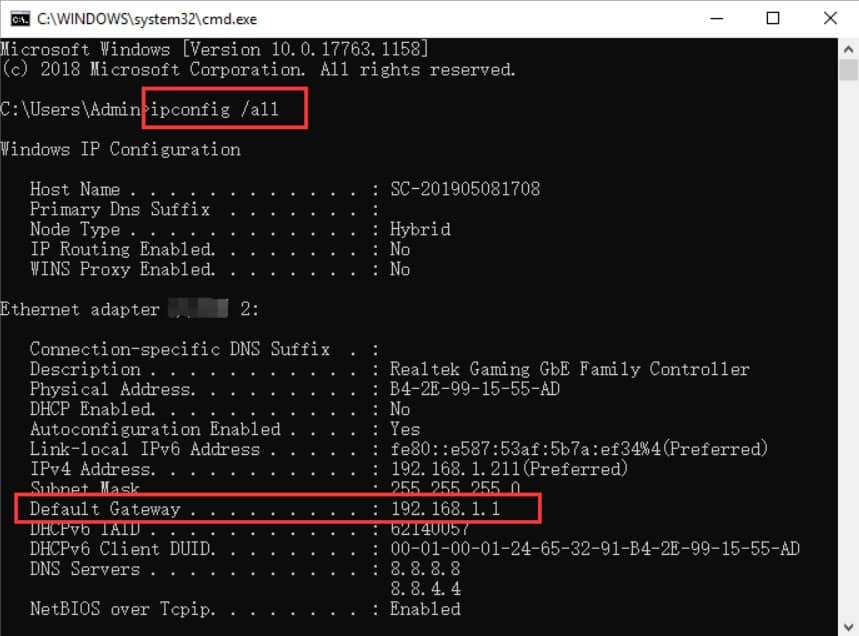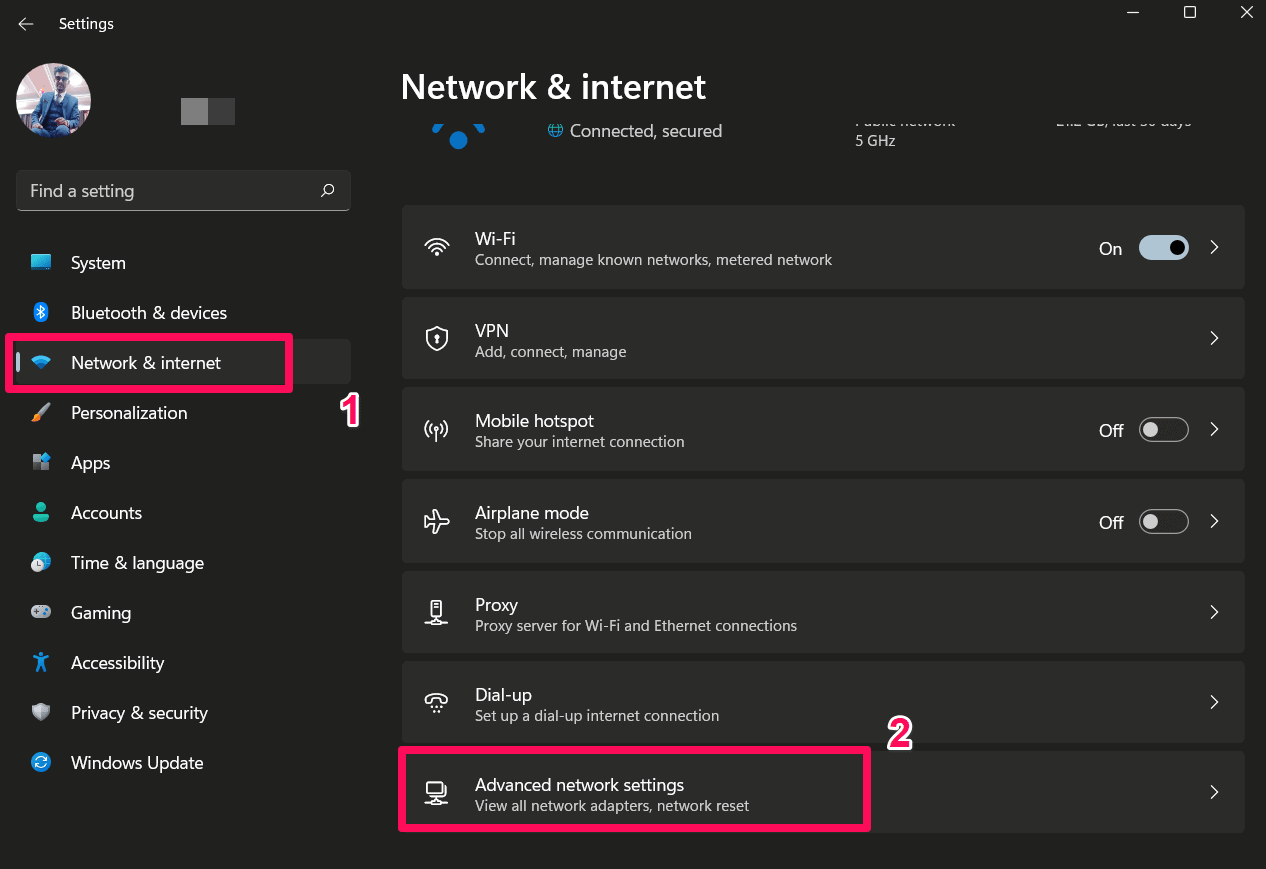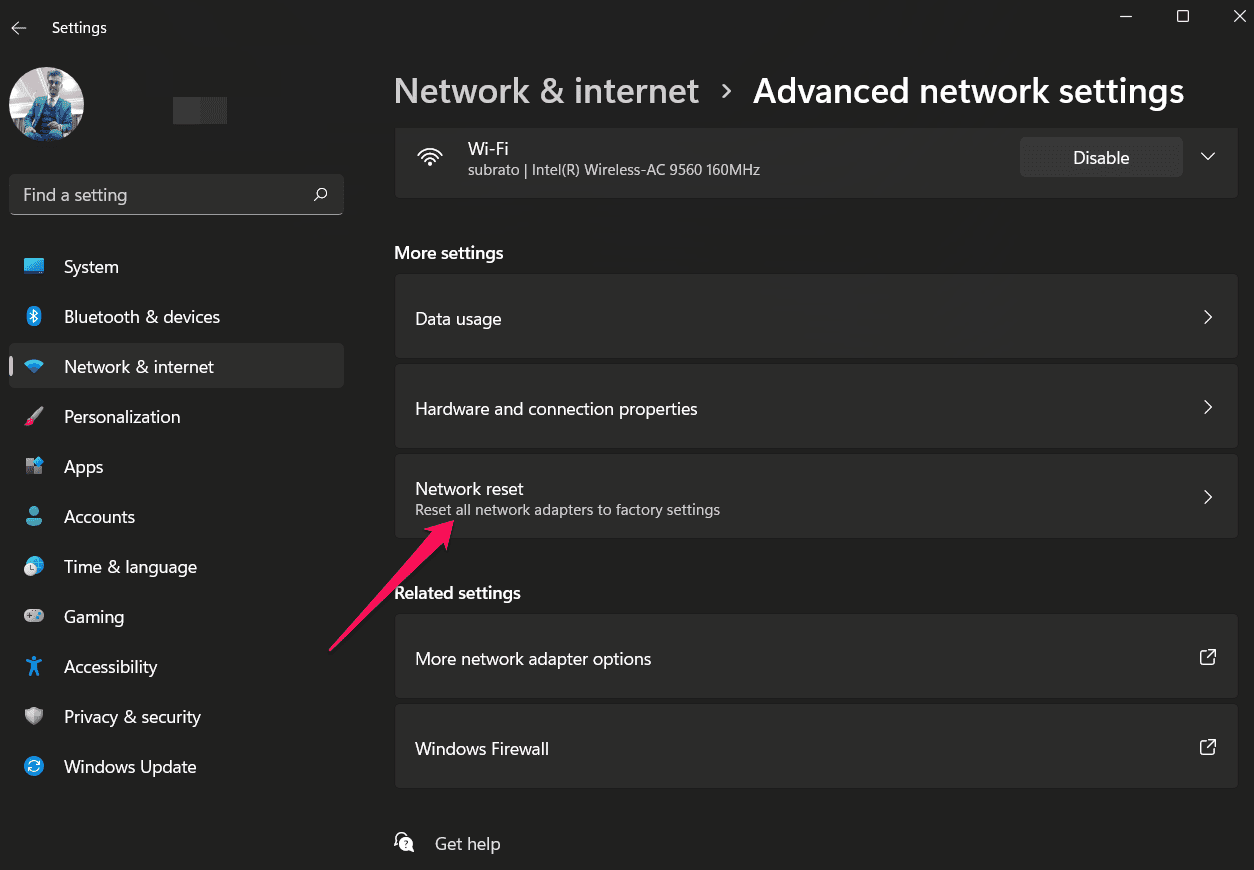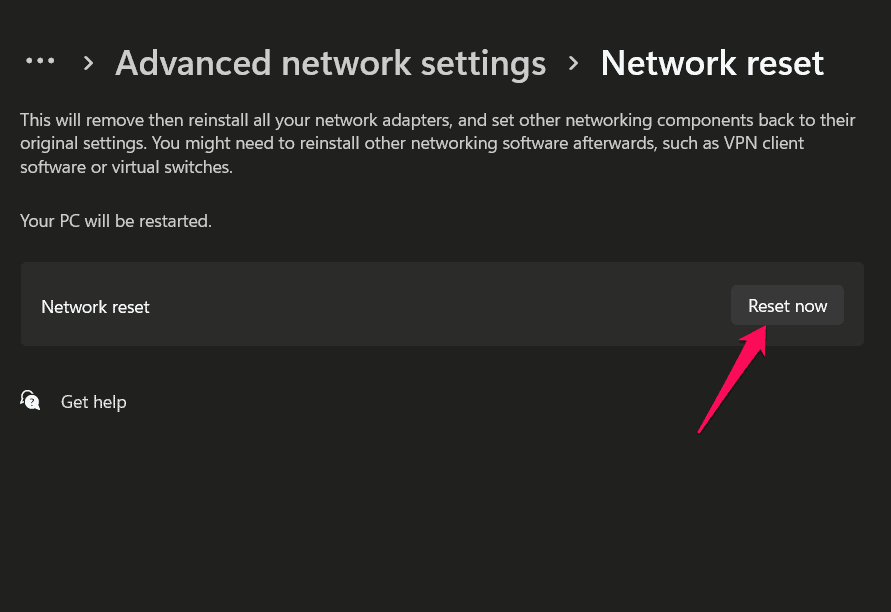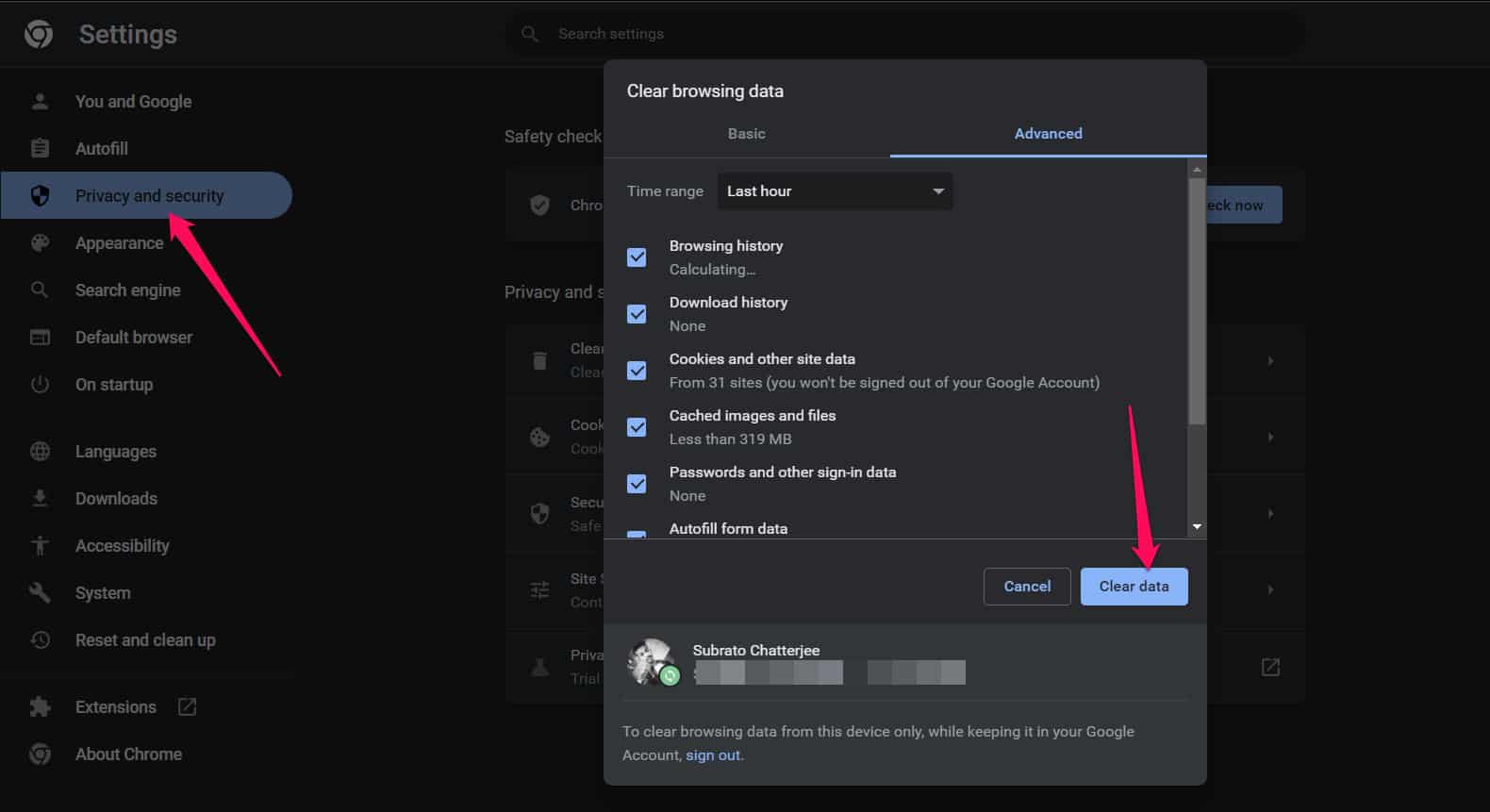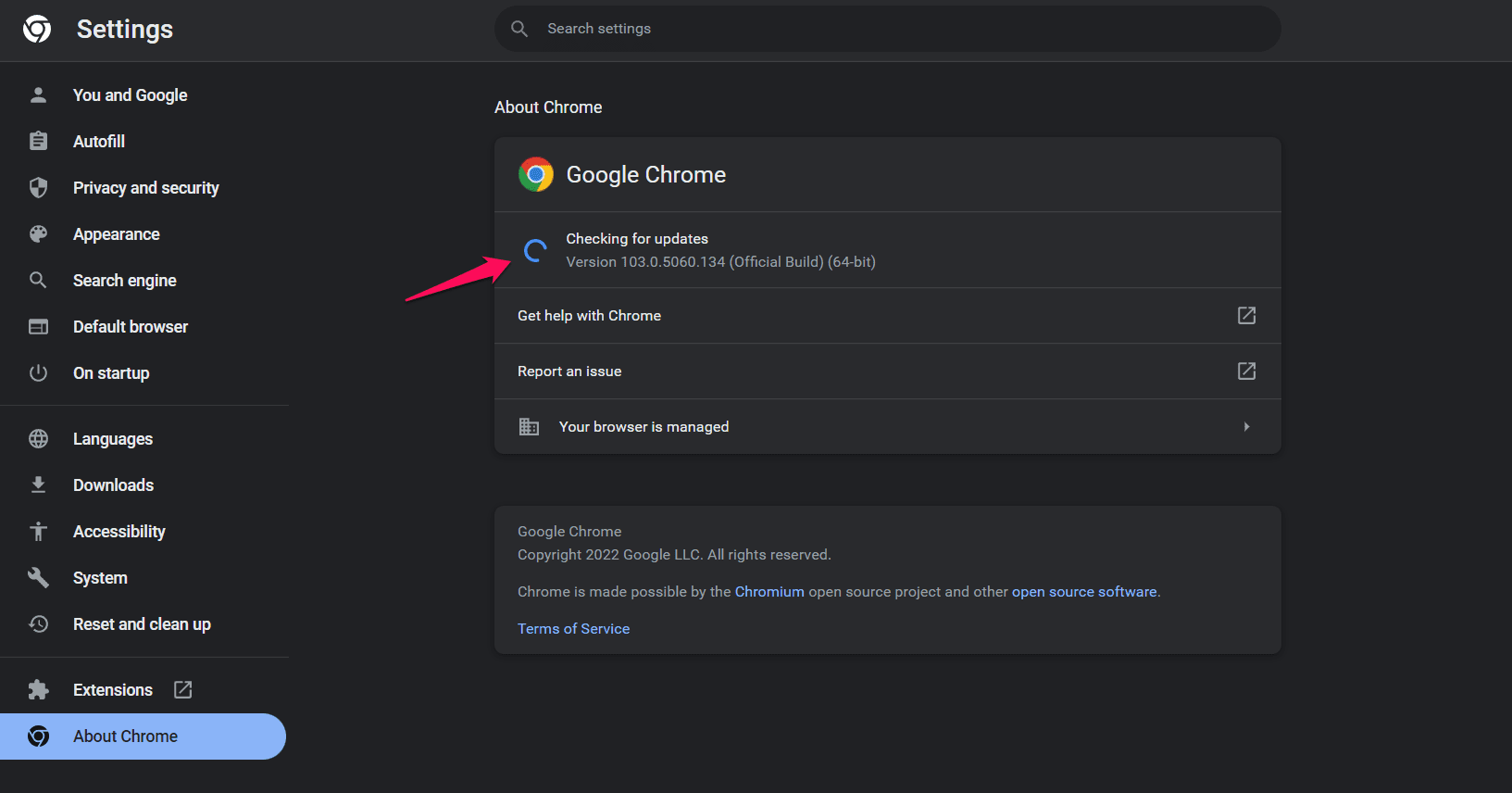- Netgear routers are popular for home internet connections, but some users face issues with routerlogin.net not working.
- Solutions include checking network speed, power cycling the router, using the router's IP address, resetting network settings, clearing browser cache, updating the browser, disabling third-party antivirus, resetting the router, and contacting Netgear support.
- Following these steps can help resolve the routerlogin.net not working problem and ensure a smooth online experience.
The fascinating online world has become a part of daily life more than ever before. Your personalized online environment is the perfect solution when your lifestyle has been slowed by insecure public WiFi or when you want to stay connected to the Internet at your home. In this situation, the Netgear routers play a vital role. There are millions of users of Netgear as it is one of the leading WiFi router manufacturers.
But, for some users, it is not well with the Netgear router. Yes, many users started complaining that the routerlogin.net page did not allow them to access their Netgear routers. Despite the fact that the reason behind this issue is unknown, but we have tried our best to give some solution to fix if the routerlogin.net is not working. So, let’s get started with the fixes:
Fix to Routerlogin.net Not Working Issue
Of course, there are some fixes available using which you easily resolve the routerlogin.net not working issue. To resolve this issue, perform these steps:
Fix 1: Check The Network Speed And Power Cycle of The Router
Initially, you should check your router’s network connection speed because there are high chances that you are getting this issue just because your Internet is not working. However, to test your connection speed, we suggest you go to the Speedtest.net website and run a test.
In the meantime, in case you find that your router fails in that test, then before contacting to your ISP, you should power cycle your router. Once done, run the test again to check whether the network issue is resolved or not. Afterward, simply try accessing the routerlogin.net and check if it is working or not.
Fix 2: Use the Router’s IP Address to Open Management Console
If the above fixes don’t work, then we advise you to use the Router’s IP address to open the management console. However, it is not a regular fix that you can use to resolve the Routerlogin.net not working issue, but it has the potential to help you resolve this if applied successfully.
In addition, you can access its default settings by entering the router’s IP address in the address bar. So, in case you don’t know how to do this, make sure to perform these steps:
- Initially, press the Windows + R button to open the Run window.
- Afterward, search for cmd using the Run box. This will open the Command Prompt.
- Thereafter, execute the command: ipconfig /all. You need the IP address from the Default Gateway. It’s usually 192.168.1.1 or 192.168.0.1.
Once you complete this, again try to access the NetGear’s routerlogin.net website is working or not.
Fix 3: Reset Network Settings
In many cases resetting the network, settings come up as the most valuable fix to resolve if the Routerlogin.net is not working. However, resetting the network settings on Windows restores all the settings associated with the network to their original state.
WLAN, Bluetooth, VPN, Ethernet, and network adapters are all included in the settings. So, it is crucial to reset your network settings in order to resolve the routerlogin.net not working issue. But, in case you don’t know how to do it, here are some steps:
- Firstly, press the Win+I button simultaneously to open Windows Settings.
- Thereafter, tap on the Network and Internet tab.
- Now, click on the Advanced Network Settings.
- Then, hit the Network Reset option.
- Finally, tap on Reset Now button to reset your Windows network settings.
Once you perform these steps, again try accessing the routerlogin.net to check whether the issue gets resolved or not. However, this time, the issue will probably vanish, but if it is still there, you must follow this guide’s other fixes.
Fix 4: Clear Your Web Browser’s Cache
Sometimes, it happens that the browser’s cache files could also lead to this kind of error. Actually, our browser stores an image of the pages we visit for the first time; so that we do not have to wait for long when we try to access the same page next time.
But, when these cache files get damaged or corrupted due to a network issue, our browser starts showing this kind of error. So, in that situation, clearing the cache files will be the right option. Therefore, let’s check out how we can do this:
- First of all, open the browser (e.g., Chrome).
- Afterward, tap on the three vertical dot buttons.
- Then, hit the Settings option.
- Now, select Privacy and Security and click on Clear Browsing Data. Then, hit the Clear Cache button.
That’s it. Now, check if the routerlogin.net not working issue gets resolved or not.
Fix 5: Make Sure Your Browser is Updated
Are you sure that your browser is updated? Well, sometimes, it happens just because we are using an outdated browser. Therefore, we highly recommend you to check if your browser is up-to-date or not. However, to do so,
- Launch Chrome and tap on the three-dot button.
- Now, click on the Settings option.
- Thereafter, go to the About Chrome section.
- Now, if there is any update available, it will show you. Otherwise, a message appears that Chrome Is Up-to-date.
So, once you have updated your Chrome browser, you should again try accessing Routerlogin.net to check whether the issue gets vanished or not.
Fix 6: Uninstall The Third-Party Antivirus
If you are using any third-party antivirus, then we advise you to disable it as chances are there that your antivirus may block your browser from accessing the routerlogin.net website. Therefore, you must disable it and check if it helps.
Fix 7: Reset Your Router
Many users reported that resetting the router helped them to resolve this kind of error. Therefore, it is suggested to try resetting your NetGear router and check if it helps you fix the routerelogin.net not working issue. However, to do so, follow these points:
- Disconnect all other devices except the power cable from the router and keep it powered on.
- With a paper clip, hold the Reset (for Restore Factory) button for approximately 10-20 seconds.
- When the router has restarted, release the button. Once the router is connected to your computer and the Internet, you can start using it.
Once you have done this, try accessing the routerlogin.net website again to make sure that it starts working on your browser.
Fix 8: Contact The Support Team
Unfortunately, if everything goes in vain and you are still facing the error, then except contact the NetGear official support team; you have no other option. Therefore, we suggest you to try contacting to the NetGear officials and explain everything. After that, they will suggest you some fixes to resolve the routerlogin.net not working issue.
Wrap Up
So, that’s all on how to fix NetGear’s routerlogin.net not working issue. We hope that the methods we have described above to resolve this issue have helped you. If you have any questions or queries, comment below and let us know.
ALSO READ: