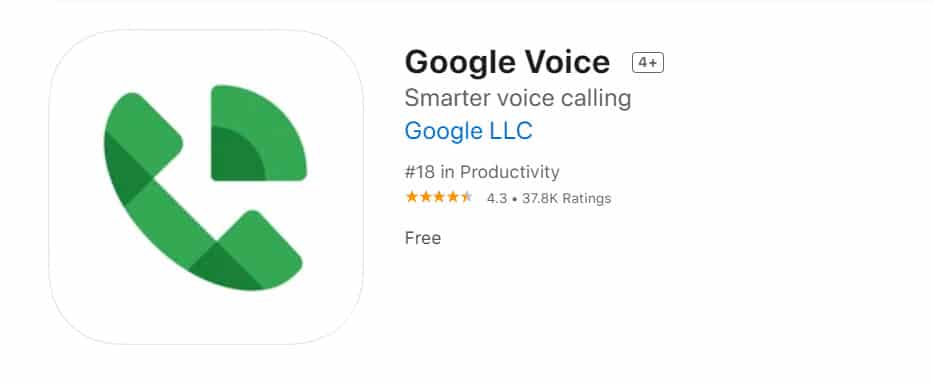- Apple does not have a built-in call recording feature due to varying laws globally, but workarounds exist
- Legal consequences may arise if calls are secretly recorded; consent is essential before recording
- Methods include using iPhone's speakerphone, Google Voice service, or third-party apps with three-way call merge functionality. Checking local laws is crucial.
Apple has not created a built-in recording feature due to the different laws in different countries and states. One of the reasons Apple has attracted so many customers around the world is its impeccable privacy settings. Nevertheless, some workarounds let you record a phone call on iPhone.
It is possible to face serious legal consequences if you secretly record a phone call. In any case, be sure to get the other person’s consent to record the call before using any of these methods. You have a few options for How to record a phone call on your iPhone, once you’ve set everything up.
How To Record a Call on iPhone 2024
The laws regarding recording conversations vary depending on where you live. Most states in the U.S. have one-party rules. The recording is okay as long as one person knows it is being recorded. You should still alert your contact first, however.
The two-party system, however, applies in 11 states. In other words, everyone has to agree to record the event. In the U.K., you may only make recordings for your own personal use. You may do so without telling the other callers what you are doing. The data may not be shared or published without permission, however. Being honest with the other person(s) you are talking to is always a good idea. In case you aren’t in the United States or the United Kingdom, check the laws in your country before starting.
Record Calls on an iPhone Without Any Application
You can probably record a phone call with your iPhone in this way since it is the quickest and easiest method. A microphone and a device capable of recording audio are required.
Using your iPhone’s speakerphone will allow you to pull it off, provided you’re in a quiet environment. Follow these steps:
- Dial your contact. Select Speaker. Make sure the other party is aware that you will be recording the call.
- Start recording on your external recorder after you’ve gotten consent.
- Bring the phone as close to the recording device’s microphone as possible. If you wish to record your own voice, stay physically close to the recording device.
- Hang up.
- Save the recording.
That’s it.
Using Google Voice
There are several free VoIP calling services available in the United States and Canada, including Google Voice. You get a free phone number and a voicemail box. You can also make domestic and international calls.
It has the capability of recording phone calls, which is one advantage of the app. The service must first be set up, however, before you can use it:
- Get Google Voice and launch it. Log in with your Google account.
- Tap the search button. Choose the account you want to associate the new phone number with.
- Verify your phone number. Click Next until the phone number field appears.
- Enter the phone number of your iPhone. Verify your number by entering the verification code that is sent to you.
- Enter the code you just received into your Google Voice account.
- Prior to recording calls, there is one more step. Go to Google Voice official site. Log in with your Google account.
- On the home page, click the gear icon. Click Settings to open.
- Select the Calls to tab in the left-hand side menu. By tapping the widget on the right, you can enable the Incoming call options.
In order to record a conversation on your iPhone, you will need to press the 4 key on the dial pad once you receive a call through your Google Voice account. Google will inform the other party as soon as you do this. If you have a Google Voice inbox, you will find the recording. It can be downloaded for safekeeping.
Unfortunately, Google Voice does not allow the recording of outgoing calls for legal and safety reasons.
Using 3 – Way Call Merge App
There are a number of apps available on Android that can automatically record calls unless they are blocked by the phone manufacturer. It is not possible to record phone calls on iPhones.
Three-way conference calls are the only way iPhone recorder apps work. Both incoming and outgoing calls. An app developer provides a service that records conversations using a third “caller.”. To make this work, you must have a three-way calling feature on your iPhone. To make this work, you must have a carrier that supports three-way calling. The big three carriers in the US support this. Others do not.
The main disadvantage of these apps is that they cannot be accessed by simply hitting a key. In order for the record to be made, you need to take the extra steps. You can, however, activate them during a telephone conversation. The app allows you to play and export recordings after they have been captured.
If you live in the United States and have a working US number, you can record phone calls with a third-party app called Rev Call Recorder.
Start by downloading and opening Rev Call Recorder. To verify your phone number, you’ll need to add it and enter the code received when prompted. There are several steps involved. However, an in-app tutorial can help you through the process.
Tap Start Recording Call once you’re done. From there, choose whether to record an incoming or outgoing call. The Rev Call Recorder service is required for outgoing calls. Contact the individual you wish to talk to. You may begin recording both calls after they have been connected by tapping the Merge Calls button.
There is a slight difference in the process for incoming calls, but it’s just as simple. The recording of the call will be available to you once Rev has finished. At this point, you can also choose to purchase transcription services.
You will be able to show your phone number to the person you’re talking to with Rev Call Recorder. Instead of an unknown number. Records, however, will be kept on a third-party’s server. It is probably not a good idea to use this service for sensitive or private matters.
RELATED GUIDES:
- How To Take Screenshots on iPhone 13, 13 Pro Max
- How To Fix iPhone Screen Stuck On Apple Logo
- iOS 15 Home Screen Ideas of 2024 | Customized iPhone Layouts
Final Words
This was about How to record a phone call on iPhone. Depending on the provider and device, iOS devices and cell phones operate differently. Therefore, you may have to experiment with different recording methods until you find the one that works best for you.