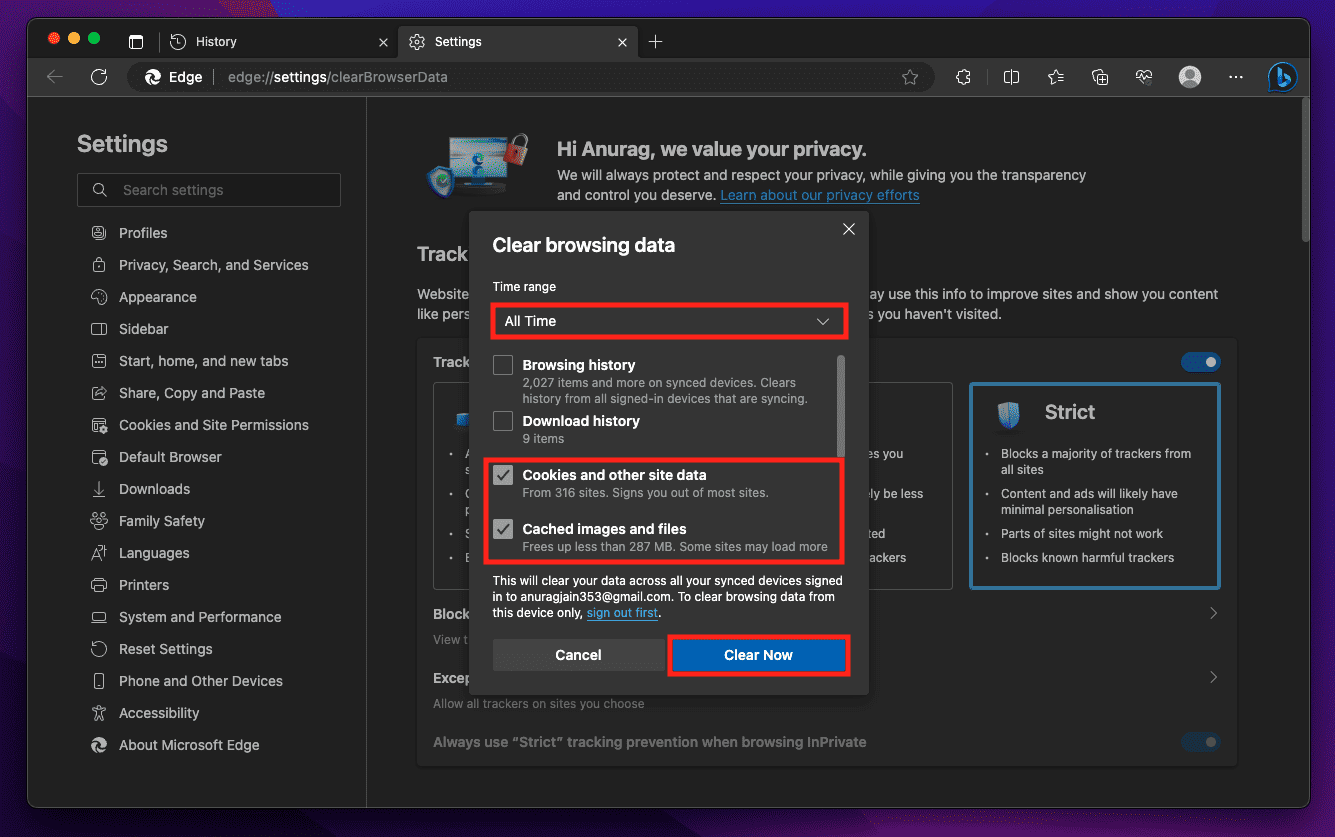- Paywalls limit access to articles behind a subscription wall, requiring users to pay for premium content or make in-app purchases.
- Ways to read articles for free include using incognito mode, trying a Facebook redirect, utilizing ChatGPT, editing elements on the page, resetting website cookies, and disabling JavaScript in the browser.
- By employing these methods, users can bypass paywalls and access valuable information without having to subscribe or make payments.
It can be not easy to find research materials or information on important news stories behind paywalls, whether you’re a student or a curious reader. Those articles behind a paywall require a subscription to view or read further. You usually have to make in-app purchases to access news articles and exclusive Content. Paywall articles need you to pay for them, but there is a way to get around it and read articles behind paywall for free.
How Do Paywalls Work?
There is often a set number of free articles that users can read before they are required to pay for more. In order to continue accessing the Content of the website once you reach the limit, you must subscribe. It is commonly known as a metered paywall.
There are also some websites that enforce a hard paywall, where even one article will cost you money. Despite their advantages, paywalls can also limit access to information for those who cannot afford it or do not want to pay for it.
For someone who consumes Content only occasionally, subscribing to multiple publications and platforms can be expensive. Websites and publishers continue to face the challenge of balancing generating revenue with maintaining free information flow.
Ways to Read Articles Behind Paywall Without Subscription 2024
Here are some methods using which you can easily read articles behind a paywall without a subscription:
#1. Open The Article in Incognito Mode
The easiest way to reading articles behind paywall you may encounter online is to use this method. However, it only works for websites that allow users to read a few articles before asking for a subscription.
When you open a website in incognito mode, no cookies are stored on your computer. It is impossible for the website to understand whether you have exceeded the free article limit without cookies.
To bypass the paywall, right-click on a link and choose ‘Open link in an incognito window.’ To access the article, press the Ctrl+Shift+N key to open an incognito window on your Chrome and paste the link.
#2. Try a Facebook Redirect
On some paywalled websites, Facebook readers don’t need a Facebook account to read articles. You can read the article by going to the address bar of your web browser and clicking on it.
Now you will need to paste https://facebook.com/l.php? u= Add this before the URL of the paywalled article and then open it. Once the Facebook redirect page appears, click Follow Link to open the website. Now you can read the paid article for free.
#3. Use ChatGPT to Get Around Paywalls
A chatbot that utilizes artificial intelligence is called ChatGPT, and you may have heard about it. There is currently a ChatGPT-4 version of OpenAI’s LLM available. However, you may not have known that ChatGPT can read articles behind paywalls.
ChatGPT Pro subscribers and users of the WebRequests plugin are required for this to work. In order to read articles behind a paywall, use the following prompt after installing the ChatGPT plugin:
Fetch and print the entire article [link to article]
#4. Edit a Some of the Elements on The Page
In some cases, you may be able to read articles behind a paywall by editing elements using your browser if you know a bit of HTML and CSS. Your goal is to remove the banners that hide Content behind subscriptions. This is similar to revealing the view outside your window when you open the curtains.
Some websites work with it, but others require you to sign in with a paid account to see the article. To see if it works, try it once:
Whenever you are on a website, right-click the banner below the last visible sentence and select Inspect Element. In the console, you can change or hide the offending elements. In general, this element is labeled display, paywall, or subscribe, but the exact name varies from site to site. On Reddit, you can find a GIF that demonstrates how to do it.
#5. Reset Website Cookies
It is possible to reset your browser’s cookies for a specific website if you do not wish to read articles behind a paywall in incognito mode. Websites will no longer be able to track the number of articles you have by clearing their cache and cookies. However, this method will surely work on both desktops and smartphones.
Reset Cookies On Desktop:
- Initially, in the upper right corner of Chrome, click on the three-dot menu.
- To clear browsing data, click “More Tools” and select “Clear Browsing Data.”
- Under “Privacy and Security,” click on “Data and Permissions” > “Cookies and Other Site Data” > “Clear All Data.”
- Choose a time period or select “All time.”
- You may need to check the box for “Cookies and other site data.” Click “Clear data” or “Clear browsing data.”
Reset Cookies On iPhone and iPad:
- Go to Chrome’s lower right corner and click the three-dot menu.
- Select “Settings” > “Privacy” > “Clear browsing data.”
- Choose a time period or “All time.”
- Thereafter, check the box for “Cookies and site data.”
- Click “Clear browsing data” and confirm with “Okay, got it.”
Reset Cookies On Android:
- Initially, in the upper right corner of Chrome, click on the three-dot menu.
- Click “History” and select “Clear browsing data.”
- If you choose “All time,” you will be able to select a certain time period.
- Afterward, make sure “Cookies and site data” is checked.
- Click “Clear data” and confirm.
#6. Disable JavaScript in Your Browser
It is the most popular programming language for creating websites. JavaScript is sometimes used to hide Content behind paywalls on websites. To read Content for free, disable JavaScript on the website.
In addition, you can force the page to stop loading before the paywall loads to prevent JavaScript from loading. There are many publishers who embed paywalls with their main pages, so this trick may not work for every website.
If you disable JavaScript on the website, you might have problems. In any browser, you can disable JavaScript by following these steps because this will surely help you reading articles behind a paywall:
- Initially, go to the Settings menu in Google Chrome.
- On the Privacy and Security page, click Site Settings.
- Then, scroll down and click Content.
- To disable JavaScript, toggle it off.
ALSO READ: