- MetaMask is a browser extension for Ethereum blockchain access, but connectivity issues can hinder access to digital assets and dApps
- Reasons for MetaMask connectivity problems include network congestion, browser conflicts, outdated extensions, and server downtime
- To fix MetaMask connectivity issues, users can clear cache data, restart the browser and PC, switch networks, update the extension, disable conflicting extensions, check firewall settings, or contact MetaMask support.
MetaMask, a popular browser extension, provides users access to the Ethereum blockchain and the ability to manage cryptocurrencies and interact with decentralized applications (dApps). However, like any software, MetaMask can encounter connectivity issues, preventing users from accessing their digital assets and utilizing dApps. If MetaMask is not connection, then this article will guide you with how you can fix this issue.
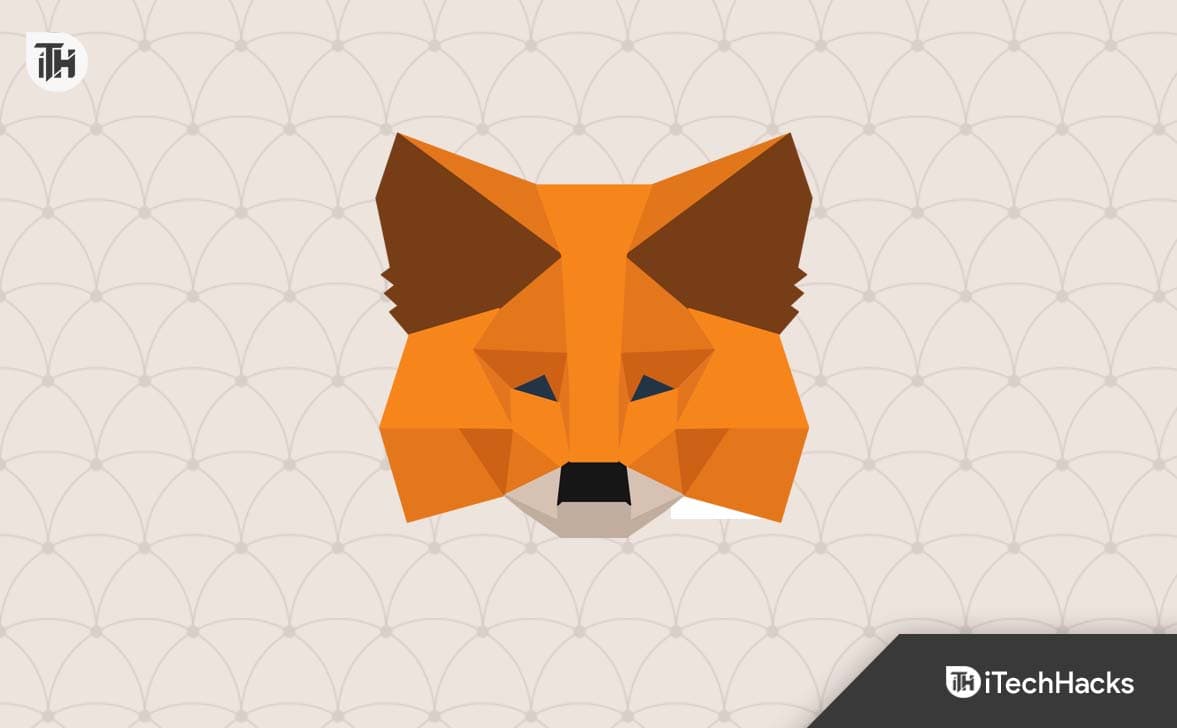
Why MetaMask Connectivity is Important?
MetaMask is a crucial tool for cryptocurrency enthusiasts and blockchain users, allowing them to access and interact with the decentralized web. With MetaMask, users can connect their cryptocurrency wallets, sign transactions, and interact with various dApps seamlessly. When MetaMask experiences connectivity issues, it can be frustrating and limit users’ access to the Ethereum ecosystem.
Reasons for Unable to Connect MetaMask to Web3 Site
Before we proceed with the troubleshooting steps, let’s identify the potential reasons for MetaMask connection problems:
- Network Congestion: High network activity or congestion can result in slow connection times or failure to connect to MetaMask.
- Browser-Related Issues: Browser extensions can sometimes conflict with each other or encounter technical glitches, leading to connection problems.
- Outdated Extension Version: Using an outdated version of MetaMask can cause compatibility issues with the current blockchain network.
- Server Downtime: MetaMask’s servers may experience temporary downtime, affecting user connections.
Fix MetaMask App Not Working: Metamask Won’t Connect?
Now that you know what causes MetaMask not connecting issue, let’s go through all the ways to help fix this issue.
Clear Your Cache Data
Cached data can sometimes cause conflicts and hinder MetaMask connectivity. To clear your cache, follow these steps:
- Open your web browser and locate the settings menu (usually represented by three dots or lines in the top right corner).
- Click on the History option and open the History Page.
- Next, click on Clear Browsing data.
- Set the time range as All Time and check the checkboxes next to Cookies and other site data as well as Cached Images and files.
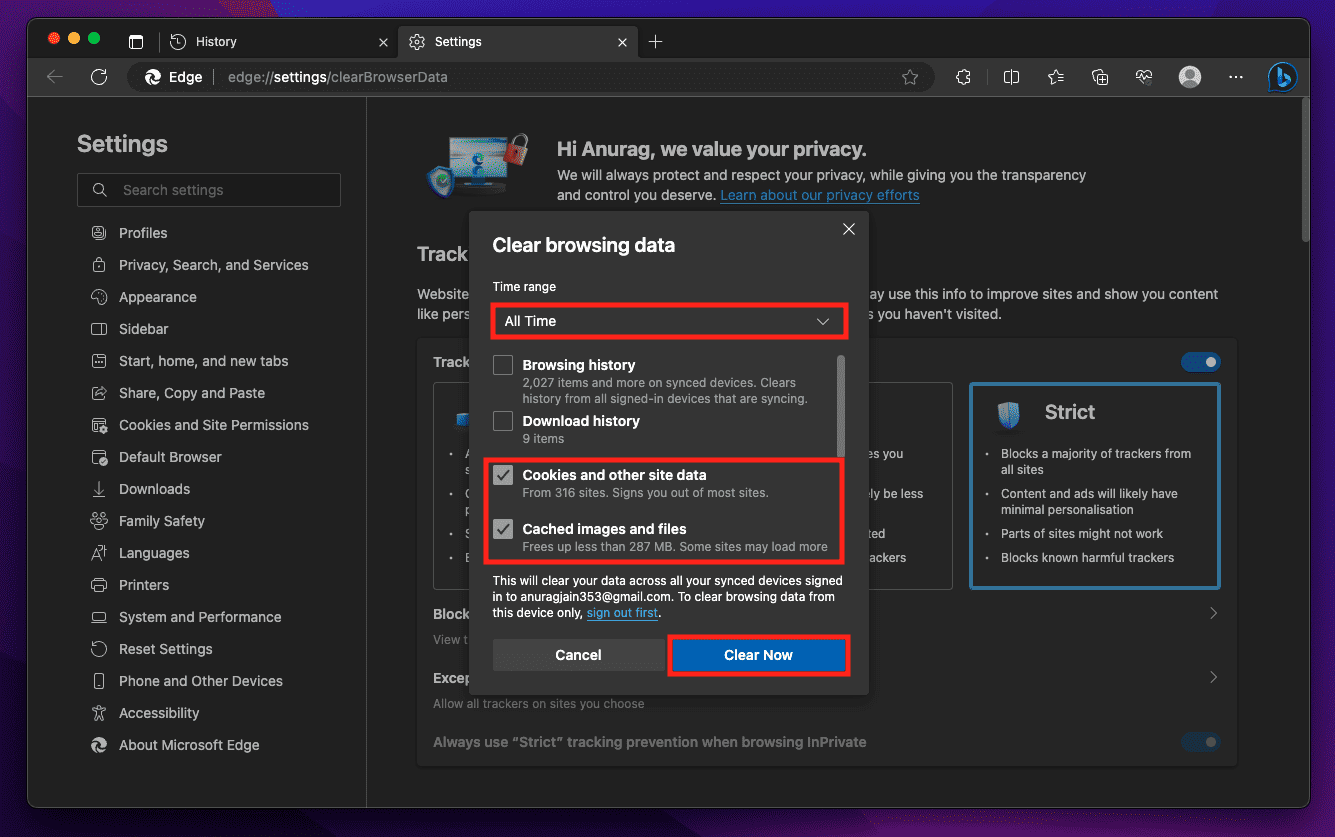
- Click on the Clear Now option to clear the browsing data.
- After clearing the cache, restart your browser and try connecting to MetaMask again.
Restart the Browser
A simple browser restart can often resolve connection problems. To do this, follow these steps:
- Close your web browser completely by clicking the “X” button.
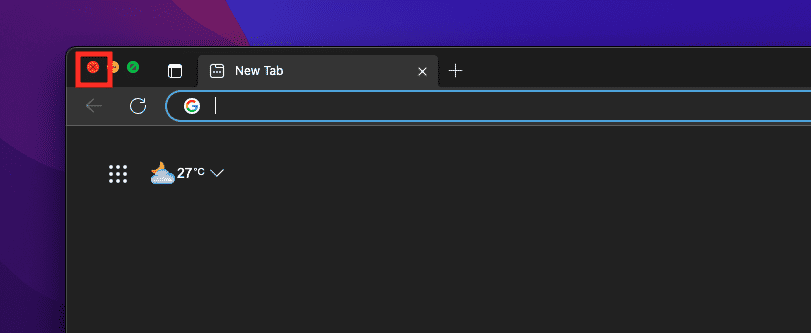
- Wait for a few seconds to ensure that all browser processes are closed.
- Now, relaunch the browser on your PC.
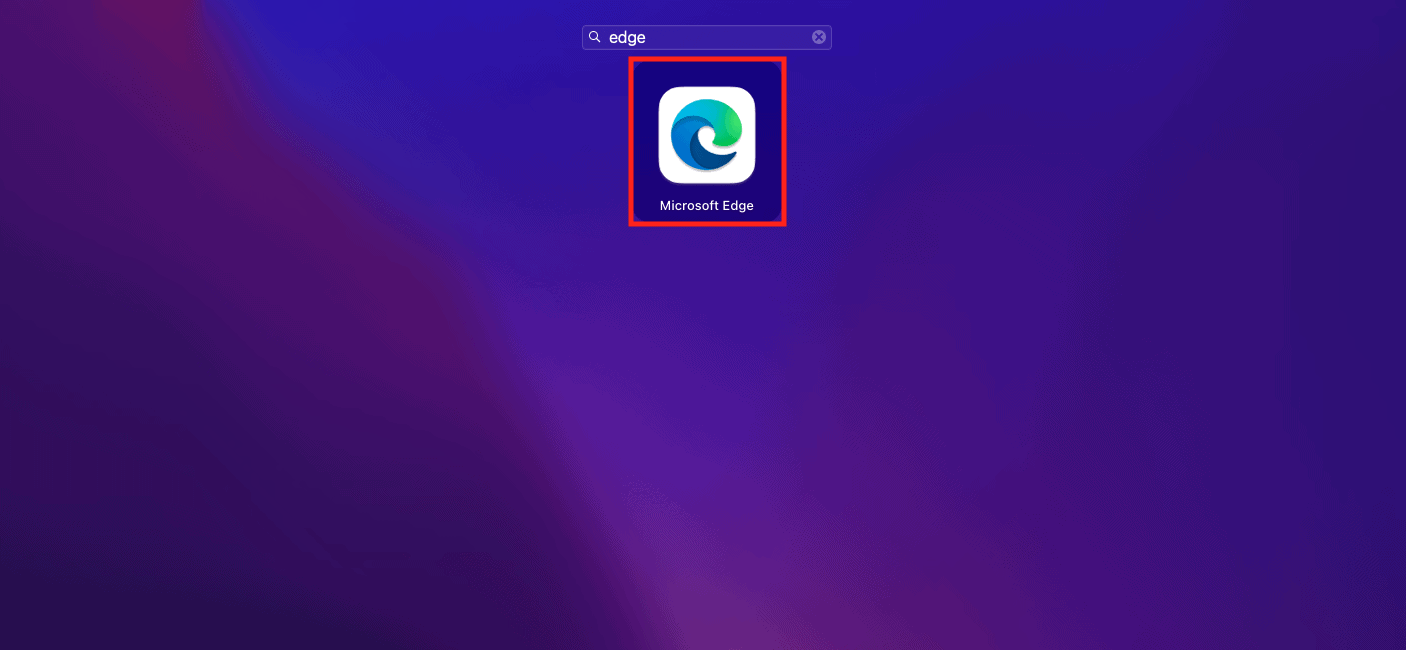
- Once the browser is up and running, attempt to connect to MetaMask.
Restart Your PC
Sometimes, a system reboot can help clear any underlying issues that might be affecting MetaMask’s connection. To restart your PC, follow these steps:
- Save any ongoing work and close all applications.
- Click on the Start icon (on Windows) or the Apple logo (on Mac).
- Select Restart from the menu, and confirm restarting your PC.
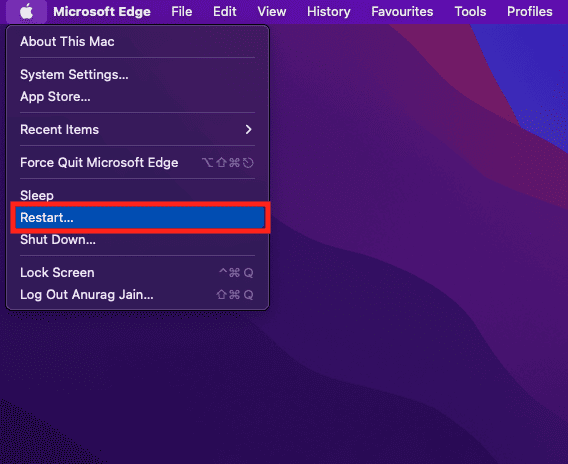
- Wait for your computer to shut down and restart.
- After the restart, open your browser and try connecting to MetaMask again.
Switch Your MetaMask Network
If you have trouble connecting to a specific network like the Mainnet, try switching to another network like Ropsten or Rinkeby. Here’s how:
- Click on the MetaMask extension icon in your browser’s toolbar.
- You’ll see the current network name at the top of the MetaMask pop-up window (e.g., Mainnet).
- Click on the network name to open the network selection menu.
- Choose a different network from the drop-down menu (e.g., Ropsten).
After switching networks, check if you can connect to MetaMask.
Update The MetaMask Extension
An outdated version of MetaMask may have compatibility issues or bugs that affect connectivity. To update MetaMask, follow these steps:
- Open your browser and go to the Extension Management Page. You will be able to access it from the menu’s browser.
- Locate the MetaMask extension in the list of installed extensions.
- If there’s an Update button next to the extension, click on it to update MetaMask to the latest version.
Once the update is complete, restart your browser and check if MetaMask connects properly.
Check the Server Of MetaMask
If none of the above solutions work, the issue might be on MetaMask’s end. You can check if MetaMask’s servers are experiencing any downtime or issues by visiting their official website or social media channels.
Reset MetaMask Account
If you are still facing connection issues, consider resetting your MetaMask account. However, this action will delete your account data, including transaction history and settings. To reset your MetaMask account:
- Click on the MetaMask extension icon in your browser’s toolbar.
- In the pop-up window, click on the user Profile icon in the top right corner.
- Scroll down and select Settings from the menu.
- On the Settings page, go to the Advanced tab.
- Scroll down and click on the Reset Account button.
- Confirm the action by clicking Reset Account in the confirmation prompt.
After resetting your account, import your seed phrase or private key to restore your previous account or create a new one.
Disable Other Extensions
Browser extensions can sometimes interfere with MetaMask’s functionality. To identify if any other extensions are causing conflicts:
- Disable all other extensions installed in your browser temporarily.
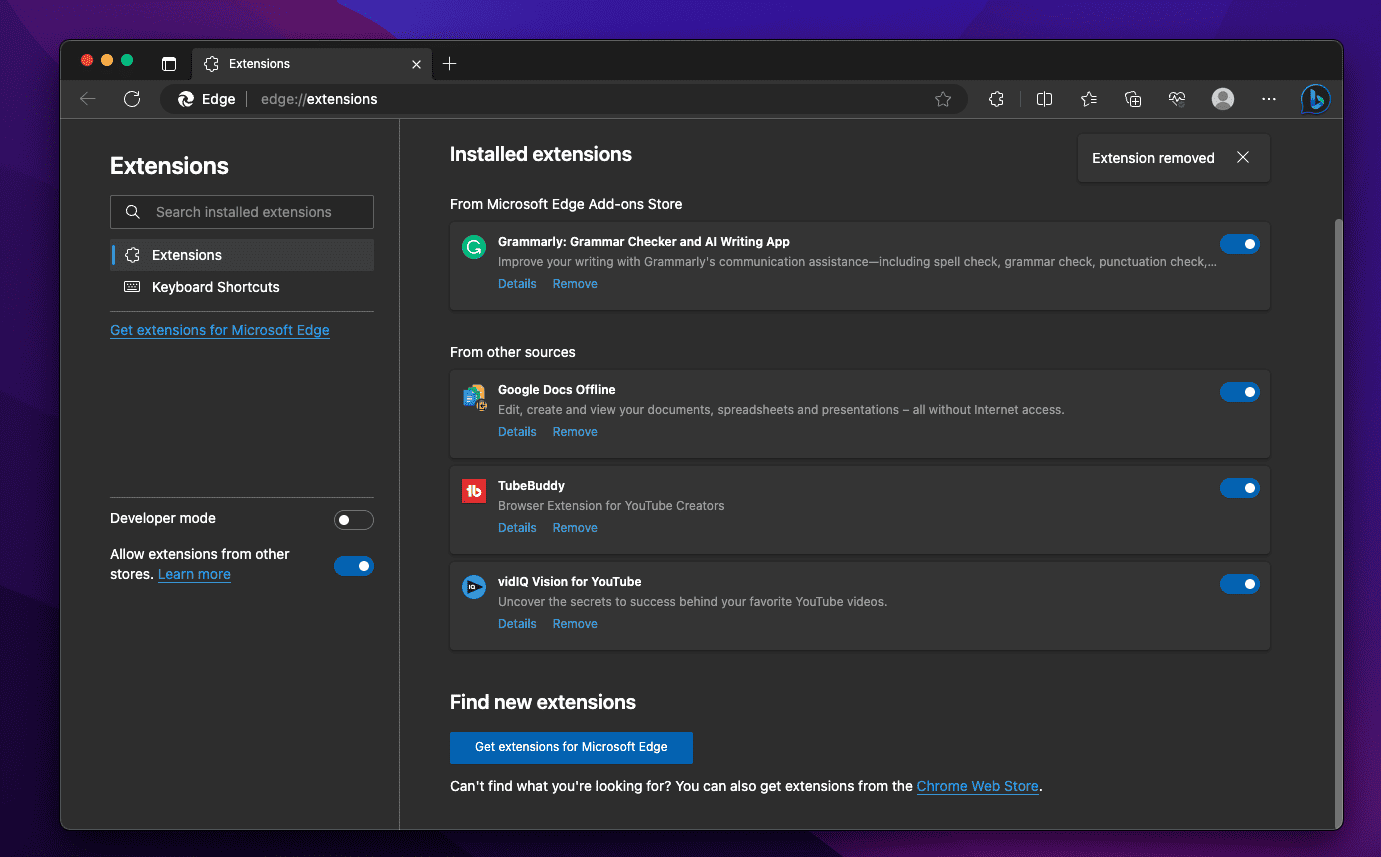
- Restart your browser.
- Attempt to connect to MetaMask.
If the issue is resolved after disabling other extensions, re-enable them individually to identify the conflicting extensions.
Check Firewall and Antivirus Settings
Firewalls and antivirus software can sometimes block MetaMask’s communication with the Ethereum network. To ensure that your firewall or antivirus is not causing the issue:
- Temporarily disable your firewall and as well as disable your antivirus.
- Restart your browser and attempt to connect to MetaMask.
If the issue is resolved after disabling these security measures, consider adjusting their settings to allow MetaMask’s communication while maintaining security.
Contact MetaMask Support
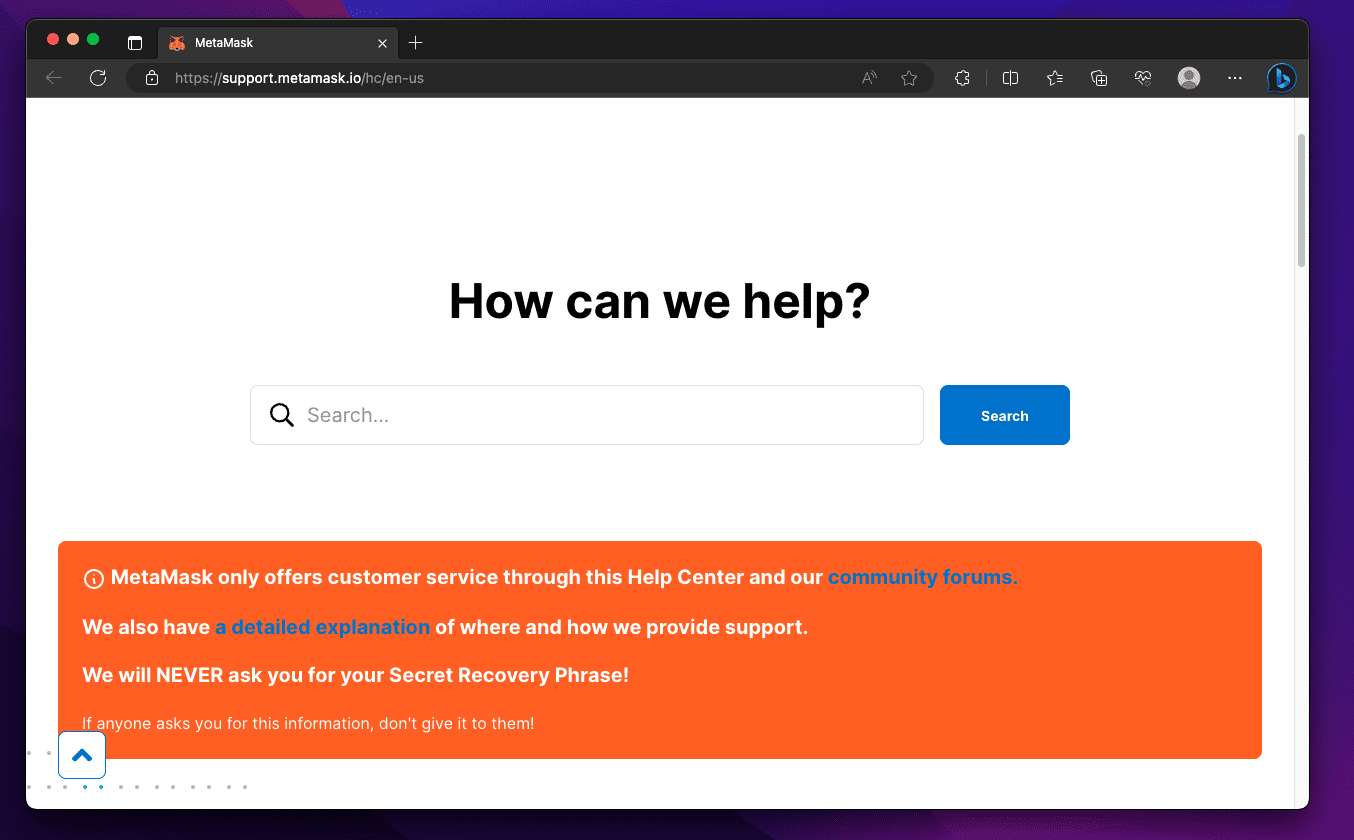
If none of the above steps resolve the connection issue, it’s time to seek help from the MetaMask customer support team. Get in touch with the support team and explain to them the issue you have been facing. Their customer support team will help you fix the issue, and you can use MetaMask without any issues.
Conclusion
In this comprehensive troubleshooting guide, we have explored common reasons for MetaMask not connecting issues and provided step-by-step solutions to resolve them. By following these detailed steps and guidelines, users can troubleshoot and resolve most MetaMask connection issues, allowing them to manage cryptocurrencies and interact with dApps without interruption. If the problem persists, don’t hesitate to contact MetaMask’s support team for further assistance.
READ MORE:

