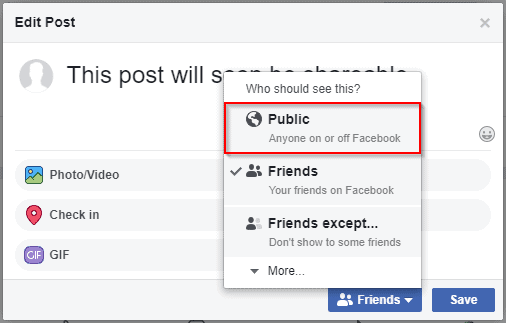- To make a post shareable on Facebook, ensure it is set to public so that everyone can share it.
- On a PC, open Facebook, visit your profile, go to the post you want to make shareable, click on the ellipses, and edit the audience to select Public.
- Using the mobile app, open Facebook, go to your profile, click on the ellipses of the post, edit privacy, choose a suitable audience (not 'Only me'), and save to make the post shareable.
Do you share informative and creative posts on Facebook, that you want others to share on their timeline as well? Someone who is sharing a very long informative post will want other people to share their posts so that more and more people can read them. You can make your post shareable on Facebook easily. It isn’t a very long process, and you just have to make your post public, so that everyone can share it. If you have set privacy on your post then everyone on your post might not be able to share it.
In this article, we will be discussing how you can make a post shareable on Facebook. We will be discussing how one can make a post shareable on Facebook using the mobile app as well as the PC.
You can easily make your post shareable on Facebook using the desktop version of the website. If you have just shared a post on your Facebook timeline using your PC, you can easily make it shareable without having to switch to the mobile app to do so. Given below are some of the steps to make a post shareable on Facebook using your PC.
1. Open your browser on your PC and head to Facebook’s website. Make sure you are logged in to your Facebook account.
2. On Facebook, visit your profile. To do this click on your name with profile picture, which will be available on the main menu of Facebook.
3. After you visit your Facebook profile, head to the post that you want to make shareable.
4. Click on the three ellipses (…) to open the post menu, and click on the ‘Edit audience’ option.
5. You will see various audience types that you can set, including Public, friends, friends except, specific friends, only me, custom, and close friends.
- Public- Anyone on or off Facebook will be able to see our posts and share them.
- Friends- Your post will be visible to your friends, anyone you tag, and their friends as well.
- Friends Except- By selecting this option your post will be visible to your friends except those who you don’t want.
- Specific Friends- Using this option, only friends that you select will be able to see and share your post.
- Only me- This option will hide your post and it will only be visible to you.
- Custom- Using this you can set custom privacy for your post. You can include or exclude friends from seeing your post.
- Close Friends- You can make your list of friends who will be able to see your post.
- Select an option that feels appropriate to you. Don’t select the ‘Only me’ option, as it will hide your post and nobody will be able to interact with it.
- After setting the privacy to the public or any other option, your post will be shareable on Facebook.
ALSO READ: How To Use Tinder Without Facebook in Simple Way
Now that you already know how to make your Facebook post shareable using a PC, let’s discuss how you can do it from the Facebook mobile app. To continue ahead, make sure you have the Facebook mobile app on your phone.
- Open the Facebook app, and click on the menu icon which you see on the top right corner of the Facebook app.
- In the menu, you will find a ‘see your profile’ option on the top. Click on this option to open your profile.
- In your profile head to the post that you want to make shareable. Now click on the three ellipses that you see on the post (…), and then click on the ‘edit privacy’ option.
- You will see privacy options that you can set for your post. The privacy options will include- public, friends, friends except, specific friends, only me, and close friends. Choose any option except the ‘only me’ option, as per your requirements. The ‘Only me’ option will set the post as private and nobody except you will be able to interact with your post.
- Once you have set the privacy option, save the changes to make your post shareable.
ALSO READ: How To Delete Your Instagram Account (Mobile/PC)
Final Words
This is how you can make a post shareable on Facebook using your mobile app or the PC. Hope you didn’t find the process too difficult. If you find this article helpful, do let us know in the comment section.