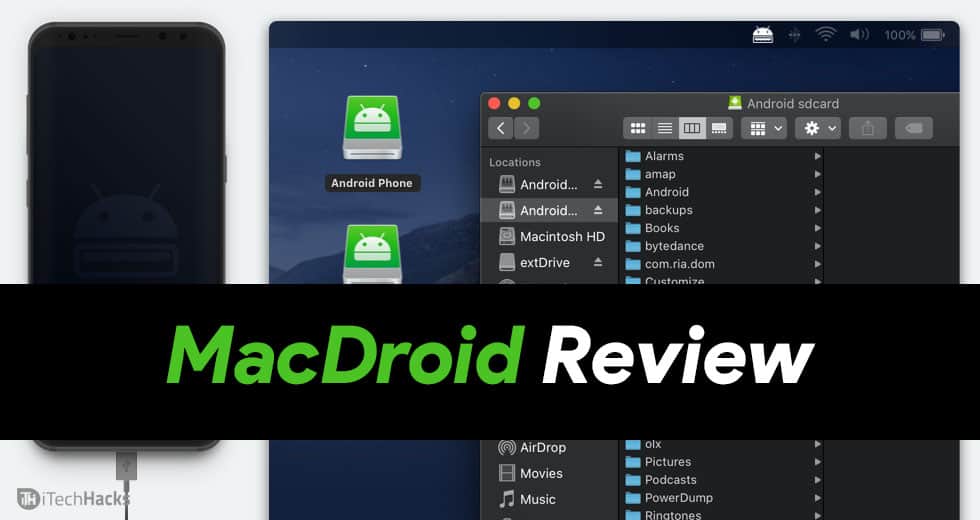- MacDroid is a quick and efficient tool for transferring files between Mac PC and Android device, eliminating the time-consuming and inefficient third-party applications.
- Features of MacDroid include support for various file formats, Single-Operation Mode (MTP) and Multi-Operation Mode (ADB), editing directly from Mac, and mounting internal and external storage of Android.
- MacDroid has Free and Pro versions, with the Pro version allowing bidirectional file transfer for a cost of $19.99 annually, supporting up to 5 Mac PCs.
If you have a Windows PC and an Android smartphone, it is very easy to share data from one device to another. But, that is not the case if you have a Mac PC and an Android smartphone. You will need a third-party application to transfer files between a Mac and an Android device. But, most of these applications are time consuming and inefficient.
But, if you are looking for a quick and efficient tool to transfer files between Mac PC and Android smartphone, you should make use of MacDroid.
What is MacDroid?
There are many third-party applications that claim to share files between a Mac PC and an Android device. But, most of these applications are either time consuming or inefficient.
MacDroid is an application designed for transferring files between a Mac PC and an Android device. It is quick as well as highly efficient. It also provides its users with several useful features.
Features of MacDroid include:
1. There is no limitation to the file formats which you can share using MacDroid. You can share images, videos, music, documents, and android file transfer, etc.
2. It supports Single-Operation Mode (MTP) as well as Multi-Operation Mode (ADB) for transferring files between your Mac and Android device.
3. No special cables are required to establish a connection between your Mac and Android device. As soon as your device is plugged in via USB cable, you will get access to its files directly in the Finder.
4. You can edit the files present on your Android device, directly from your Mac and that too, without facing them.
5. Both internal and external storage of your Android device can be mounted using MacDroid.
6. MacDroid supports all Android and MTP devices.
Some Requirements of MacDroid include:
1. Your MacOS should be 10.10 or later.
2. Enable USB debugging mode on your Android device.
How to connect your Mac PC to your Android device over MacDroid?
The steps involved in connecting a Mac PC to an Android device is quite easy. Follow the steps listed below to do so.
Step 1- Download and install MacDroid on your Mac PC from here.
Step 2- Connect your Android device to your Mac PC via a USB cable. Enable MTP on your Android device.
Step 3- Now, launch MacDroid on your Mac PC and go to ‘Devices‘ in its main menu.
Step 4- You will be provided with an option to establish an ADB or MTP connection. Select one of these and then, follow the on-screen instructions to connect your Mac PC to your Android device.
Now, you can start transferring all your data from your Mac PC to your Android device and vice versa.
Features of MacDroid Free and Pro Version include:
MacDroid’s Free version only allows its users to transfer files from Android to Mac PC and not vice versa. This version provides a 7-day free trial of its PRO version.
MacDroid PRO version allows its users to transfer files in both directions. Its annual subscription costs $19.99 only. You can also purchase a monthly subscription which costs $1.67 per month.
You can visit the official website of MacDroid and download whichever version you find suitable. You can use this ‘https://www.macdroid.app‘ link.
You may also like:
- Is Avast still Safe & Good to Use? Honest Antivirus Review
- How to Unlock All Characters in Risk Of Rain 2 (Guide)
- How To Download and Install Odin for MacOS
Some Frequently Asked Questions include:
Q1. Is there any option other than a USB cable to connect my Android device to Mac over MacDroid?
Yes. You can also connect your Android device to your Mac via WiFi or Bluetooth.
Q2. How do I enable MTP on my Android?
Navigate to ‘Settings’ on your Android device and then, tap on ‘Storage’. Then, tap on the menu icon and select the USB PC connection. Now, tap on the Media sync (MTP) option to enable it.
Q3. On how many Macs can I use my MacDroid subscription?
MacDroid PRO subscription can be used on as many as 5 Mac PCs. You will not be charged for using your subscription on them.
Q4. Can I cancel my subscription?
Yes. You can cancel your MacDroid subscription anytime you wish to. If you feel your android file transfer not working. All you need to do is contact the support team of MacDroid. You can make use of this [email protected] email address.
Conclusion:
This is all you need to know about MacDroid before you start using it to transfer files between your Mac PC and your Android device.
If we have missed out on any such useful information about MacDroid, then please let us know about it in the comments section below.