- Sling TV offers parental controls to restrict inappropriate content for kids watching the platform
- Different steps on how to manage Sling TV parental controls on mobile/tablet, PC, and smart TV are provided
- Content ratings for various age groups help customize and manage parental controls effectively within Sling TV platform.
Nowadays, everyone in the house, be it kids or adults, have access to OTT platform like Sling TV. If you have a Sling TV subscription and your kids use it, you must take care of what type of content your child is watching. To help with this, Sling TV has parental control, which lets parents restrict R-rate content from their kids.
Sling TV has different content ratings for different age groups, which makes it difficult for new users to modify the parental settings. If you are searching for a guide to help you access and change the parental settings on Sling TV, this article will help you. In this article, we will discuss how to manage Sling TV parental controls.
Manage Sling TV Parental Controls
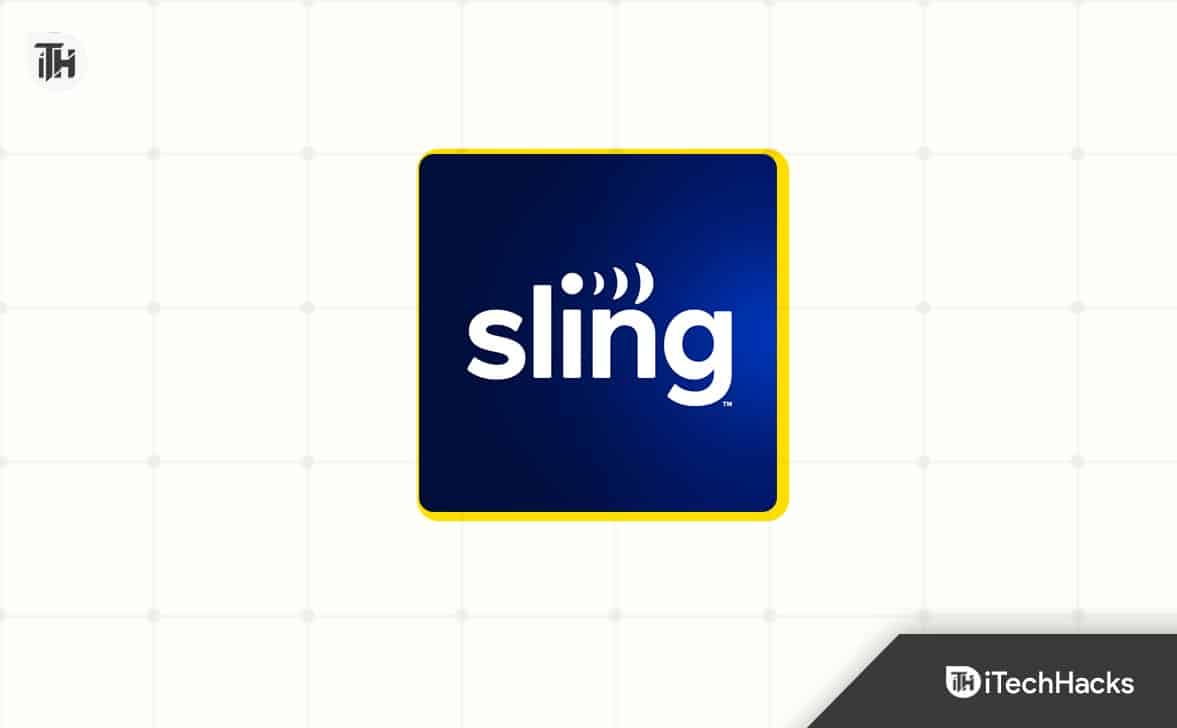
You can manage Sling TV parental controls on all your devices, i.e., phone, tablet, PC, or smart TV. Given below are the steps to do so-
On Mobile/Tablet
If you use the Sling TV app on your mobile or your tablet and want to change the parental controls on it, then you can follow the steps given below-
- Firstly, tap the Sling TV app on your tablet or phone.
- Now, tap on the Menu icon (hamburger icon) at the top left corner.
![]()
- From the menu that opens up, tap on the Settings option.
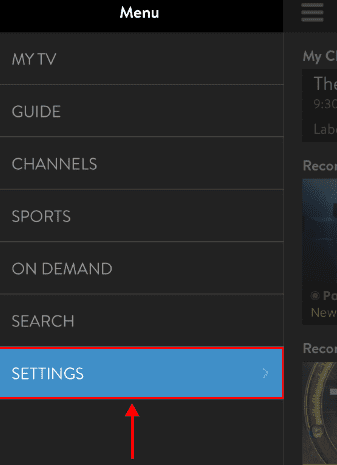
- Next, tap on the Parental Controls option. You will be asked to set up the four-digit PIN to manage the parental controls.

- If you want to get the PIN on your email, tap PIN Reminder.
- You can now set the content ratings for the desired age group.
On PC
All the PC users who use Sling TV on their PC or laptop can follow the steps given below to manage Parental controls on it-
- Open the browser and head to the Sling TV website.
- Click on your profile icon at the top right corner, and then click on the Settings option from the menu that opens up.
- On the left sidebar, click on Content Controls; on the right side, turn on the toggle for Parental Controls.
- When you turn on the toggle, create a four-digit passcode to manage the parental controls.
- You can now manage the parental controls and set the rating for the age group who will be streaming content on Sling TV.
On Smart TVs
Given below are the steps to manage Sling TV parental control on a smart TV-
- First of all, open Sling TV on your smart TV.
- Open the Settings of the Sling TV.
- Now, select the Account option.
- Select the Parental Control option here. You will be asked to create a four-digit PIN.
- Once you are done with it, you can manage the parental control settings of Sling TV.
Final Words
Sling TV has parental control options to restrict what content your kids watch. If you want to manage Sling TV parental controls on different devices, then you can follow the above steps.
FAQs
Are There Parental Controls On Sling TV?
Yes, Sling TV has parental controls. You can restrict the content on Sling TV for different age groups by content ratings.
What Are Different Content Ratings To Setup Sling TV Parental Controls?
If you want to set up Sling TV parental control, you must enter the content rating. Content ratings can vary for different age groups, which are as follows-
- Little Kids – TV-Y
- Older Kids – TV-Y7, TV-Y7-FV, TV-G, G
- Teen – TV-14, PG-13
- Adult – TV-MA, R, NR, NC-17
- Family – TV-PG, PG
How Do I Change Parental Control On Sling TV?
You can manage Sling TV parental controls from Settings. We have discussed the steps for this in the article above; you can follow the above method to change parental control on Sling TV.
ALSO READ:
- How to Parental Control or Block Sensitive Content on Snapchat
- How to Reset Nintendo Switch Parental Control PIN
- Sling TV Live Streaming: Channels, Packages, Pricing (Guide)
- Activate DISH Anywhere on Amazon Fire TV, Roku, Xbox, TV
- USTV247 Live TV Stream Channels Online for Free
- How to Activate NBCNews.com Code on Roku, Apple TV, Amazon Fire TV

