- Starfield by Bethesda Game Studios promises an unparalleled interstellar gaming experience on Xbox Series X|S console, ensuring a captivating adventure from home
- Xbox Series S is fully optimized to run Starfield smoothly, providing a seamless gaming experience with enhanced capabilities
- Follow simple steps to install Starfield on Xbox Series X|S, ensuring your console and Microsoft Store are updated, purchasing or pre-ordering the game, downloading it, and connecting your controller for a stellar gaming experience.
Are you eagerly waiting to embark on an interstellar adventure with the much-anticipated game, Starfield? Developed by the renowned Bethesda Game Studios, Starfield promises to take you on a journey like no other, right from the comfort of your living room. If you are wondering how to install Starfield on Xbox Series X|S, you’ve landed at the right place. This comprehensive guide will walk you through every step of the process, ensuring a smooth and hassle-free installation. Let’s dive right in and get you ready for a gaming experience par excellence.
Can I play Starfield on Xbox Series S?
Absolutely, yes! The Xbox Series S, known for its powerful performance and compact design, is fully equipped to run Starfield, offering you a seamless gaming experience. The developers have optimized the game to take full advantage of the Xbox Series S’s capabilities, making it a preferred choice for many gamers. Now, let’s move on to the section where we will discuss how to install Starfield on Xbox Series X|S.

How to Install Starfield on Xbox Series X|S – Consoles
Many Reddit users are having issues while Installing Starfield on your Xbox Series X|S. However, It is a straightforward process that can be accomplished in a few simple steps. Here, we will break down the process into easy-to-follow steps, ensuring you can get started with your space adventure in no time.
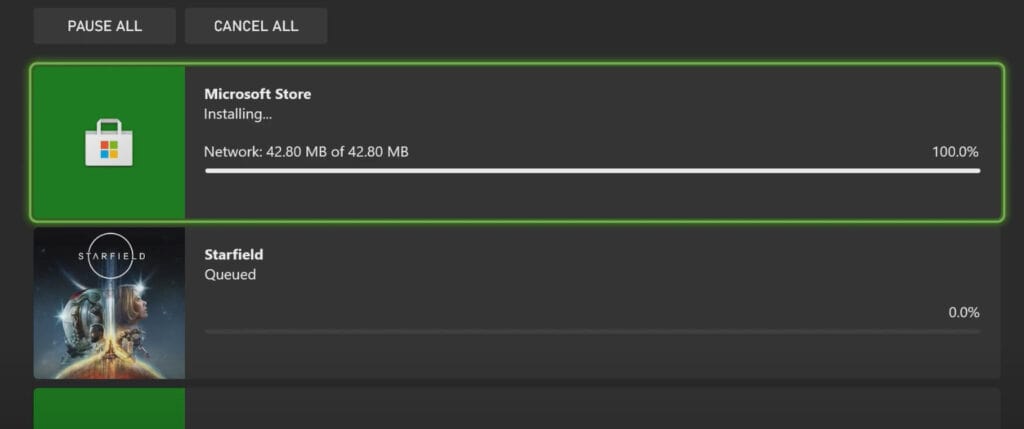
Step 1: Ensure Your Xbox and Microsoft Store is Updated
Before you begin the installation process, make sure your Xbox Series X|S and Microsoft Store is running the latest software update. This not only ensures compatibility but also enhances the overall gaming experience.
Step 2: Purchase or Pre-order Starfield
To install Starfield on Xbox, head over to the Xbox Store. You can either purchase the game or pre-order it, depending on its release status. Simply search for “Starfield” in the store and proceed to the purchase section.
Step 3: Download and Installation

Once the purchase is complete, the download will automatically begin. You can monitor the progress in the ‘My Games & Apps‘ section. Depending on your internet speed, this process might take a while. So, grab a cup of coffee while your Xbox gets ready to transport you to the galaxies far, far away.
Step 4: Connect Xbox Controller
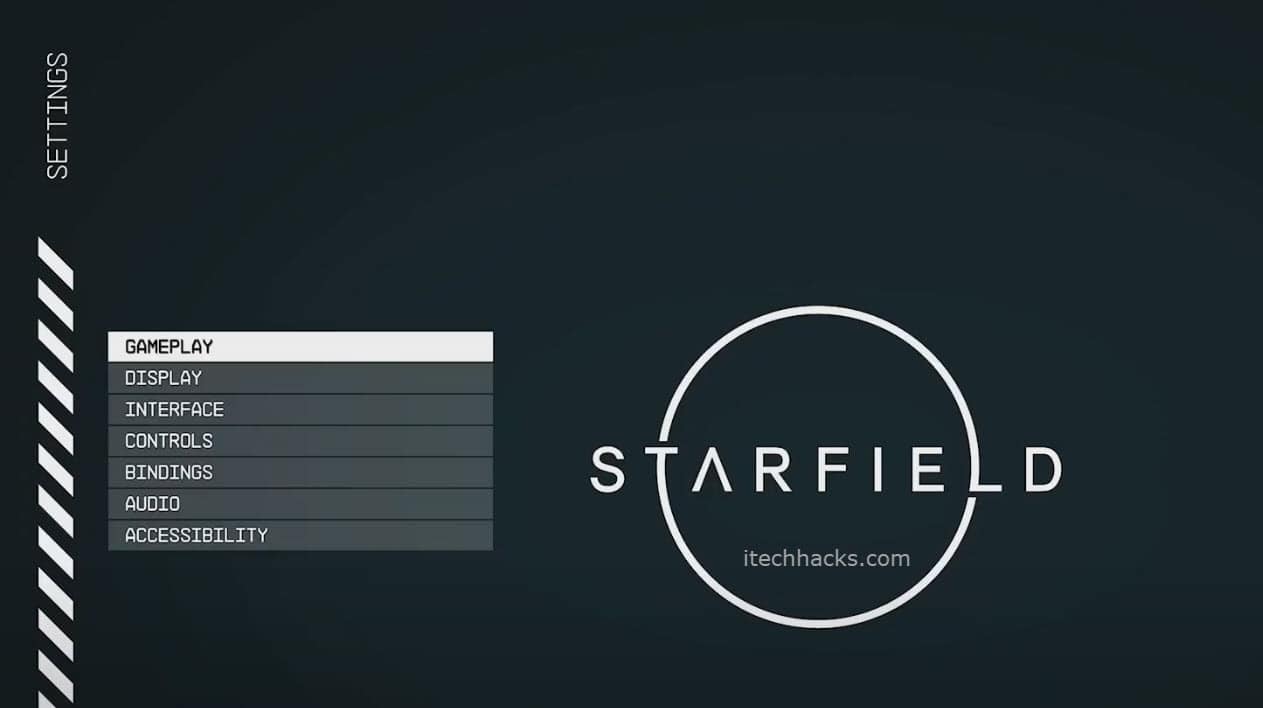
Ensure that your Xbox controller is connected to the console. You can do this wirelessly by pressing the Xbox button on the controller until it flashes, indicating that it is connecting to the console. If it’s the first time connecting this controller, you might need to pair it using the pairing button on the controller and the console.
Step 5: Launch the Game
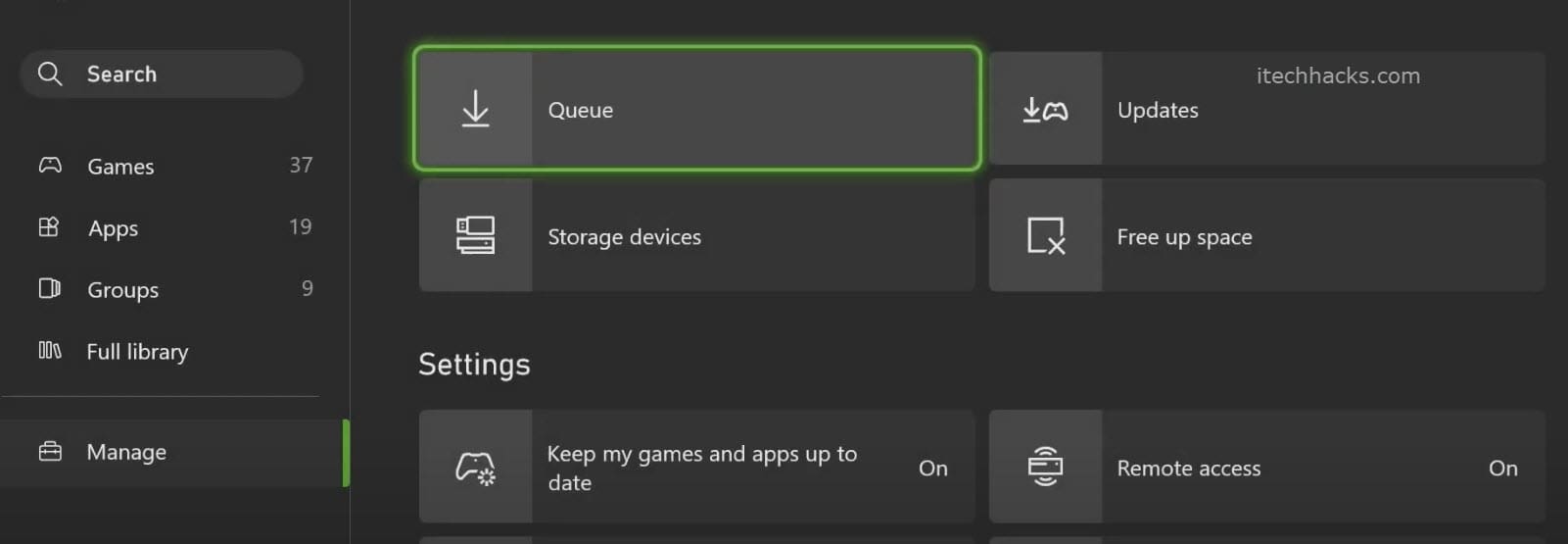
After the download is complete, it’s time to launch the game. Navigate to your game library, find Starfield, or go to “Queue” and press ‘A‘ to start the game. Now, you are all set to explore the vast expanses of space and unravel the mysteries that lie in the cosmos.
Additional Tips
To enhance your experience when you install Starfield on Xbox, here are a few tips that might come in handy:
- Optimize Your Display Settings: To enjoy the game’s stunning visuals, ensure your display settings are optimized for the best gaming experience.
- Secure a Stable Internet Connection: A stable internet connection is vital to download the game files without any hitches.
- Create Ample Storage Space: Before you start to install Starfield on Xbox, make sure you have sufficient storage space to accommodate the game files.
- Explore the Game’s Features: Once installed, take time to explore the game’s features and settings to tailor the gaming experience to your preference.
Conclusion
As we wrap up this guide, we hope that you are now well-equipped with the knowledge on how to install Starfield on Xbox Series X|S. Bethesda Game Studios has indeed crafted a masterpiece that promises to offer hours of immersive gameplay. By following this guide, you are just a few steps away from stepping into a universe filled with wonders and adventures.
ALSO CHECK:
- Top 10 Ways to Fix Starfield Low CPU Usage
- How to Fix Controller Not Working in Starfield
- Fix: Starfield Low FPS, Stuttering, Freezing or Lags Issues
- Top 8 Ways to Fix Starfield Keeps Crashing Issue Effectively!
- How to Fix Starfield Stuck on Loading Screen on PC, PS5, Xbox
- 10 Ways to Fix Starfield Won’t Launch or Not Launching on PC

