- "Rats! WebGL Hit a Snag" error can disrupt browsing due to various reasons like extensions or search engine settings
- WebGL is an API for web graphics; the error indicates lack of graphics card support
- Methods to fix the error include disabling WebGL in Chrome settings and hardware acceleration, and checking for GPU-related issues.
Hey there, Chrome users! Have you ever been greeted by the pesky “Rats! WebGL hit a snag” error while browsing? If so, you’re not alone. But fear not, because we’re here to help you smoothly navigate through this hiccup. Let’s dive into three effective methods to fix this issue in your Chrome browser.
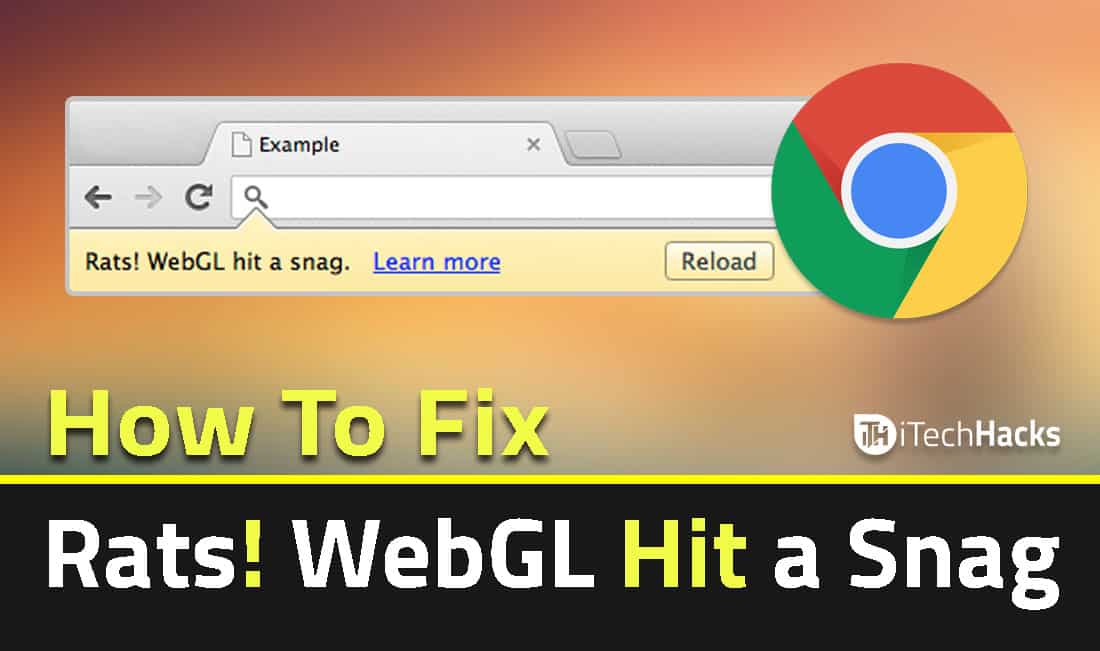
Google Chrome, renowned as one of the most widely used browsers globally, is a staple in our daily digital lives. However, even the best of us encounter bumps along the way. Recently, a number of Chrome users have reported encountering the “Rats! WebGL hit a snag” error. This prompted us to craft a handy guide to tackle this issue head-on.
What’s This Error All About?
The “Rats! WebGL hit a snag” error can pop up due to various reasons while you’re surfing on Chrome. This could be triggered by extensions, flash players, intrusive ads, or even an unwanted change in your search engine settings. These annoyances don’t just disrupt your browsing experience but also eat into your precious time. But what exactly is WebGL, and why does it cause this error?
What is WebGL?
WebGL stands for “Web Graphics Library”. And In simple definition (by itechhacks) – WebGL is an API tool for building and representing three-dimensional (3D) or two-dimensional (2D) graphics into a Web browser. Again, WebGL is nothing but a programming interface that lets your browser develop a 2D and 3D environment that will increase your browsing experience. It helps Web developers avoid the use of plug-ins when enhancing Web graphics in different browser environments.
Is your WebGL concept evident? Let me know in the comment.
Anyways, Now What does “Rats! WebGL hit a snag” Stands for? Well, This error simply means that “Your Graphics Card Does Not Support WebGL”, or if you get a black, unresponsive screen WebGL required things.
Also Read: What is Service Host Superfetch and How to Disable it?
Why Rats! WebGL Hit a Snag On Chrome?
These errors have raised recently and the bug ”Rats! WebGL hit a snag” error showing up more often than in the past on Smartphones and PC of Chrome were affected, but we can confirm we received this error on Windows also. So before it spreads like a viral dog we have written a complete medicine to fix it 😉
Also Read: How To Fix DPC Watchdog Violation in Windows 7,8,10 (Working)
How To Fix Rats! WebGL Hit a Snag Error?
This error needs to fix as soon as possible otherwise you may lose your important bookmarks, a data cache, cookies from your chrome browser. Somehow, You can also try these Hidden Google Chrome Tricks and Tips of 2021 to enhance your browsing experience.
Method #1: Rats WebGL hit a Snag – Error (Working)
You can fix the problem and solve your page rendering issues by disabling the WebGL from chrome settings.
Step 1: Simply Go to “chrome://flags/”
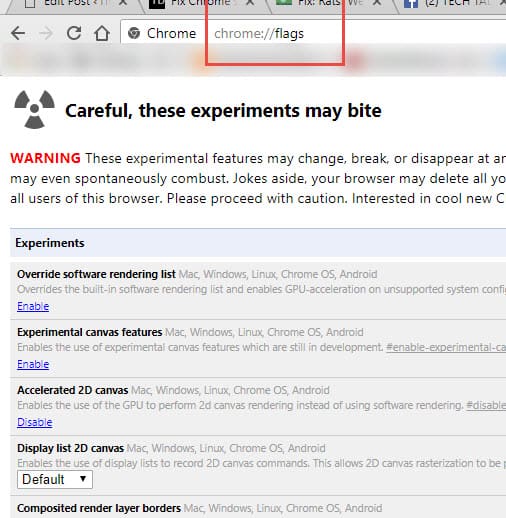
NOTE: Do Use it Carefully!
Step 2: Now, Search for WebGL 2.0 and select Disable.
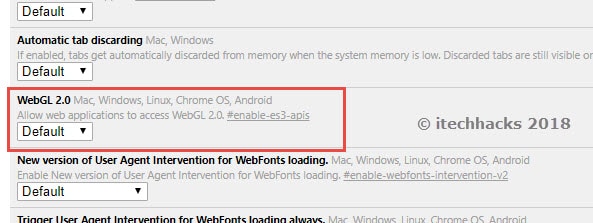
Step 3: After Disabling, Restart your Chrome Browser.
Also Read: A Ubisoft Service Is Currently Unavailable 2021: FIXED (Solutions)
Method #2: Fix WebGL by Disabling Hardware Accelerated Graphics
Step 1: Open your Chrome Browser > Move on to the Settings > At the bottom click on ‘Advanced’
Step 2: Now There, Search for “use hardware acceleration when available”
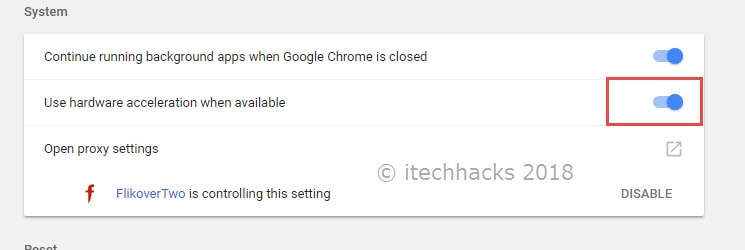
Step 3: Uncheck or Disable it and quickly restart your Browser.
Also Read: 8 Ways to Fix YouTube Comments Not Loading
Method #3: Fix Rats! Does WebGL hit a snag with Chrome GPU?
Step 1: Go to “Chrome://GPU”
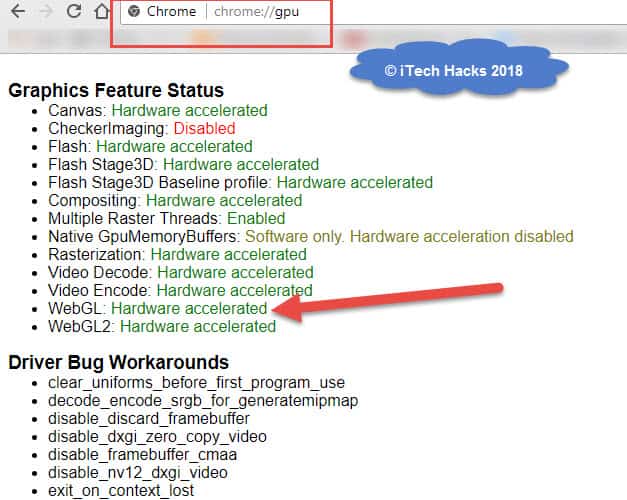
Step 2: As shown in the above image, you will find many errors but there look for the WebGL disabling error.
Step 3: Find the issue and again, restart your Chrome browser.
Also Read: How To Enable YouTube Dark Themes in Chrome, Firefox & Safari
Video Tutorial to Fix Rats! WebGL hit a Snag
Wrap Up: Are your Rats! WebGL hit a snag error solved? Usually, the Above listed three ways can easily fix this error permanently. Without hesitating let’s do a quick shout on these methods and let us know which one bypassed Rats! WebGL hit a snag error in your chrome browser. And Don’t forget to share it with your friends. Thanks

