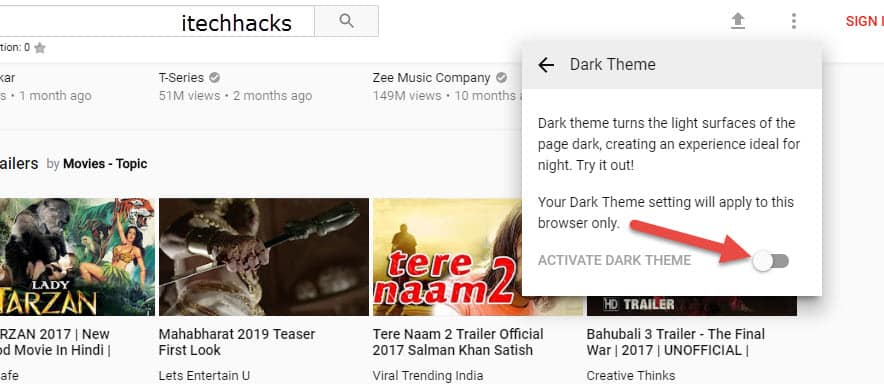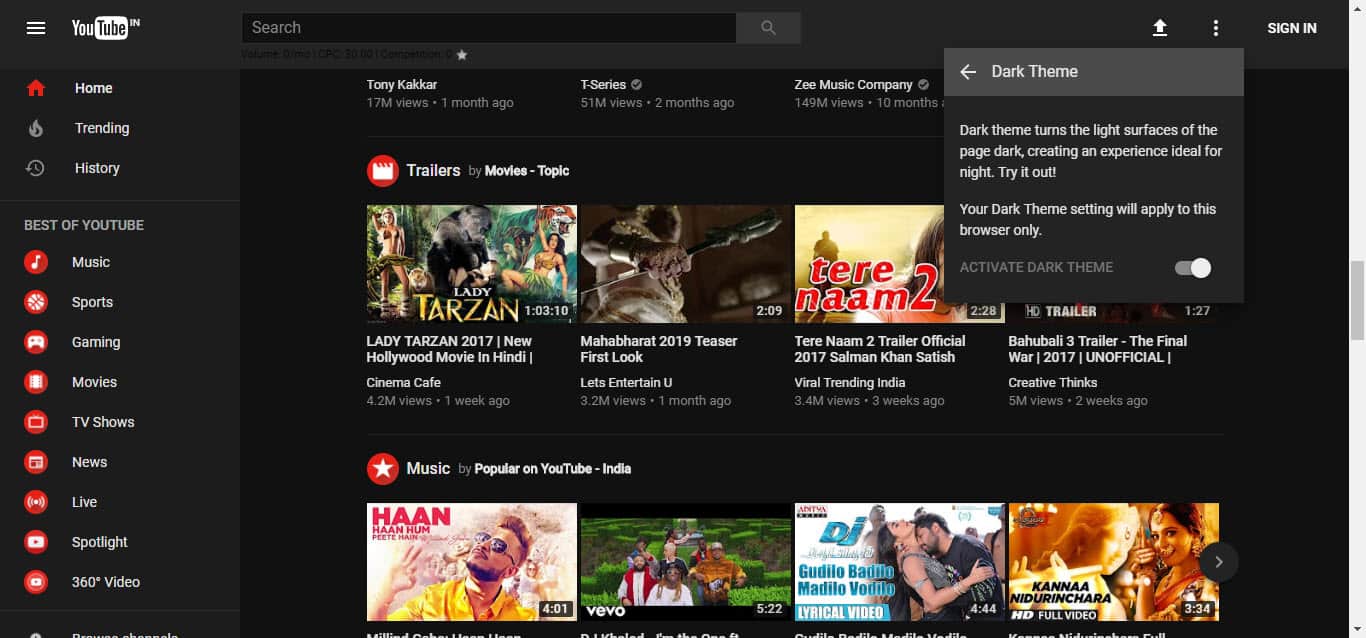In Short Hacks: We all love to enjoy watching YouTube at Night (more specifically). YouTube is an only platform where we can feel relax and spend our good time to learn interesting things in a short span of time. YouTube became more amazing in India when a Telecom Company Named “Reliance Jio 4G” offered 1 Years of free unlimited 4G data pack to its all 4G users. Earlier, YouTube was not common for normal peoples. But, After this Jio era, it has become a revolution in Indian Internet History, it has changed all the way of using the internet, especially YouTube. Anyways, coming to the topic where we will be going to show you the best methods to enable YouTube Dark Themes on your chrome, firefox and safari browser on your MAC, Windows PC. YouTube Dark Theme helps the app to prevent our eyes from straining and have better sleep.
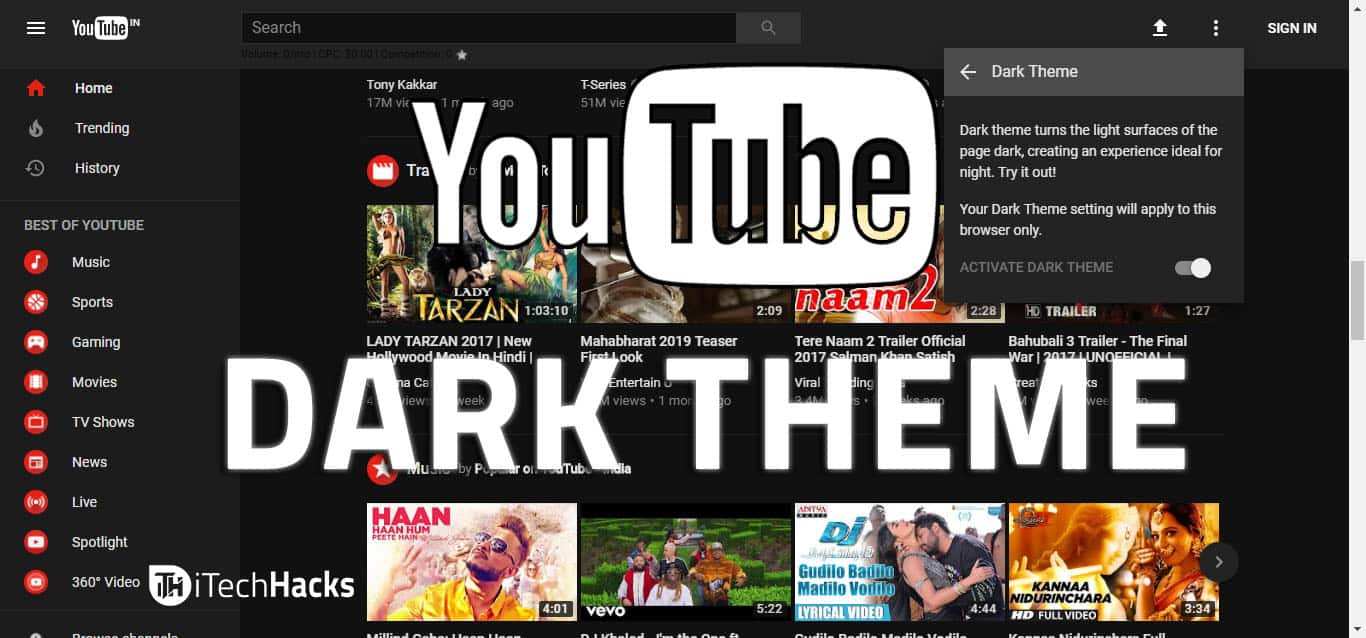
YouTube has been out there for almost 12 years now, and it has definitely gained immense popularity. Almost every smartphone user spends a quality time on this app. Numerous people visit this website daily using their PC/laptop. Here, you will find funny videos, tutorials, entertainment channels, etc. YouTube has a huge collection of videos belonging to every category. You can search for any kind of video you wish to watch and keep watching videos for hours.
However, in these 12 years, the look of YouTube hasn’t changed much. But, recently YouTube came out with a dark theme for its website. This dark theme is not available in the app which you use on your smartphone. Enabling this dark theme on YouTube is very easy. You just need to toggle some settings, and you will see a brand new look of YouTube on your screen.
How To Enable YouTube Dark Theme In Google Chrome
Before you start the process, you need to make sure that your Chrome browser is up to date or not. If it is not updated, you need to update it first. You can check whether your browser is updated or not by executing the following steps.
Step 1- Launch Google Chrome web browser on your PC/ laptop and click on the three vertical dots you will find at the top right corner of the screen.
Step 2- From the drop-down box, click on ‘Settings.’ A new tab of settings will open. Here, you will find ‘About‘ in the column on the left-hand side of the screen.
Here, you will know whether your Chrome browser is updated or not. If yes, it will display a message saying that your Chrome browser is updated. If not, it will automatically start updating your Chrome browser. You will be notified once your browser gets successfully updated.
Method #1: How To Enable YouTube Dark Theme | Dark Mode
Now, let’s understand the steps we require to enable the dark theme on YouTube.
Note: This OLD trick, that is written by many other blogs are no Longer working. so i requested you to SKIP this Part.
Step 1- In a new tab, open YouTube.
Step 2- To open Chrome’s Developer Tools, press Ctrl + Shift + I simultaneously on Windows PC. On Mac, press Option + Command + I simultaneously to do the same.
Step 3- A small window will appear on the right-hand side of your screen. Here, you will find a tab with the name of ‘Console’ in the top row. Click on it.
Step 4- Then, copy and paste “document.cookie=”VISITOR_INFO1_LIVE=Qa1hUZu3gtk;path=/;domain=.youtube.com”;” this line besides the blue arrow and hit Enter.
Step 5- Now, copy and paste “document.cookie=”VISITOR_INFO1_LIVE=fPQ4jCL6EiE” this line besides the blue arrow and hit Enter.
Step 6- Once you are done with entering both the lines, refresh the page by clicking on the refresh option present beside the address bar. You can also refresh by using the F5 key. F5 is the shortcut key for refreshing a web page.
Step 7- Now you can close the Chrome’s Developer Tools window. Then, sign in using your email account on YouTube.
Step 8- Click on your profile picture which will replace the sign in option at the top right corner of your screen.
Step 9- In the drop-down box, you will find an option ‘Dark Mode, ‘ and it will be off. Click on that option to enable the dark mode on YouTube on your PC/laptop.
The above Method is NOT WORKING. So we have added the best way to Enable YouTube Dark Mode and YouTube Dark themes in 2018 (Working Method)
Method #2: YouTube Dark Themes | YouTube Dark Mode Working Hacks
Step 1. First, you need to open “YouTube“.
Step 2. After that, at the top right where “Sign In” option placed, you will three dots (Follow the below screen shot)
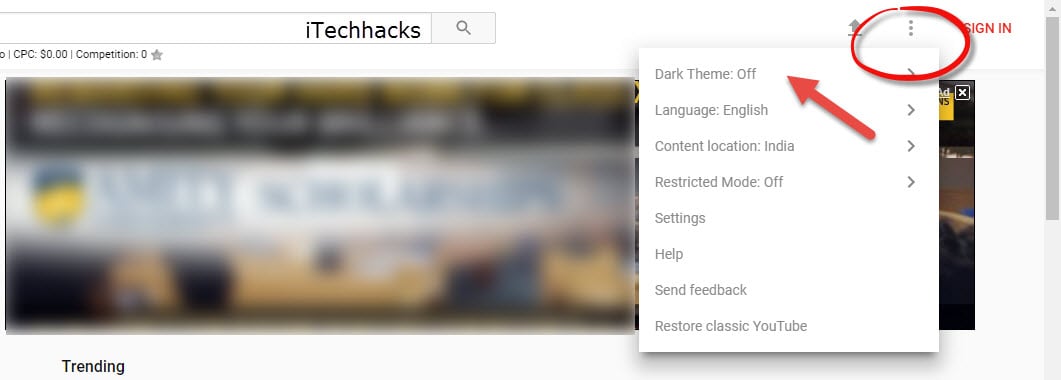
Step 4. Now all you need to enable this “Dark Theme” option.
Step 5. You are Done! Now you can access YouTube in its Dark Mode or Dark Theme.
Also Read: The 400+ Best Proxy Sites For YouTube | Proxy Servers 2018
Wrap Up: If you execute all the steps mentioned above in Method 2 accurately, you will successfully enable the all new dark theme on YouTube. You can also download best dark themes for youtube by simply searching in Google. I hope you love this article. If you get stuck at any of the steps mentioned above, please let us know in the comments section below.