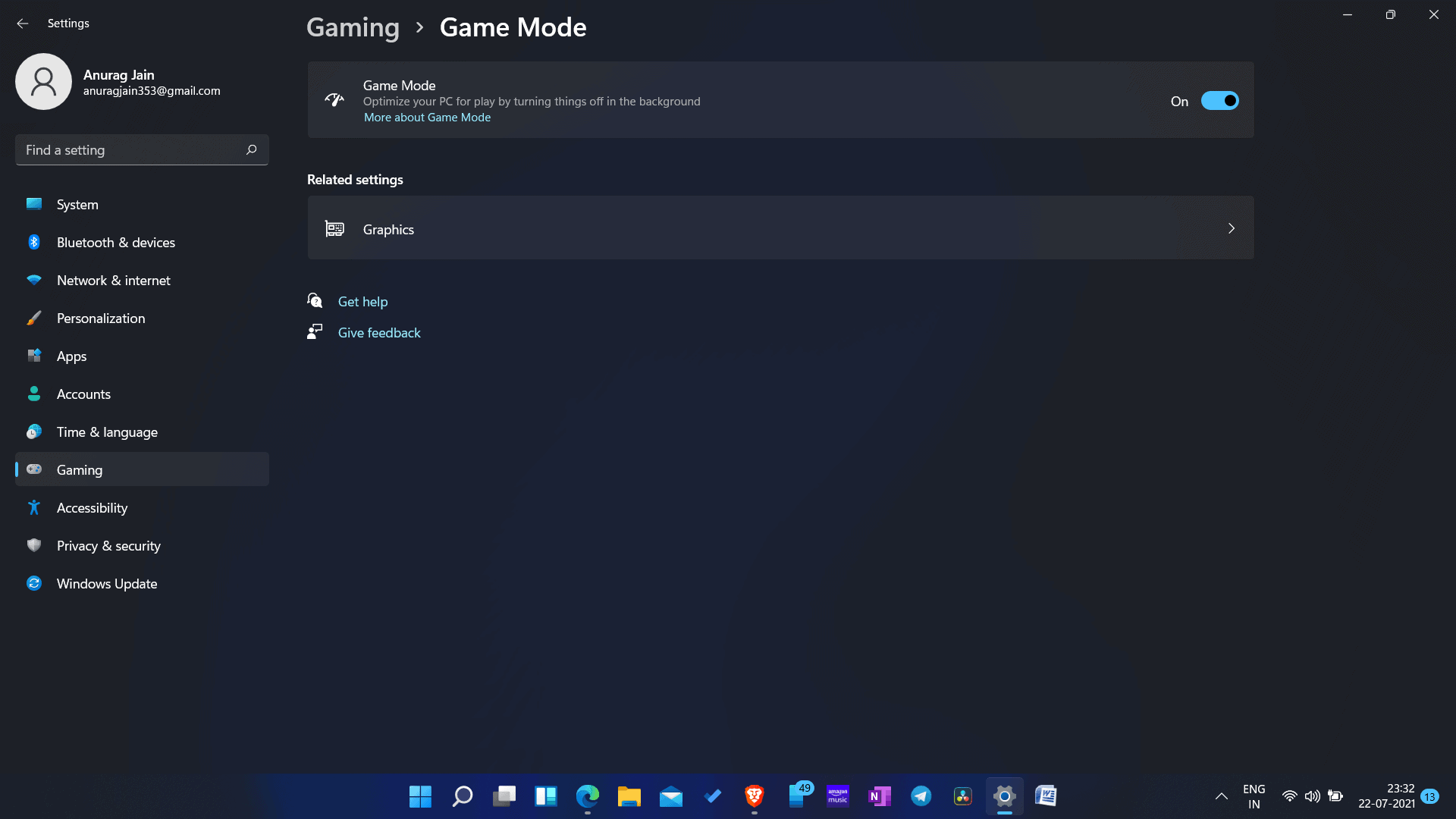- No gamer wants to play a game in low FPS, and if you are facing this issue, it does not mean your PC is not powerful enough.
- Why is My FPS So Low?
- There can be various reasons as to why you may suffer low FPS. Do the same for NVIDIA graphics cards, head to the official website of NVIDIA, and you can download the drivers from there.
Playing games on a PC won’t be much fun if you cannot enjoy them with better graphics. Low FPS can disrupt your gaming experience, and you won’t enjoy your game with it. You can suffer from low FPS when gaming on Windows 11, no matter how powerful your PC might be. No gamer wants to play a game in low FPS, and if you are facing this issue, it does not mean your PC is not powerful enough.
Why is My FPS So Low?
There can be various reasons as to why you may suffer low FPS. Fortunately, you can fix the low FPS issue with some troubleshooting methods. If you are looking for a way to fix low FPS when gaming on Windows 11, continue reading this article.
Fix Low FPS Gaming Issues in Windows 11
We have mentioned here some of the possible fixes to troubleshoot the low FPS problem on Windows 11.
This guide also contains solutions to the following queries:
- How To Fix Frame Rate Issues On PC
- Low Frame Rate
ALSO READ: How To Update Drivers In Windows 11
Ensure It Is Not Network Lag
Sometimes network lag may feel like a low FPS problem. So before getting ahead with the fix, ensure your internet connection is optimal. Low FPS may be a fault of your computer, which you will have to fix. However, if it is network lag, then you will have to check with your network connection.
You must check your internet speed and ensure you are not on a slow internet connection. You can use Fast.com to check the speed of the internet. If your internet speed is slow, then try bringing the router close to your PC. This should fix the internet issue. You can also connect your router to your PC with an Ethernet cable. If that didn’t fix the internet issue, then try restarting your router.
If you still face a slow internet issue, you must try contacting your ISP and get the problem fixed. However, if the internet is fine, it is probably the low FPS issue and not the network lag. You can move to the troubleshooting methods to fix low FPS when gaming on Windows 11.
Update Your Drivers
You may face low FPS when gaming on Windows 11 if the graphics drivers are outdated. You will have to update the graphic drivers if you face a low FPS issue. To update graphic drivers, follow the steps given below-
- Open the device manager on your PC.
- In the device manager, expand display adapters by double-clicking on them.
- Now right-click on the graphics card, and then click on update driver. You will have to do this individually for all the graphics cards on your PC.
- Once done, restart your PC, and try rerunning the game.
You can either download the drivers from the official website of your graphics card manufacturer. If you are using a graphics card from AMD, you can head to the official website of AMD and search for your model of graphic card and download the drivers from there. Do the same for NVIDIA graphics cards, head to the official website of NVIDIA, and you can download the drivers from there.
Set The Game To High Priority
You should set the game to high priority to increase the performance of the game. To set the game to high priority, follow the steps given below-
- Open the task manager on your PC and head to the processes tab.
- Here select the game you were playing. Right-click on it, and then click on the go to details.
- You will be headed to the Details tab, and the game will be highlighted. Right-click on it, and then click on set priority and set the priority to high.
- If you want to increase the performance of your PC while playing the game, you can end some processes running in the background. You can end the program from the processes tab in task manager. Select the process, and then click on end process to end it.
- Once done, close the task manager, and restart the game. You will now not face the low FPS when gaming on Windows 11.
ALSO READ: How To Fix Process Not Ending In Task Manager
Clean Temporary Files
Cleaning temporary files will also enhance the performance of your computer. Temporary files occupy storage on your PC and degrade the performance of your PC. You can clean temporary files on your PC to optimize performance.
To delete the temporary files, click on the start icon, and search for %temp% and open it. This will open the temporary files folder. You can know manually delete the temporary files on your PC from here.
Enable Game Mode
Ensure you enable game mode on your PC. Game Mode on Windows PC will prioritize your gaming experience, and you will get a stable frame rate while playing the game. You can enable game mode to prevent low FPS when gaming on Windows 11.
- Open the settings on your PC.
- Head to the gaming section from the left sidebar.
- In the gaming section, click on game mode. Enable the game mode toggle from here.
Clean The CPU Cabinet
You may face low FPS when gaming on Windows PC if there is some dirt inside the CPU cabinet. Dirt and dust inside the CPU cabinet may block air ventilation and cause overheating. Overheating affects the performance of your PC and may cause issues like low FPS. It will help if you prefer cleaning the CPU cabinet to allow air ventilation.
If you are using a laptop, you should prefer getting it cleaned by a professional. If your laptop still overheats when playing games, then you should use a laptop cooling pad. This will for sure enhance the performance of the CPU and fix low FPS when gaming on Windows 11.
ALSO READ: How To Fix Windows 11 Camera Not Working
Final Words
These are some fixes for games on Windows 11 that have low FPS settings in 2021. To ensure that you do not experience low FPS issues, use the troubleshooting methods described in this article.