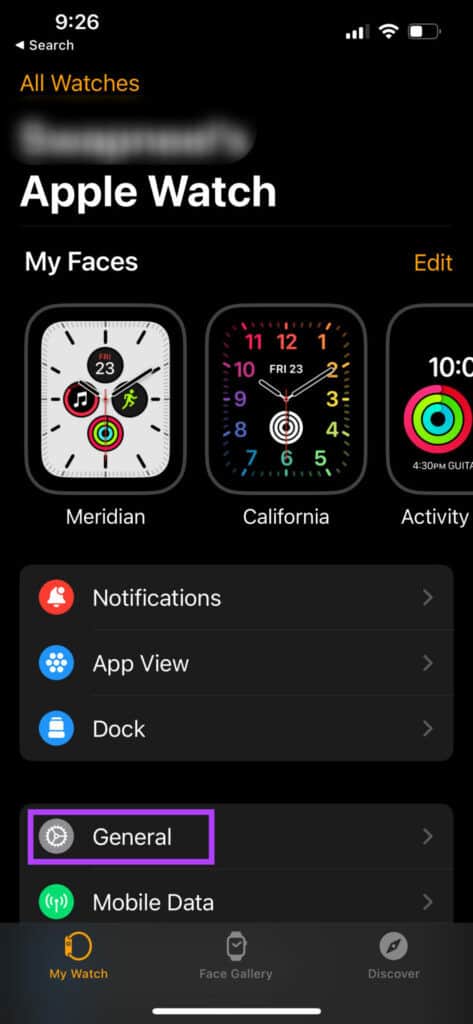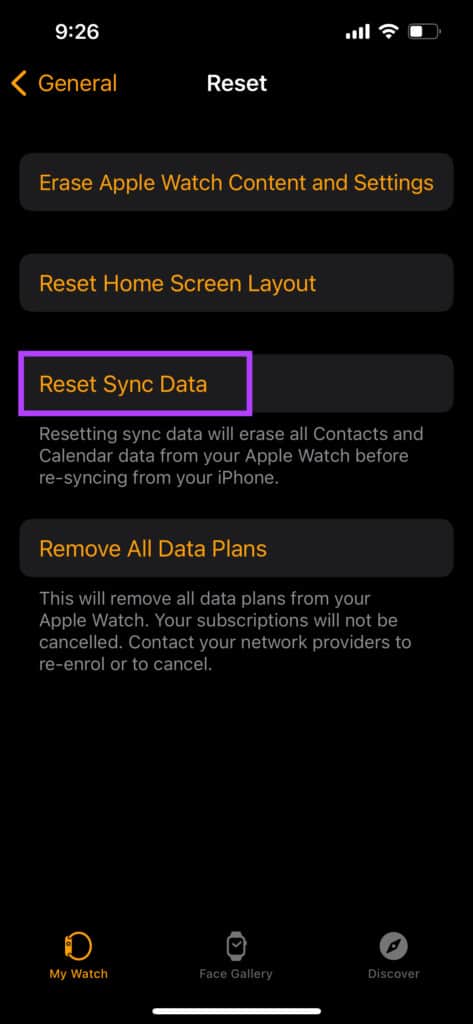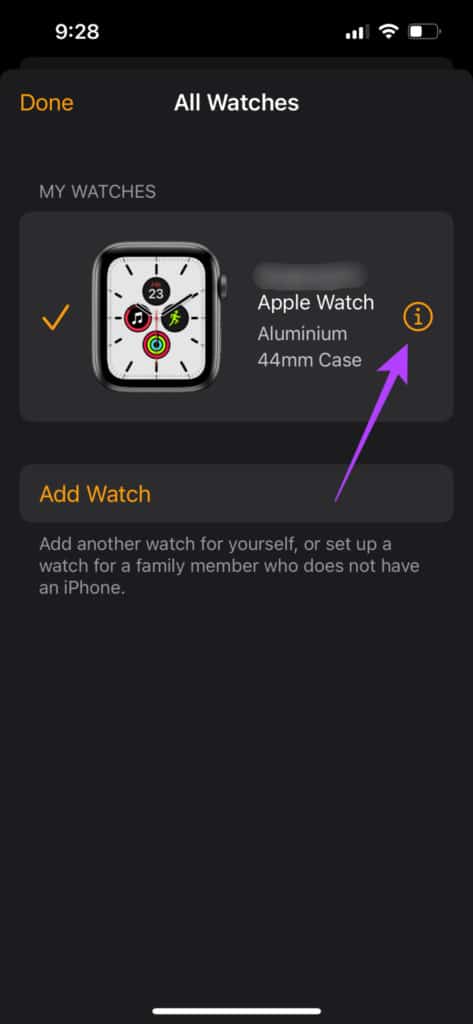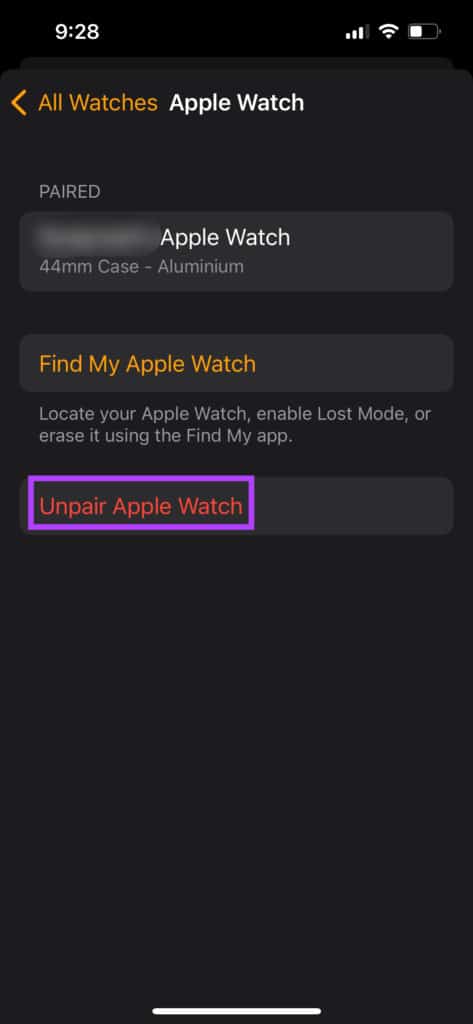- Apple Watch is a smartwatch exclusive to Apple device users, offering various functions like music playback, fitness tracking, and notifications.
- Troubleshooting steps include enabling Bluetooth and Wi-Fi, keeping the devices close together, turning airplane mode on and off, hard resetting the Apple Watch, resyncing from settings, updating devices, and unpairing/re-pairing the Apple Watch.
- Following these steps can resolve the syncing issue between Apple Watch and iPhone, ensuring seamless functionality.
Apple Watch is a smartwatch designed exclusively for Apple device owners. If you own an iPhone, iPad, Mac, or Airpods, Apple Watch can be a great accessory. You can use the Apple Watch to listen to music, access apps, view notifications, track your fitness regime, and much more. However, sometimes the problem may arise with syncing of Apple Watch to the iPhone. If Apple Watch is not syncing with iPhone, this article will be your guide to fixing it.
Fix Apple Watch Not Syncing With iPhone
This article will discuss how you can fix Apple Watch not Syncing with iPhone.
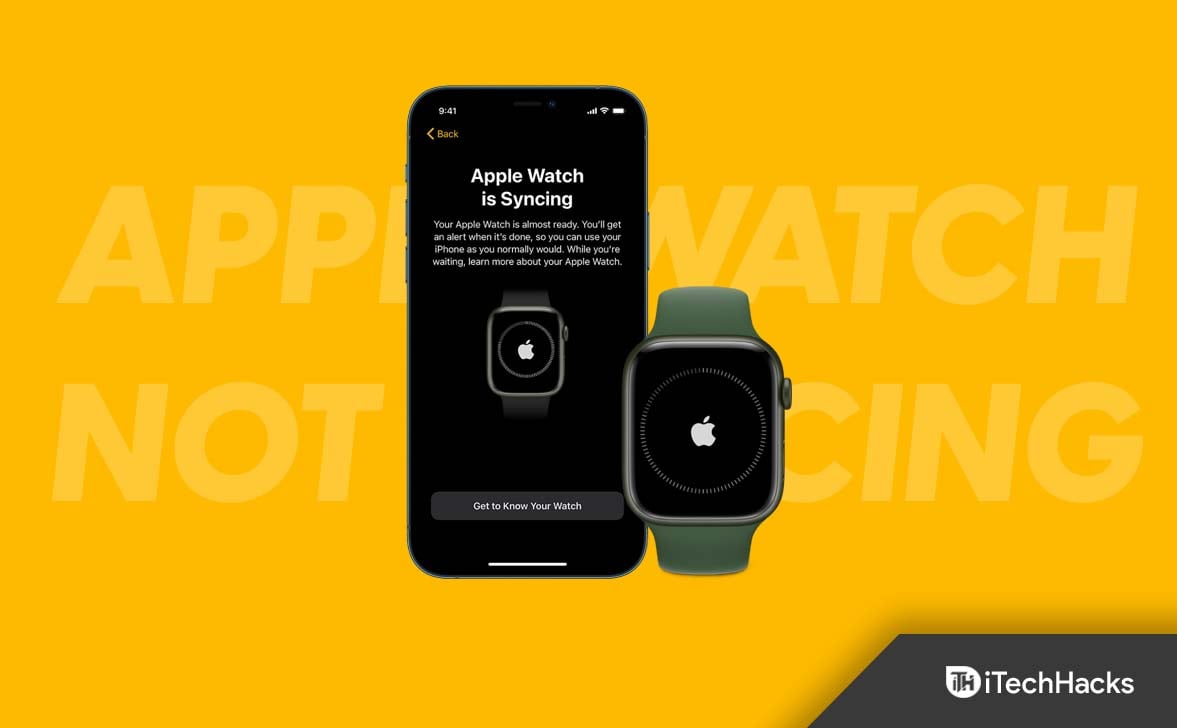
Ensure Bluetooth And Wi-Fi Are Enabled
The very first thing that you should try doing is enabling Bluetooth and Wi-Fi on both iPhone as well as Apple Watch. If you are facing the syncing issue, then enabling Bluetooth and Wi-Fi on both devices can fix the issue.
You should try turning them off and re-enabling them if they were already enabled. This should fix the issue; if it does not, then you should move to the next troubleshooting step in this article.
Keep Apple Watch Close To iPhone
If you have been facing this issue, you should try keeping the Apple Watch Close to the iPhone. Bring your Apple Watch close to the iPhone and try syncing the data now. Due to the large distance between your watch and your iPhone, you may face this issue.
Turn Airplane Mode On And Off
The next troubleshooting step is enabling the airplane on your iPhone and then turning it off again. That should probably fix the issue of the Apple Watch not syncing with iPhone. However, if that doesn’t fix the issue, then try restarting both your iPhone as well as your Apple watch and then check if you still encounter the issue or not.
Hard Reset Your Apple Watch
If Apple Watch is not syncing with your iPhone, then try hard resetting the Apple Watch. To do so, follow the steps given below-
- Firstly, unlock the Apple Watch.
- Now, press and hold the side button and the digital crown together. Hold them down until you see the Apple logo.
- Release the button after the Apple logo appears, and then check if it gets synced with your iPhone or not.
Resync Apple Watch From The Settings
Another way to fix Apple Watch not syncing with iPhone is by resyncing Apple Watch from the settings. This can be done by following the steps given below-
- On your iPhone, open the Watch app.
- Now, head to the General tab in the app.
- Tap on Reset and then tap on Reset Sync Data.
- Once done, Apple Watch will be resynced to your iPhone.
Update Your Apple Watch And iPhone
You may often face the issue due to glitches or random bugs that can be fixed by updating the Apple Watch. Software updates many times fix the issue you have been facing. To update your Apple Watch, follow the steps given below-
- Open the Settings app on your Apple Watch.
- Now, tap on the General and then on Software Update.
- Download and install all the software update if there is any.
If you still face the issue after updating the Apple Watch if you still face the issue, then you should try updating your iPhone. Updating the iPhone will help fix Apple Watch not syncing with iPhone. To update your iPhone, follow the steps given below-
- Open the Settings app on your iPhone.
- Head to the General section and then to the Software Update.
- Install any update you find here.
- See if that fixes Apple Watch not syncing with iPhone.
Unpair and Pair Apple Watch With Your iPhone
If none of the above steps helped you, you can try unpairing and pairing the Apple Watch with your iPhone. To do so, follow the steps given below-
- Firstly open the Watch app on your iPhone.
- Now, head to the My Watch tab and tap on the i button next to your watch.
- Tap on the Unpair Apple Watch option to unpair the Apple Watch from your iPhone.
- Now pair the Apple Watch to your iPhone again and check if the issue is fixed or not.
These were all ways you can fix Apple Watch not syncing with iPhone. Following the above steps, you can fix the issue you have been facing.
RELATED ARTICLES:
- 7 Steps to Free Up Storage Space on Your Apple Watch
- How to Remove and Turn off Red Dot Light on Apple Watch
- How To Unlock iPhone 12/13 with Apple Watch
- How to Add COVID-19 Vaccine Card to Apple Wallet
- Top 10 Best Smartwatches with Amazon Alexa Built-in
- How to Activate eSIM on iPhone 14: Using Dual SIM with an eSIM
- How to Activate Apple at activate.apple.com TV Enter Code