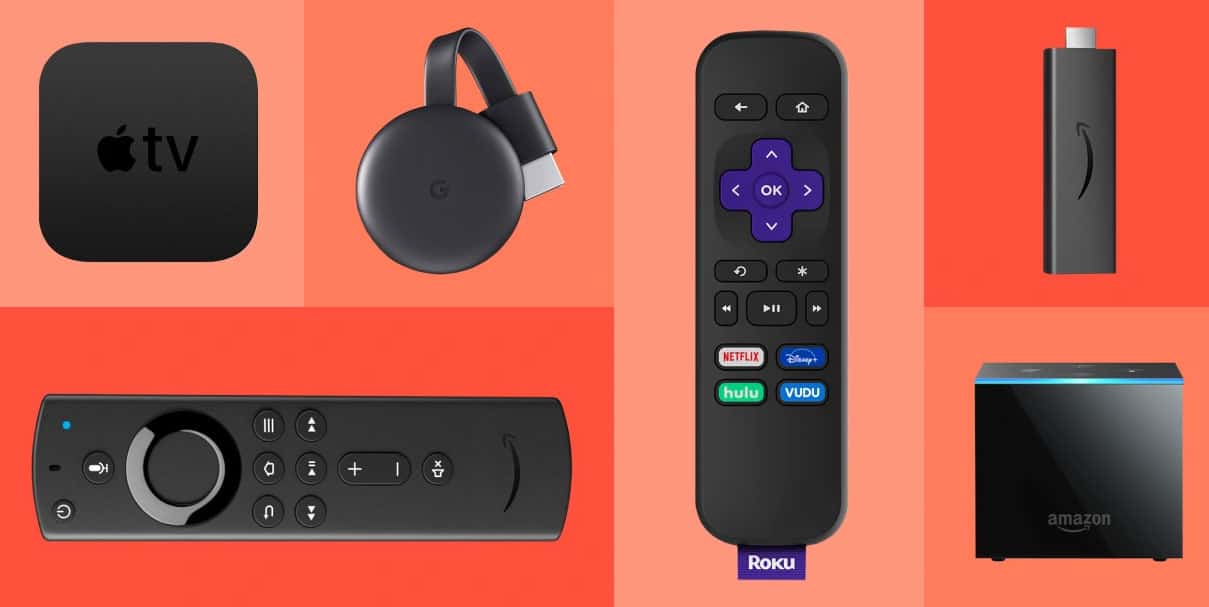- Connecting a non-smart TV to WiFi wireless in 2024 is essential for modernizing your TV viewing experience
- Methods include using a screen mirroring tool, a streaming device, an HDMI cable, or an external WiFi adapter
- You can also use a streaming stick or gaming console to easily connect your non-smart TV to the internet and access streaming services.
It may seem that non-smart TVs have become obsolete in the era of smart technology, but that’s not the case. By connecting them to the Internet, you can bring them up to date. It’s about adding joy and convenience to your living room experience, not just adapting to the digital age.
Now that you have your TV remote let us navigate you through the intricacies of ports, discover the wonders of wireless HDMI adapters, and sail into tomorrow with confidence. Let’s transform your non-smart TV into a smart one, seamlessly connecting it to the Internet and unlocking endless possibilities. Therefore, let’s check out the guide to learn the process of how to connect non smart tv to internet.
How To Connect Non Smart TV To WiFi Wireless Quickly
If you have the right accessories, making you non smart TV to smart is a straightforward process. The methods below will guide you through the process:
Use a Screen Mirroring Tool
It is possible to mirror your Android or iOS smartphone screen to your old TV screen with a built-in feature. This feature is known as screencasting or screen mirroring.
It is necessary to connect non smart tv to internet using Android or iOS smartphone with the screen mirroring feature. So, simply open the screen mirror app on your smartphone and follow the on-screen instructions with the screen mirroring application to connect your old-smart TV to internet.
Use a Streaming Device
The streaming devices basically allow users to watch Netflix, Hulu, and HBO Max on their TVs. By connecting the TV to the Internet, the streaming devices are essentially connect non smart tv to internet. There are, however, some differences in the general process:
- Make sure your TV has an HDMI port and connect the device to it.
- Connect your TV’s USB port to your device’s USB port.
- Turn on your TV and pair it with your device’s input.
- If an app is required, download it.
- To begin streaming, you must accept all the terms and conditions.
- Streaming devices such as Apple TV, Roku, Google Chromecast, Amazon Fire TV Stick, etc., are available in the market.
Even though Apple TV is expensive, it performs well if you have an Apple ecosystem at home. There is a large selection of free movies on Roku, but not all streaming devices are supported by it.
Google Chromecast can mirror your phone, tablet, or laptop on a TV. You need to download a streamer app to your device to do so.
Connect via HDMI Cable
Using an HDMI cable instead of a streaming device is fine if you don’t want to spend a lot of money.
You can connect a laptop, smartphone, or smart television directly to your non-smart TV using HDMI cables and adaptors. When used occasionally, wired connections can be convenient, but at times, they can be inconvenient.
Furthermore, it allows you to view and share videos/pictures from your home as everything is practically mirrored on your device. Here is how you can connect non smart tv to internet using an HDMI cable:
- Make sure your laptop and TV are turned off.
- Using an HDMI cable, connect your laptop/PC to the Non-Smart TV.
- On your laptop/PC, choose something to watch
- Ensure that you have an HDMI port on your TV and a video out on your laptop/PC.
- On your non-smart television, select the input option.
- On your TV console, press source and select the input that matches your plug-in port.
- With this feature, you will be able to watch any movie or content on a non-smart TV.
Purchase an external WiFi adapter
You may want to purchase an external WiFi adapter if your non-smart TV does not have built-in WiFi capabilities. Using these devices, you will be able to connect your TV wirelessly via its USB or HDMI port.
It is important to check the compatibility of an external WiFi adapter with the model of your TV before you buy it. Look for TV adapters that support the necessary protocols and frequencies and are specifically designed for TV connectivity.
It depends on your TV’s port and the device you use to install an external WiFi adapter. For most adapters, you must connect them to the appropriate ports and follow the instructions provided with them.
When you have connected the adapter, navigate to the network settings in your TV’s settings menu. You’ll need to enter your wireless credentials, such as the WiFi name (SSID) and password, in order to connect non smart tv to the internet. With the help of the external WiFi adapter, the TV will then connect to your WiFi network.
Using a Streaming Stick
With a streaming stick, also called a set-top box or a streaming stick, you can connect non smart tv to internet for a lower cost than a smart TV. The following steps will guide you through the process:
- Decide which streaming stick you want to buy.
- You will need to plug the streaming stick into an electrical outlet.
- On the back of your TV, plug the streaming stick into the HDMI port.
- Connect the streaming stick’s power cord.
- First, turn on your TV, then turn on your streaming stick.
- Switch your TV’s input to HDMI to view the streaming stick.
- To access the streaming stick’s menu, use your remote control.
By using the streaming stick, you can enjoy your favourite TV shows and movies on your TV!
Gaming Consoles
With these consoles, you can connect a TV to the Internet using your gaming console. In most cases, gaming consoles include everything you need to connect your TV to WiFi, such as Xbox and PlayStation. If you have a WiFi connection, you can use your streaming apps to access streaming services.
How to Smartify your Non-smart TV
It is essential to check a streaming device’s compatibility before purchasing. When using an HDMI cable, ensure your TV and PC have HDMI ports; if you don’t, you can buy one. Since game consoles are expensive, they are not an option for most people. Even though you can link it to a TV if you already have one.
Some outdated Blu-ray players may not be able to connect to the Internet, especially those dated five years or more. However, they can stream movies without any problems.
ALSO READ:
- How to Mirror iPhone To Smart TV Without Apple TV
- How to Get Crunchyroll On Samsung Smart TV
- How to Fix Toshiba Smart TV Screen Mirroring (Android, iOS, Windows)
- Peacock on Samsung Smart TV at Peacocktv.com TV/Samsung Activate Code
- Activate CTV at ctv ca/activate Code on Apple TV, SmartTV, Roku, FireTV
- How to Sign In HBO Max on Smart TV