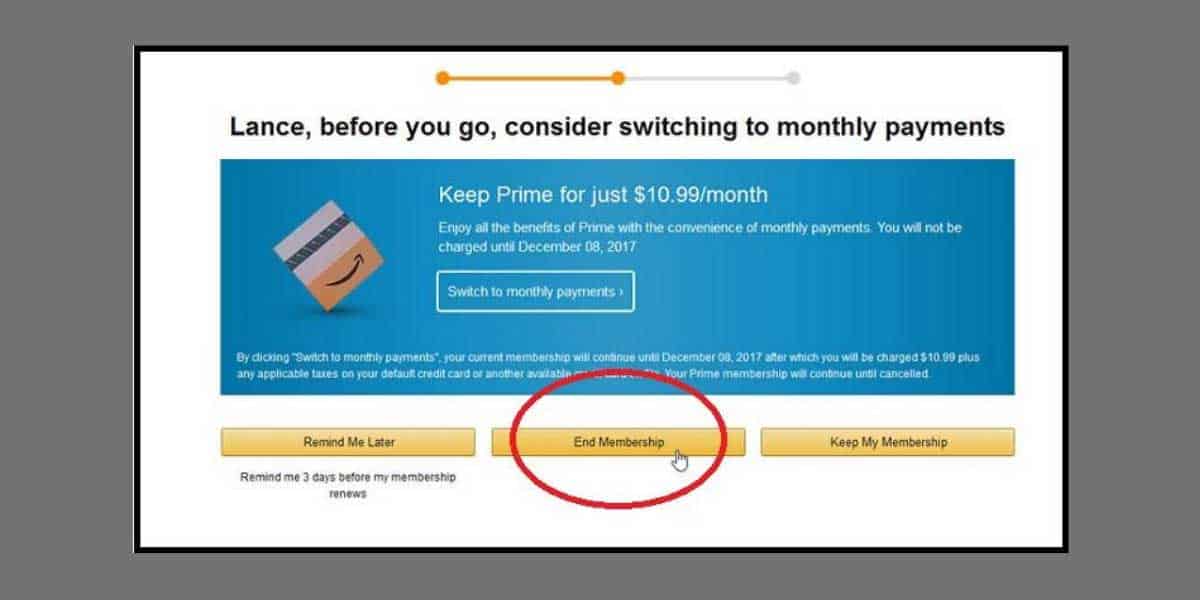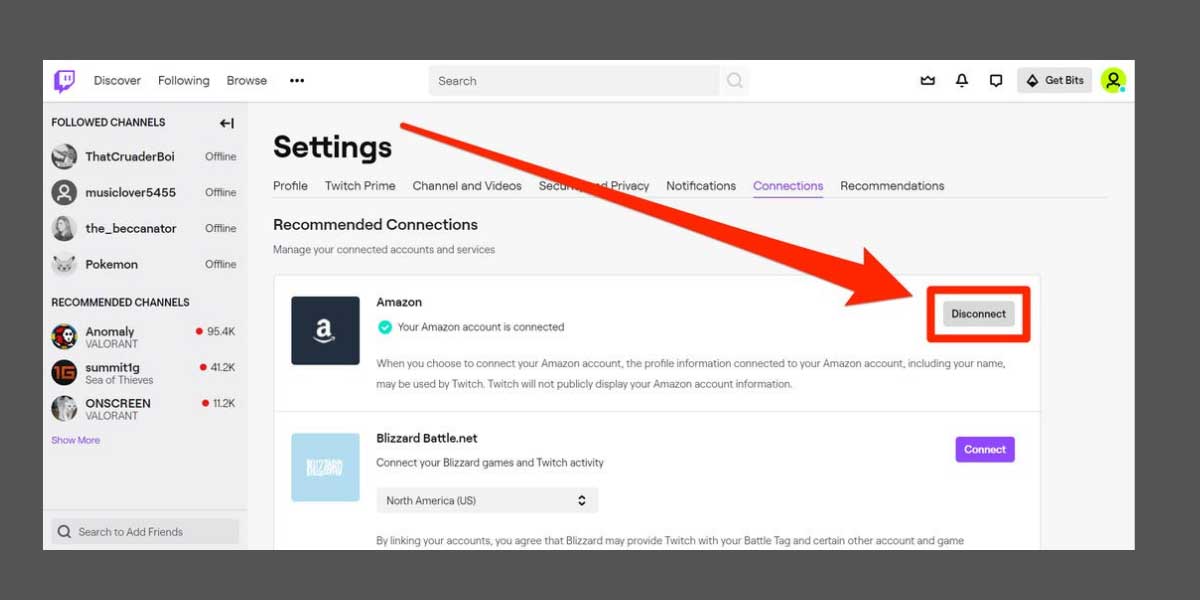- Twitch Prime is a premium service for Amazon Prime subscribers that offers exclusive in-game content, bonus games, and monthly channel subscriptions.
- To cancel a Twitch Prime trial subscription, you can either cancel your Amazon Prime membership to automatically cancel Twitch Prime, unlink Twitch from Amazon Prime, or cancel Twitch Prime directly through the Twitch account settings page.
- Frequently asked questions include availability of Twitch Prime trial worldwide, access to Twitch account after cancellation, post-trial charges, and the relationship between Amazon Prime and Twitch Prime subscriptions.
For those who do not know about Twitch Prime, it is a premium service for Amazon Prime subscribers. Twitch is not related to Amazon but, Amazon Prime subscription is provided with Twitch Prime membership as an add-on.
The features of Twitch Prime include exclusive in-game content and bonus game, twitch prime channel subscription every month, loot gifting, exclusive quotes, and chat badges.
If you have a Twitch Prime membership there can be several reasons, due to which you wish to cancel it. Some of the most prominent reasons include the end of the 7-day free trial of Twitch Prime subscription, it is not what you need, or you just wanted to check it out.
Whatever the reason may be, here we are with some of the methods which you can use to easily cancel your Twitch Prime subscription whenever you want.
ALSO READ: How To Unfollow Someone Profile on Twitch
How to Cancel Twitch Prime Free Trial?
Method 1: Cancel your Amazon Prime Subscription
This is the easiest method to cancel your Twitch Prime Free trial. Since the Twitch Prime membership is bundled with Amazon Prime subscription, if you cancel your Amazon Prime subscription, it will automatically cancel your Twitch Prime Free Trial.
Follow the steps listed below to execute this method.
Step 1- Launch a web browser on your device and go to ‘Amazon.com‘ this website.
Step 2- Login to your Amazon account and go to Settings.
Step 3- Here, click on the ‘Manage Prime Membership‘ option and then, select the ‘Cancel Membership‘ option to cancel your Amazon Prime subscription.
Method 2: Unlink Twitch from Amazon Prime
If you wish to keep your Amazon Prime subscription but do away with the Twitch Prime membership, follow the steps listed below.
Step 1- Launch a web browser on your device and go to ‘Amazon.com‘ this website.
Step 2- Login to your Amazon account and then, click on the ‘Account & Lists‘ option, and a drop-down box will appear on your screen. Select the ‘My Account‘ option from the drop-down box.
Step 3- In the Digital Content and devices box, click on the ‘Twitch account settings‘ option.
Step 4- You will be redirected to a new page where you will notice a list of your Twitch accounts bundled with Amazon Prime. Here, you will also find an ‘Unlink‘ option. Click on it.
Step 5- A dialog box will appear on your screen. Click on ‘Unlink this Twitch account‘ to confirm the process.
ALSO READ: How To Raid on Twitch: Step-by-Step Guide to Raid on Twitch
Method 3: Via Twitch accounts settings page
In the above-listed method, we looked at the steps to cancel your Twitch Prime membership through your Amazon Prime account. In this method, let us look at the steps to cancel your Twitch Prime membership through your Twitch accounts settings page.
Step 1- Launch a web browser on your device and navigate to the Twitch account login page.
Step 2- Login to your Twitch account and then, click on your profile icon located at the top-right corner of this page.
Step 3- Click on ‘Settings‘ from the list of options that appear on your screen.
Step 4- In Settings, click on the ‘Connections‘ option from the toolbar.
Step 5- In the Connections tab, you will get a list of all the services your Twitch account is connected to. Search for Amazon in this list and then, click on the ‘Disconnect‘ button located next to it.
Step 6- A pop-up window will appear on your screen. Click on the ‘Yes, Disconnect‘ option to confirm the process.
Some Frequently Asked Questions include:
Q1. Is Twitch Prime Free Trial available throughout the world?
No. Currently, Twitch Prime is available in selected countries. These countries include the US, UK, Mexico, Canada, Italy, France, Germany, Belgium, Austria, Spain, Japan, Netherlands, Singapore, and Luxembourg.
Q2. Will I be able to use my Twitch account after canceling Twitch Prime Free Trial?
Yes. Canceling your Twitch Prime membership will only block the premium features of Twitch. However, you will be able to use all the features usually provided by Twitch.
Q3. Will Twitch Prime charge me after the trial?
Once the free trial period ends, you will be immediately charged for its paid version. If you want to avoid this payment, you must cancel your Twitch Prime Free Trial before it expires.
Q4. Do you have to pay for Twitch Prime Free Trial if you have Amazon Prime?
No. The Amazon Prime subscription is bundled with a Twitch Prime Free trial. This free trial period is available for 7 days. Once this trial period ends, you will be charged for it.
ALSO READ: How To Fix Twitch Network Error 2000 on Chrome
Conclusion:
These are some of the best methods you can use to cancel your Twitch Prime Free Trial. The steps involved in these methods are easy to understand and execute. We have also provided the answers to some of the most frequently asked questions about Twitch Prime Free Trial.
If you know of any better method to cancel Twitch Prime Free trial, then please let us know about it in the comments section below.