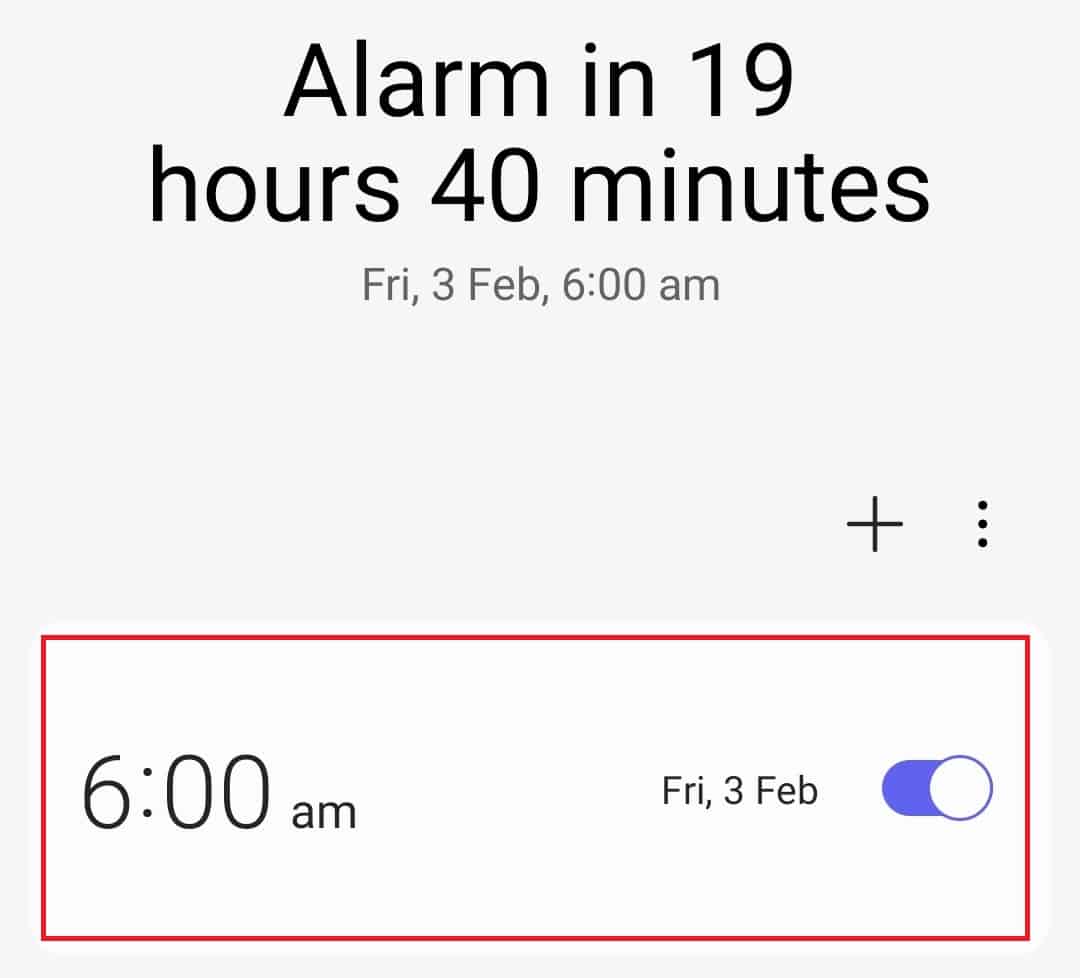- Alarms on Android and iPhone can be canceled or deleted to avoid unnecessary disturbances
- To delete alarms on Android, open the Clock app, go to Alarms, and long-press the alarm to delete
- On iPhone, tap Clock, select the Alarm tab, swipe left on the alarm to delete, or use Siri to delete all alarms at once
All devices have an alarm feature, be it your PC, phone, tablet, or even smartwatch. You can set the alarm to wake you up and remind you of something important. However, the problem comes when the alarm rings unnecessarily, and you get disturbed. You can cancel the alarm before they ring or even delete the alarm you don’t use. But the question is how to do so. In this article, we will guide you through the process of canceling or deleting alarms on an Android phone and an iPhone.
How To Delete Alarm On Your Mobile Phone
If you want to delete the alarm that you don’t use from your phone, then you will be able to do it by following the steps given below:
Cancel Alarm on Android
To delete the alarms one by one on your Android phone, follow the steps given below-
- Firstly, open the Clock app on your Android phone.
- Here, head to the Alarm section.
- Now, long-press the alarm you want to delete and tap on the Delete option to delete the alarm.
If you want to delete all the alarms at once, then you can do so by the steps given below-
- Open the Clock app and head to the Alarms section.
- Tap and hold an alarm here, and then tap on All. This will select all the alarms.
- Now, tap on Delete to delete all the alarms.
Cancel Or Delete Alarms on iPhone
To delete an individual alarm on the iPhone, follow the steps given below-
- Tap on the Clock app to open it, and head to the Alarm tab.
- Swipe left on the alarm you want to delete.
- Now, tap on Edit and then on Delete to delete the alarm.
If you want to delete all the alarms at once, then you can command Siri to do so.
- Say Hey Siri to launch Siri on your iPhone.
- Say Delete All My Alarms after Siri has been launched.
- Confirm deleting the alarms, and all the alarms will be deleted.
How To Dismiss An Alarm Before It Starts Ringing
If you want to dismiss the alarm before it starts ringing, follow the steps below.
On Android
- To do so from the clock app, follow the steps given below-
- Open the Clock app on your phone and head to the Alarms section.
- Now, turn off the toggle for the alarm you want to dismiss.
- To dismiss the alarm from the notification center, follow the steps given below-
- You will see a notification for the Upcoming Alarm. This notification appears sometime before the alarm is about to ring.
- Tap on Dismiss to turn off the alarm from the notification.
On iPhone
- Open the Clock on your iPhone and go to the Alarm tab.
- Now Toggle the Green switch to turn off the alarm.
How To Dismiss The Alarm When It Starts Ringing
If the alarm has started ringing and you want to dismiss it, then you can do it by following the steps given below-
On Android
- Tap on Stop or Dismiss to stop the alarm.
- If you see the Slide to Turn Off Alarm option, then do so to turn off the alarm.
On iPhone
- When the alarm starts ringing, tap on the Stop button to stop the alarm.
- You can either press the Power button to dismiss the alarm while it is ringing.
How To Cancel A Snoozed Alarm?
If you snooze the alarm, it will start ringing again after some time. The alarm will keep ringing even if you snooze it until and unless you stop it.
On Android
- To cancel snoozed alarm from the notification, follow the steps given below-
- Swipe down the screen of your phone to see the notification. You will see a notification stating Alarm(Snoozed).
- Now, tap on Dismiss to cancel the alarm.
- If the notification for the snoozed alarm does not show, you can cancel the alarm from the Clock app.
- Firstly, open the Clock app on your phone.
- Now turn off the toggle for the snoozed alarm.
On iPhone
- Unlock your iPhone, and tap the Snoozed Alarm in notifications.
- Next, turn off the toggle for the snoozed alarm to dismiss it.
Final Words
Above are the steps to cancel or delete alarms on Android and iPhone. If you want to cancel or delete alarms, follow the above article. We have discussed the steps to delete unused alarms, cancel the alarm before it starts ringing, dismiss the snoozed alarm, and dismiss the alarm while it is ringing.
ALSO READ:
- How to Fix 5G Not Showing Up on Android
- Create New Apple ID on iPhone, iPad, Mac, PC, Android
- Fix Liquid Detected In Lightning Connector Error on iPhone
- How to Set a Custom Battery Charge Limit in Android
- How to See WiFi Password on iPhone or iPad
- How to Fix iMessage Not Syncing on iPhone or Mac
- How to Pay with Apple Pay on Amazon