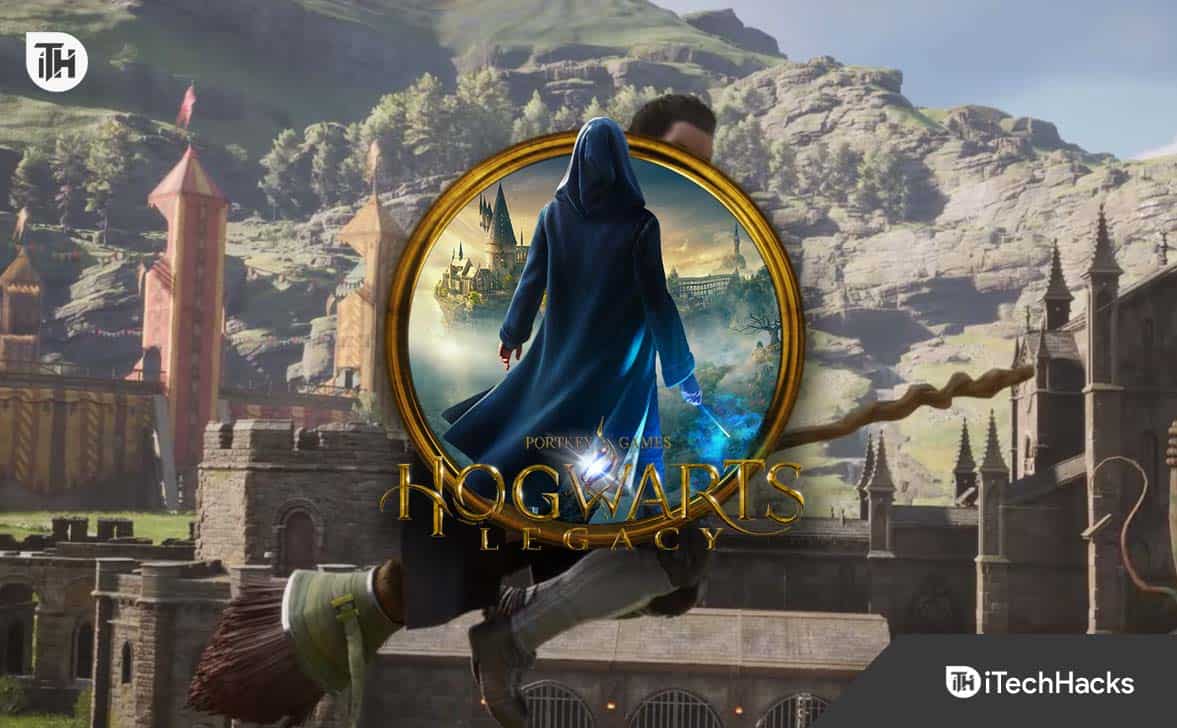- Many users of the game Hogwarts Legacy have faced the issue of deleted game files from the Hogwarts Legacy Save Location and Config Location due to antivirus or virus problems
- Knowing the Hogwarts Legacy Save Location is important for creating backups, restoring deleted game files, troubleshooting game issues, and making modifications
- Detailed steps are provided for finding the Hogwarts Legacy Save and Config Location for PC, PlayStation, and Xbox, along with instructions on how to create and restore backups of game files
Hogwarts Legacy is a famous game that is based on the story of the Harry Potter series. The fans of the Harry Potter series have shown a great interest in the game and are looking to complete the game as soon as possible. There are a lot of exciting things that you can do in the Hogwarts Legacy. However, when you start completing the missions, one of the fears that you will have is the game data. Many users have faced the problem where the game data of the Hogwarts Legacy was deleted from the Hogwarts Legacy Save Location. Some configuration files were also deleted from the Hogwarts Legacy Config Location.
Due to the deletion of the file, the users have to start completing the long missions again. Most users have reported that the game files were deleted because their antivirus or some virus affected them. These are some common reasons that can happen to anyone at any time. Most of the players who are playing the game are now worried about the Hogwarts Legacy game data. But do you know that you can easily create a backup for the Hogwarts Legacy game data with the help of Hogwarts Legacy Save Location? We are here with a guide to list the steps you must follow to find the Hogwarts Legacy Save Location and Hogwarts Legacy Config Location. So, without any further ado, let’s get started.
Why Should You Know Hogwarts Legacy Save Location?
If you are a player, you might be thinking why it is important for you to know the Hogwarts Legacy Save Location. For those who don’t know, many reasons are available for the same. We are going to list them below so that you will be able to understand why you should know Hogwarts Legacy Save Location.
- Backup: If you know the Hogwarts Legacy Save Location, you can easily create a manual backup for the game data. Many users have reported that the Hogwarts Legacy Save Files were deleted by the antivirus or might be affected due to the virus. So if this happens to you, you don’t have to worry, as you have already created the backup from the Hogwarts Legacy Save Location.
- Restore: If your game files have been deleted for any reason, and you cannot restore your previous game data, you can use the manually created backup to restore the game data easily. Thousands of users have tried this, and they were able to restore the game data with the help of manually created backup files.
- Troubleshooting: The Hogwarts Legacy Save Location and Config Location can help you troubleshoot the game. Sometimes the game might start freezing or crashing; then, you can use those files to fix the issue by renaming or deleting them.
- Modifying: You can also modify the game with the help of Hogwarts Legacy Save Location and Config Location. You have to add your settings to the files to modify the custom changes.
Hogwarts Legacy Save File and Config Location
The players are looking for the Hogwarts Legacy Save and Config Location. The users are interested in knowing the location because the save file and config file can help them a lot in doing various things with the game. Sometimes, you might be unable to play the game due to various issues like crashing, freezing, etc.
At that time, you can easily resolve those issues by customizing the config file and saved game files. However, to do this, you must know the exact location of the Hogwarts Legacy Save and Config Location. The Hogwarts Legacy is available for players in different game stores based on the different gaming devices. We will list the Hogwarts Legacy Save Location and Config Location for all of them; do check them below.
Hogwarts Legacy Save Location
We will list the Hogwarts Legacy Save Location for the game stores below. So follow the correct steps if you want to get the Save location for the game data of the Hogwarts Legacy.
PC
You must follow the steps below to reach the Hogwarts Legacy Save Location. We also list the exact location for the Hogwarts Legacy Save Location 2023 below.
Local Disk (C:)> Users> "Your Username" > AppData > Local > Hogwarts Legacy > Saved > SaveGames
- First of all, open This PC.
- Now, go to Local Disk C.
- After it, visit the Users folder and choose your Username.
- Double-click on the App Data. If it is not visible, then do the View Hidden Items Settings.
- After it, open the Local folder and see the Hogwarts Legacy Folder.
- Now, head to Saved and then to SaveGames.
Sony PlayStation 4/5
If you are using the PlayStation to play the game, you have to follow the steps listed below to open the Hogwarts Legacy Save Location.
- First of all, open the Home Screen.
- Head to the Game Icon.
- Now, select “Upload/Download Saved Data.”
- After it, click on Upload All.
- You have to click on Download if you want to download the saved data.
- Select the data that you want to download.
- Go to Settings > Application Saved Data Management > Saved Data in System Storage > Hogwarts Legacy.
Xbox One/Series X|S
If you are using the Xbox Consoles to play the game, you have to follow the steps listed below to open the Hogwarts Legacy Save File Location.
- Go to the My Games and Apps.
- Choose Hogwarts Legacy.
- Select Manage Game & Add-ons.
- Click on Saved Data.
- Now, go to Settings > System > Storage > Manage storage > Hogwarts Legacy.
Hogwarts Legacy Config Location
We will list the Hogwarts Legacy Config Location for the game stores below. So follow the correct steps if you want to get the Save location for the game data of the Hogwarts Legacy.
PC
You must follow the steps below to get to the Hogwarts Legacy Config Location. We also list the exact location for the Hogwarts Legacy Save Config 2023 below.
Local Disk (C:) > Users> Your Username > AppData > Local > Hogwarts Legacy > Saved > Config > WindowsNoEditor
- First of all, open This PC.
- Now, go to Local Disk C.
- After it, visit the Users folder and choose your Username.
- Double-click on the App Data. If it is not visible, then do the View Hidden Items Settings.
- After it, open the Local folder and see the Hogwarts Legacy Folder.
- Now, head to the Saved and open Config Folder.
- After it, select the WindowsNoEditor folder; that’s it.
How do I recover my Hogwarts Legacy save file?
If you have not created the backup of the Hogwarts Legacy Save and Config File, you will not be able to recover the Hogwarts Legacy Save File. The users who don’t know how to create a backup of Hogwarts Legacy Save and Config File can follow the steps listed below to do this.
How To Create Backup of Hogwarts Legacy Save and Config File
To create a backup of the Hogwarts Legacy Save and Config File, you have to follow the steps listed below.
- First of all, open the given location on your device.
- After it, select and copy all the files.
- Paste it into another device or folder. You can also upload it to the Google Drive or other platform. That’s it.
How To Restore Hogwarts Legacy Save and Config File
To restore the Hogwarts Legacy Save and Config file, follow the steps listed below.
- Open the location which we have listed above.
- After it, select all the files of the backup that you have created.
- Now, paste it to the destination folder by replacing them.
- Once you have done this, restart your system.
- After it, try running the game and check for the saved game data.
Wrapping Up
We know that the players are always worried about their game data. They complete the mission after struggling, but the game data are sometimes deleted due to some issues or bugs. They cannot create the manual backup because they don’t know the game file location. In this guide, we have listed the Hogwarts Legacy Save Location and Config Location. We have also listed the procedure for creating a backup and how to use it. We hope this post is useful for you. That’s it for today. See you in the next one.
ALSO READ:
- How to Fix Hogwarts Legacy Texture Not Loading
- Fix Hogwarts Legacy Black Screen After Startup on Windows 10/11
- How to Fix Hogwarts Legacy Ghosting Issue in PS4, PS5, PC, Steam
- Fix Hogwarts Legacy Won’t Launch or Crashing on PC, PS4, PS5, Xbox
- How to Fix Hogwarts Legacy Merlin Trials Error
- How to Fix Hogwarts Legacy DirectX Error
- How to Fix Hogwarts Legacy Error Code WB4000001
- How to Fix Hogwarts Legacy Error Code WB8000E03
- How to Increase Gear Slots in Hogwarts Legacy