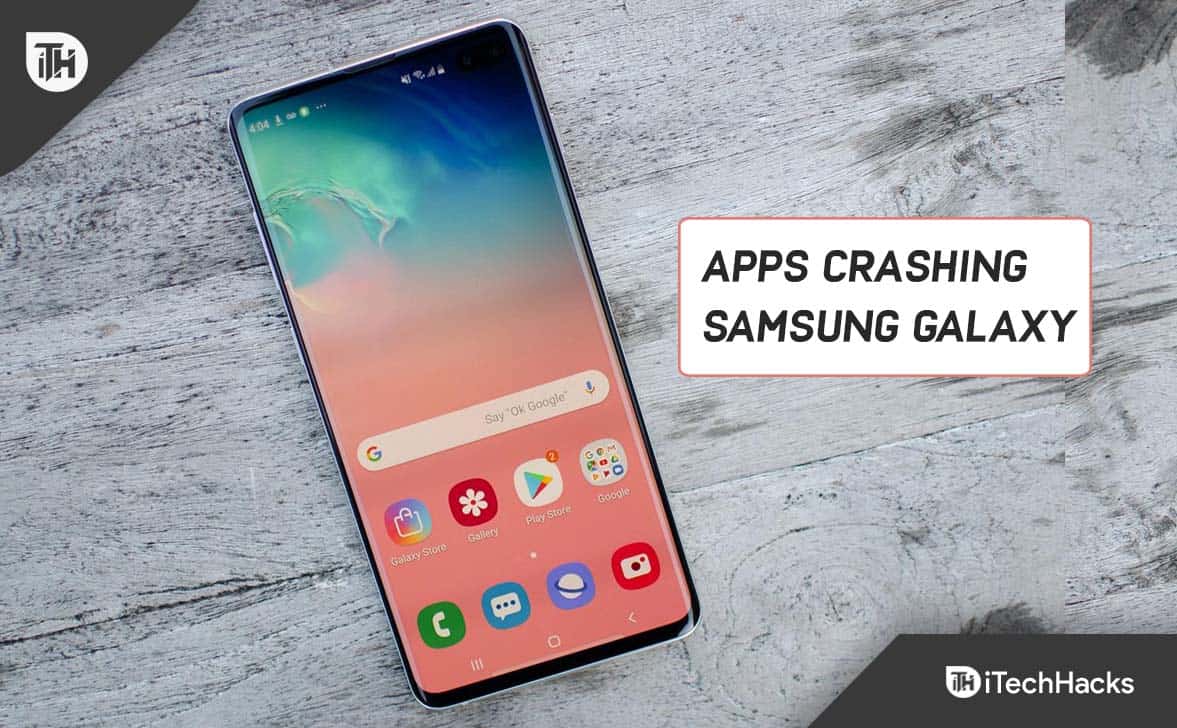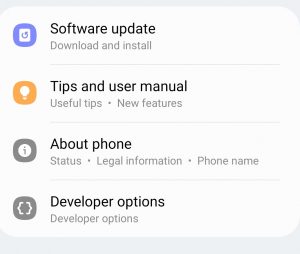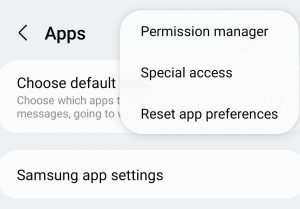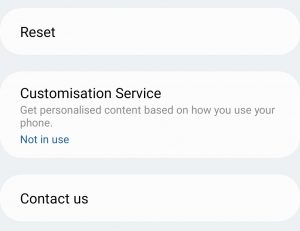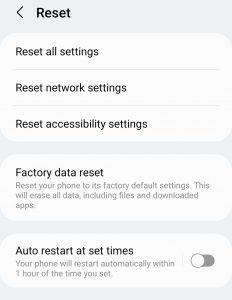- Samsung Galaxy S10 Series smartphones are experiencing app crashing issues, prompting users to seek solutions to resolve this problem.
- Steps to fix the app crashing problem on Galaxy S10 include closing all apps, force closing problematic apps, restarting the device, clearing cache partition, updating firmware, updating apps, clearing app data, resetting app preferences, and resetting the device.
- Following these steps can help users effectively address the app crashing problems on their Samsung Galaxy S10 devices.
Android is one of the most popularly used operating systems for mobile phones. The operating system is quite robust, but over time you may experience some bugs that may prevent your devices’ proper functionality. Recently, users having Samsung Galaxy S10 Series smartphones have reported that apps keep crashing on their devices. If you own Galaxy S10 and apps keep crashing, this guide is for you.
Fix Samsung Galaxy S10 Apps Keep Crashing Error
In this article, we will be discussing how you can fix the Galaxy S10, S10 plus apps keep crashing issue.
Close All The Apps
The very first thing that you should try doing is closing all the apps. Open the Recent Screen by tapping on the Recent Menu icon and close all the apps from there. Once you have closed all the apps, try starting the app you are facing a problem with and check if it still crashes or not.
Force Close The Problematic App
You can also try force closing the problematic app. To do so, follow the steps given below-
- Open the App Drawer on your device.
- Here search for the app you are facing a problem with. Tap and hold down the app and then tap on the i icon.
- Next, tap on Force Close at the bottom right corner to force close the app.
- Once done, restart the app and check if you still face the issue with it or not.
Restart Your Samsung Phone
Many times the problem may arise due to random bugs on your Smartphone. If you have Galaxy S10 and apps keep crashing on it, then you should probably try restarting your phone. Restarting your device resolves the issue due to a bug. Restart your phone and then try relaunching the app. Most probably this will fix the issue for you. If you still face it, then you should move to the next troubleshooting step in this article.
Clear Cache Partition
The very next thing that you should try doing is clearing the cache partition. When the cache partition gets corrupted it may cause such issues with the device. A corrupted cache partition may cause the apps to crash and also your device to slow down. Try clearing the cache partition and then check if you still face the issue or not. To do so, follow the steps given below-
- Press and hold the Power button and then tap on Power Off to turn off the device.
- Once your device shuts down, press and hold down the Volume Up + Bixby button together, and then hold down the Power Key. Hold them down till you see the Android logo.
- Now, select the Wipe Cache Partition option. You will have to use the up and down arrow key to navigate through the menu. Press the Power button to select it.
- Now confirm it by selecting Yes.
- Once the cache partition has been wiped, reboot your system. To do so, select Reboot System Now and press the Power key to restart your device.
Update Firmware
You may also face this issue due to outdated device firmware. You must try updating the firmware of your device to fix the issue. Given below are the steps to update the firmware of your Galaxy S10-
- From the App Drawer, open the Settings app.
- Here, tap on the Software Update option.
- Next, tap on Download and install.
- Now, wait for your device to check for updates.
- Download and install all the updates. After the updates have been reinstalled, check if you face the issue or not.
Update The Apps
You should update all the apps on your device and then check if you still face an app crashing issue. To update all the apps, follow the steps given below-
- Open the PlayStore on your device.
- Now, tap on your Account icon here, and then tap on Manage apps and devices.
- Next, tap the option for Update All and update all your apps from here.
Clear Data Of The App
You should try clearing the data of the app you are facing issues with. To do so, follow the steps given below-
- Press and hold down the app icon from the app drawer. Now, tap on the App info icon.
- Now, tap on the Storage option from here.
- Tap on Clear Data and confirm clearing the data of the app.
- Once done, restart the app and see if it crashes or not.
Reset App Preferences
If apps keep crashing on Galaxy S10, then you should probably try resetting the app preferences. Resetting the app’s preferences can be a workaround if you are facing this issue. To reset app preferences, follow the steps given below-
- Open the Settings app, and then head to the Apps option.
- Next, tap on three ellipses at the top right corner.
- Tap on Reset app preferences and then restart your device.
Reset Device
If none of the above steps work out for you then you should try resetting your device. Ensure you take a backup of your apps and data because all of it will be deleted. To reset the device, follow the steps given below-
- Open the Settings app on your device, and head to General Management.
- Here, tap on the Reset option.
- Now, tap on Factory Data Reset and confirm resetting the device.
- After resetting your device, set it up and install all the apps. You should now no longer face the issue.
These were some ways to help fix Galaxy S10 apps that keep crashing issues. Following the above steps, you will be able to fix the issue you have been facing on your Galaxy S10.
READ NEXT: