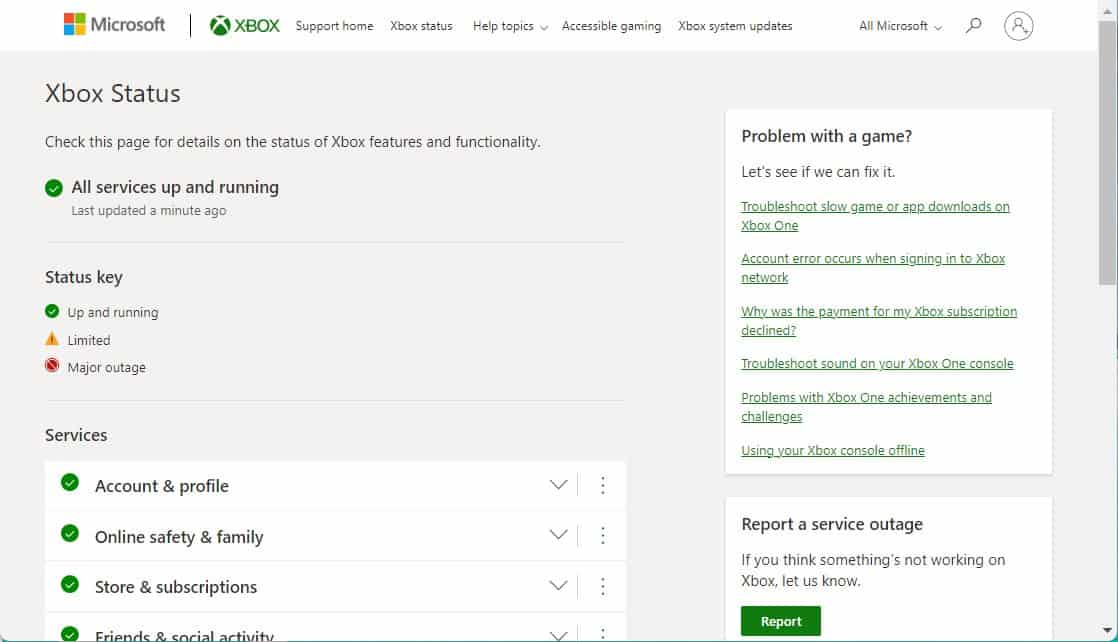- Xbox error code 0x80832003 interrupts gameplay or Xbox service logins due to network issues.
- Solutions to fix the error include restarting the console, conducting a network connection test, checking Xbox Live status, power cycling, and confirming Microsoft account security.
- Users can follow specific steps to troubleshoot and resolve the error, ensuring smooth Xbox gaming experience.
Just after PS4, Xbox is the second most popular gaming console. Although Xbox is an excellent console, it has its own problem. For instance, the error 0x80832003 is a regular problem that Xbox users are facing these days. Interestingly, the error code pops up at any time. Either while trying to play their favorite game or while trying to log into Xbox service. Nevertheless, the issue is quite frustrating for users. Here’s our guide to help you fix the issue as well as understand its causes.
What is the Xbox X Series Error 0x80832003?
The Xbox error code 0x80832003 suddenly pops up in front of the user while playing games. This is a crucial error as it interrupts playing the game which is the main purpose of the game. Error code 0x80832003 is a network error which means there’s something wrong with either your internet speed or Xbox’s internet settings.
Some users also claim that the issue is with their Microsoft Account’s security information, while others claim that the issue is only with the internet speed. Well, whatever the cause may be, we will do our best to fix it.
Fix Xbox Error Code 0x80832003 Problem
The error code 0x80832003 can be seen on all old and new Xbox series starting from Xbox One to Xbox series X. However, the latest gen consoles are at a greater risk because the forums are flooded with the Xbox series X users. With that being said, let’s begin to fix our issue.
Fix 1: Restart Your Console
Probably the easiest and most effective way to fix error code 0x80832003 is to restart your console. However, the right way of doing is what everyone doesn’t know. Here are the steps you need to follow:
- First of all, turn off the console.
- Now pull out the cords.
- Wait for a few minutes.
- Put the cords back in.
- Restart your Xbox.
Now start playing the game to check whether the error appears again or not. If yes, follow up with the next fix.
Fix 2: Do a Network Connection Test
If the above solution didn’t fix your problem, there’s probably a problem with the network connection. The network connection test allows you to check the strength and stability of the Xbox console’s internet connection.
Moreover, it performs a series of tests to understand the download speeds, upload speeds, latency, ping, and packet loss of the network connection between the Xbox console and the internet.
Using this information, you can diagnose and understand what is causing issues on your Xbox. Now, follow these steps to perform a network connection test on your Xbox:
- Click on Profile & System and then go to Settings.
- Tap on General and go to Network.
- Now choose Test Network Connection.
Xbox will now perform a rigorous network speed and connection test and return the results. Make sure the results are according to this:
- At least a download speed of 3 Mbps or 3,000 Kbps.
- Upload speed of at least 0.5 Mbps or 500 Kbps.
- Also, ping of less than 150ms.
If your test satisfies this result, you shouldn’t have any problems. However, if the results are not according to this, you need to contact your ISP and make sure that you get fast internet.
Fix 3: Check Xbox Live Status
If the doing the network test returned positive results, it is possible that Xbox live status is down. Xbox servers can be checked on their dedicated Xbox Live Status page and not on any other website.
Xbox Live is the service provided by Microsoft that allows gamers to connect with each other and play games. Further, it not only lets you play games but also stream content using other services such as Hulu and Netflix.
Consequently, if there’s a problem with Xbox Live, you won’t be able to enjoy the services as naturally as you could and also face error codes such as 0x80832003. Head over to the Xbox Live Status page and check whether you can see a green mark on every service.
If you notice not everything seems green, you have to wait for some time until Microsoft fixes the issue on their end. If you see that everything is perfect here, move over to the next fix.
Fix 4: Do a Power Cycle
Power cycling usually solves a lot of issues when it comes to Xbox consoles. Further, Power Cycling your Xbox means removing all the residual charge that is causing static electrical issues and causing interference with the other electronic devices under it.
Moreover, power cycles frees up the internet components from residual current that causes many problems. Now, follow these steps to do a power cycle:
- Turn off your Xbox console by pressing the X button on your console until you hear a beep sound.
- Pull out all the power cords as well as the internet cables.
- Press and Hold the X button again for around 1 minute.
- Now plug back in every cord and connect the internet cables.
That’s it. Now you should not get the error code 0x80832003 on your Xbox console.
Fix 5: Confirm Microsoft Account Security
Although the error code 0x80832003 occurs while playing games and stops the game abruptly, if you encounter this issue while signing into your Microsoft Account, it is possible that you need to re-confirm your Microsoft account security information.
Follow these steps to do the same:
- Sign in to your Microsoft Account.
- Move to the Security page.
- Check all the information, including your email, security questions, and Date of Birth.
If everything is right, you need to log in again so that 2 Factor Authentication can activate and relieve you from the error 0x80832003.
The Bottom Line
Well, that’s all we have here about how you can fix Xbox error code 0x80832003. We hope this guide has helped you. If you still have any questions, make sure to comment below. You can also raise a ticket at Xbox Support if you need more assistance.
ALSO READ:
- https www.microsoft.com link code | Sign In or Create Xbox Account
- How To Fix The Xbox Error 0x97E107DF
- Fix Xbox Series X Controller Not Syncing or Connecting
- How to Activate Paramount Plus on Xbox
- How to Change Profile Picture PFP on Xbox App
- Use Mouse and Keyboard in Overwatch 2 on Xbox
- Fix Modern Warfare 2 Dev Error 6146
- How to Fix Disney Plus Error Code 39