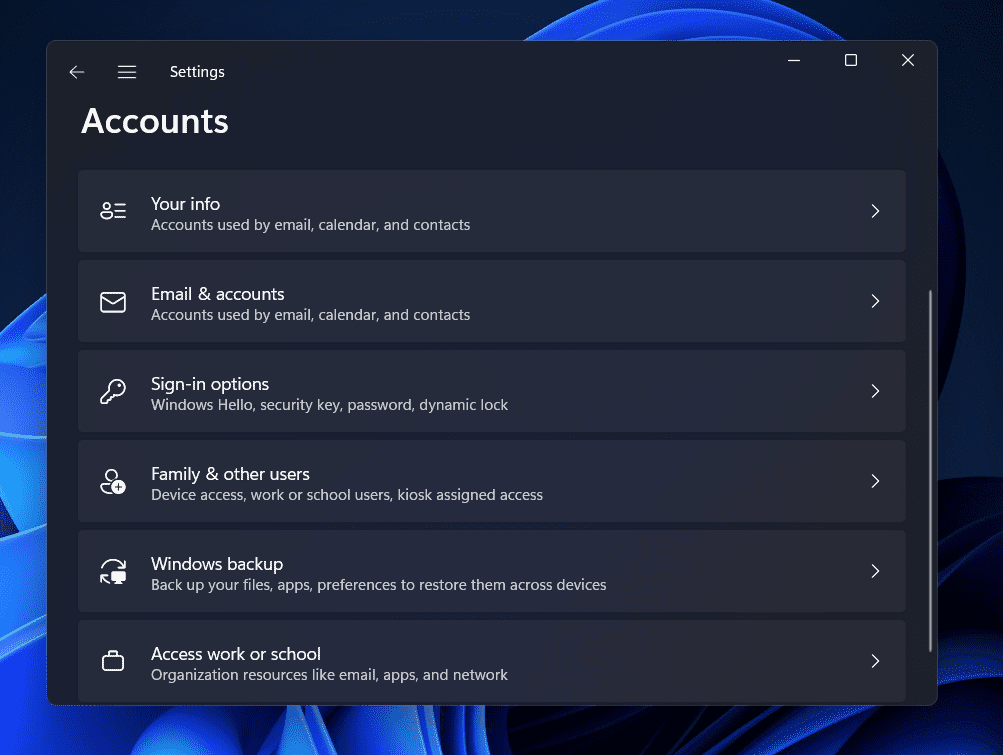- Users are facing issues with the Windows Hello Pin remove button being greyed out in Windows 11
- To resolve this, users can disable the "Only Allow Windows Hello Sign-In for Microsoft Account" feature in Settings
- Alternatively, users can try using the "Forgot PIN" method to remove the Windows Hello PIN in Windows 11.
Now that Windows 11 is out, users have started installing it, and many have faced issues with the initial rollout. Users are facing issues regarding the Windows Hello Pin remove button greyed out in Windows 11. Bugs are not new to Windows 11, and you are expected to meet them now and then until it comes to most of the users. Users had reported that when they were trying to remove the PIN in Windows 11, the Windows Hello PIN remove button was greyed out in Windows 11.
Windows Hello PIN Remove Button Greyed Out in Windows 11
If you’re having trouble with this, this article will be of assistance. In this article, we’ll look at how to solve the greyed-out Windows Hello PIN erase button in Windows 11.
Disable Only Allow Windows Hello Sign-In For Microsoft Account
Many users have enabled this feature called only allow Windows Hello Sign-in for Microsoft Accounts. Due to this, many users face problems with the Windows Hello Sign in, and many times this option may be greyed out. If you encounter this issue, you should try disabling only the Windows Hello Sign-In Microsoft Account. To do so, follow the steps given below-
- Head to the Setting app on your PC. To do so, press the Windows + I key combo.
- In the Settings, head to the Accounts tabs from the left pane.

- Here you will see several options. Click on Sign-in options here.
- Head down to the Additional Settings section. The very first option that you will see here is For improved security, only allow Windows Hello sign-in for Microsoft accounts on this device. Disable the toggle for it.
- Once done, try removing the Windows Hello PIN and check if you face the issue or not.
If you still face the same issue, you should move to the next troubleshooting step mentioned in this article.
Use Forgot PIN
If the option is still greyed out even after the above troubleshooting method, try using the forgot PIN method. Try forgetting your PIN, and then check if you still face the issue or not. To do so, follow the steps given below-
- Open the Settings app on your PC by pressing the Windows + I key combo.
- Head to the Accounts section in the Settings from the left sidebar.
- In the Accounts section, click on the Sign-in options on the right side.
- Here, click on the down arrow that you see next to PIN (Windows Hello). Now, click on I forgot my PIN.
- Next, you will see a Microsoft Account window, asking for your confirmation whether you want to forget your Pin or not. Click on Continue.
- You will be asked to verify that it is you using the device.
- When asked to set up a new PIN for your PC, click on Cancel.
FAQs
Why Can’t I Remove My Windows Hello PIN?
You may face this issue due to random bugs in your system. If you cannot remove your Windows Hello PIN, then follow the steps given in this article to remove your Windows Hello PIN.
How Do I Remove Windows Hello PIN From Windows 11?
To remove Windows Hello PIN from Windows 11, head to the Settings app on your PC. From here, head to the Accounts section, and then click on Sign-in options. Click on the arrow that you see next to the PIN (Windows Hello) and then click on Remove to remove the Windows Hello PIN from Windows 11.
RELATED GUIDES:
- How To Fix WiFi Icon is Missing On Windows 11
- How To Bypass Windows 11 System Requirements Error
- How To Enable Windows 11 Text-To-Speech Voice Typing
- How To Password Protect a Folder In Windows 11
Final Words
This is how you can fix the Windows Hello PIN button greyed out in Windows 11 issue. There is nothing to worry about if you have been facing this issue after updating to Windows 11, as many people have reported facing it. Following the steps given in this article, you will fix the Windows Hello PIN remove button greyed out in Windows 11 issue.