It’s disappointing to have a Netflix premium subscription that includes 4K but not is able to access the highest quality available. The premium plan of Netflix offers video quality in the 4K, but many users couldn’t able to stream the content in the highest quality on their Windows 11 OS. If you have been unable to stream Netflix content in 4K quality on your Windows 11 too, and looking for a way to fix it, then you are at the right place.
Fix Netflix Not Streaming in 4K on Windows 11 PC
Here is the guide to help you fix the issue of Windows 11 doesn’t allow 4K streaming on Netflix.
Ensure Display And The Cable Your Are Having Supports 4K
Firstly, you should ensure that the display you have supports 4K. With a non-4K display, Windows 11 will not allow 4K streaming on Netflix, even if your plan allows you to do it. You can only watch the content on 4K if the display you are using supports it. If you have a 4K display but are still unable to stream content in 4K, the problem may lie within the cable.
The cable should also support delivering 4K content. The cable you may buy may or may not have support for higher resolution. This can be problematic, and you may not be able to stream Netflix content in 4K. Ensure both your display and the cable you are using support 4K content. However, if your hardware is compatible but can still view the content in 4K, you should probably move to the next step mentioned in this article.
Have A Fast Internet Connection
The video quality on Netflix is also affected by the quality of your internet connection. If you are on a slow internet connection, you may also not be able to stream the content in 4K. Check your internet speed on Fast.com. If you have slow speed, then try bringing your router close to your PC. If you have an Ethernet cable, then connect your router to your PC with the help of that. This will help increase the speed. However, if that doesn’t work, then restart your router.

If trying the above things doesn’t help increase the speed, there may be some issues with your internet connection. You may try contacting your ISP to get the issue resolved. However, if you are on a slow internet plan, you may try switching to a faster internet connection.
Use Netflix App On Your PC
If you use Google Chrome or Firefox to stream content, you may be limited with the streaming quality. Google Chrome limits the quality of the content you watch on the OTT platform. Therefore, if you want to unlock the highest quality of Netflix available on your plan, you should prefer streaming the content on the Netflix app instead. You can download the Netflix app on your PC and then stream the content on it.
However, if you don’t want to download the Netflix app but want to stream the content on the browser instead, you may switch to Microsoft Edge. With Microsoft Edge, you can stream the content in 4K without any interruption.
Ensure You Have A Powerful CPU And GPU
Streaming 4K content on PC is not possible if you are using an older processor or not-so-powerful GPU. You will have to ensure that you have an Intel 7th Gen CPU or an AMD Ryzen CPU on your PC to stream content in 4K on Netflix. Moreover, you will also have to ensure that the GPU is as powerful as your CPU, and only then you will be able to stream content in 4K.
Get HVEC Video Extensions
Your PC also requires HVEC video extensions to stream 4K content on Netflix. If Windows 11 doesn’t allow streaming in 4K on Netflix, it may be because the HVEC video extensions is missing on your PC. As per Netflix, the HVEC video extensions is required if you want to play content in 4K in Windows 11.
Many PCs come with this extension installed by default, and some don’t. To check if your PC has the HVEC video extensions, record a video in H.265 and copy it to your PC. Now play the video with the Movies & TV. If the video plays without any interruption, then that means the HVEC video extensions is available on your PC. However, if you get an error saying ‘To play this video, you need a new codec,’ you will have to download the HVEC video extension.
You can download the video extension from the Microsoft Store. Note that this extension is paid, and you will have to pay $0.99 (or Rs.54) to download the extension. To download the HVEC video extensions on your PC, follow the steps given below-
- In the Start Menu, search for the Microsoft Store and open it on your PC.
- Now in the Microsoft Store, search for HVEC Video Extensions. Open the very first result from the Microsoft Corporation.
- Click on the Get/Download option to download the app. If you have already bought the extension, you will not have to pay for it again; otherwise, you will have to buy the app.
- After completing the payment, the extension will be downloaded and installed on your PC.
- After the extension is installed, try streaming the content again, and this time you will be able to stream it in 4K.
RELATED GUIDES:
- Download Netflix for Windows 11 PC Latest Version Free
- How to Fix Windows 11 Widgets Not Working Properly
- Windows 11 Installation Stuck? Here’s How to Fix
Final Words
If Windows 11 doesn’t allow streaming in 4K on Netflix, you should follow the steps mentioned in this article. Following the above steps, you will be able to stream the content on Netflix in 4K on your Windows 11 PC.


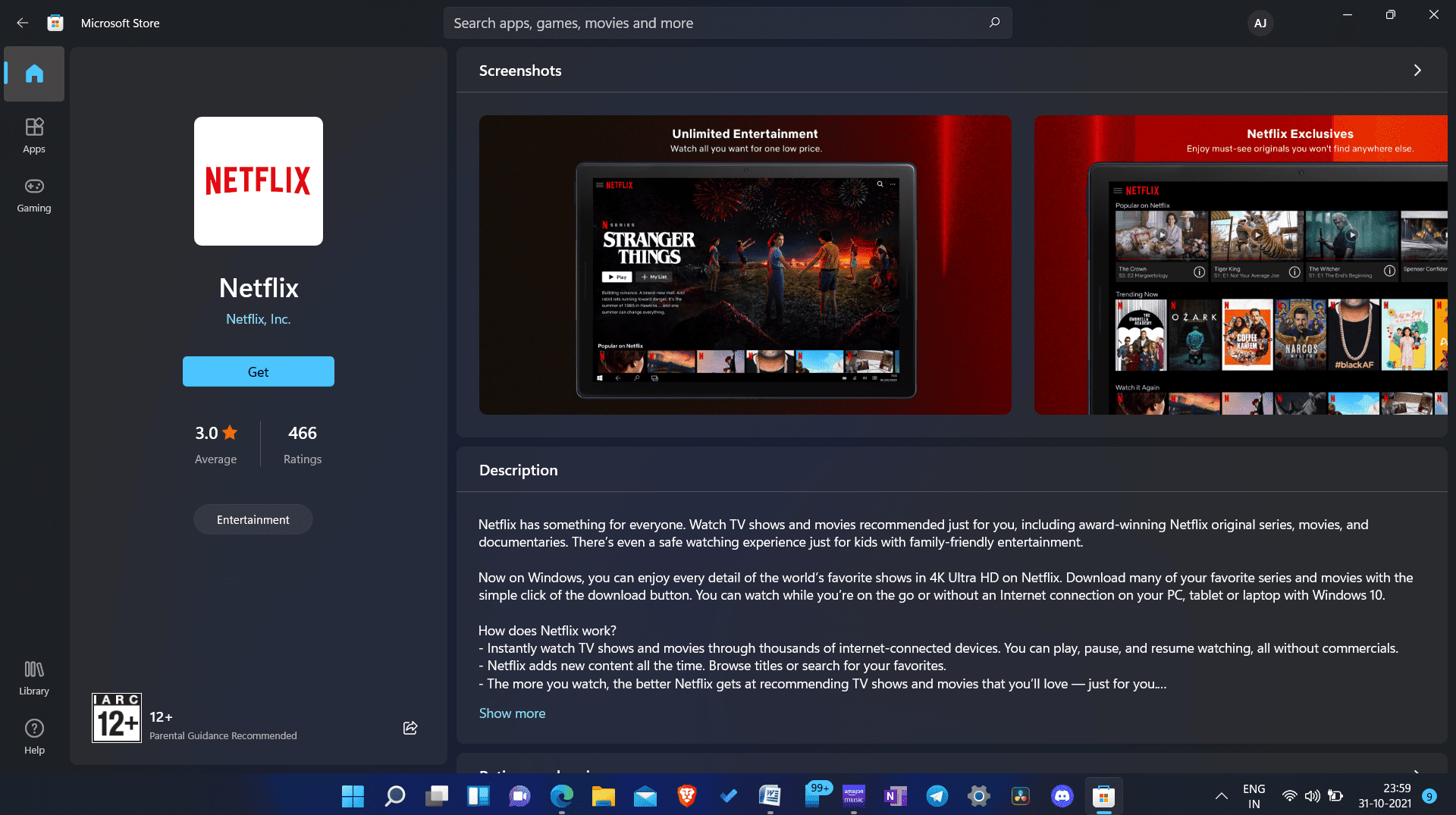

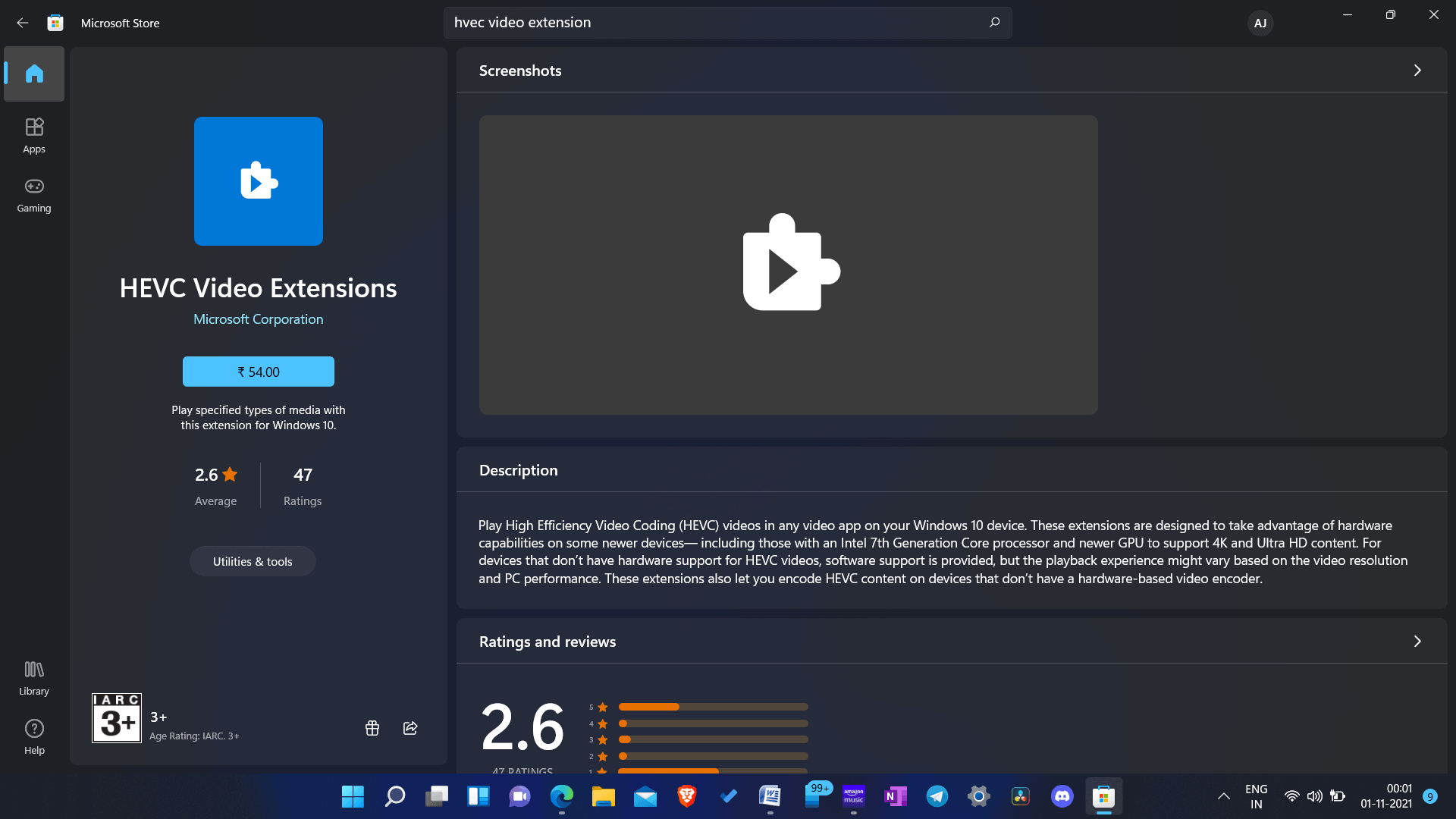
Do all but still not working