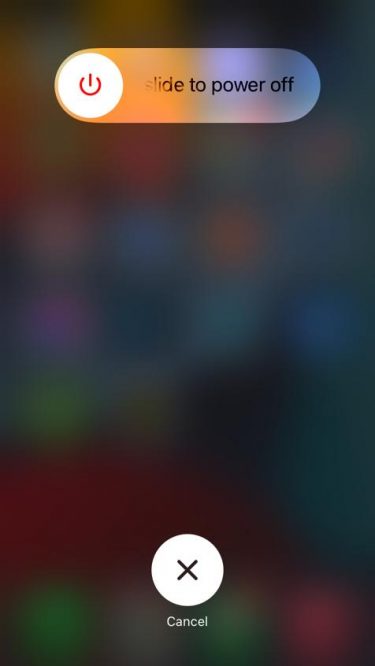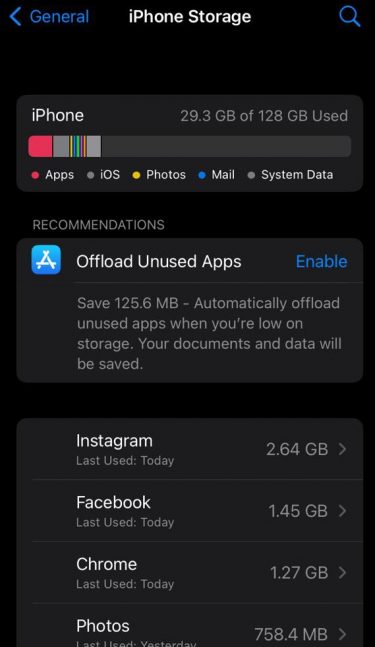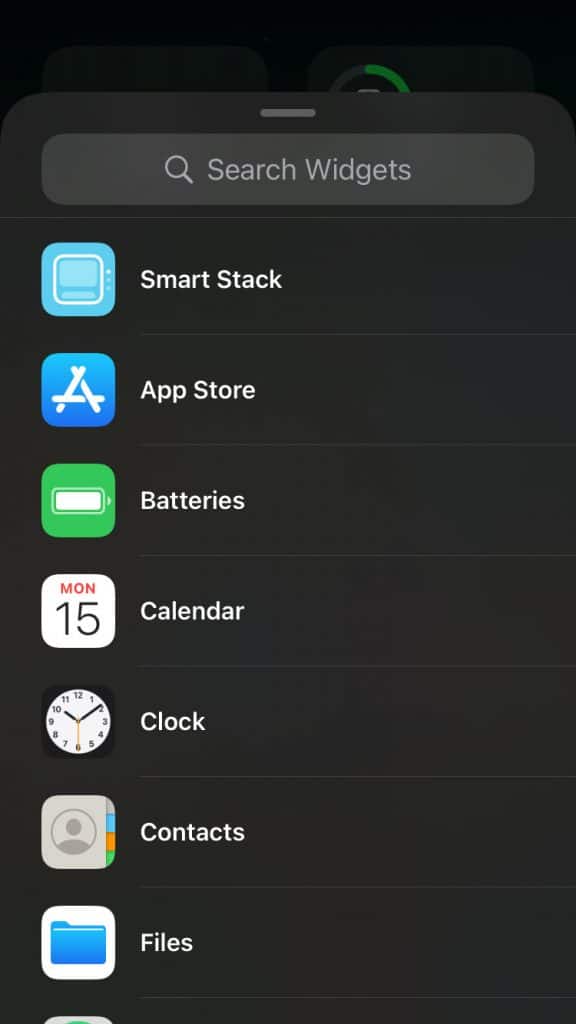- iOS 16 is the latest release of Apple's operating system, compatible with iPhone 6s and newer models.
- Troubleshooting methods to fix the unable to install iOS 17 error include restarting the device, ensuring compatibility, resetting network settings, checking internet connection, clearing storage space, turning off low power mode, and installing updates using a PC.
- Users facing this issue can resolve it by following these steps, and if further assistance is needed, they can seek help through comments on the website.
iOS 16 is the latest release of the Apple iOS mobile operating system. It is compatible with the iPhone 6s and later. Updating to iOS 18 is an effortless procedure. But recently, many users have complained about being unable to install iOS 18 error. Keep reading to know how to error installing iOS 18.
Fix Error Installing iOS 18 on iPhones
This error mainly pops up due to a slow internet connection. However, there are many other reasons why it may occur. Below are some troubleshooting methods that may help you fix this issue:
Restart your iPhone
Restart your iPhone before getting started with different troubleshooting methods to fix the issue. Restarting your iPhone may fix minor bugs and problems automatically.
Make Sure Your Device is Compatible
As mentioned above, iOS 16 is compatible with the iPhone 6s and later. If you have iPhone 6 or earlier, you won’t be able to update it. You can check the complete list of devices that support iOS 16.
Reset Network Settings
Resetting the network settings won’t affect any data like apps, photos, videos, etc. It will only reset network settings like Wi-Fi and mobile data. Here is how to do it:
- Open Settings > General.
- Scroll down and click on Transfer or Reset iPhone.
- Click on Reset > Reset Network Settings.
Check Your Internet Connection
A poor internet connection can sometimes be responsible for this issue. Check if you have a stable internet connection and try updating your iPhone again.
Clear Some Storage Space on Your iPhone
To update your iPhone to iOS 16, you need at least 2 GB of free storage space. Here is how you can check available storage on your iPhone:
- Open Settings > General.
- Click on iPhone Storage.
Turn off Low Power Mode
You may face this issue if the low-power mode is turned on. This mode, if switched on, disables your iPhone from doing power-consuming tasks. Here is how you can turn it off:
- Open Settings > Battery.
- Turn off Low Power Mode.
Install Update Using PC
If none of the above-mentioned steps were able to help you, you can update your iPhone by connecting it to your PC using iTunes. Here is how you can do it:
- Download iTunes on your PC.
- Log in using your Apple ID and Password.
- Click on your device.
- Then select, Summary > Check for Update.
- Now click the Download and Update.
Wrapping Up
This is how you can Fix an Error that Occurs after Installing iOS 18. We hope the troubleshooting methods mentioned above can fix this issue. Still, if you have any issues, feel free to comment below.
RELATED GUIDES: