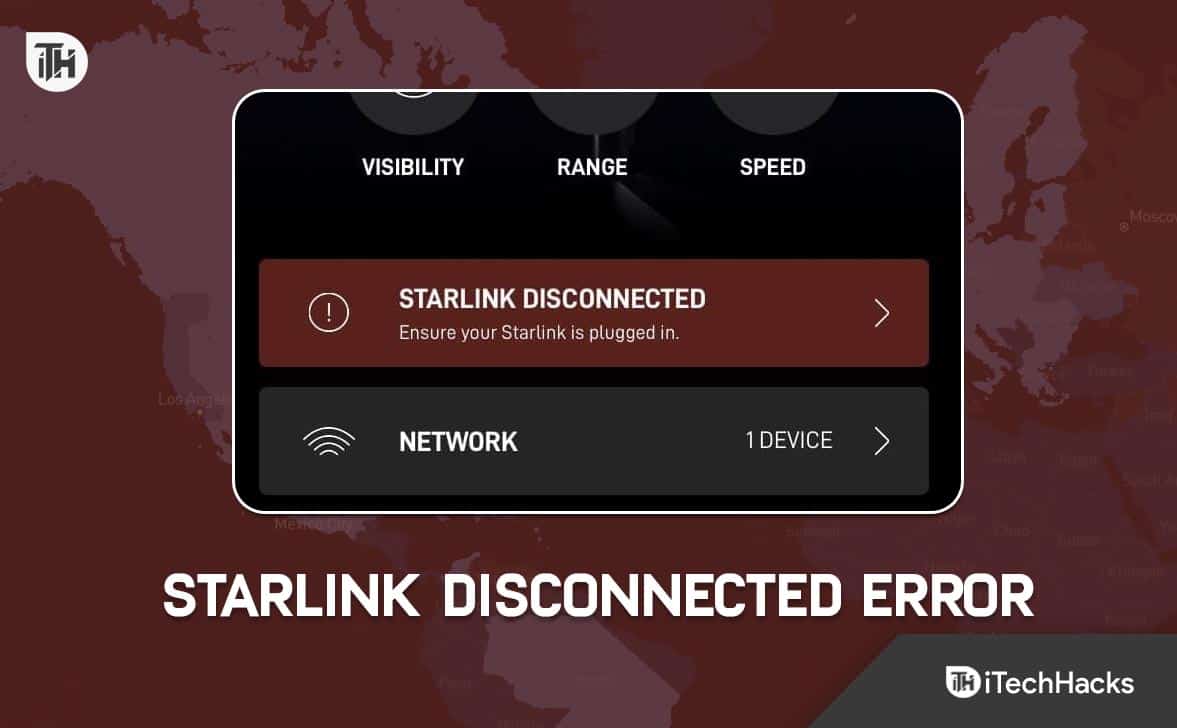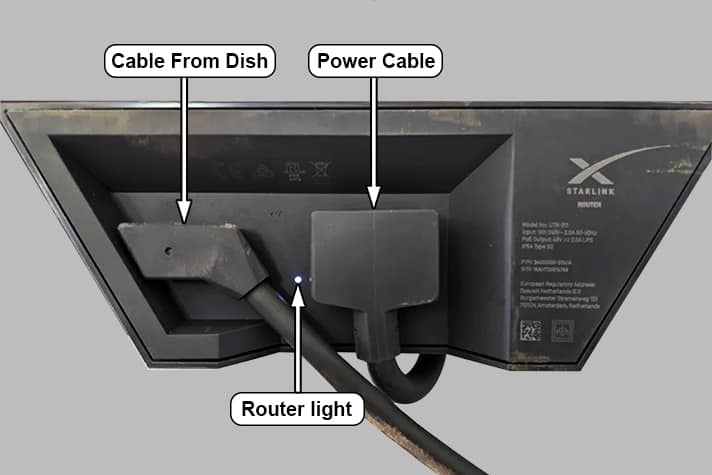- Starlink by SpaceX offers high-speed internet, but users often face the Starlink disconnected error, especially with new installations or relocations.
- Restarting the Starlink router is a quick fix for the error, followed by checking connector cables and metal pins for damage.
- Additional solutions include monitoring data usage, checking for server issues, verifying SSID connections, resetting the router, and contacting Starlink support if issues persist.
Starlink by SpaceX is changing how we access the internet especially in rural and underserved areas where traditional broadband can’t reach. But even with all its tech brilliance, many users especially new ones or those who’ve moved experience the Starlink disconnected error. If you’re stuck with this issue, don’t worry. This guide has been fully updated for 2025 to help you fix Starlink disconnected error quickly and safely.
How to Fix Starlink Disconnected Error in 2024
If you are facing Starlink disconnected error on your newly installed dish, your wait is over. Here’s our complete detailed guide to resolve the issue. We recommend that you go through all the fixes because each fix is necessary to determine the issue and proceed with the next one.
Restart Your Starlink
- Open the Starlink app on your phone.
- Tap on the gear icon to access Settings.
- Scroll down and tap Advanced > Restart Starlink.
- Wait 1–2 minutes for everything to reboot.
Manual Method:
- Unplug your Starlink power supply.
- Wait 60 seconds.
- Plug it back in and check connectivity after 2–3 minutes.
- This often clears up temporary glitches and gets you back online.
Check the Connector Cables
Check for the connector cable at both ends. The same wire goes into the router and the dish mast. Both should be well-seated and connected.
Loose or misaligned cables are a top cause of disconnects especially during setup or relocation.
- Unplug the cable from both the Starlink dish and the router.
- Reconnect and ensure they’re snug and click into place.
- If using an Ethernet adapter, check that it’s secure too.
- Avoid DIY extensions or third-party cables—these often cause voltage or signal issues.
Check If the Metal Pin is Bent
The cable that connects your Starlink dish and router uses a metal connector pin. If that pin is bent or dirty, it can break the connection.
- Gently unplug the cable and examine the gold metal pin inside.
- If it’s bent, carefully straighten it using a non-metallic object.
- Use a cotton swab dipped in isopropyl alcohol to clean debris or corrosion.
- Reconnect and check if the error is resolved.
Check for Cable Damage
If the cable that comes to your house goes through some park or grounds, you need to check whether it is damaged. You don’t need to go too far checking just check your surrounding areas. If you find any damage, you don’t need to do anything.
- Trace the cable’s path and check for visible damage, especially near tight bends or under heavy objects.
- Look for signs of rodent damage, cuts, or fraying.
- If damaged, don’t try to repair or tape it—order a new cable from the official Starlink Shop.
Use the Starlink App Diagnostic Tool
This is one of the best new features in 2025.
- Open the Starlink app and tap on Support.
- Tap Run Diagnostics.
The app will check:
- Satellite connection
- Router health
- Dish obstructions
- Firmware issues
It will automatically suggest fixes based on what it finds.
Check for Obstructions Using the App
If your Starlink dish doesn’t have a clear view of the sky, signal drops are common.
- Open the App > Support > Obstruction Check.
- Use the camera to scan the sky from your dish’s point of view.
- Remove or relocate anything blocking visibility (trees, chimneys, poles).
- You need at least 100 degrees of clear sky for best performance.
Check Starlink Server Issues
Unlike every internet service provider, Starlink relies on Orbital Satellites. As a result, some of them could be out of range or facing some issues. In that case, you may not know what is going on, but you will face the internet disconnected error.
At this time, you should go to this link and check whether other people are also facing the issues. If you see that other people are also facing issues, you don’t need to worry but wait until Starlink fixes the issue on its own.
Confirm You’re Connected to the Correct SSID
It’s easy to accidentally connect to a neighbor’s Wi-Fi or an old extender.
- Go to Wi-Fi settings on your device.
- Look for your Starlink network name (SSID). Default looks like: STARLINK-XXXX.
- If unsure, reset your router and reconnect to the default SSID.
- Avoid using identical SSID names to other routers nearby.
Reset Your Router
Resetting your router is the last option if none of the above options have helped till now.
If all else fails, a reset might help. Here’s how based on your router version:
Gen 1 Router:
- Press and hold the button underneath the router until the light turns blue.
- Release and wait 4–5 minutes for it to reset.
Gen 2 Router:
- Unplug the router three times:
- Plug out > wait 10 sec > plug in (repeat 3 times).
- On the third plug-in, it will begin the reset process.
Gen 3 Router (New in 2025):
- Log into the web interface at http://dishy.starlink.com.
- Go to System > Factory Reset.
- Click Confirm. Your router will reset and reboot in a few minutes.
- After reset, you’ll need to reconfigure your Wi-Fi network.
Review Your Data Usage (Avoid Throttling)
As of 2025, Starlink Residential plans come with 1TB/month of prioritized data.
- Open the Starlink app > Settings > Statistics.
- Scroll to Usage Summary.
- If you’ve crossed your limit, you may face slower speeds or brief disconnects.
- Consider upgrading to a Starlink Priority Plan if you need more high-speed data.
Call Starlink Customer Support
If none of the above fixes have helped you resolve the Starlink disconnected error that means the issue is beyond your reach and now it is better that you call in Starlink support.
Because if you do something out of the ordinary, you may have to pay a hefty amount or your warranty might get void. All in all, you will have to suffer a lot. That’s why, now is the time to call Starlink support and watch them fix your issue.
The Bottom Line
That’s everything you need to fix the Starlink disconnected error in 2025. From simple reboots to deep diagnostics, these steps cover all possible causes. If nothing works, it’s best to leave it to the professionals at Starlink support don’t risk voiding your warranty.
ALSO READ: