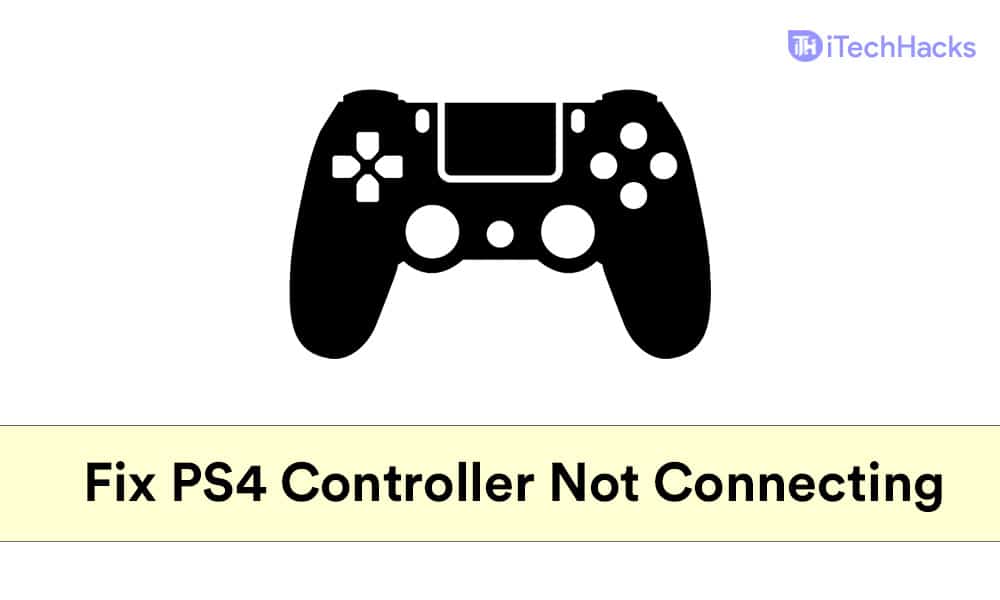- Users may face issues with PS4 controllers not connecting or syncing with the console, a common problem with multiple causes.
- To fix the issue, consider charging the controller, resyncing it via USB cable, or resetting it using steps outlined in the guide.
- If troubleshooting steps fail, consider seeking a replacement controller if still under warranty, or purchasing a new one.
Users may experience issues with their PlayStation 4 controller. Many users have reported that their ps4 controller not connecting or ps4 controller won’t sync with their console. This is quite a common issue that many users face with their PS4 controller, and you can easily fix it.
If you’re having this issue with your PS4 controller not connecting or syncing with your console, don’t worry; we’re here to help.
Fix PS4 Controller Not Connecting To PS4
This guide will show you how to connect or sync your PS4 controller and how to fix the ps4 controller that won’t connect to ps4 console problem.
Why Your PS4 Controller Won’t Connect Or Sync With The PS4 Console?
There can be many reasons as to why your PS4 controller won’t connect to ps4 console. Given below are some reasons/causes as to why users face this issue with their PS4.
- The PS4’s battery isn’t able to hold a charge. This problem is most likely caused by a weak PS4 battery that is unable to hold a charge. As a result, Bluetooth connectivity issues may arise, and your PS4 controller may fail to connect or sync with your console.
- Another reason for this issue to occur is the weak Bluetooth interference. This issue will occur when a lot of devices are connected to your PS4 via Bluetooth. If a lot of devices are connected to your PC via Bluetooth, then the controller will have a problem with connectivity, or you won’t be able to connect it to your PS4 controller at all.
- Also, if there are some issues within the controller, you won’t be able to connect it to the console.
These are some reasons due to which your PS4 controller does not connect with the PS4 console.
ALSO READ: How To Fix PS4 Controller Flashing White Light
Fixing The PS4 Controller Not Connecting To PS4 Console
Let’s talk about how to fix the error now that you know what’s causing it. To fix the PS4 controller won’t connect to PS4 with usb issue, use the troubleshooting tips listed below.
Charge Your Controller
First, you may try charging the controller and then check if you can connect it or not. If you cannot connect it even after charging, then most probably there is some issue with the controller.
However, if after the charging, the controller connects to your PS4 but only for a short time, then it is because your battery is weak and unable to hold the charge for too long.
Resync The Controller
You can try connecting your PS4 controller to your console using a USB cable. If you cannot connect your PS4 controller wirelessly, you can use a USB cable to connect it to your controller. After connecting, you will be able to resync it.
To resync your PS4 controller, follow the steps given below-
- Connect your PS4 controller to the console with the USB cable.
- Once the controller is connected to the console, press and hold the PlayStation button, doing so will clear the settings of the old connection, and it will resync the controller.
Reset PS4 Controller
If any of the above methods didn’t work, then you will have to reset the controller. Before performing a hard reset, you can try performing a soft reset and see if that works or not.
To perform a soft reset on the PS4 controller, follow the steps given below-
- You will have to use the second controller that is working to soft reset the controller. Head to the settings menu of the PS4 with the help of a second controller.
- Now in the settings, select devices and then Bluetooth devices.
- Then select the controller that is not working, and press the options button on the controller.
- After doing so, select forget device option, and your controller will be disconnected from the console.
- Now, resync the controller at the startup.
- To do so, shut down your PS4 first.
- Now connect your PS4 controller that is not working to the console using the USB cable.
- Please turn on the PS4, and at the startup, press and hold the PlayStation button on the controller to resync it.
Check if it works or not. Even if your PS4 controller doesn’t connect or sync to the console after performing a soft reset, you will have to perform a hard reset.
- Turn off your PS4 console.
- Then insert a small pin in the hole at the back of the controller. This will be a small hole that you will find near the left trigger button on your PS4. This hole has the reset button. Keep pressing the reset button for 5 seconds and then release it. You can use a small pin or the SIM ejector tool to do so.
- Once the controller has been reset, try connecting it with your PS4, and check if it connects with the PS4 or not.
Get A Replacement for PS4
If the PS4 controller still won’t connect sync to the console, it’s probably faulty. It would be recommended that you get it replaced if the console and the controller are in warranty period. If in warranty, you will get a replacement for the controller for free. You have to contact Sony or the retailer you bought the console from and ask for the replacement. However, if the PS4 is not in warranty, then you can buy a new controller.
ALSO READ: Is Sea Of Thieves Cross-Platform? How to Crossplay Guide
Final Words
If your PS4 controller won’t connect to the PC or sync with the console, try these solutions. To troubleshoot the problem, carefully follow the steps mentioned above. We hope that this article helps you in resolving PS4 controller not connecting to PS4 problem.