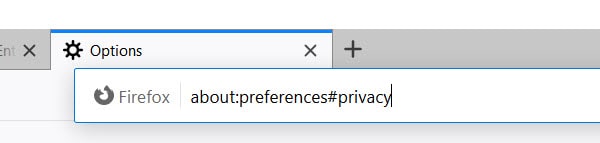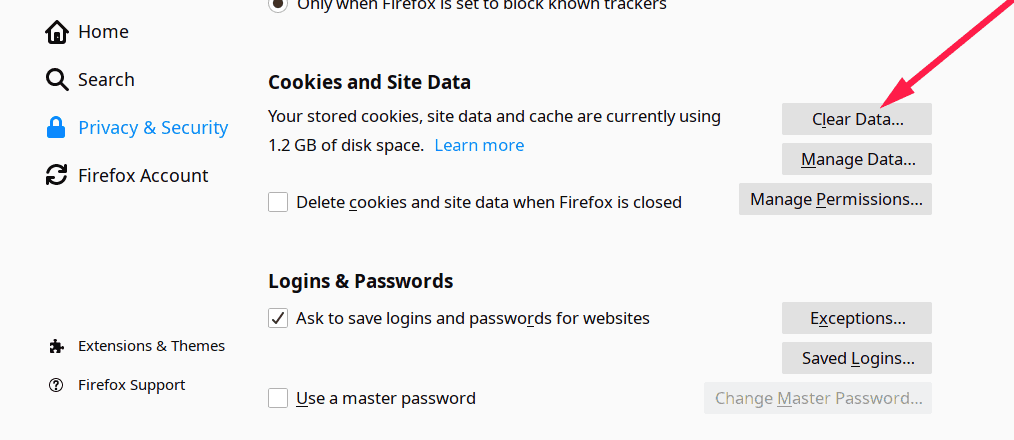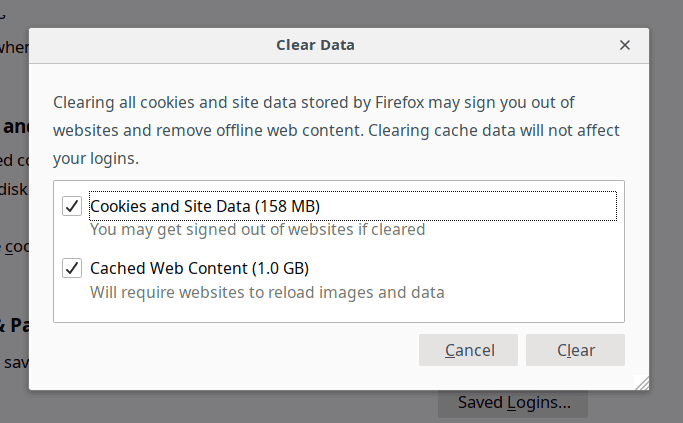- Mozilla Firefox is a popular web browser compatible with various operating systems, but users may encounter a 'Network Protocol Error' while browsing.
- The error is caused by accumulated cache memory and can be fixed by reloading the webpage or clearing the browser's cache.
- To clear the cache memory on Firefox, users can access Preferences, navigate to Privacy & Security, and clear Cookies and Site Data, resolving the error.
Mozilla Firefox, also known as Firefox, is a web browser. It is compatible with several operating systems such as Android, Windows, Linux, iOS, FreeBSD, OpenBSD, NetBSD, illumos, and Solaris Unix. While using this web browser, you might come across an error known as ‘Network Protocol Error’ on Firefox. Once you encounter this error, you cannot use Firefox without fixing it. Below, we have discussed this error and some methods, using which you can fix the ‘Network Protocol Error’ on your Firefox web browser.
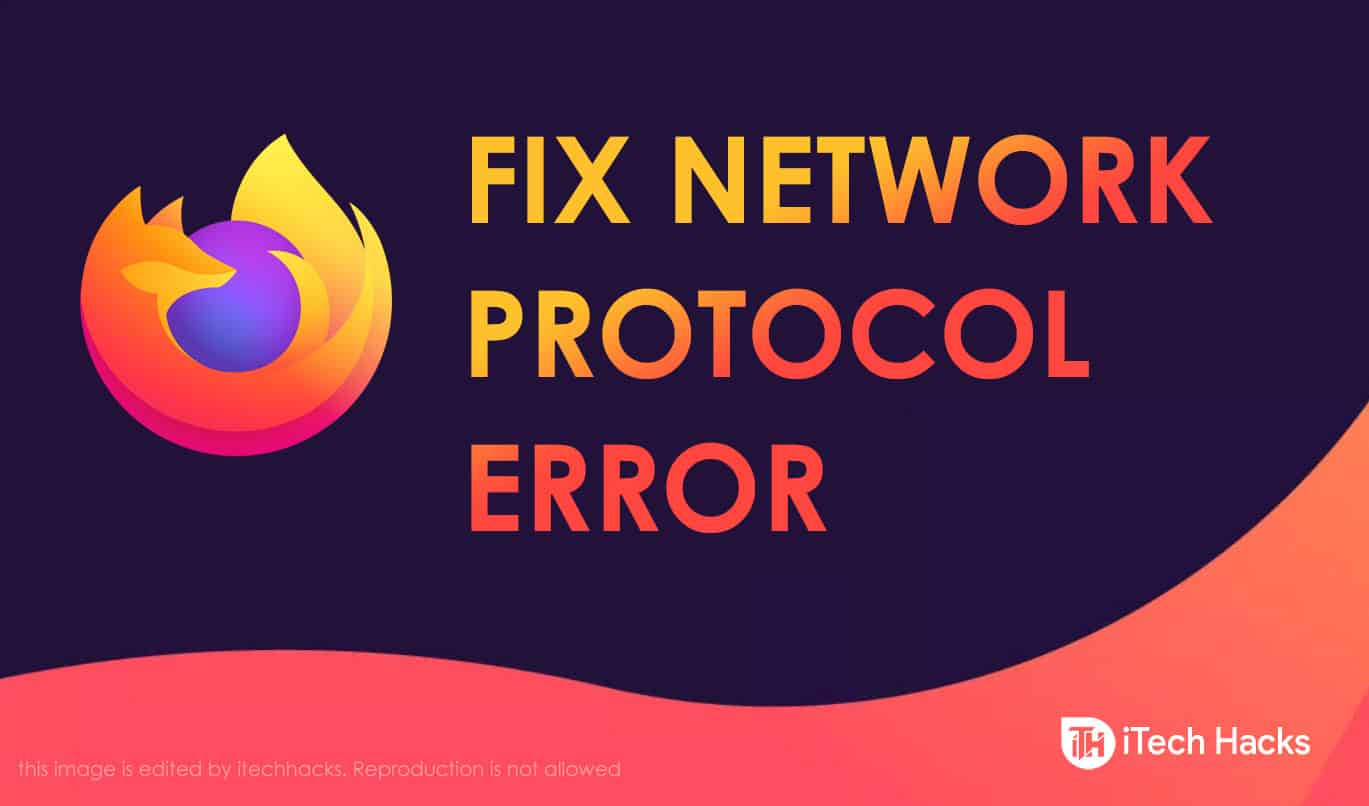
What is a Network Protocol Error?
This error occurs due to the accumulation of cache memory of your Mozilla Firefox web browser.
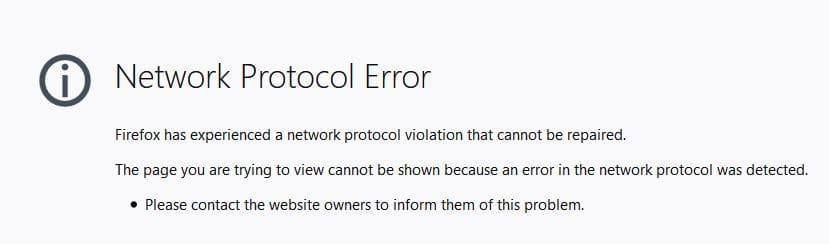
Some users might notice a ‘Corrupted Content Error‘ message instead of a ‘Network Protocol Error’ on their Firefox browser. However, both these errors are caused due to the same issue and can be fixed using similar methods.
READ MORE: How To Fix “Unfortunately TouchWiz has stopped” Error
Fix Network Protocol Error on Mozilla Firefox
Method 1: Reload your web page.
Before making any advanced changes in your browser, try solving this error by reloading your Webpage, while bypassing the cache.
You can do this by using the ‘Ctrl + F5‘ or ‘Ctrl + Shift + R‘ keys. In doing so, your webpage will be refreshed from the server, and the ‘Network Protocol Error’ should be fixed.
If the error is not fixed by using this method, go ahead with the method listed below.
Method 2: Clear Firefox cache memory.
To clear the cache memory of your Firefox web browser, follow the steps listed below.
Step 1- In your Firefox web browser, go to the Preferences window.
or You can enter about:preferences#privacy in the URL bar.
Step 2- Here, open the Privacy & Security tab from the options available on the left of this window.
Step 3- You will find a ‘Clear Data‘ option in the ‘Cookies and Site Data‘ section. Click on it.
Step 4- A pop-up will appear on your screen, with two options. Namely, ‘Cookies and Site Data‘ and ‘Cached Web Content‘. Select both these options and click on the ‘Clear‘ option.
Step 5- Now, close your Firefox web browser and restart it on your device.
Note: Once you clear all the cookies and site data, you might get signed out of all the websites you are logged in to through Firefox. However, you can easily log in to those websites via Firefox, as the ‘Network Protocol Error’ will be fixed.
READ MORE: How To Fix Windows 10 Taskbar Not Working
Conclusion:
This is all you need to know about the Network Protocol Error of Mozilla Firefox, and how you can fix it by following some simple steps. If you know of any better method to fix the ‘Network Protocol Error‘ on Mozilla Firefox, then please let us know about it in the comments section below.