- Netflix NW-2-5 Error is caused by poor network connectivity, hindering device's access to Netflix servers
- Methods to fix the error include checking streaming device/internet service, strengthening internet connection, verifying DNS settings
- Detailed steps provided for verifying DNS settings on PlayStation 3, PlayStation 4, Xbox 360, and Xbox One to resolve the error.
If you’ve landed on this page because Netflix interrupted your binge session with “Netflix has encountered an error. Retrying in 10 seconds,” I totally get your frustration! The Netflix NW-2-5 error is one of the most annoying network-related issues.
But don’t worry—I’ve got you covered with simple ways to fix this error and get back to your favorite shows in no time.
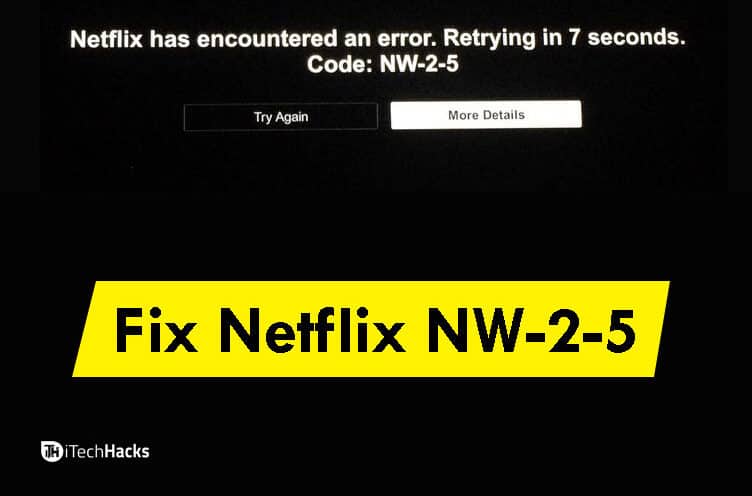
Quick Solutions for Netflix NW-2-5 Error:
- Restart your device and router.
- Check your internet connection speed (minimum 5 Mbps for streaming).
- Switch from Wi-Fi to a wired Ethernet connection for better stability.
- Update your DNS settings (detailed steps for PS4, Xbox, and more below).
Out of several errors, Netflix NW-2-5 Error is one of the most frequently faced issues by the people.
What is Netflix NW-2-5 Error?
The NW-2-5 error typically means your device is having trouble connecting to Netflix servers. This could be due to:
- Network Restrictions: Some public networks (e.g., office or campus Wi-Fi) may block streaming services.
- Weak Wi-Fi Signal: Walls, distance, or interference can reduce signal strength.
- Incorrect DNS Settings: Sometimes, DNS misconfigurations can disrupt the connection.
Now that you know the reasons, let’s jump into the fixes!
Also Read: How To Watch Netflix Together from Remote Distance Online
How to Fix Netflix NW-2-5 Error Code?
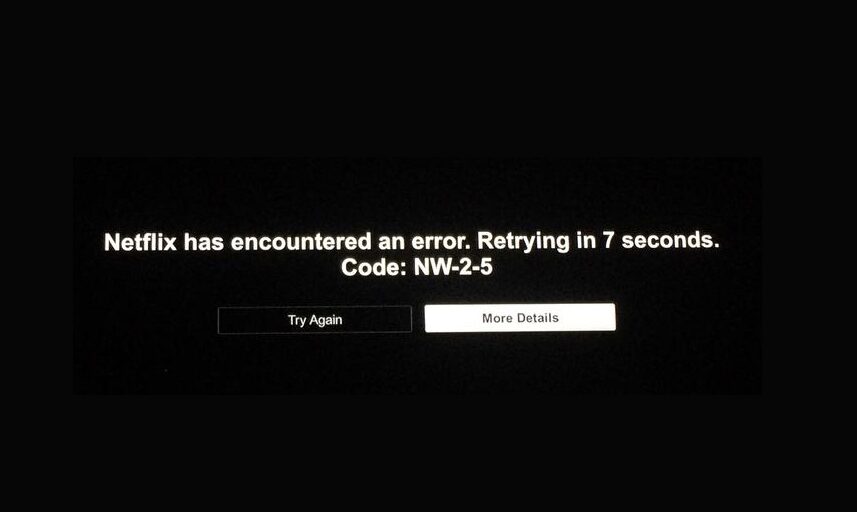
Since this error code indicates the internet connectivity issue, you can start troubleshooting with some basic methods and then go ahead with the advanced techniques to resolve this issue on Netflix.
Check Your Streaming Device’s Internet Connection
Before assuming the worst, make sure your device is connected to the internet:
- Wired Connection: If possible, connect your streaming device (TV, console, etc.) directly to the router via an Ethernet cable.
- Wi-Fi Connection: Navigate to your device’s network settings and check if the Wi-Fi signal is strong.
Pro Tip: If the signal is weak, try moving the router closer to your device.
Restart Your Router and Streaming Device
A simple restart can work wonders:
- Turn off your router, wait for 30 seconds, and turn it back on.
- Restart your streaming device (Smart TV, PlayStation, Xbox, etc.).
- Open Netflix and see if the error is gone.
Clear Cache and App Data (Mobile and Smart TVs)
If you’re streaming on a mobile device or Smart TV:
- Go to Settings > Apps > Netflix.
- Select Clear Cache and Clear Data.
- Relaunch Netflix.
This can remove temporary data that may be causing errors.
Verify Your Internet Speed
Netflix requires a minimum speed of:
- 5 Mbps: For HD streaming
- 15 Mbps: For Ultra HD (4K) streaming
To check your speed:
- Visit fast.com (Netflix’s official speed test tool).
- If your speed is low, contact your ISP or switch to a wired connection.
Update DNS Settings (Device-Specific Instructions)
If restarting doesn’t work, updating the DNS settings can often solve connectivity issues.
For PlayStation 4/5:
- Go to Settings > Network Settings > Set Up Internet Connection.
- Select:
- Use Wi-Fi (if wireless) or Use LAN (if wired).
- Choose Custom and enter the following DNS settings:
- Primary DNS: 8.8.8.8
- Secondary DNS: 8.8.4.4 (Google DNS)
- Save the settings and run a connection test.
For Xbox One/Series X/S:
- Press the Menu button > Settings > Network Settings.
- Select Advanced Settings > DNS Settings > Manual.
- Enter the DNS values:
- Primary DNS: 8.8.8.8
- Secondary DNS: 8.8.4.4
- Save the changes and restart the Xbox.
For Smart TVs (Samsung, LG, etc.):
- Navigate to Network Settings > DNS Settings.
- Set DNS mode to Manual.
- Enter:
- Primary DNS: 8.8.8.8
- Secondary DNS: 8.8.4.4
Bonus Tip: Disable VPN or Proxy (If Applicable)
Using a VPN or proxy service may cause connection issues with Netflix. Try disabling it to see if the issue is resolved.
Q1: Can I fix this issue on public Wi-Fi?
Public Wi-Fi networks often block streaming services. Try using a mobile hotspot instead.
Q2: Will resetting my router help?
Yes, but only if your router’s settings are misconfigured. Perform a reset only if other methods don’t work.
Also Read: Win32 Priority Separation in Windows 10
Conclusion
The Netflix NW-2-5 error may seem like a big issue, but with these simple steps, you’ll likely have it resolved in no time. Start with basic troubleshooting like restarting your router and updating DNS settings. If nothing works, contact your internet provider.
Still facing issues? Let me know in the comments below—I’d be happy to help!


In my case, Xbox One DNS settings were the reason behind the NW25 error code. Thanks for helping me fix it.