- Instagram users are experiencing issues where their story views are not showing, a common user-level problem that can be resolved with troubleshooting steps
- Troubleshooting steps include relaunching the app, restarting your phone, re-logging into Instagram, clearing the app cache, reinstalling the app, using Instagram web, and contacting Instagram support if needed
- By following these steps, users can resolve the issue of Instagram story views not showing and continue to use the app seamlessly.
Hey there! Have you noticed that your Instagram story views aren’t showing up? You’re not alone—it’s frustrating when you post a story and can’t see who’s viewed it, especially if you’re trying to track engagement or just curious about who’s keeping up with your content. The good news? This issue is more common than you think and usually pretty easy to fix. In this article, I’ll walk you through every possible solution, step-by-step, in a simple and friendly way.
Why Can’t I See My Instagram Story Views?
Instagram has become the go-to platform for sharing life’s moments, whether it’s through photos, videos, reels, or stories. But like any app, it can run into technical glitches. If your story views suddenly disappear, it could be due to:
- A temporary app glitch.
- An outdated Instagram app.
- Network issues or server outages.
- App cache errors (especially on Android).
- Account-specific bugs.
Whatever the reason, don’t panic—here’s everything you can try to fix the issue!
Fix Instagram Story Views Not Showing
This article discusses all the troubleshooting steps to fix Instagram Story not showing.
1. Restart the Instagram App
Sometimes, all it takes is restarting the app to clear minor glitches. Here’s how to do it:
- Open your recent apps screen (swipe up or tap the menu button, depending on your phone).
- Swipe Instagram up or tap “close” to exit the app.
- Reopen Instagram and check if your story views have returned.
This quick fix works surprisingly well for many app bugs!
2. Restart Your Phone
If restarting the app didn’t help, your phone itself might need a refresh. Here’s how:
- For iPhone users: Hold down the side button and volume button until the slider appears, then slide to power off. Wait a few seconds and press the side button to turn it back on.
- For Android users: Hold the power button and tap Restart or Power Off.
Restarting clears temporary system glitches and can resolve app display issues.
3. Check Your Internet Connection
Poor internet connectivity can also cause Instagram to behave weirdly. If your story views aren’t showing, check if your Wi-Fi or mobile data is stable:
- Switch from Wi-Fi to mobile data or vice versa.
- Try refreshing the app after toggling airplane mode on and off.
- Run a quick speed test if you suspect your internet is slow.
4. Log Out and Log Back Into Instagram
Sometimes, re-logging into your account can refresh the app and fix story-related bugs. Here’s what you need to do:
- Open Instagram and tap your profile icon (bottom right corner).
- Tap the menu icon (three horizontal lines) and choose Settings.
- Scroll down and select Log Out.
- Close the app completely.
- Reopen Instagram and log back in.
Once you’re logged in again, check if the story views are visible.
5. Update the Instagram App
Running an outdated app version can cause performance issues. Developers frequently release updates to fix bugs and improve the app’s functionality. Here’s how you can update:
- Open the App Store (iPhone) or Google Play Store (Android).
- Search for “Instagram.”
- If there’s an Update button, tap it.
Once updated, relaunch the app to see if the problem is fixed.
6. Clear Instagram Cache (For Android Users)
On Android, clearing the app’s cache can help fix bugs caused by temporary files:
- Long-press the Instagram app icon and tap App Info.
- Select Storage.
- Tap Clear Cache (don’t worry—this won’t delete your login or personal data).
Note: iPhone users don’t have a cache-clearing option. Instead, you can reinstall the app (see the next step).
7. Reinstall the Instagram App
If clearing the cache didn’t work—or if you’re an iPhone user—reinstalling the app can give it a fresh start:
- Long-press the Instagram app icon and select Uninstall or Remove App.
- Open the App Store or Google Play Store and reinstall Instagram.
- Log back in and check if your story views appear.
8. Use Instagram Web
If the app version is acting up, try accessing Instagram from your browser:
- Open Chrome, Safari, or your preferred browser.
- Go to Instagram’s official site.
- Log in to your account.
Check your stories from there—it’s a great workaround if the app itself is glitchy.
9. Check for Instagram Server Issues
Sometimes, the problem isn’t on your end at all—it’s Instagram’s servers. If Instagram is down, you won’t be able to see story views until the issue is resolved. To check if Instagram is facing server issues:
- Visit Downdetector and search for Instagram.
- Check social media platforms (like Twitter) for user reports of outages.
If there’s a widespread outage, you’ll need to wait for Instagram to fix it.
10. Contact Instagram Support
If none of the above steps work, it’s time to get in touch with Instagram support:
- Open Instagram and go to Settings > Help.
- Tap Report a Problem.
- Describe the issue in detail and include screenshots if possible.
Alternatively, you can visit the Instagram Help Center from your browser for more support options.
Extra Tip: Avoid Third-Party Apps
Many users try third-party apps to track Instagram views or stats. However, these apps can cause conflicts with Instagram and may even get your account restricted. Stick to the official Instagram app to avoid unnecessary issues.
Final Words
I get it—it’s super annoying when Instagram doesn’t show your story views, especially if you’re keeping track of who’s interacting with your content. But the good news is that one of these troubleshooting steps will usually fix the issue. Try restarting the app, updating it, or clearing the cache, and you’ll likely see your views again in no time.
Still no luck? It could be a temporary Instagram bug that needs fixing on their end—so don’t sweat it! And if you have any tips or tricks that worked for you, feel free to share them.
Happy storytelling!
RELATED ARTICLES:


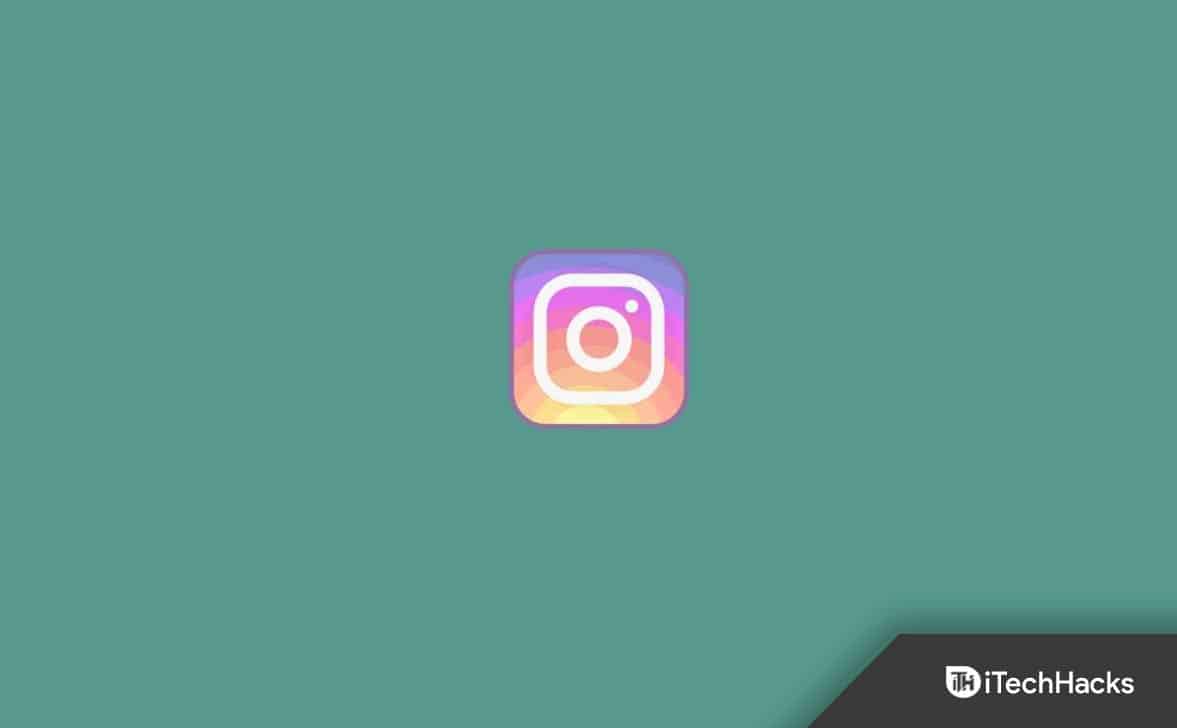
Everytime I slide up to check my views it shows the overview analytics which I don’t want. I keep clicking the views and and still goes back to overview. I don’t know why but I need it fixed. It’s annoying having to be on overview then clicking your views for it to show.
Mine does the same thing all of a sudden. Is yours fixed??
Hii chrome my Instagram story not showing please solve my problem than you sir