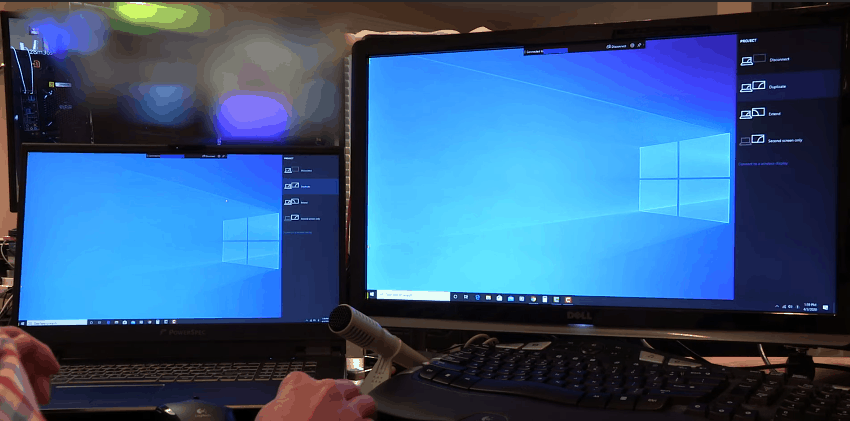- Hogwarts Legacy, a popular game based on Harry Potter, is facing Ghosting Issues that are causing frustration among players.
- The Ghosting Issue is caused by delays between image display and camera movement, leading to blurry graphics.
- To fix the issue on PS4, PS5, PC, or Steam, players can try changing anti-aliasing settings, turning off DLSS, adjusting monitor refresh rates, and disabling performance mode.
Hogwarts Legacy has made its presence in the game store with very interesting gameplay based, similar to Harry Potter. The game is getting famous daily because they have implemented the story of the Harry Potter series in it. Thousands of players love the game’s concept, and they love to play it. However, some players are stuck searching for guides to resolve issues they are facing with the game.
Recently, players have started reporting the Ghosting Issues they are facing on the Hogwarts Legacy. We know some of you might even don’t know about this error. There are a lot of users who are stuck with this issue, so through this guide, we will help them in resolving the issue.
Why am I Facing Ghosting Issues on Hogwarts Legacy?
We will explain it here for those who don’t know about Ghosting Issue. It is caused by a delay between the image’s display and the camera’s movement. It leads to blurry image-type graphics, which is very frustrating. There are a lot of users who are facing the same issue in the Hogwarts Legacy. There are many reasons available through which you might face the issue on the game. We have listed them below; give them a read.
- You are not using a high display refresh rate monitor.
- There are some different graphical settings on your TV.
- You have changed the game’s graphics settings.
Fix Hogwarts Legacy Ghosting Issue in PS4, PS5, PC, Steam
If you are also facing the Ghosting Issue in the Hogwarts Legacy, then don’t worry. We will list down the methods to resolve the issue without any hassle. So, let’s get started with it.
Change Anti-aliasing Settings
To resolve the issue, you should first change the Anti-aliasing settings. It is one of the reasons why you might face the issue. If you mistakenly set the wrong anti-aliasing settings in the game, then ghosting issues will start. So, change the setting to default and check whether the issue has been resolved. You can also try setting the anti-aliasing to check which setting suits you more for the gameplay.
Turn Off DLSS
The DLSS might also cause issues in your gameplay. By turning off the DLSS, you’ll be able to resolve the ghosting issues. The DLSS boosts the performance of the graphics of the game. But, it can also create issues due to conflicts between the components or a delay in boosting the performance. We suggest that you should turn it off and check again whether the issue is still occurring or not.
Check the Refresh Rate of The Monitor
If you use any monitor or TV with a higher refresh rate than the game, then ghosting issues will occur. The game has not been developed with higher refresh rate visuals. So, this will cause ghosting issues with the game. We suggest you check the TV refresh rate, lower it, and try running the game after it. The issue is likely to get resolved after doing this.
Turn off Performance Mode
The performance mode you use on the console might also cause ghosting issues. You should turn off the performance mode on your console to resolve the issue. If the issue is resolved after turning off the performance mode, then there were some conflicts between the game’s graphics with your console. If the issue is still not resolved, try out the next method.
Change Video Settings
The other way to fix the ghosting issue is by changing the video settings. You have to turn off the high contrast option in the game’s video settings, as many players have resolved this issue. You have to do this setting in the game. To do this in the game, you have to follow the listed steps below.
- Open the game, and get into the mission.
- Now, pause the game.
- Go to the Settings.
- Scroll down and look for the Accessibility menu.
- There you will find the option of High Contrast. Turn it off.
Wrapping Up
Many players are searching for guides to fix the Ghosting Issues on the Hogwarts Legacy. It is a very frustrating issue that will cause problems in the players’ gameplay. We have listed the reasons for the cause of the issue and also explained the methods by which they can resolve the issue. We hope this will help you in resolving the issue. That’s it for this guide.
FAQs – Hogwarts Legacy Ghosting Issues
1. Was Hogwarts Legacy supposed to be multiplayer?
No, the Hogwarts Legacy was a single-player game from the start of its development. There are reports that the developers will soon add the multiplayer mode to it.
2. How many hours is Hogwarts Legacy?
If you play the game seriously and keep completing the missions regularly, it will take around 30 hours to complete.
3. Is Hogwarts Legacy a AAA game?
Yes, the Hogwarts Legacy is a AAA game based on the Harry Potter series story.
RELATED GUIDES:
- Fix Hogwarts Legacy Missing Component Error on Epic Games
- Fix Hogwarts Legacy Won’t Launch or Crashing on PC, PS4, PS5, Xbox
- How to Fix Hogwarts Legacy Stuttering and Low FPS Issues
- How to Increase Gear Slots in Hogwarts Legacy
- How to Fix Dead Space Texture Not Loading in Game
- Top 10 Best Assault Rifles in Warzone 2: Full AR Ranked List