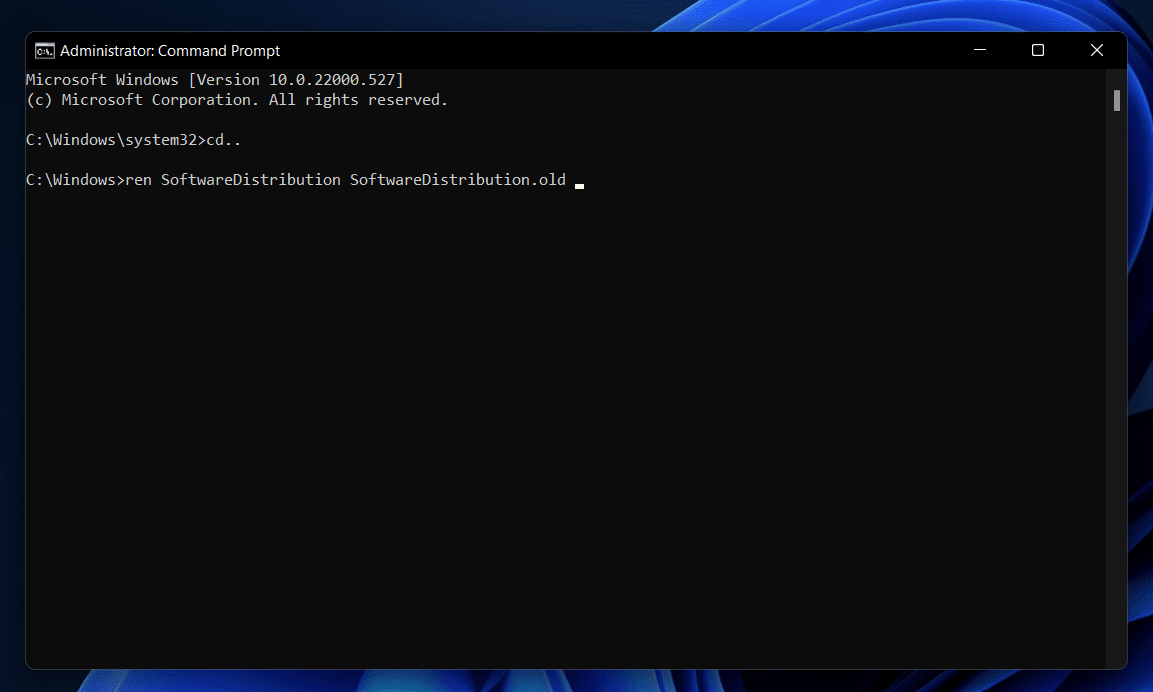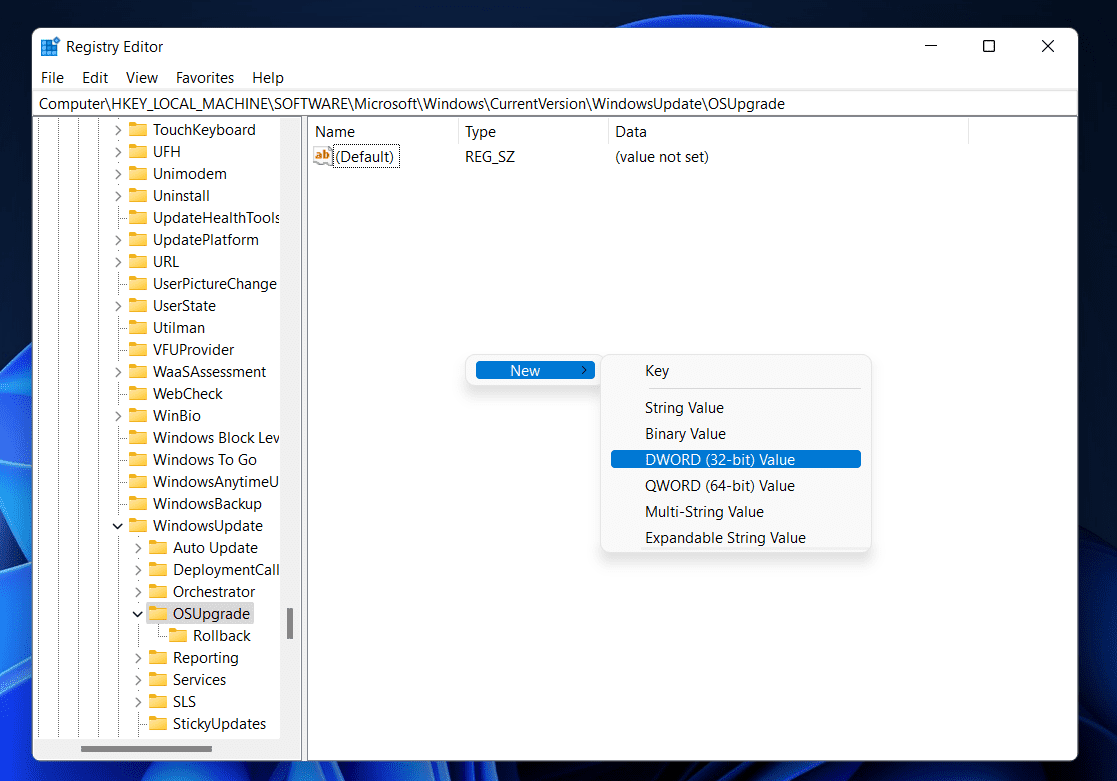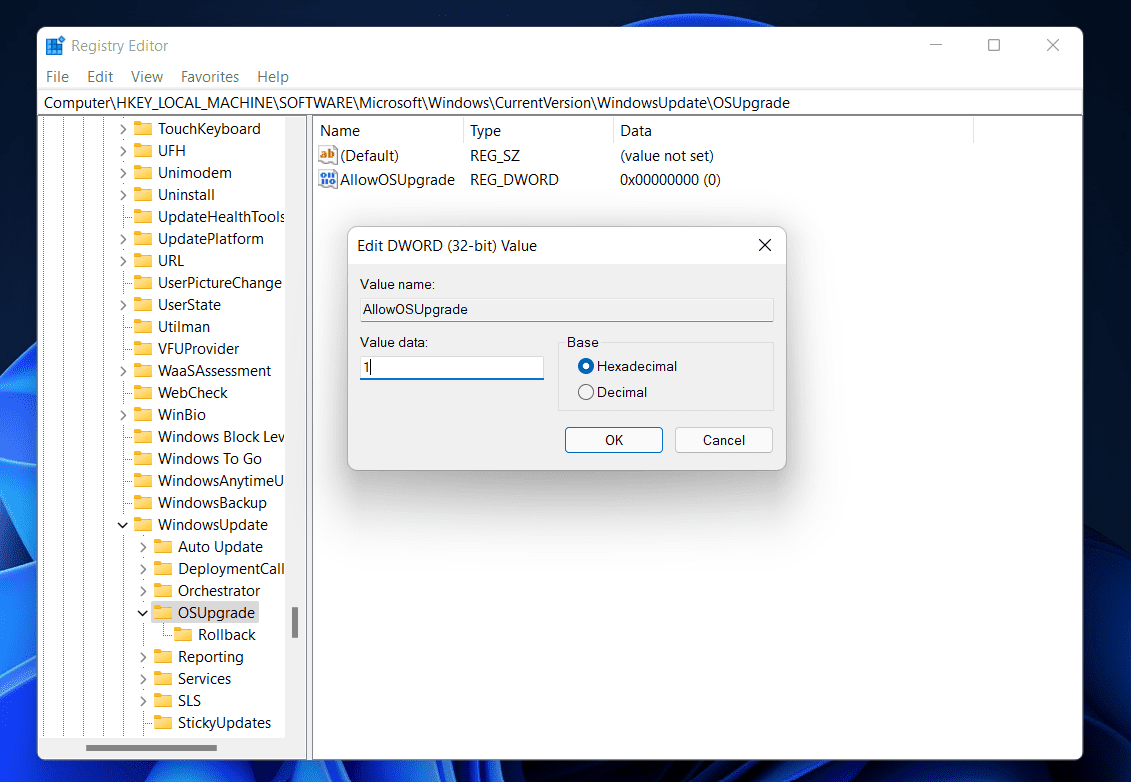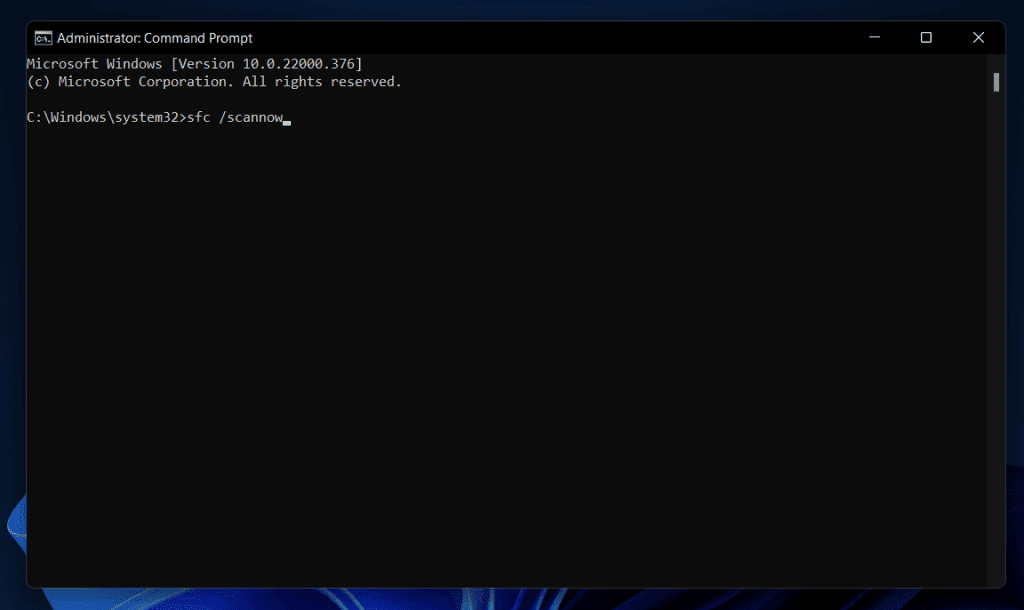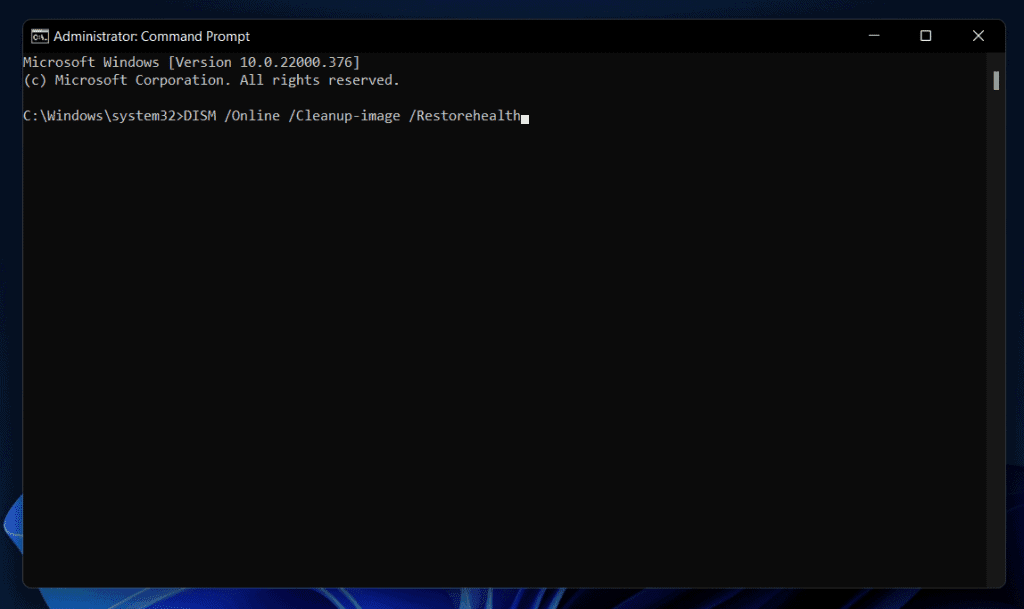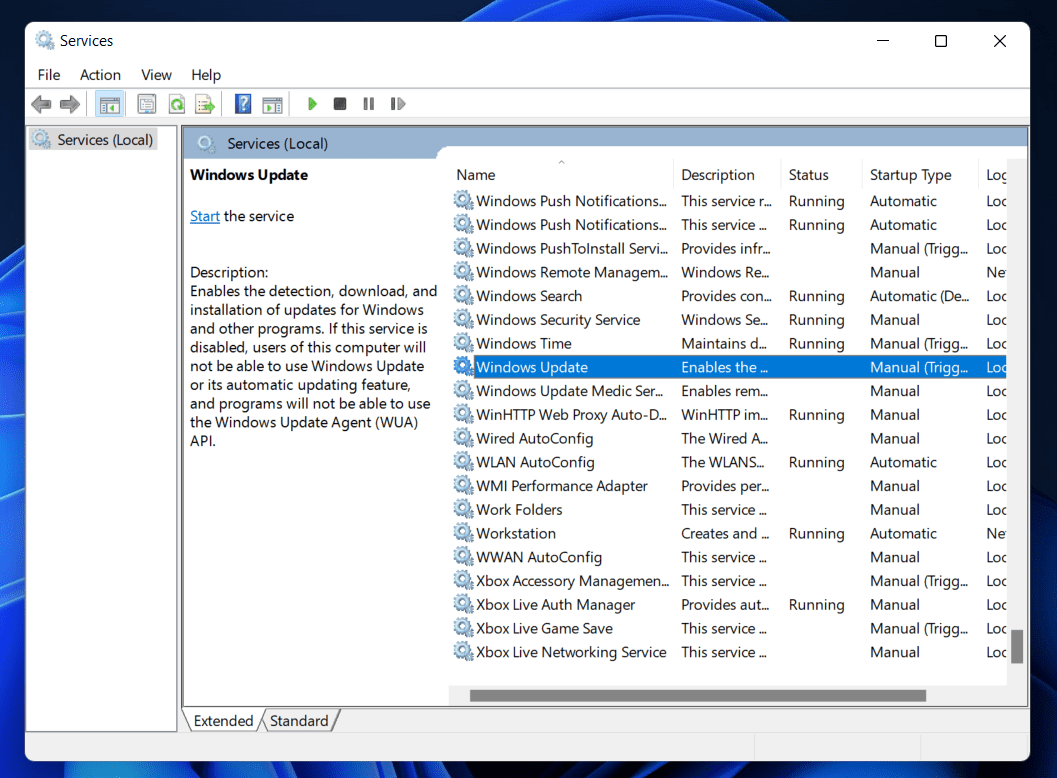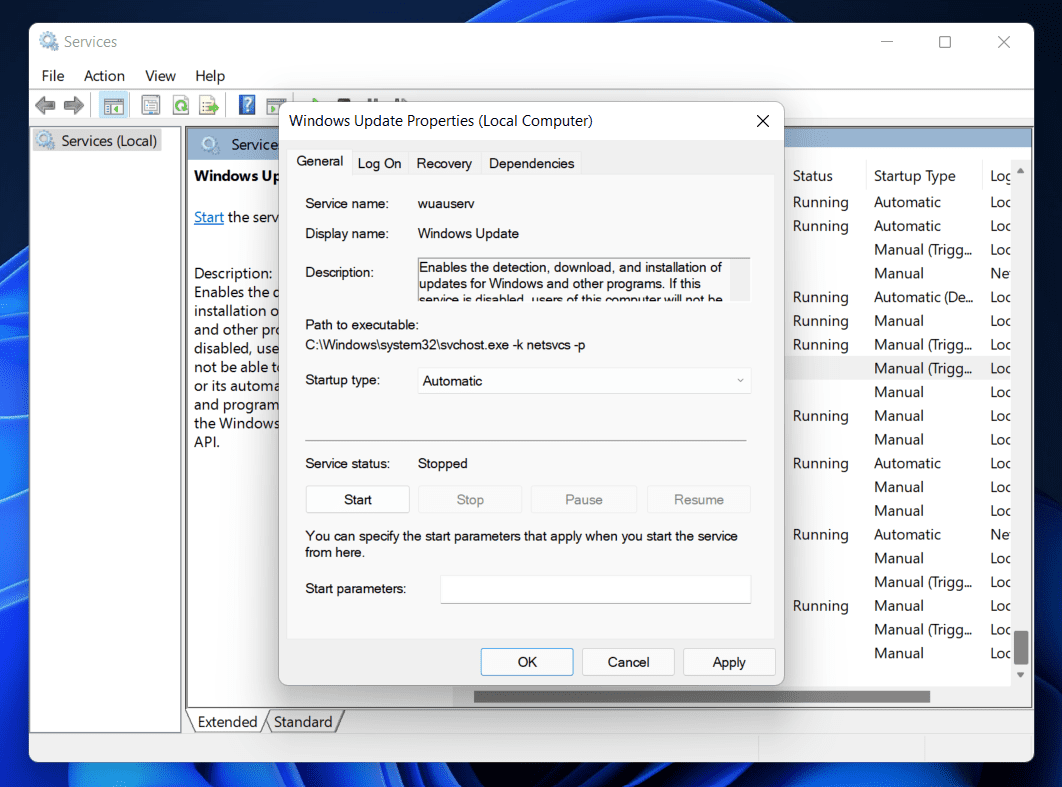- Many users encounter 'Feature Update to Windows 10, Version 1903 – Error 0x80070002' due to various reasons, including corrupted system files and incorrect date and time settings.
- Troubleshooting steps include setting the correct date and time, running the Windows Update Troubleshooter, resetting the SoftwareDistribution Folder, editing the Registry settings, and running SFC and DISM scans.
- Additionally, restarting Windows Update Services can help resolve the issue, ensuring a smooth update process to the latest version of Windows 10.
When updating Windows 10 to the latest build, many users have reported getting the ‘Feature Update to Windows 10, Version 1903 – Error 0x80070002’. You may face the issue because of corrupted system files, incorrect dates and times, and various other reasons. If you have been facing this issue and cannot update your Windows 10 to the latest version, then this article will help you troubleshoot it.
Fix Error 0x80070002 Feature Update To Windows 10, Version 1903
In this article, we will be discussing how you can fix ‘Feature Update to Windows 10, version 1903- error 0x80070002’.
Set The Correct Date And Time
The first thing you should try doing is setting the correct date and time. You are most likely to face the issue because of the incorrect date and time. To set the correct date and time and to be able to update Windows 10 to the latest version, follow the steps given below-
- Press the Windows + I key combo to open the Settings app on your PC.
- Head to the Time and Language section in the Settings. Here, enable the toggle for the Set Time Automatically to set the time automatically.
- After you have set the correct date and time, restart your PC, and you should be able to update your Windows 10 to the latest version.
Run The Windows Update Troubleshooter
Another thing that you can try doing is running the Windows Update Troubleshooter. To do so, follow the steps given below-
- Open the Settings app on your Windows 10 PC by pressing the Windows + I key combo.
- Click on the Update and Security section in the Settings app, and then on the left sidebar, click on Troubleshoot option.
- Now on the right side, click on Additional troubleshooters.
- Next, click on the Windows Update from the list of troubleshooters, and then click on Run the troubleshooter.
- Now follow the on-screen instructions to run the Windows Update Troubleshooter to fix the issue you face.
Reset Software Distribution Folder
The next troubleshooting step for you to follow is resetting the SoftwareDistribution Folder. Given below are the steps to reset the SoftwareDistribution Folder:
- Press the Windows key to open the Start Menu.
- In the Start Menu, type CMD. Right-click on Command Prompt from the search result and click on Run as administrator.
- In the Command Prompt, execute the following command one by one-
-
- net stop wuauserv
- cd..
- ren SoftwareDistribution SoftwareDistribution.old
- net start wuauserv
- Following the above steps will reset the SoftwareDistribution Folder, and you should no longer face the issue.
Make Changes To Registry Editor
You can also try changing the Registry setting to fix the ‘Feature Update to Windows 10, Version 1903 – Error 0x80070002’ issue. To do so, follow the steps given below-
- Press the Windows key on your keyboard, and in the Start Menu, search for Registry Editor. Click on the relevant search result to open the Registry Editor.
- In the Registry Editor, head to the following path-
-
Computer\HKEY_LOCAL_MACHINE\SOFTWARE\Microsoft\Windows\CurrentVersion\WindowsUpdate\OSUpgrade
-
Note- If you do not see the OSUpgrade here, right-click on the WindowsUpdate on the left side and click on New and then on Key. Then, rename the new key you created to OSUpgrade.
- Right-click on the empty space on the right side. Click on New and then on DWORD (32-bit) Value from the menu that opens up.
- Rename the new value you have created to AllowOSUpgrade.
- Double-click on the new value to edit it, set the Value Data to 1, and click OK.
- Once done, close the Registry Editor and then restart your PC.
Run SFC And DISM Scan
You may face the issue due to corrupted system files. Corrupted system files can easily be fixed by running SFC or DISM scan on your PC. Firstly try running the SFC scan, and if that does not fix the issue, run the DISM command. To run the SFC scan, follow the steps given below-
- Press the Windows key on your keyboard to open the Start Menu.
- In the Start Menu, search for CMD. Right-click on the Command Prompt, and then click on Run as Administrator.
- In the Command Prompt, type and execute the command SFC /scannow
- Once done, restart your PC, and you should no longer face the issue.
If SFC scan didn’t fix the issue, then run DISM. To run DISM, follow the steps given below-
- Run Command Prompt with administrative privileges.
- In the Command Prompt, execute the following command- DISM /Online /Cleanup-Image /CheckHealth
- Now, close the Command Prompt and restart your PC to fix the issue.
Restart Windows Update Services
You can also try restarting the Windows Update Services to fix the issue you face. Follow the steps given below to fix the issue with Windows Update-
- Open the Start Menu on your PC by pressing the Windows key on your keyboard.
- In the Start Menu, search for Services and click on the relevant search result to open the Services app window.
- Search for Windows Update on the Services app window, and double-click on it.
- Set the Startup Type to automatic, and then click on Start.
- Once done, click on Apply and then click on OK.
- Close the Services app window, and restart your PC. Now try updating your Windows 10 PC, and you should no longer face the issue.
If you have been facing the ‘Feature update to Windows 10, version 1903 – error 0x80070002’ issue, then this article will help you with it. Following the above steps, you will be able to fix the issue you have been facing.
RELATED GUIDES: