- Disney Plus sometimes changes language settings unexpectedly due to issues like device settings, profile changes by family, app glitches, or location changes if using a VPN or traveling. Knowing these causes helps in troubleshooting the issue.
- To fix this problem on different platforms like browsers, smart TVs, Roku, or Firestick, you can try changing the language settings in the Disney Plus app or browser. Ensure your device’s default language is correct or create a new Disney Plus profile to reset settings.
There’s nothing more frustrating than settling in for a cozy night of binge-watching your favorite Disney Plus show, only to have the language suddenly switch to Spanish, French, or something entirely unexpected. It’s like the streaming service has a mind of its own, and you’re left scrambling to figure out how to fix it. If this sounds familiar, you’re not alone. Many Disney Plus users have reported the same issue: the app keeps changing languages, disrupting their viewing experience.
But don’t worry—I’ve got your back. In this guide, I’ll walk you through six proven fixes to stop Disney Plus from changing languages. Whether you’re using a browser, a smart TV, or a streaming device like Roku or Firestick, I’ll cover all the bases. By the end of this article, you’ll be able to enjoy your favorite shows and movies in the language you prefer, without any interruptions.
Why Does Disney Plus Keep Changing Languages?
Disney Plus is a global platform, available in dozens of countries and supporting multiple languages. Sometimes, the app’s language settings can get mixed up due to:
- Device Settings: Your device’s default language might override Disney Plus settings.
- Profile Settings: If you share your account with family or friends, someone might have accidentally changed the language.
- App Glitches: Like any software, Disney Plus isn’t perfect. Bugs or updates can sometimes cause language settings to reset.
- Regional Restrictions: If you’re using a VPN or traveling, Disney Plus might automatically adjust the language based on your location.
Now that we know the possible causes, let’s get into the solutions.
Fix Disney Plus Keeps Changing Language
In this article, we will be discussing how you can fix Disney Plus keeps changing language.
Changing The Language
The first thing you can try doing is changing the language of Disney Plus. Different devices have different methods to change the language on the application, and here we will be discussing all of them.
Change Language On Disney Plus On Browser
If you are using Disney Plus on your browser and you want to stop Disney Plus from automatically changing the language, then follow the steps given below-
- Open your preferred browser and go to the Disney Plus website.
- Log in to your account using your email and password.
- Click on your Profile icon in the top-right corner.
- Select Edit Profile from the dropdown menu.
- Choose the profile you’re using (if you have multiple profiles).
- Look for the Language or App Language option.
- Select your preferred language from the list (e.g., English).
- Click Save or Done to apply the changes.
- Once you’ve updated the language, restart the browser and check if the issue is resolved.
Changing The Language Of Disney+ App
To change the language of the Disney Plus app, follow the steps given below-
- Open the Disney Plus app on your device.
- Tap on your Profile icon at the bottom of the screen.
- Select Edit Profiles.
- Choose the profile you’re using.
- Scroll down to find the Language or App Language option.
- Pick your preferred language and tap Save.
Change Disney Plus Langauge On The Roku
If you have a Roku device and you want to change the Disney Plus language on it, then follow the steps given below-
- Open the Disney Plus app on your Roku device.
- Start playing the movie or show you want to watch.
- Press the Star (*) button on your Roku remote to open the audio and subtitles menu.
- Select Audio and choose your preferred language.
- If subtitles are the issue, go to the Subtitles menu and select your preferred language.
Changing Disney Plus Langauge On Firestick
Users using Disney Plus on Firestick have reported facing the same issue of Disney Plus’s continuous language changes. To change the Disney Plus Langauge on Firestick and fix the issue, follow the steps given below-
- Open the Disney Plus app on your Firestick, and play the movie or show you want to watch.
- After doing so, select the CC/Subtitle option in the upper right corner.
- Now, select the language you want to watch the content in.
Change Language On Disney Plus Apple TV
If you face this problem with Disney Plus on Apple TV, then you can follow the steps given below to change the language on Disney Plus-
- Play any content on the Disney Plus app on your Apple TV.
- Now, while playing the content, select the CC/Subtitle option on the top right corner of the screen and select the preferred language.
- After doing so, you will be able to stream content on Disney Plus in your preferred language without facing the issue.
Check Your Device’s Default Language Settings
Sometimes, the issue isn’t with Disney Plus itself but with your device’s default language settings. Here’s how to check and update them.
On Smart TVs (Samsung, LG, etc.)
- Go to your TV’s Settings menu.
- Look for Language or System Language.
- Ensure the language is set to your preference (e.g., English).
- Restart your TV and reopen Disney Plus.
On Mobile Devices (iOS/Android)
- Open your device’s Settings app.
- Go to Language & Input (Android) or General > Language & Region (iOS).
- Set your preferred language as the default.
- Restart your device and check Disney Plus.
Create a New Disney Plus Profile
If the language keeps changing despite your efforts, creating a new profile might help. Here’s how:
- Open the Disney Plus app or website.
- Click on your Profile icon.
- Select Add Profile.
- Customize the new profile with your name and preferred settings.
- Set the language to your preference during setup.
- Use the new profile to stream content.
Clear Cache and Reinstall the App
If the issue persists, it might be due to a glitch in the app. Clearing the cache or reinstalling the app can often resolve such issues.
On Mobile Devices
- Go to your device’s Settings.
- Navigate to Apps or Application Manager.
- Find and select Disney Plus.
- Tap Clear Cache and Clear Data.
- Reopen the app and log in again.
On Streaming Devices
- Uninstall the Disney Plus app from your device.
- Restart the device.
- Reinstall Disney Plus from the app store.
- Log in and check if the issue is resolved.
Contact Disney Plus Support
If none of the above fixes work, it’s time to reach out to Disney Plus support. They can help troubleshoot the issue further. Here’s how to contact them:
- Visit the Disney Plus Help Center.
- Use the live chat or email support option.
- Explain the issue in detail, including the steps you’ve already tried.
Creating A New Disney Plus Profile
If you are still facing the issue, even after manually changing the language on Disney Plus, you can create a new profile. Creating a new Disney Plus profile has worked out to be a fix for Disney Plus, which keeps changing the language for many users. To do so, follow the steps given below-
- Open the Disney Plus app on your device and select the Profile icon.
- Next, click on Select Add Profile, add the information for your Profile (your name, profile icon, and such), and then select Save.
- This will create a new Disney Plus profile. Select the new Profile, and then stream content using that Profile.
Final Words
Dealing with Disney Plus changing languages can be annoying, but it’s usually an easy fix. By following the steps above, you should be able to resolve the issue and get back to enjoying your favorite content. If you’ve tried everything and the problem persists, don’t hesitate to contact Disney Plus support—they’re there to help.
RELATED GUIDES:


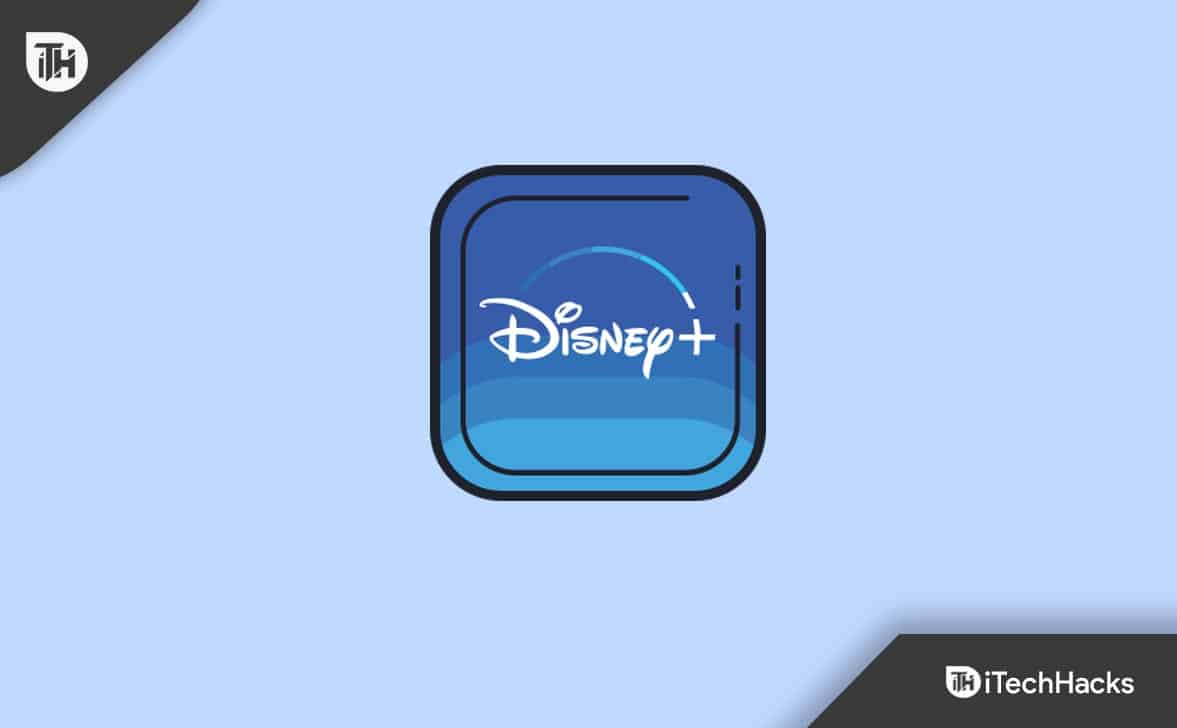
Did you know that you can change the language on your Disney Plus Roku device This can be helpful if you want to watch content in a language that you are more comfortable with. In this post, we will show you how to change the language on your Disney Plus Roku device.