- Common issue in Windows 7, 8, 10 is "BOOTMGR is Missing", causing PC startup problems
- Key role of BOOTMGR in Windows Operating System, methods to fix error include checking connections, testing hard drive, and performing a startup repair
- Additional solutions such as restarting PC, updating motherboard BIOS, and using bootrec.exe to rebuild BCD are also effective in resolving the issue
Hey there, tech enthusiasts and everyday computer users! Have you ever turned on your PC only to be greeted by the dreaded “BOOTMGR is Missing” message? It’s a common issue in Windows 7, 8, and 10, and it can be quite a headache. But fear not! I’m here to walk you through six tried-and-true methods to fix this problem. So, let’s roll up our sleeves and get your computer back up and running!
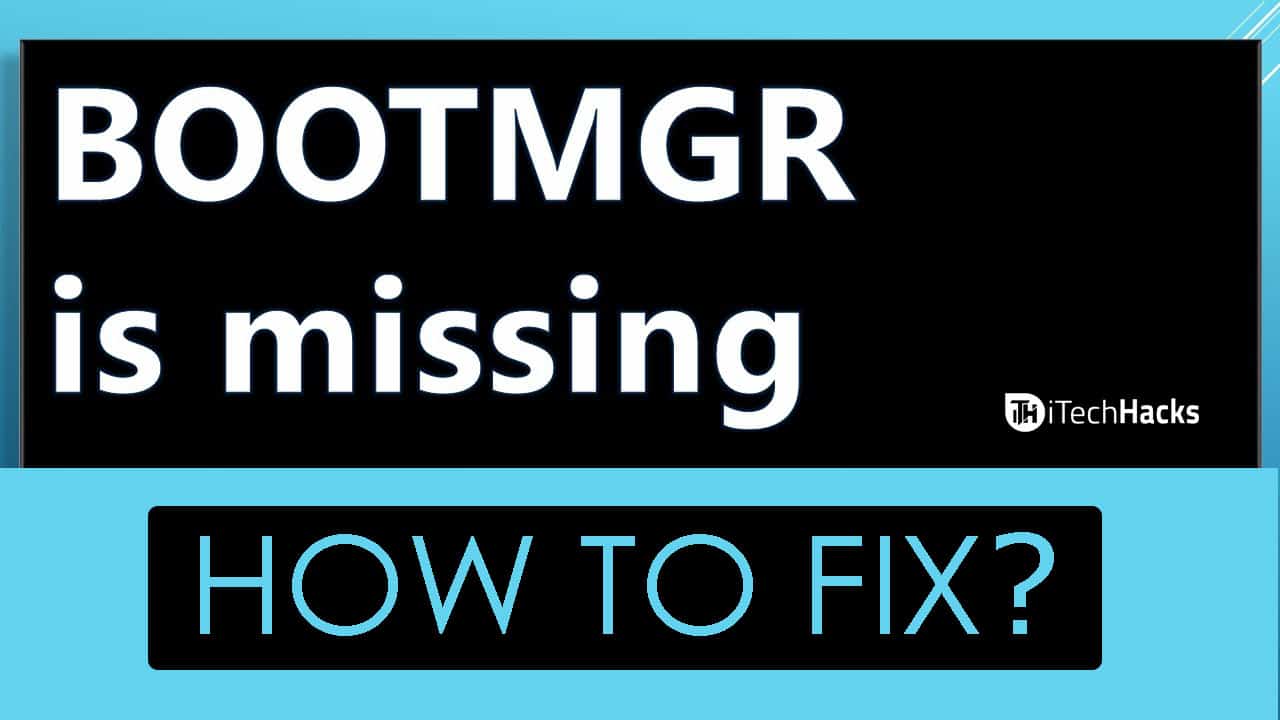
In our everyday lives, computers have become indispensable tools for everything from gaming to using various software applications. Generally, your computer runs smoothly, efficiently handling whatever tasks you throw at it. However, like any complex machine, it’s not immune to problems. Sometimes, you might run into an issue that disrupts your computer’s normal functioning. These issues can stem from either the hardware or the software components of your computer. For optimal performance, it’s crucial that both these elements work together seamlessly.
A common problem that many Windows PC users encounter is the ‘BOOTMGR is Missing’ error. This issue manifests itself with messages like ‘BOOTMGR is Missing’, ‘Could not find BOOTMGR’, ‘Press Ctrl Alt Del to restart’, or ‘Press any key to restart’ appearing on your screen. When you see such messages, it’s a clear indicator that your computer is experiencing the ‘BOOTMGR is Missing’ error.
Download:
- Download Windows 10 Full Free (ISO 32-64 Bit)
- Windows 7 ISO Free Full Version Download 32 or 64 Bit
- Windows 8.1 Pro Free Download Full 32/64 ISO File (2023)
What is BOOTMGR and ‘BOOTMGR is Missing’ Error?
BOOTMGR, short for ‘WINDOWS BOOT MANAGER’, is a crucial file that aids your Windows Operating System’s Boot Manager. It plays a key role in helping your BIOS kick-start the system loader every time your computer boots up. Therefore, if this boot manager file goes missing or encounters an issue, your PC will struggle to function normally and may fail to boot up once it’s been shut down. Addressing this issue promptly is essential to ensure your computer runs smoothly.
Fortunately, the methods to resolve the ‘BOOTMGR is Missing’ error are straightforward and user-friendly. Even if you’re not particularly tech-savvy, you’ll find these steps manageable. Let’s dive into the methods to fix this common but critical error.
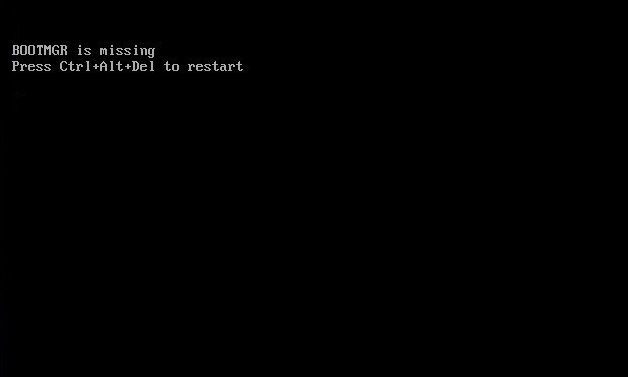
How to Fix ‘BOOTMGR is Missing’ Error?
#1 Check for loose connections:
One of the major causes of this issue is the loose connection. If the data and power cables are not connected properly, you will face a ‘BOOTMGR is Missing‘ error on your PC. Thus, check for any loose cable and if required, unplug all the data and power cables and reinstall them correctly. If you are still facing the same issue, go ahead to the next method.
NOTE: Do not unplug any cable if you do not know how to reinstall them.
#2 Test Hard Drive:
If there is some issue with the sectors on your hard disc, you will be facing this issue. Thus, you need to test your hard drive which can be done using MiniTool Partition Wizard. The red and green markings will display the affected hard disc areas. If there is an issue with the sectors, you can use the chkdsk tool to shield it. If all the sectors turn out to be intact, go ahead to the next solution.
#3 Perform a Startup Repair for Windows:
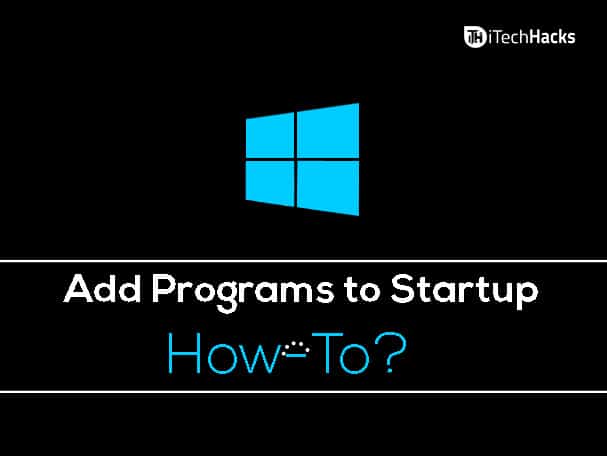
Using this method, the missing or corrupted files causing the BOOTMGR error will be fixed automatically. You can use the ‘Advanced Startup Options‘ to perform the Startup Repair for Windows on your PC.
Also Read: How to Add Programs to Startup in Windows?
#4 Restart your Windows PC:
It is observed that most of the issues get automatically fixed when a PC is restarted. There is no valid explanation as to why but, restarting a PC is advised before trying any advanced method. Thus, try restarting your PC when you see BOOTMGR error on it.
#5 Update the Motherboard BIOS:
If none of the above methods work, try updating your motherboard BIOS. This issue might be displayed due to an outdated motherboard BIOS which is currently present on your PC. On updating the BIOS, your PC should start functioning normally.
#6 Use bootrec.exe to rebuild the BCD
bootrec.exe is a tool built in the Windows Recovery Environment (Windows RE) that you can use to troubleshoot and repair the error.
Here is the step by step tutorial for accessing bootrec.exe to rebuild the master boot sector
- Insert your Windows 7 or Vista install disc
- Restart your computer and boot from the CD
- Press any key at the “Press any key to boot from CD or DVD” message
- Choose to Repair your computer after you select the language, time and keyboard method
- Select your Windows installation drive (usually C:\)
- Click Next
- Select Command Prompt in the System Recovery Options box
- Write the following command and press Enter:
bootrec /rebuildbcd
Also Read:
- Fixing Missing DLL Files Errors on Windows PC
- How to Fix ERR_SPDY_PROTOCOL_ERROR in Chrome
- How To Fix Unfortunately Messenger Has Stopped Error?
Conclusion:
These were some of the basic methods which you can try for solving the BOOTMGR is Missing Error on your Windows PC. There are several other methods which can be tried as well. However, your issue must be solved by any of the methods listed above. If you have any queries or if you know of any better method to Fix “BOOTMGR is Missing” Error Working on your PC, then do let us know about it in the comments section below.

