- Missing DLL file errors are common on Windows PCs, affecting popular applications like WordPress, Skype, and Microsoft Office.
- Use System File Checker to scan for corrupted files and replace them with healthy versions, or try running DISM for repairing the System Image.
- If issues persist, reinstall the problem software from the Control Panel, or copy DLL files from another computer with the same operating system to fix the error.
Missing DLL file errors are among the most common issues experienced by users when trying to run applications on their Windows computers. DLL (abbreviation used for Dynamic Link Libraries) is an essential external component such popular applications as WordPress, Skype, various online games, CorelDraw, Autodesk, Microsoft Office, and many others rely upon to operate properly. If you have happened to confront a message warning you of the inability to run a particular program due to the missing DLL file, try the following options to fix the problem.

System Files Checker as a Solution to a DLL Problem
The first thing you may want to do to fix the missing DLL file error is to take advantage of the System File Checker program to make sure your OS contains no corrupted or infected files. This magic program built on your Windows is capable of the scanning system, detecting corrupted or removed files and replacing them with their new “healthy” versions.
To launch the Checker, Windows 10 users should hit the “Start” button and go to the WinX Menu. After that, it’s necessary to click on the Command Prompt link.
Your next step will be typing the following command into the Windows command line:
sfc / scan now
Once you are done, press Enter and wait for 5 to 15 minutes until the scan process is over.
Don’t forget to reboot your machine upon the completion of scanning.
You can avail yourself of another command, which is sfc / scannow in Safe Mode of BootTime. This option can help you in case sfc / scannow hasn’t been effective. By using the former command you will be able to run your Checker and SFC in a safe mode or at boot-time.
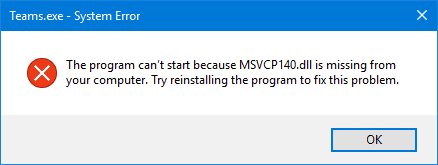
Furthermore, we suggest running DISM for repairing the System Image. To do it, open the command window and type in the following into the corresponding line: DISM /Online/Cleanup Image/Restorehealth.
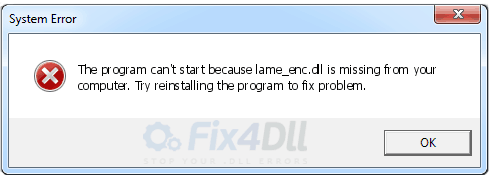
Press the “Enter” button, as usual.
Again, it will be necessary to wait for some time, and once the process is successfully completed, you can restart the PC.
Useful Tip: In case the afore-listed solutions are way too much for you, you can visit the Wikidll.com website, an expert in solving DLL missing files issues. Whether you are tinkering with lame_enc.dll or attempting to fix the missing api-ms-win-crt-runtime-l1-1-0.dll file error, go take advantage of the professional helping hand stretched by the Wikidll team.
Re-installing the Problem Software
If you have tried everything, but still end up seeing the system error message, try reinstalling the application or software throwing this error.
To do it, go to the Control Panel and reboot your comp.
After that, you will be required to get the most recently updated setup file from Microsoft site. Download the necessary file and follow the on-screen instructions to install the software properly. Note that all the files will be automatically placed on your computer. The installer will take care of it.
● The program may ask you whether you would like to try repairing the program. In such a case, we recommend skipping the “Repair” option and trying fixing the installation. See if that works. After that, you are free to repair the program.
Recovering Missing DLL Files
If you install the latest version of a certain program, you should be prepared that you will be asked for some specific versions of a DLL file to open the program. If you find yourself in such a situation, try to copy the requested DLL file from another computer with the same operating system and paste it into the proper folder. Check if the problem persists.
You also may consider re-registering the files in case your program asks you to do so.

