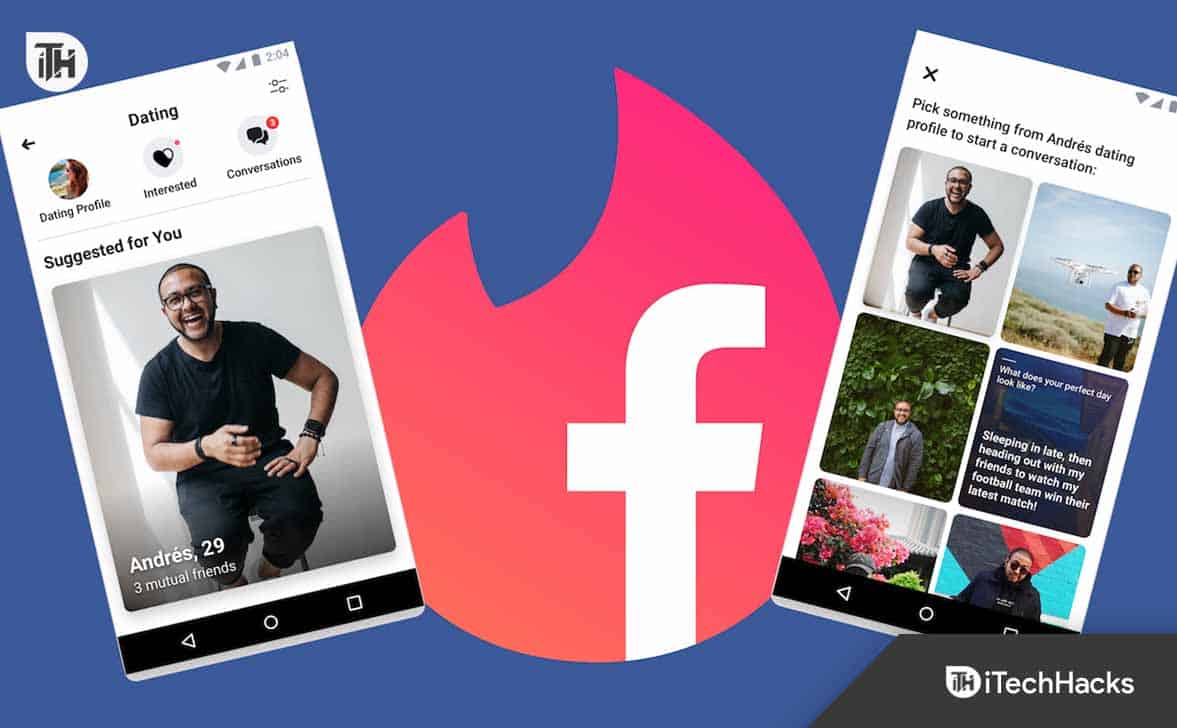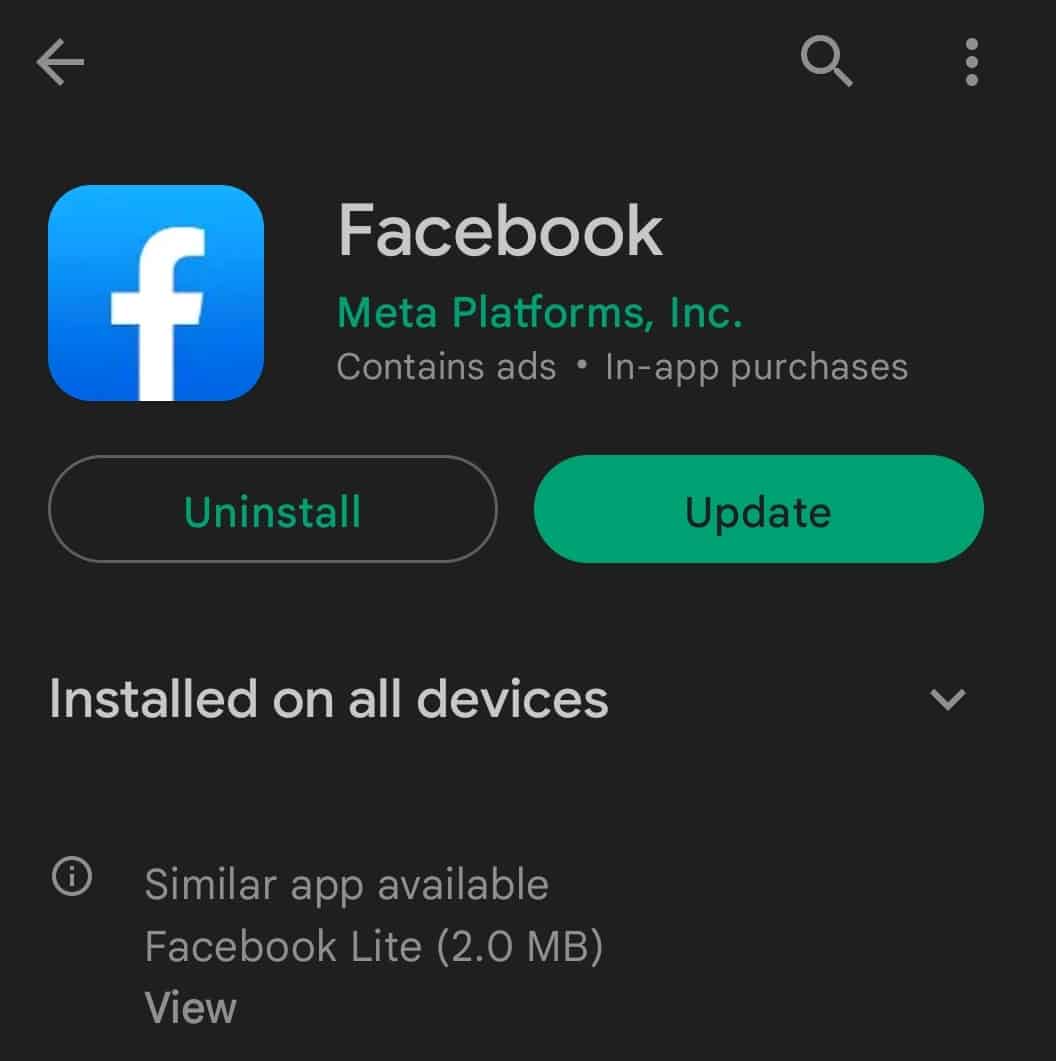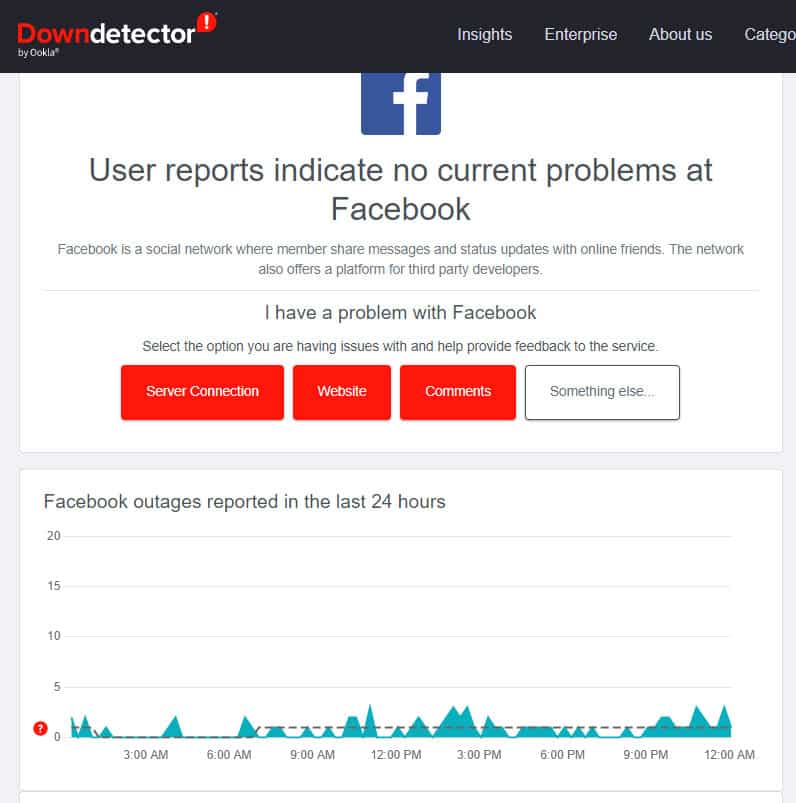- Facebook dating profiles differ from traditional profiles on the platform, leading to complaints about swiping issues.
- Solutions include restarting the app, checking internet connection, rebooting network equipment, and updating the Facebook app.
- Additional fixes involve turning on notifications, checking for server issues, ensuring location services are on, clearing cache data, and reinstalling the Facebook app.
There will be a difference between your dating profile and your traditional Facebook account. There have been a lot of complaints about users not being able to swipe left or right on Facebook dating. Usually, the problem goes like this. If users swipe left, their screen refreshes and the same user appears again. Yes, even I find that Facebook dating won’t let me swipe. But, luckily I’ve fixed the issue using the fixes I’ve mentioned further in this article. So, let’s check them out.
How to Fix Facebook Dating Won’t Let Me Swipe 2024
So, here are some fixes to resolve the Facebook Dating won’t let me swipe issue. For a detailed guide on fixing Facebook dating not showing up, you can refer to this article on iTech Hacks.
Restart the Facebook App
It is also possible to solve Facebook dating not working or loading problems by simply restarting the application. You can clear the temporary errors that can cause the app to malfunction.
Check your Internet Connection
You should always keep in mind that a slow internet connection can prevent your app from appearing. Your internet connection may be the problem if Facebook Dating is not loading or not showing up for you. You can test other apps to see if they work smoothly by running or opening them.
You may have a problem with your internet connection if you experience the same problem with other apps. It is recommended that you use this app with a strong and stable internet connection on your device.
Your Network Equipment Needs to be Rebooted
It is recommended that you check the status of your network as a first step. Your modem and router probably need to be rebooted if you’re experiencing connectivity issues. Moreover, rebooting your system will actually get rid of any errors that might have accumulated over time, therefore reducing your network signal strength.
- Access your Router or Modem. Then, locate your modem and router’s power cables in the back. You will need to follow the cords until you come to the outlet where both devices are plugged in.
- Ensure that the modem and router are unplugged from the power outlet for at least two minutes after pulling the power cords.
- Then, plug your modem and router back in after a period of two minutes. It will take time for your modem and router to start broadcasting your network after they have rebooted. Make sure it works on another device, such as a mobile phone or a computer.
Force Quit Apps on iPhone
There is a difference between how force-quitting applications work on iPhone and Android. In the multitasker, you force quit an app when you swipe it away.
- Launch the multitasking window
- Locate Facebook and swipe up.
Update the Facebook app
If the Dating service doesn’t work, you need to update your Facebook app. Moreover, if the Dating app is not on your Facebook page, you need to update the application. To follow this procedure, follow these steps:
- Go to your device’s app store (App Store or Google Play).
- To update the application, click on any available updates.
Facebook Dating Server is Down
It would be the same for everyone if the Facebook Dating app server were down. There are some unidentified glitches in the Facebook Dating app that cause this feature to appear with problems.
In order to resolve this issue, you can visit the Downdetector website to see if there are any issues with the Facebook server right now. With the help of this site, users are able to identify the problem accurately.
Turn on Notifications for Facebook
Facebook Dating updates will not be sent if you have disabled notifications for the Facebook app. It is advisable to deactivate only those Facebook notifications you don’t want rather than disabling all of them.
- Initially, on your mobile device, open the Facebook app.
- Click the Hamburger button.
- To change your notification settings, go to Settings and Privacy > Settings > Notification Settings.
- Depending on your preferences, you can select how and what notifications you receive.
It should be possible for you to use Facebook Dating normally after modifying this setting.
Facebook Dating is not available in your location
It may be due to the fact that Facebook dating isn’t available in your area if it doesn’t show up on your Android or iPhone.
Dating profiles can only be created by residents of Argentina, Bolivia, Brazil, Canada, Chile, Thailand, the United States, Uruguay, Vietnam, etc.
Due to the fact that the service is only available to adults with Facebook accounts, your application is not showing up. You will not be able to use Facebook Dating if you are under 18.
Turn Location Services ON
You must enable Location Services when setting up Facebook Dating for the first time on your smartphone. You can choose to have Facebook show you suggestions based on distance when you match with people. On your Android device:
- To get started, go to the Home screen.
- Click Settings.
- Then, click Applications.
- To locate Facebook, scroll through the list.
- Tap on Location under Permissions.
- Select the option to enable Location Services.
Here are instructions for turning on location services if Facebook Dating on the iPhone is not working:
- To get started, go to the Home screen.
- Go to Settings.
- Locate Privacy in the list.
- Tap Privacy, then select Location Services.
- To enable Location Services, tap it.
You can also open the Facebook Dating app and tap the Menu button. On the next screen, select Dating, followed by Dating Location.
Clear the Cache Data on Your Mobile Device
You may be able to run the app faster by using the cache data on your device. It is, however, possible to experience some problems like Facebook Dating not showing up or Facebook Dating not working when the cache data is corrupted. It is possible to fix the problem by clearing the device’s cache data.
- On an iPhone or iPad, go to Settings > Facebook and then enable Reset cached content.
- Thereafter, on an Android device, go to Settings > Apps & Notifications.
- After that, tap Facebook and then tap Storage. If you see the following interface, click Clear Cache to finish the process.
Reinstall the Facebook App
In order to fix the problem, you will need to uninstall the Facebook app on your mobile device and then install it again. On your device, tap the Facebook app for a few seconds until the Uninstall option appears.
To remove the app, tap Uninstall. Afterward, you can search for Facebook in Google Play on an Android device or Apple App Store on an Apple device and then download & install the app again.
Wrapping Up
So, that’s all we have for you on how to fix the Facebook won’t let me swipe issue. Thank you for giving your valuable time to read this guide. It’s our hope that this guide has helped you. However, in case you need any further help regarding this topic, comment below and let us know.
READ NEXT
- How to Fix Facebook App that Won’t Open, Doesn’t Work on Your iPhone
- Top 6 Ways to Fix ‘No Data Available’ on Facebook
- Top 10 Ways to Fix Facebook Marketplace Not Working
- How to Set Facebook Marketplace Settings to Local Only
- Fix My Singing Monsters Facebook Login Not Working or Down
- How to Find Username on Facebook on Mobile/PC