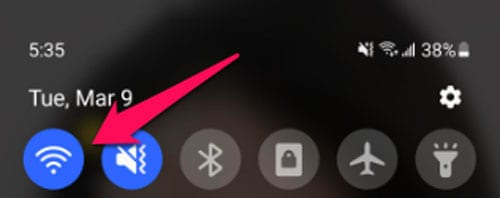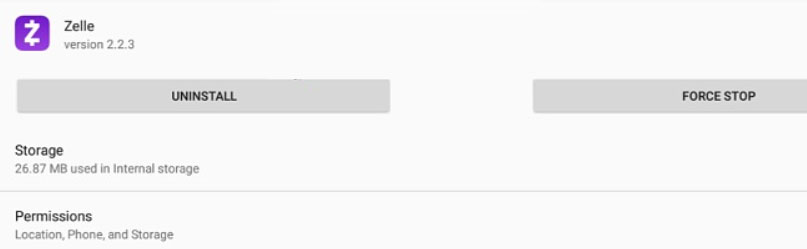- Zelle users encountering sign-in error A101 may have issues like a changed phone number, switched SIM card slots, or corrupted app installation.
- Troubleshooting methods include checking registered phone numbers, using mobile data instead of WiFi, and reshuffling SIM cards to resolve the A101 error.
- Additional fixes involve clearing app cache and data, ensuring a stable internet connection, reinstalling the Zelle app, or contacting customer service for further assistance.
Zelle typically offers reliable electronic fund transfers via mobile devices. However, users occasionally encounter an error message during login or while making transfers: “An error has occurred (A101).” This A101 error can stem from a corrupted app installation, a changed mobile number, or moving the SIM card. Fortunately, there are simple steps to fix this issue, which we have outlined in this article. Let’s explore the guide to learn how to resolve the Zelle error A101.
Potential Causes of Zelle Error A101?
- It can trigger the A101 error if your phone number is different from your Zelle account number.
- SIM card transfers to another slot may also cause A101 errors.
- There is a possibility that Zelle’s installation can get corrupted, causing the A101 error to appear.
- You may not be able to log in or make a transaction while connected to public WiFi networks due to Zelle’s security measures.
- Your email address will also be unverified if your Zelle account is not verified.
How to Fix Sign-in Error A101 on Zelle
Here are some troubleshooting methods that have the potential to resolve the Zelle error a101:
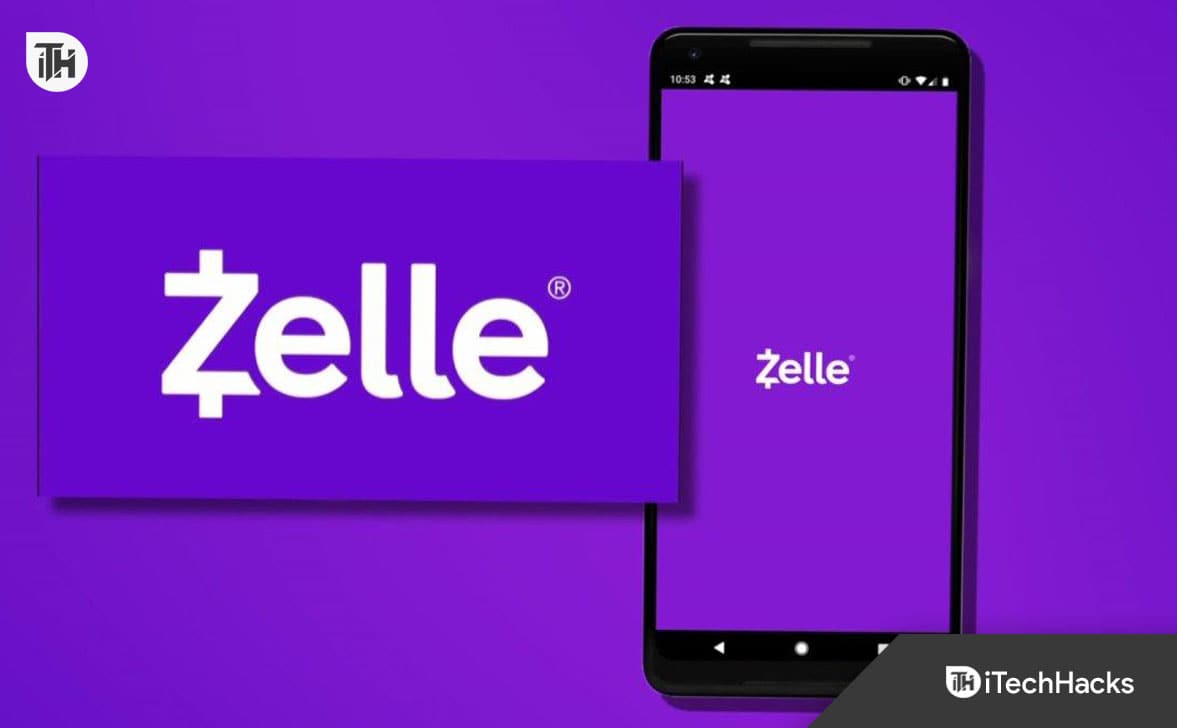
Check For General Things
If you receive this error, you should make sure the number you are using is registered with Zelle. It’s also possible that this error is triggered if you’ve changed your mobile plan while using the registered number.
Using a VoIP number with Zelle does not work because the app does not support them.
If you are experiencing an error when sending your money, make sure you are not over your sending limits.
Use the Mobile Data Connection
A101 Zelle error is more likely to happen if you use WiFi to connect to the Internet (due to security measures built into the Zelle app), but you may be able to solve the problem by using a cellular data plan. Ensure that your SIM card has a data plan before moving; the same number you registered with Zelle.
- Close the Zelle app on your mobile device.
- On your mobile device, swipe down from the top.
- Tap Wi-Fi to disable it.
- On your mobile device, tap Settings, then Connections > Data usage > and toggle on Mobile data.
Reshuffle the SIM Cards of the Mobile Phone
Zelle may show the error A101 if you switch the SIM card (registered with Zelle) to another slot on your dual SIM phone, so you may need to reshuffle your SIM cards.
- To begin, turn off your mobile and remove its SIM card.
- Afterwards, insert the cell card (preferably the first slot) and turn on the device. Ensure the main (or primary) number is the Zelle-registered SIM.
- Afterwards, launch Zelle, and you will see that error a101 no longer exists.
You can reboot your phone after removing the SIM, cleaning the SIM with a soft cloth, and then reinserting it and seeing if that solves the Zelle issue.
Clear the Zelle App Cache and Data
There have been many reports of Zelle error a101 being solved by clearing the app cache and data from the Zelle app. In order to test this out, you must also follow the steps below:
- Go to Settings on your Android device.
- Click on the Apps tab.
- Find the Zelle and tap it to open it.
- Go to Storage.
- Then tap Clear Cache and Clear Data.
- However, to clear the cache on iOS devices, you must uninstall and reinstall the app.
Slow Internet Network
It may also cause zelle error a101 when you try to open Zelle or when you’re trying to perform a transaction if you’re using an inadequate internet connection. There have already been reports of users experiencing problems with Zelle’s app due to slow connection speeds.
For the most part, it just comes down to connecting to a high-speed wireless network. Still, some people simply don’t have them at home. However, you can always speed up your home WiFi network or find a place with better connectivity.
You may have a better chance of succeeding with Zelle transactions if you only use it when you don’t have any other devices connected to the same WiFi network at home.
Reinstall the Zelle App
You might be able to resolve the error A101 by reinstalling the Zelle app if your installation is corrupted. To illustrate, we will go over the Android process for the Zelle application.
- Go to Settings, then select Apps.
- In the list, select Zelle and then tap Force Stop to stop the app.
- To clear data and clear cache, select Storage from the menu, then tap Clear data and Clear cache.
- Verify that the Zelle app is working properly. You can then select the Uninstall option for Zelle in the menu and click OK to confirm the uninstallation.
- You must restart your device and then reinstall Zelle from Google Play.
Contact Customer Service
The customer services team can easily resolve persistent errors on any app, so feel free to call and explain where the issue started. In this way, you can get to the bottom of the problem and find a simple solution.
Users have reported that the most common issues regarding error A101 are related to profile settings or to funds available to carry out transactions. Whatever the case, support will be able to guide you through the solution and get your app back up and running quickly.
Whenever you receive error A101 from a financial company, you should contact the company’s support before contacting them, as there’s a possibility that the error is related to a portion of the payment.
ALSO READ:
- Wells Fargo Zelle Not Working? Here are 11 Ways to Fix Quickly
- Garmin Connect Not Working? Step-by-Step Guide to Resolving
- How to Fix Halo Infinite Stuck in Sign in Loop
- How to Sign In To Playstation Network (Guide)
- How to Fix Peacock Sign in Not Working and Other Account Login Issues
- How to Fix When Apple TV Stuck and Could Not Sign In