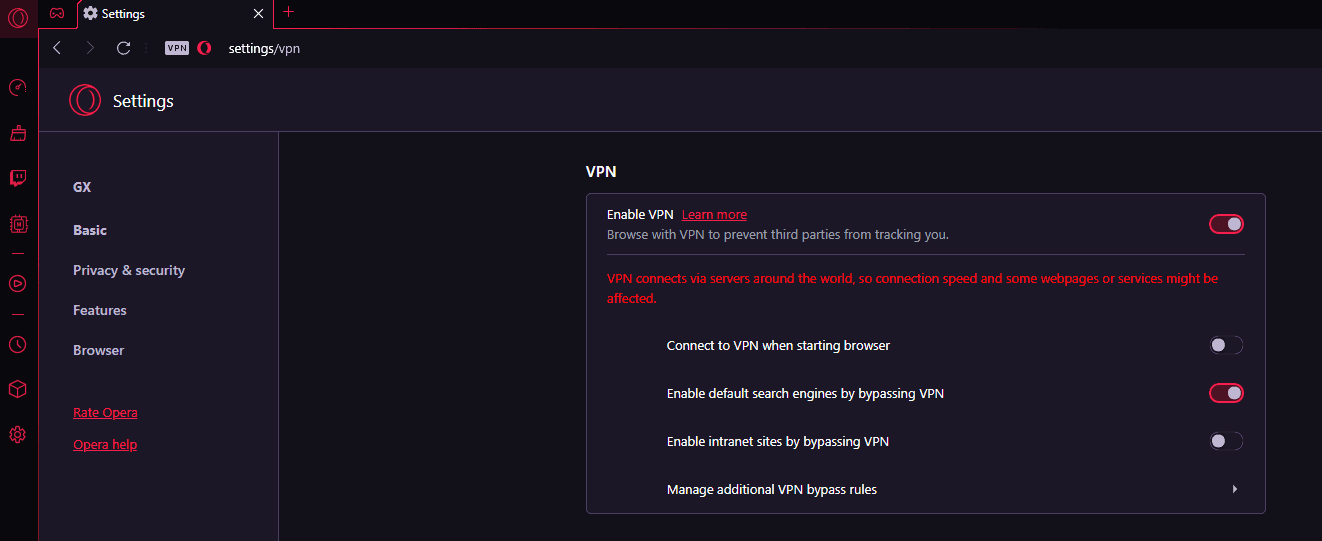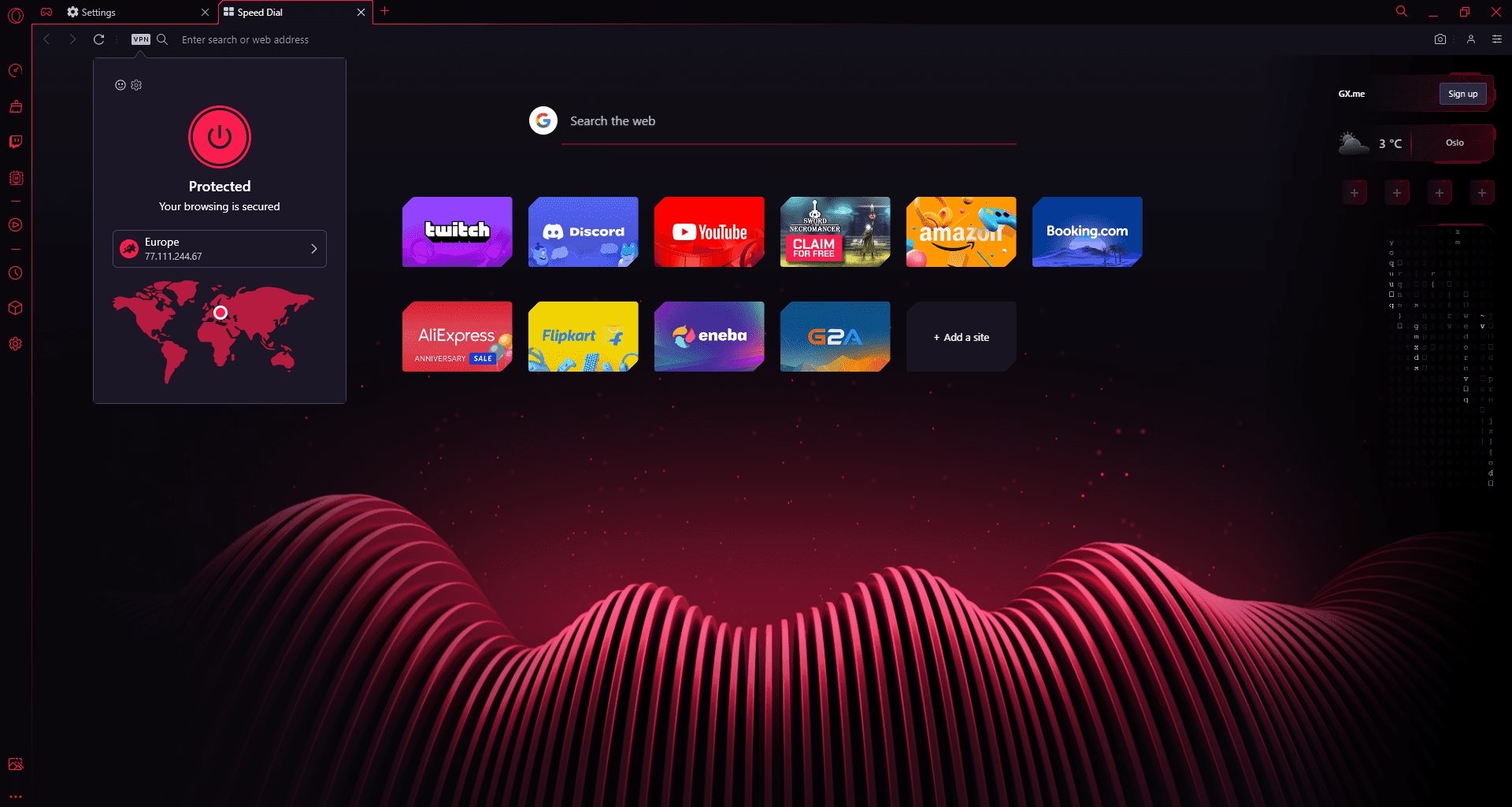- Opera GX Browser is ideal for gamers as it includes an inbuilt VPN, ad-blocker, system resource limiter, and more, offering a unique browsing experience.
- The Opera GX Browser allows users to set limits on CPU, RAM, and Network usage, while also providing features like Discord & Twitch integration, file sharing, and multiple themes.
- To enable the free VPN on Opera GX Browser, follow simple steps to access the VPN toggle and choose your preferred region for secure browsing and gaming experience.
Browser gaming can be crucial at times whenever someone plays online multiplayer video games. Though Chrome, Firefox, and Opera browsers are good for web browsing, playing games might not be a good choice at all. Whereas the free open-source Opera GX Browser is specially built for gamers that comes with an inbuilt VPN, ad-blocker, system resource limiter, and so on. Now, if you want to Enable the Free VPN on Opera GX Browser or want to use Opera GX VPN then this guide is for you.
Using the Opera GX Browser, you can get an unparalleled gaming and browsing experience on both your Windows computer as well as mobile devices (Android and iOS). It allows you to set limits on CPU, RAM, and Network usage to get a better gaming experience. You can also use Discord & Twitch, file sharing feature, multiple themes, GX Corner for free games or deals, music player tool, chat messenger tool, etc.
Not only in gaming but also whenever you browse something via the browsers, you might end up with security or privacy compromises unless you’re using an ad-blocker or a VPN service. Luckily, Opera GX Browser offers a default VPN option for its users while browsing and gaming. To make it more elaborate, VPN or Virtual Private Network can come in handy to hide your real IP address which basically avoids geo-restrictions, encrypt the ongoing connectivity, split to a secure tunnel, limits data & bandwidth, don’t track or keep any browsing logs, protect DNS leak, and more.
What is Opera GX and Its Features?
Opera GX is a more faster and privacy-centric browser than the standard Opera browser that’s specially built for online gamers who prefer browser gaming. It includes plenty of unique and useful features like a system resource limiter, ad-blocking, inbuilt VPN, Flow file-sharing feature, implementing gaming style to mobile, one-handed Fast Action button, easy access to streaming platforms like Twitch and Discord, GX Corner panel, and more.
While browsing or gaming, you’ll be able to achieve higher privacy on visited websites. Additionally, the powerful built-in VPN will protect your online privacy and browsing history safe. The best part is that all features are available in a single browser and there is no cost to pay for it. Just make sure to enable the specific feature in the Opera GX Browser whatever you want to use and you’re good to go.
How to Enable Free VPN on Opera GX Browser
By following the steps below, you can easily turn the VPN feature on your Opera GX Browser on or off. We’ve provided methods to enable free Opera GX VPN on a Windows computer. Remember that currently, the built-in VPN feature isn’t available for Android and iOS devices. So, let’s begin.
- Open the Opera GX Browser on your PC.
- Click on the Settings menu icon from the left sidebar.
- Click on Features from the left sidebar again.
- Now, You’ll be able to see the VPN toggle.
- Just click on the Enable VPN toggle to turn it on.
- Now, VPN service is enabled on the Opera GX Browser.
- Go to the homepage of the browser by clicking on the + icon above the address bar (next to the currently open tab).
- Click on the VPN icon just before the address bar.
- It’ll show you the success message like “Protected. Your browsing is secured.”
- From here, you can either keep the default ‘Optimal Location’ or select any other region from the list.
- You’re done. Start enjoying browsing or gaming on Opera GX Browser.
Conclusion
So, this is how you can get a free VPN on Opera GX Browser. However, these days only using VPN services or incognito mode on the browser doesn’t help that much because your ISP (Internet Service Provider) may store all the browsing data and other cookies to sell out to other companies. We can control that but we can try to control privacy on our end.
That’s it for now. Hoping that this simple guide has helped you to easily turn on Opera GX VPN on the Windows PC. Don’t hesitate to comment below if you’re having any issues or questions.
ALSO READ:
- Fix RPC Server is too Busy to Complete this Operation Error
- How to Change Servers In NordVPN
- 7 Best Free VPN For School WiFi
- Top 7 Best VPN for Rocket League
- Fix When NordVPN Not Working On Windows 11
- How to Fix VPN Not Working in Windows 11
- How To Change Public VPN To Private In Windows 11
- Fix Ticketmaster App Down, Not Working or Won’t Load