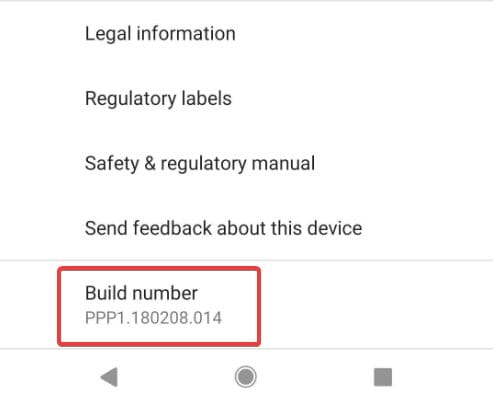- VoLTE and VoWiFi have revolutionized communication on smartphones, yet Pixel 8 and 8 Pro users may face issues with these features in some countries
- To enable VoLTE and VoWiFi on Pixel 8 and 8 Pro, users can follow an advanced guide with prerequisites, enabling Developer Options, connecting the device to a computer, and verifying the settings
- Following the steps carefully ensures successful activation of VoLTE and VoWiFi on Pixel 8 and 8 Pro, allowing users to enjoy enhanced communication capabilities.
VoLTE and VoWiFi has brought a revolution in communication techniques in modern age smartphones. Typically, almost every smartphone launched today are equipped with VoLTE and VoWiFi. However, with the transition towards 5G, these things seem to be not carried over. Still, most users are dependent on their 4G networks for communication and the internet. Now, when these users upgrade to Pixel 8 or Pixel 8 Pro, the absence of VoLTE or VoWiFi can be tough. While Pixel 8 and Pixel 8 Pro are said to offer both but in most countries, VoLTE and VoWiFi are not working.
Consequently, if you are also worried about VoLTE and VoWiFi, in this guide, we will show you how you can enable VoLTE and VoWiFi on Pixel 8 and 8 Pro. Let’s get started without taking any time.
How to Enable VoLTE and VoWiFi on Pixel 8 and 8 Pro?
Remember, the process you are now going to follow is somewhat advanced. If you have lots of documents and files on either your Pixel 8 or Pixel 8 Pro, we recommend that you back them up on Google Drive or your PC. If you fail to follow or things go south, you may need to factory reset your phone.
Step 1: Download Prerequisites Drivers and Apps
The SDK Platform Tools is the new name for ADB drivers. If you are accustomed to custom ROMs and similar things, you must have come across and used them. This means, you also know how tedious it can sometimes be to unlock the bootloader. However, with the Pixel series of smartphones, that is not the case.
If you are not sure where to start, begin by downloading SDK Platform tools or ADB. Here’s the link to download ADB for Windows. Once downloaded, keep it in a drive where you will be able to open Command Prompt or Windows Terminal. Therefore, don’t just leave it in C: Drive. Once done, go ahead and download Android USB drivers.
Usually, USB drivers are installed by default, but when trying to unlock the bootloader, the simple ones don’t work. In that case, downloading the designated Android USB drivers work best. Here’s the link to download Android USB drivers.
Next, you need to download an app from PlayStore, it is known as Sizhuku. Not Shizuka. Here’s the official PlayStore link. You need to do this before moving to the next step. Another app you need is for your Pixel, go to this link and download PixelIMS from the Github repository. The link will help you download it directly.
Once everything is downloaded on your PC and Pixel, go ahead with the next step to enable VoLTE and VoWiFi on your Pixel 8 and Pixel 8 Pro.
Step 2: Enable Developer Options on Pixel 8 or Pixel 8 Pro
The next thing you need to do is enable Developer Options. Just like every other Android device, the developer options on a Pixel device are hidden behind the build number. If you are not aware, here are the steps to do it:
- Open Settings.
- Scroll down and tap on About Phone.
- Find the Build Number and tap on it for 7 times. You will see a notification that says You are a Developer Now.
- Now, tap on the back button, and open System.
- Next, tap on Developer Options.
- Find and Toggle USB Debugging.
- When prompted, tap on Yes.
Now, the part on your Pixel 8 or Pixel 8 Pro is almost complete. The next steps will involve using your PC mostly.
Step 3: Connect Your Device and Enable VoLTE and VoWiFi on Pixel 8 and 8 Pro
Remember, before you start doing this, it is important to know that this is an advanced process and you should proceed with extreme care. Any wrong move can brick your device for good after which you will have to take your device to the service center. In that case, your data can also be erased. If you haven’t backed up by now, this is the right time. When you are done, follow these steps:
- Open the ADB Folder on your computer.
- When inside the folder, right-click on Empty Space and click on Open in Terminal.
- Now, copy and paste this code in the Windows Terminal that you opened:
adb shell sh /sdcard/Android/data/moe.shizuku.privileged.api/start.sh
- On your Pixel, you will notice that the Shizuku app is running.
- Without wasting a moment, install the PixelIMS on your phone by going to the Downloads folder.
- Open the App Drawer and launch PixelIMS app. You will see a prompt that asks for permission. Tap on Allow All the Time.
- In the next window that appears, you will see both options for VoLTE and VoWiFi. Toggle both options that say Enable.
- Disconnect your device from your PC and Restart.
That’s it. Now, you have successfully enabled VoLTE and VoWiFi on your Pixel 8 and Pixel 8 Pro. However, if anything goes south, follow these steps carefully again, and you should be good to go.
Step 4: Verify VoLTE and VoWiFi On Your Pixel 8 or Pixel 8 Pro
The last step is optional, but it is recommended to stay assured. In that case, you should verify whether VoLTE and VoWiFi are enabled on your Pixel 8 or Pixel 8 Pro. If it is not enabled, you might have done something wrong, and then you will have to go through this complete guide again. As a result, verifying is important.
Here are the steps to verify whether VoLTE and VoWiFI are enabled on your Pixel 8 or Pixel 8 Pro:
- On your phone, open the dialer.
- Now, dial: *#*#4636#*#*.
- As soon as you press *, a new window will open.
- Tap on IMS Service Status.
- You should see Voice Over LTE and Voice Over WiFi: Enabled.
That’s it. Now, your Pixel 8 or Pixel 8 Pro is ready to use VoLTE and VoWiFi.
ALSO READ: