Wish to enable the new 4K cinematic mode on iPhone 14? You will get the information about this right here in this article. With Cinematic Mode, you can seamlessly switch from one subject to another when recording video using Dolby Vision HDR and a technique called rack focus. With this technique, the depth of field is achieved by focusing on a subject and blurring the background.
But, with the new iPhone 14, you will get the 4K support in cinematic mode. So, in case you’ve just bought the new iPhone 14 and are not familiar with how to enable this mode, then make sure to read this guide until the end. This is because here we have mentioned some easy steps using which you can enable 4K cinematic mode on iPhone 14. Therefore, let’s get started with the guide.
What Is Cinematic Mode?
To create smooth bokeh, you needed a large sensor camera or a professional camcorder with a system camera. But you can create the same effect with a smartphone by using the software. The Cinematic Mode in the iPhone 13 and iPhone 14 series works in a user-friendly, clean manner compared with some Android smartphones that already have bokeh capabilities.
A depth map is recorded alongside the videos, which is what makes the device so special. The foreground and background are both clear in a raw video recorded by a smartphone. By default, Cinematic Mode softens the spatial areas in front and behind the user if the iPhone sets the focus on the video.
In raw format, iPhone videos allow the depth map and focus point to be edited separately, which allows editing of the focus on other devices as well as on the iPhone since raw videos are saved. However, besides the selfie camera, the wide-angle and telephoto cameras on the back support Cinematic Mode in the recording.
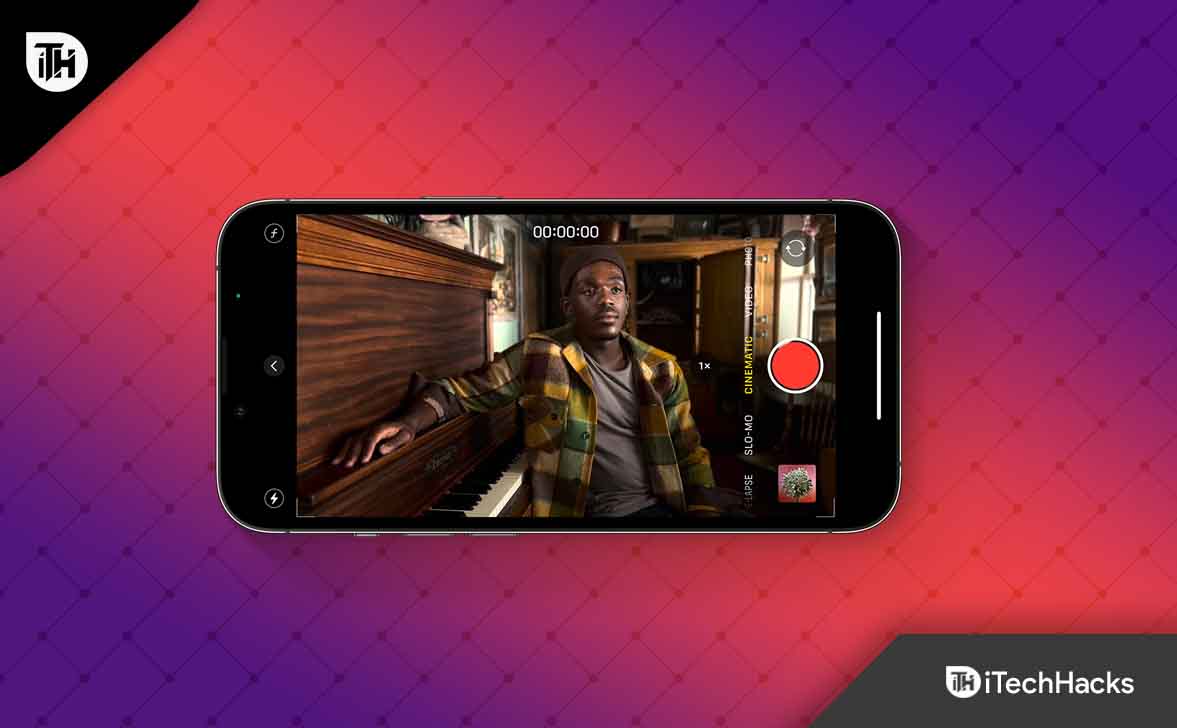
Cinematic Mode in iPhone 14 Series: How to Activate and Use 4K Resolution
With Cinematic Mode, a Full HD resolution was limited to 30 frames per second. Nevertheless, Apple has enhanced the feature with the launch of the iPhone 14. You can now shoot 4K videos with bokeh-rich effects. To access Cinematic Mode, open Camera> swipe to Cinematic Mode.
It has a default resolution of 1920 x 1080 pixels at 30 frames per second. To get a 4K resolution, you need to enable it right from the settings. So, in case you don’t know how to enable the 4K cinematic mode, make sure to perform the steps we have mentioned below:
- Initially, open the iPhone Settings app.
- Afterward, select the Camera option from the settings page.

- Now, hit the Record Cinematic option.

- Then, select the 4K at 30fps or 4K at 24fps format. Now, close the settings window and start shooting your video in 4K cinematic mode.

It is possible to capture more details and better image quality with 4K videos. However, this option still has its downsides, such as the larger output size, which may be a challenge for iPhone 14 models that have a small 128 GB of storage. The 1080p resolution reduces the file size by a third if you’re just using the cinematic footage on your computer for personal use.
What Applications Can Edit Cinematic Mode on iPhone 14
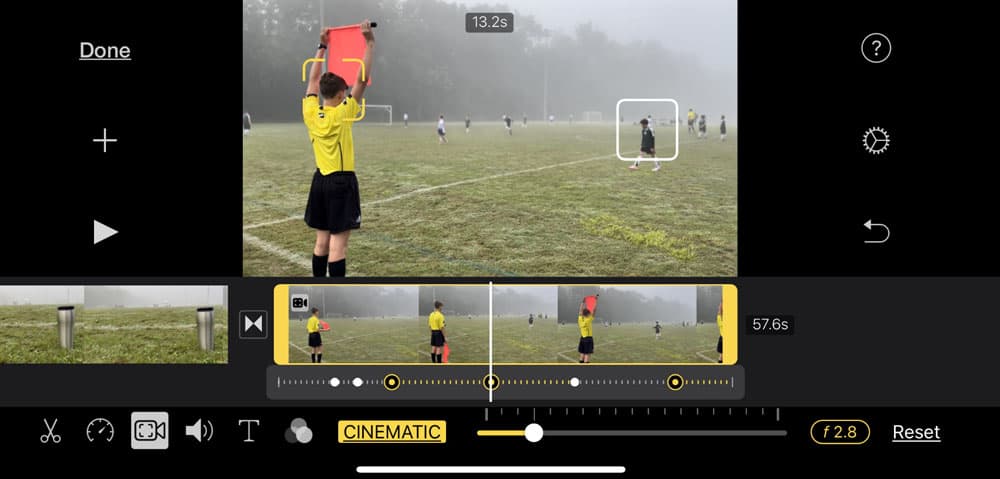
There are many third-party applications available using which you can easily edit your 4K cinematic mode videos. But, to use them, you first need to copy your image to your Macbook or PC. After that, install any third-party editing application from a trusted source and start editing your video. However, if you are a social media influencer, editing your videos will be the right option to make them more catchy. However, some of the editing applications that you can use to edit cinematic mode videos as mentioned as follows:
- iMovies
- Premiere Pro
- Filmora
- Final Cut Pro
- DaVinci Resolve
There are more applications available using which you can easily edit your cinematic videos, but right now, these are the most premium and easy-to-use tools for this purpose.
How Video Recording Works in iPhone 14’s Cinematic Mode
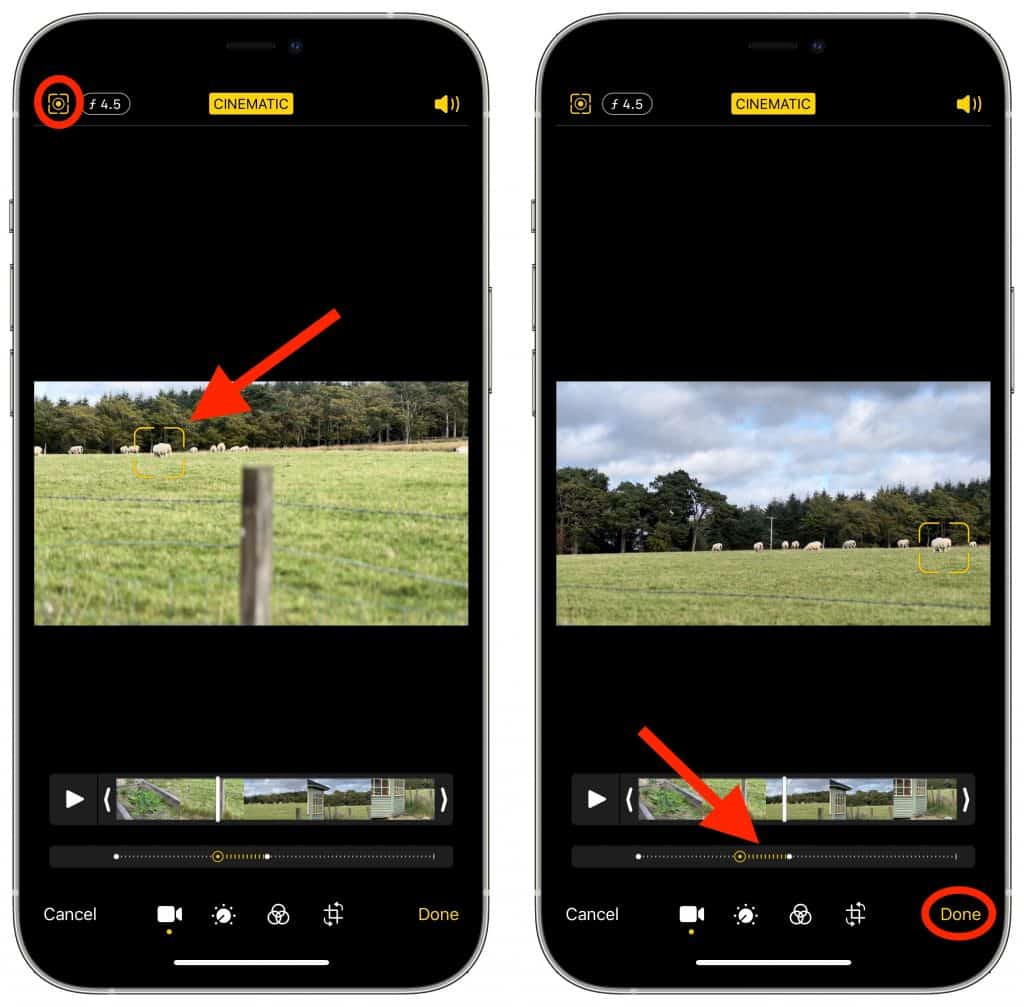
Multiple points can be tracked on your subject with iPhone’s Cinematic Mode, making it possible to track more than one focus point at a time. Using this method, you can seamlessly switch between different elements or people in the video.
A wide-angle lens on an iPhone allows you to capture motion seamlessly, and its ultrawide lens ensures that you can capture the movement of people as they enter and leave the frame, shifting focus as needed to emphasize those changes.
Additionally, this information will be saved in real-time on your iPhone. Thus, you can change the focus later and make the video focus on a new subject if you change your mind.
How to Use the Cinematic Mode in iPhone 14
With Cinematic Mode, you do not have to worry about learning how to use an expensive DSLR. To use Cinematic Mode in your camera app, swipe to the right after opening the app. When you align your Camera, your main subject should be in the middle of the picture.
If you want your iPhone to focus on your subject, you can click on it. The recording process can then begin by clicking the shutter button. It is common for the Camera to focus on each new subject that enters the view once another subject enters.
The video recording will stop once the shutter button is pressed again after the video has been taken. That’s it. Now you have to use your iPhone to create a cinematic film.
Can We Use 4K Cinematic Mode in Other iPhone Models?
Yes, you can also use the cinematic mode on iPhone 13 models, but the 4K cinematic mode is exclusively available on iPhone 14 series. Therefore, in case you want to shoot a normal cinematic video, you can use your old version of the iPhone. Otherwise, you need to buy a new iPhone 14 series smartphone.
From Author’s Desk
So, that’s how to enable the 4K cinematic mode on iPhone 14. We hope that you find this guide helpful. But, suppose in case you have any doubts or queries, comment below and let us know.
READ NEXT:
- Best iOS 17 Depth Effect Wallpapers For Lock and Home Screen
- How To Delete Lock Screen Wallpaper on iOS 17
- Download Free 4K Star Wars iOS 17 Wallpapers in 2024
- iOS 17 Home Screen Ideas Aesthetic 2022 | iPhone Lock Screen Layouts
- Best Aesthetic Wallpaper Pictures for iOS 17
- How to Change and Customize Font Size, Style on iOS 17

