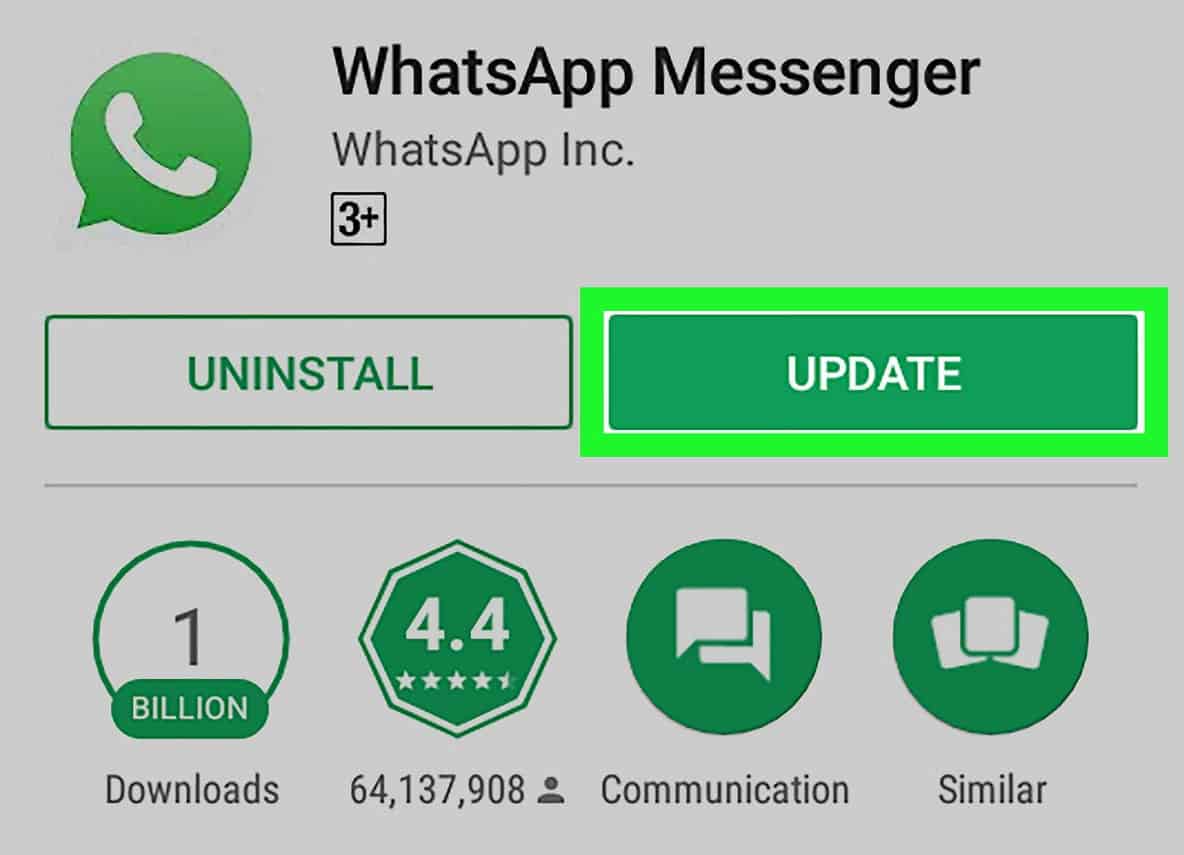- WhatsApp introduced an edit feature for users to correct sent messages easily, addressing common typos or mistakes.
- Users on Android and iPhone can edit WhatsApp messages by following simple steps like pressing and holding the message, selecting the edit option, typing the revised message, and saving it.
- Users experiencing issues with editing messages should ensure they have updated to the latest version, edited within 15 minutes, followed correct steps, and have a stable internet connection. If issues persist, restarting the app, device, or reinstalling WhatsApp may solve the problem.
WhatsApp is always up with interesting features to make the app more convenient for users. There are a lot of social media messaging apps available in the store, but still, WhatsApp is being used by billion people. It is only because of the features that they offer to the users. WhatsApp is a very easy-to-use application that offers many exciting features that work smoothly without any issues. It is one of the reasons why WhatsApp is mostly used by users.
If you love to know about the trending news that is happening in the tech field, then you must have got to know that WhatsApp has recently rolled out a feature through which you will be able to edit the message that you have sent. We all have some cases where we have sent the users the wrong message or messages with typos.
As WhatsApp does not let the users edit the message, they mostly delete them for everyone. But, as the Edit Message option is now available for the users on WhatsApp, the users are interested in using them for editing the message that they have sent wrongly with some errors. The users are confused about the steps that they have to follow to do this. Thus, in this guide, we are here with the steps that you have to follow to edit the WhatsApp message on iPhone, Android, and WhatsApp Web.
What is Edit Feature in WhatsApp?
WhatsApp has rolled out a new feature to WhatsApp users so that they can easily edit the message that they have sent wrongly or with mistakes. There were a lot of users who were demanding this feature on WhatsApp. It is only because the users were making some simple typos that they had to fix by editing them. However, the Edit option was not there, so the users had to delete the message for everyone, and after it, they had to send a new message.
Once the users have done this, the receiver who has received the message gets confused because of the previously deleted message. The deleted message creates a bad impression in front of the person. After the Pandemic, there are a lot of companies that are using it as a mode of communication. However, sometimes we share some wrong messages due to typos or grammar issues. But it will not be the same for users who have the Edit Message Option. This new feature of WhatsApp has been rolled out, and the users are ready to fix their mistakes. So let’s check how we are going to do this.
How To Edit WhatsApp Messages After Sending 2024
The users who have the latest update of WhatsApp are now looking for the edit option to edit their messages. They are ready to try out the new feature to easily fix simple typos or any other mistakes in their message. WhatsApp Edit Message Feature is going to help the users in a lot in their day-to-day life. Also, it will help the receiver understand the right message without any issues. At the same time, there will be some users who are going to do sarcastic things with it.
So, let’s check the steps needed to edit the WhatsApp Message after sending it.
How To Edit WhatsApp Message After Sending on Android
Android phone users will need to follow the steps listed below to Edit WhatsApp Messages after sending them.
- First, open WhatsApp on your device.
- Now, go to the Chat.
- Send any message that you want.
- Press and Hold the message.
- Now, you will see the three dots icon.
- Select the Edit option.
- Type the message that you want.
- After it, click on the Tick Icon to save the edited message.
- You will be able to see the Edited label on your edited message.
How To Edit WhatsApp Messages After Sending on iPhone
iPhone users will need to follow the steps listed below to Edit WhatsApp Messages after sending them.
- First, open WhatsApp on your device.
- Now, go to the Chat.
- Send any message that you want.
- Press and Hold the message.
- Select the Edit option.
- Type the message that you want.
- Now, select the Tick Icon to save the edited message.
- You will be able to see the Edited label on your edited message.
How To Edit WhatsApp Messages After Sending on WhatsApp Web
The users are looking for the steps to edit the Message after sending it on WhatsApp Web. The developers of WhatsApp have reported that the Edit feature will be rolling out to the users very soon. So you might have to wait for the time being till you receive the update for the WhatsApp Web so that you will be able to edit the WhatsApp Message without any issues. We have listed the steps required for editing the WhatsApp Message after sending it on the WhatsApp Web.
- First, open WhatsApp on your device.
- Now, go to the Chat.
- Send any message that you want.
- Click on the arrow which you get after hovering over the message.
- Select the Edit option.
- Type the message that you want.
- Now, press the Enter button to save the edited message.
- You will be able to see the Edited label on your edited message.
Why can’t I edit my WhatsApp messages?
Many users have reported that they are not able to edit the WhatsApp Messages that they have sent to users. Some users cannot understand why this issue is occurring on WhatsApp and why they cannot use this feature. To help the users escape this situation, we are here with the methods they can follow to resolve the problem. So, let’s get started with it.
Update To The Latest Version
The users are not getting the Edit option or cannot edit the messages they have sent on WhatsApp. There are chances that it might occur if you have not updated WhatsApp to its latest version. The WhatsApp support team has also told the users to update WhatsApp to the latest version if they want to use the Edit feature. The Edit feature has been rolled out to the users and is reaching them. They have to update it if they have to resolve the problem.
Check Edit Time
Many users are trying to edit the message after its restricted time. If you have to edit the WhatsApp Message, you must do it within 15 minutes. The users who will do this after 15 minutes will not be able to do it because after 15 minutes, the right to edit message is taken, and you will not get the edit option. So if you have committed any mistakes, you must edit the message within 15 minutes.
Correct Steps
Users not following the correct steps to edit the message will face the issue. You have to ensure you have followed the steps we have listed for your device above. Once you have done this, you can edit the message successfully.
Check Internet Connection
The users need a working internet connection if they consider editing the message. The Edit message feature will only work with a stable internet connection.
Restart The App
The Edit Message feature has been rolled out to the users for their devices. There are chances that the update also contains some bugs, so you cannot edit the message. We are also expecting that there will be some minor bugs that occur due to not starting the app correctly. Thus, we suggest you force close the app on your device and start it again to check whether the issue is still occurring.
Restart Your Device
There are chances that some minor bugs might be occurring on your device, due to which the edit message feature is not working. You should try restarting your device in this case and check whether the issue has been resolved. It has helped a lot of users in resolving the issue, and we suggest that you should also do this.
Reinstall WhatsApp
If you have tried all the above methods and still face the same issue, you should try installing the app again on your device to check if the issue has been resolved.
Wrapping Up
The WhatsApp Edit Message feature has been rolled out for many devices, and it’s still rolling out for the device. The users are very much interested in using the feature. In this guide, we have listed the steps the users must follow to edit the message.
ALSO READ:
- How to Get Notification When Someone is Online on WhatsApp
- Whatsapp Web Keeps Logging Out? Here’s How to Fix
- 10 Ways to Fix WhatsApp Status Not Sending
- How to Post Voice Note on WhatsApp Status
- How to Read First or Old Messages on WhatsApp Without Scrolling
- How to Use ChatGPT on WhatsApp
- How to Fix WhatsApp Profile Picture Blurry
- Create Fake Screenshots for Facebook, Chats, WhatsApp | Make a Fake