WhatsApp is the most popular instant message available right now and will be in the foreseeable future. However, just like any other instant messaging online service, WhatsApp is filled with its own set of issues. On such issue is for users who prefer using WhatsApp on their computers. WhatsApp keeps logging out is an extremely frustrating issue users come across their daily lives while working. If you are also going through the same, worry not because this guide will help you to fix that.
What is WhatsApp Web?
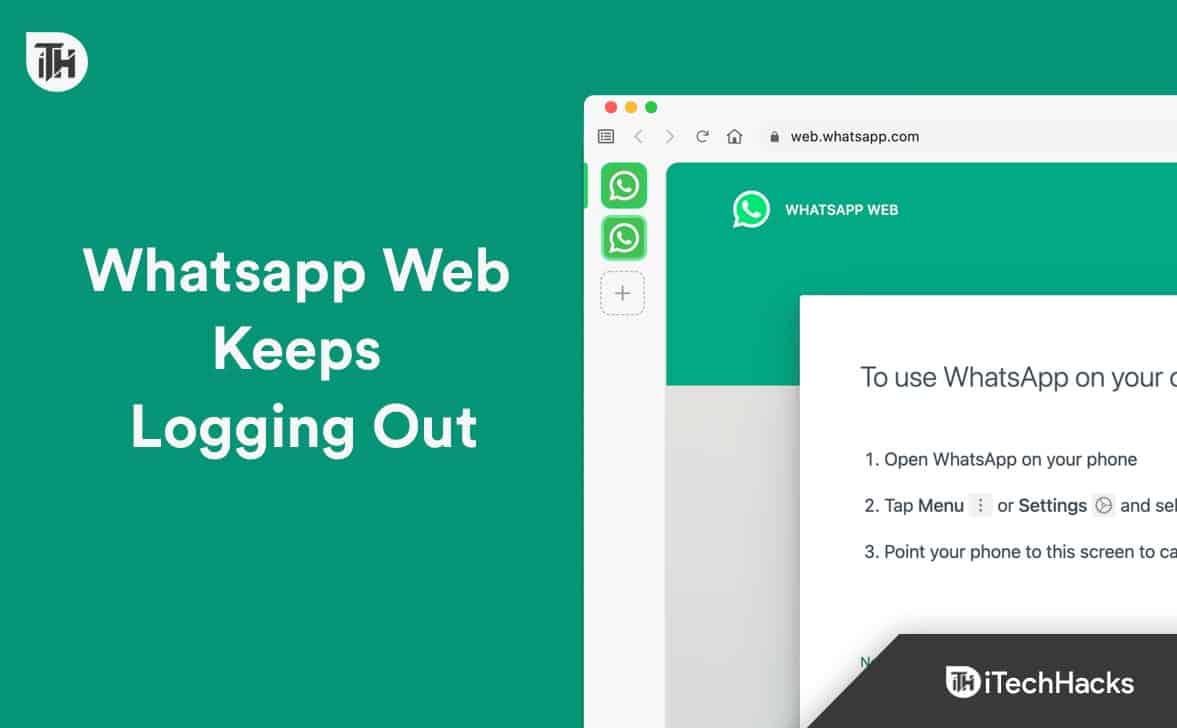
WhatsApp web is your very own WhatsApp messenger but on your web browser, just as the name suggests. If you work on your PC all the time, taking a look at your phone can sometimes get painful and cause distractions.
Therefore, people with lots of work on their PCs prefer using WhatsApp on their PCs. However, there are 2 methods to use WhatsApp on PCs. The first is downloading the official WhatsApp application, and the second is using web.whatsapp.com. If you prefer using the other option, there’s no harm in it but the WhatsApp keeps logging out issue occurs only with it.
Why Does WhatsApp Web Keeps Logging Out?
WhatsApp web may keep logging out every time because your browser has a lot of registered users. Therefore, to protect your personal data, WhatsApp recognizes this and logs you out.
Next, if you haven’t updated your browser for quite some time, WhatsApp can unusually log out. Other than this, WhatsApp can also log out if your browser is filled with corrupt cache and cookies.
Nonetheless, there can be pretty more reasons why WhatsApp Web keeps logging out. The good news is, if you are suffering from this issue, the next section will make sure that you don’t have to face it again.
Ways to Fix When WhatsApp Desktop Web Keeps Logging Out
Here, we will go through different methods to fix WhatsApp keeps logging out. Make sure you go through all the fixes to understand what is wrong with your device or browser.
1. Remove Unnecessary Users
If your PC is being used by different members of your family or even friends, chances are that they have included their Gmail profiles on your Google Chrome. If that’s the case, and you no longer need them to be added, you can now safely remove those users and fix the WhatsApp web keeps logging out issue. Follow these steps to remove unnecessary Chrome user IDs:
- Open Google Chrome.
- Click on your Profile Icon.
- Beside other profiles, click on the Gear-like icon.

- In the next window, above every profile name, click on the Three-dots and click on Delete.

That’s it. Once all the User IDs have been deleted, restart your browser and log into WhatsApp to check how long does it lets you stay logged in.
2. Unlink and Re-link WhatsApp Web
If, even after following the above fix you are being logged out of WhatsApp web, then probably the problem is with your WhatsApp. Unlink your device and then relink again as this will solve your issue.
On the other hand, if you don’t use WhatsApp web for 14 straight days, you will automatically get logged out, and this is completely normal. However, if this is happening in between 2 days or 3 days, then this might be a problem. Follow these steps to unlink and relink WhatsApp web:
- Open WhatsApp.
- Tap on the three dots at the top-right corner.
- Now click on Linked Devices.

- Tap on your session and click on Log Out.

- Now close WhatsApp and go to the same place.
- Tap on Link a Device.

- On your PC, go to web.whatsapp.com.
- Enter your password or biometrics and log in.
- Scan the QR code, and your device will be linked.
Check for how long you are able to stay logged into WhatsApp web.
3. Check for Energy Saver
If you are using Google Chrome, because everyone does, Energy Saver may be activated. By virtue of Energy Saver, your WhatsApp web can keep logging out whenever you shut down your PC. As a result, here are the steps to disable Energy Saver on Google Chrome:
- Open Google Chrome.
- Click on the three dots at the top-right corner.
- From the drop-down menu, click Settings.

- Now, from the left panel, click on Performance.
- From the right side, toggle Energy Saver.

- Restart your Browser for the changes to take effect.
Once this is done, follow up with Fix 2 to log in again and check for how long you are able to stay logged in, even after shutting down your PC.
4. Check for Battery Saver
We are not sure whether this is relevant right now or not, but WhatsApp Web requires you to have an active data connection, and sync turned on your smartphone to keep using WhatsApp Web on your PC.
Consequently, if you have tuned on a battery saver on your Android or Low Power Mode on your iPhone, chances are this is the reason why your device keeps whatsapp web logging out. Follow these steps to disable battery saver and low power mode:
For Android:
If battery saver or power saving mode is activated on your Android, you can understand by looking at the battery icon. It should be yellow in color, and your animations won’t work smoothly. Turn it off by:
- Swipe down the notification drawer.
- Look for Battery Saver or Power Saving Mode, depending on your phone model.
- Tap on it if you see it is activated.
For iPhone:
If Low Power Mode is activated on your iOS device, you can understand it easily by looking at the battery icon. It will be Yellow in color. Turn it off by:
- Open Settings.
- Go to Battery.
- Toggle Low Power Mode.
Once Battery Saver or low power mode is turned off, try relinking your device with WhatsApp web and check whether you are able to stay logged in for a long time.
5. Clear Browser Cache and Cookies
If you have been using Google Chrome for a long time, chances are there are quite a lot of cache and cookies. However, with time and internet usage, this cache and cookies can get corrupt and cause a slew of issues that ultimately affect the user experience. Follow these steps to clear cache and cookies on Chrome:
- Open Google Chrome.
- Click on the three dots at the top-right corner.
- From the drop-down menu, click Settings.

- Now click on Privacy & Security.
- Click on Clear Browsing Data.

- Switch to the Advanced Tab.
- Select all the options.
- Click on Clear Data.

- Restart your browser.
6. Update Your Browser
If the above fixes haven’t helped you resolve your WhatsApp automatic log-out issue, it is now time to update your Browser. WhatsApp is very conscious about security and privacy. As a result, if you haven’t updated your browser for some time now, WhatsApp will stop working properly on your browser and cause WhatsApp to keep logging out every time.
- Open Google Chrome.
- Click on the three dots at the top-right corner.
- Take your cursor over Help, and from the side menu, click on About Chrome.
- Google Chrome will now start checking for updates.
- Once downloaded, Chrome will ask you to restart your browser, and the update will be installed.
Once updated, your WhatsApp should not keep logging out.
7. Stop Using Modded WhatsApp Applications
These days, a lot of people prefer using modded versions of WhatsApp. These applications come with various names. For instance, FMWhatsApp, GBWhatsApp, and many more. If you have been using such an application, please stop using it.
If you continue using them, let alone the logging out issue, your account can be banned forever from WhatsApp. This is mainly because these modded applications try to outrun WhatsApp’s security and privacy features, which is absolutely against Meta Guidelines.
The Bottom Line
Well, that’s all we have here about how you can fix if WhatsApp keeps logging out. We hope this guide has helped you. If you still have any doubts, make sure to comment below, and we will help you.
RELATED GUIDES:
- 10 Ways to Fix WhatsApp Status Not Sending
- How to Post Voice Notes on WhatsApp Status
- Read First or Old Messages on WhatsApp Without Scrolling
- How to Fix WhatsApp Profile Picture Blurry
- How to Stop People from Adding You to WhatsApp Groups
- Fix WhatsApp QR Code Not Loading or Working
- Create Fake Screenshots for Facebook, Chats, WhatsApp | Make a Fake

