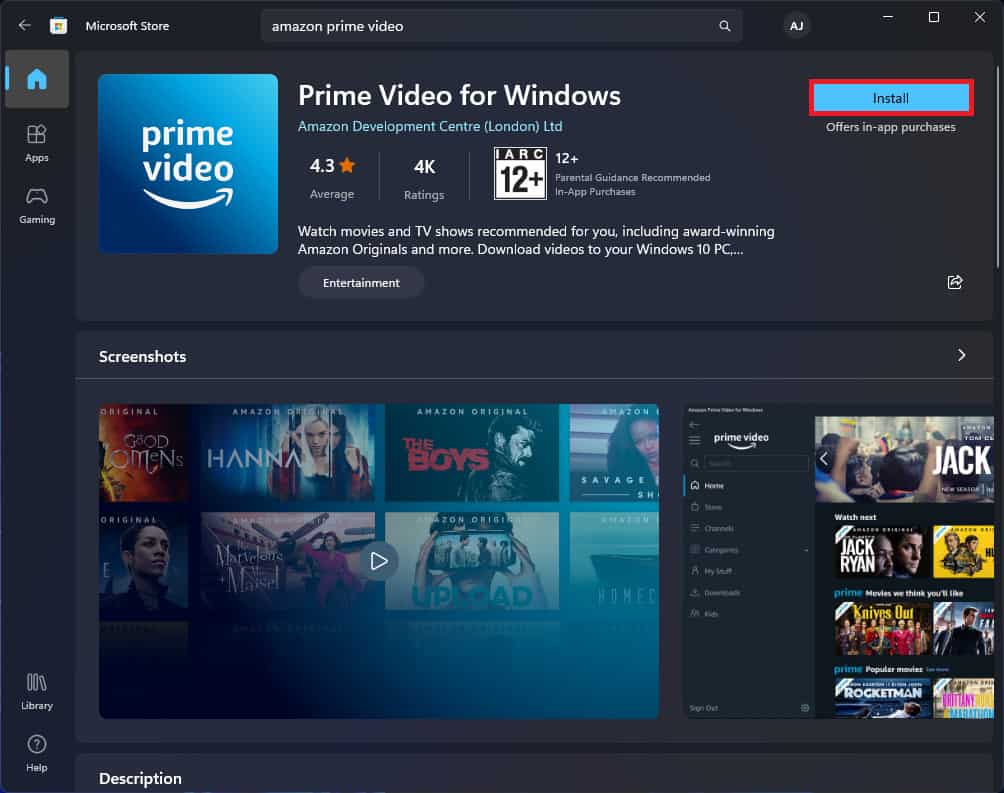- Amazon Prime Video offers a diverse range of content, including popular shows like The Boys and original series like The Family Man.
- Users can download the Amazon Prime Video app on Windows 11 from the Microsoft Store by following a step-by-step guide.
- Alternatively, users can install Amazon Prime Video as a Progressive Web App (PWA) on Windows 11 through a chromium-based browser like Microsoft Edge.
Prime Video is one of the most popular OTT platforms across the world. Its library comprises various movies, web series, stand-ups, kids’ shows, and other types of content. You can find various original content on Amazon Prime Video, like The Boys, The Lord Of The Rings: The Rings of Power, The Family Man, Mirzapur, and others. Amazon Prime Video is supported on Android, iOS, Windows, macOS, and various smart TVs. Users on platforms that do not support the Prime Video app can stream Prime Video through their website.
If you are using a Windows PC, you can stream Prime Video on your browser or download the app on your PC. If you have subscribed to Amazon Prime video and you want to know how you can install Amazon Prime Video on your Windows 11 PC, then this article will help you with it. This article discusses the step-by-step guide to downloading and installing the Amazon Prime Video app on Windows 11.
Install Amazon Prime Video App On Windows 11
You can download and install the Amazon Prime Video app on your PC from the Microsoft Store. To do so, follow the steps given below-
- Press the Windows key on your keyboard to open the Start Menu. In the Start Menu, search for Microsoft Store and open it.
- Click on the Search Bar in the Microsoft Store app, and search for Amazon Prime Video.
- From the search results, click on the Prime Video For Windows option.
- Now, click on the Install button to install the app.
- Once the app has been installed, you will see an Open button; click on it to open the app.
- You will have to select your country when the app window opens up. Select your country, and then click on the Sign In button.
- Enter your account credentials and sign in to your account.
Install Amazon Prime Video As A PWA On Windows 11
You can also install Amazon Prime Video as a PWA (Progressive Web App). This has similar functionality to the regular app, but you won’t be able to download content on it. If you want to have Amazon Prime Video as a PWA on your PC, then you can follow the steps given below.
Note- Before we continue, you must ensure you have a chromium-based browser like Google Chrome or Microsoft Edge. You will have to install the PWA through the chromium-based browser. We will use the Microsoft Edge browser to install Amazon Prime Video as a PWA on your PC.
- Open the Microsoft Edge on your PC.
- Now, visit the Amazon Prime Video website on your browser by clicking on this link.
- Click on the three dots icon at the top right corner to open the menu on your PC.
- From the menu that opens up, click on Apps and then on Install this site as an app.
- You will now have to enter the name for the Prime Video PWA; you can name it anything.
- After typing the name of the app, click on the Install button to install the app.
- You will have to give certain permissions which are optional. You can allow them if you want to.
Final Words
You can download Amazon Prime Video on Windows 11 by following the above steps. There are two ways to download Amazon Prime Video, i.e., either as an app or as a PWA. We have discussed the steps for both ways in the article above.
FAQs
Does Prime Video Work on Windows 11?
Yes, Prime video works on Windows 11. You can download the Prime Video on your PC or install it as a PWA.
Is There Prime Video App For Windows 11?
Yes, there is a Prime Video app for Windows 11. Prime Video app can be downloaded from the Microsoft Store on a Windows PC.
RELATED GUIDES: