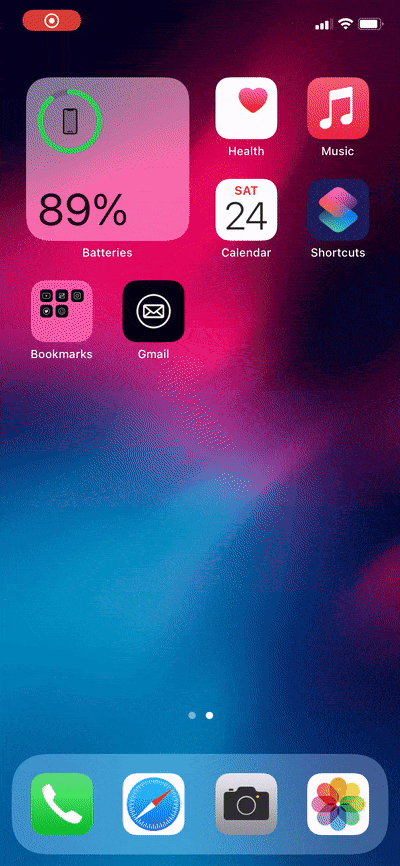- Closing apps on iPhone, including iPhone 12 series, is easy and the same for all phones.
- Background running apps on iPhone are frozen and do not impact battery life or performance.
- To close background running apps on iPhone, swipe up from the bottom of the screen, swipe left or right to view apps, and swipe up on the app to close it.
Are you getting issues while closing apps on iPhone? Closing apps on iPhone is easy. The method of closing the app is the same for every phone in iPhone 15 series, including- iPhone, iPhone Mini, iPhone 12 Pro, and iPhone 12 Pro Max. In this article, we will be discussing how you can close apps on iPhone.
You can close the apps that are running in the background of your phone. Many users don’t prefer closing or quitting their apps on iPhones. Apps running in the background are frozen if you don’t use them for a long time. It does not impact the battery life of the phone, neither does it affect the performance.
How to Close Background Running Apps on iPhone
Moreover, frozen apps in the iPhone will restart much faster compared to the apps that you have quit. Therefore, there will be few instances because you might have to close apps in iPhone 12. You might have to close the apps when you encounter a temporary bug, which might get resolved after restarting the app.
ALSO READ: How to Get Apple Music Premium Free for iOS
Steps to Force Close Apps on iPhone 15
1. To close apps in the background, swipe up from the bottom of your screen. Swipe up to 25% of your screen.
2. This will show all the apps that are running on your phone. You can swipe left or right to see all the apps running on your phone.
3. Swipe up the app that you want to close, and it will now disappear from your screen.
4. Note that if you want to close all the apps, you will have to swipe all the apps one by one to close them.
5. Apple doesn’t allow closing all the apps at once. At max, you can close only 3 apps at once. To close 3 apps, swipe up to three apps together, and they will disappear from the screen.
ALSO READ: How To Get Dark Mode on Snapchat for iOS
Final Words
This is how you can quit and force close apps on iPhone 12. There is no other way to quit apps on iPhone 12, and neither you can close all apps at once in the iPhone 12 or any other iPhone that you use.