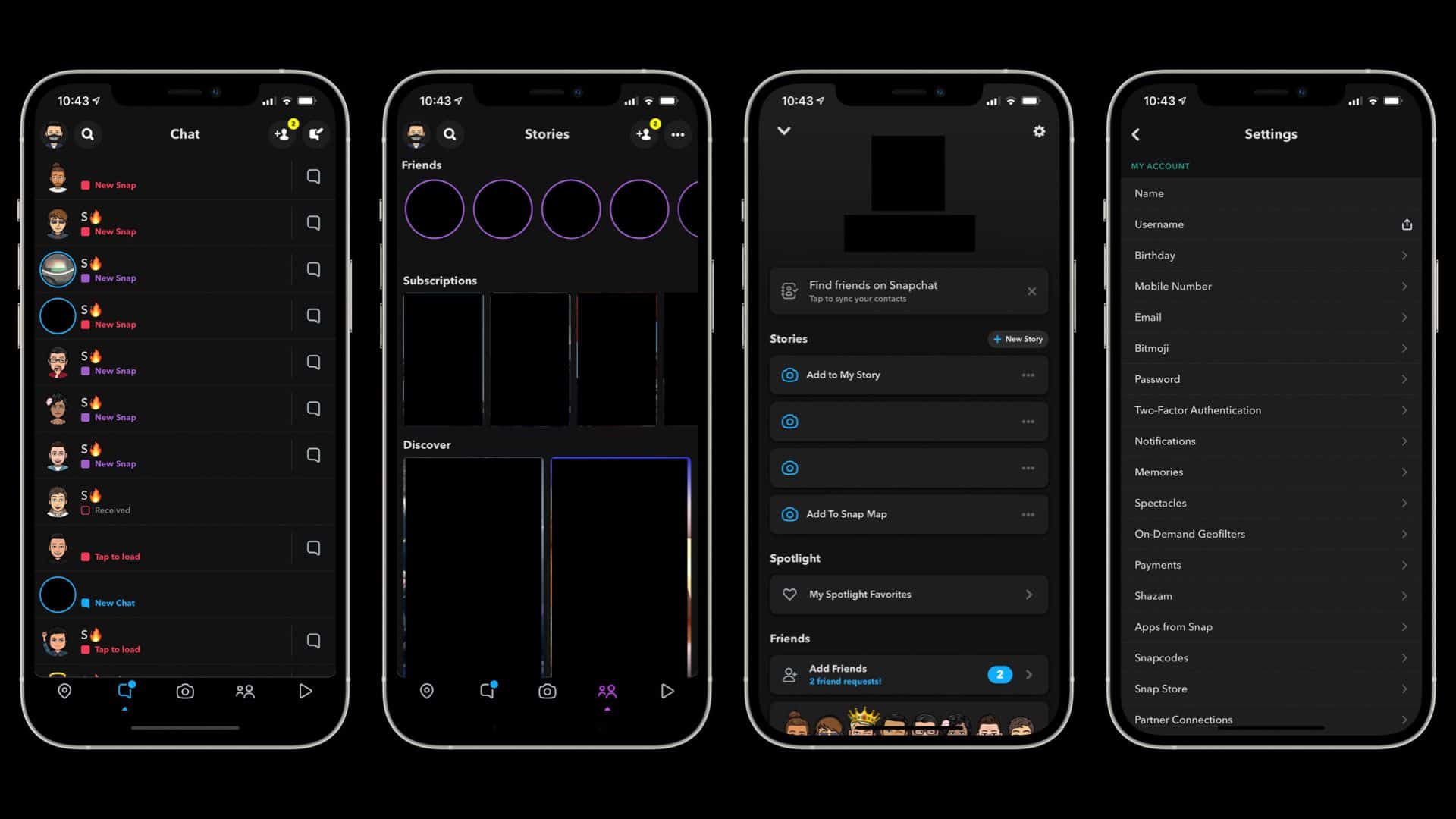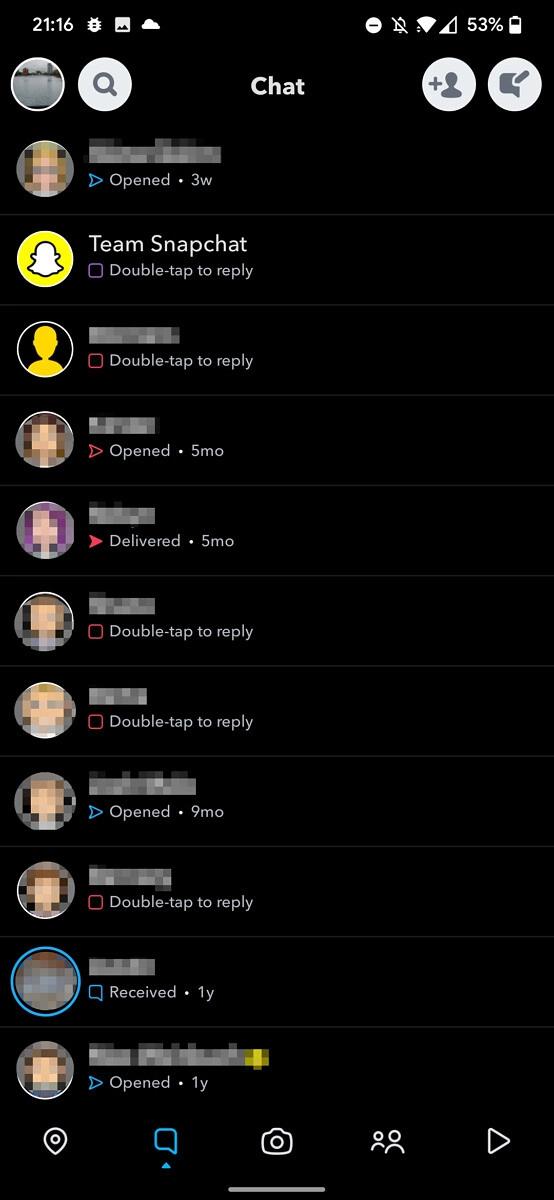Nowadays, most of the apps that you use come with Dark Mode, be it social media or any other app. Snapchat is one of the most popular social media apps online that doesn’t have a dark mode until now. Some iPhone users do have a dark mode on Snapchat but not all of them.
Snapchat is a popular social media which not only allows you to connect with your friends and family members but also click photos with a filter.
Snapchat last year started rolling out a dark interface for iPhone users. The feature hasn’t been rolled out to all the iPhones across the world, but more and more iPhone users are getting the update. Talking about Android devices, Snapchat hasn’t released the dark more feature for Android devices as of now. So if you are using an Android phone, then you will not be having this feature in the Snapchat app as of now.
Enable Dark Mode on Snapchat | Get Snapchat Dark Mode
If you are an iPhone user, you will have to check whether the dark mode is available on your device or not. In this article, we will be discussing how you can check and enable dark interface on Snapchat.
ALSO READ: How to Fix Snapchat Keeps Crashing on Android/iOS (2021)
Turning On Dark Mode On Snapchat for iPhone
You can check whether Snapchat on your iPhone has dark mode or not. To do so, follow the steps given below-
Step 1: Open the Snapchat app on your phone. If you are not logged in, then first log in to your account.
Step 2: Now tap on the profile option that you will find on the top left corner of your screen when you open your profile picture.
Step 3: When you open your profile, you will find the settings option at the top right corner of your screen. Tap on it.
Step 4: Now, in the settings scroll down to find an option ‘App Appearance.’ You will find this option in the ‘My Account’ section of the settings menu. If you didn’t find this option in the settings menu, then this means that dark mode hasn’t come to your device now. If the option is listed in the settings menu, then follow the steps ahead.
Step 5: In the app appearance, you will find three options- Match System, Always Light, and Always Dark.
-
- Match System– This setting will match the appearance of your device. If it is in dark mode, then Snapchat will have a dark interface. If your device is in the light mode, then Snapchat will be in light mode as well.
- Always light– If you select this option, then Snapchat will always be in light mode.
- Always Dark– If you select this option, then Snapchat will always have a dark interface.
Get Dark Mode on Snapchat for Android
Here’s how to enable Snapchat for Android’s in-development dark theme:
Step 1: From the Play Store, get the Preferences Manager app.
Step 2: Open the APP START EXPERIMENT PREFS.xml file by selecting Snapchat on the app’s home page.
Step 3: Locate the “DARK MODE” flag in the file and set it to “ENABLED,” and you’re good to go.
Step 4: The workaround, as shown in the screenshots, allows you to use Snapchat for Android’s in-development dark mode. Please keep in mind that the dark mode is still a work in progress, so there may be some inconsistencies.
ALSO READ: How to Turn On Reddit Dark Mode on Mobile/PC
Final Words
This is how you can get dark mode on Snapchat. However, know that dark mode might be or it might not be available on your device. Snapchat hasn’t rolled out dark mode to Android devices yet. It has rolled out the dark mode to only some iPhone users. So, if you are using iPhone then it is not confirmed that the Snapchat app on your device will have a dark mode.